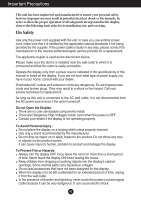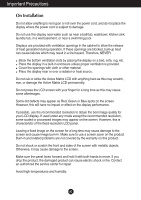LG T1710B Owners Manual
LG T1710B Manual
 |
View all LG T1710B manuals
Add to My Manuals
Save this manual to your list of manuals |
LG T1710B manual content summary:
- LG T1710B | Owners Manual - Page 1
ENGLISH OWNER'S MANUAL LCD TOUCH MONITOR Please read this manual carefully before operating your set and retain it for future reference. LCD TOUCH MONITOR MODELS T1710B T1910B www.lg.com - LG T1710B | Owners Manual - Page 2
rules for its installation, use, and servicing. On Safety Use only the power cord a power source indicated in the specifications of this manual or listed on the display. objects on the product screen. It can cause injury to human, problem to product and touch the power cord and signal cable because - LG T1710B | Owners Manual - Page 3
However, this is characteristic of the fixed-resolution LCD panel. Leaving a fixed image on the screen for a long time may cause damage to the screen and cause image burn-in. Make sure to use a screen saver on the product. Burn-in and related problems are not covered by the warranty on this product - LG T1710B | Owners Manual - Page 4
Important Precautions On Cleaning Unplug the display before cleaning the face of the display screen. Use a slightly damp (not wet) cloth. Do not use an aerosol directly on the display screen because over-spraying may cause electrical shock. When cleaning the product, unplug the power cord and scrub - LG T1710B | Owners Manual - Page 5
following items are included with your monitor. If any items are missing, contact your dealer. Owner's Manual/Cards Power Cord USB Cable 15-pin D-Sub Signal Cable (To set it up, this signal cable may be attached to this product before shipping out.) Touch Driver CD NOTE This accessories may - LG T1710B | Owners Manual - Page 6
the monitor, adjust the angle as follows. Basic Adjustment 1. Adjust the angle of the panel as follows. How to adjust the angle of the panel Tilt Range : T1710B : fall down to hurt people, or cause product disorder or screen damage. 2. After adjusting the angle of the panel for convenience, lock - LG T1710B | Owners Manual - Page 7
.When the user connects the monitor for the first time, this function automatically adjusts the display to optimal settings for individual input signals. 'AUTO/SET' Function? When you encounter problems such as blurry screen, blurred letters, screen flicker or tilted screen while using the device or - LG T1710B | Owners Manual - Page 8
. * The software drivers support the following Microsoft Windows operating systems: Windows 2000, XP, VISTA(32bit, 64bit). NOTE When you lose Driver CD or want to update the program, please refer to http://www.lg.com. Power Cord Analog Touch signal Screen D-sub - LG T1710B | Owners Manual - Page 9
Control Panel Functions Front Panel Controls Control Function MENU Button Use this button to enter or exit from the On Screen Display. OSD LOCKED/UNLOCKED This function allows you to lock the current control settings, so that these settings are not inadvertently changed. To lock the - LG T1710B | Owners Manual - Page 10
(OSD). This will automatically adjust your display image to the ideal settings for the current screen resolution size (display mode). The best display mode is: T1710B: 1280 x 1024 T1910B: 1280 x 1024 Power Button Use this button to turn the display on or off. Power Indicator This Indicator - LG T1710B | Owners Manual - Page 11
parameters of the display is quick and easy with the On Screen Display Control system. A short example is given below to familiarize at least 30 minutes before making image adjustments. To make adjustments in the On Screen Display, follow these steps: Press the MENU Button, then the main menu of - LG T1710B | Owners Manual - Page 12
On Screen Display(OSD) Selection and Adjustment The following table indicates all the On Screen Display control, adjustment, and setting menus. (D-sub ) NOTE The order of icons may differ depending on the model (A11 to A16 ). A11 - LG T1710B | Owners Manual - Page 13
On Screen Display(OSD) Selection and Adjustment You were introduced to the procedure of selecting and adjusting an : Enter : Select another sub-menu : Restart to select sub-menu Button Tip Icons Sub-menus NOTE OSD (On Screen Display) menu languages on the monitor may differ from the manual. A12 - LG T1710B | Owners Manual - Page 14
50 On the monitor, high gamma values display whitish images and low gamma values display high contrast images. COLOR MENU : Exit : Decrease : Increase SET : Select another sub-menu PRESET RED GREEN BLUE • sRGB: Set the screen color to fit the sRGB standard color specification. • 6500K: Slightly - LG T1710B | Owners Manual - Page 15
: Exit : Decrease : Increase SET : Select another sub-menu CLOCK PHASE SHARPNESS To minimize any vertical bars or stripes visible on the screen background. The horizontal screen size will also change. To adjust the focus of the display. This item allows you to remove any horizontal noise and clear - LG T1710B | Owners Manual - Page 16
of the OSD window POSITION on the screen. WHITE BALANCE If the output of the video card is different the required specifications, the color level black colors are present in the screen. POWER INDICATOR Use this function to set the power indicator on the front side of the monitor to ON or OFF. If - LG T1710B | Owners Manual - Page 17
(OSD) Selection and Adjustment Select the button at the bottom of the monitor, then the OSD screen will appear. Menu Name Icons Sub-menu Name Main menu Sub menu Description This for advertising to customer in the shops. It's setting is same with Movie mode and screen is divided by half. A16 - LG T1710B | Owners Manual - Page 18
Troubleshooting Check the following before calling for service. No image appears G Is the power cord of PC (video card) is out of horizontal or vertical the screen? frequency range of the display. See the 'Specifications' section of this manual and configure your display again. G Do you see a - LG T1710B | Owners Manual - Page 19
Troubleshooting Display image is incorrect G Display Position is incorrect. • Press the AUTO/SET button to automatically adjust your display image to the ideal setting. If the results are unsatisfactory, adjust the image position using the H position and V position icon in the on screen display. - LG T1710B | Owners Manual - Page 20
Troubleshooting Display image is incorrect G The screen color is mono or abnormal. • Check if Touch screen does not work. G Did you install the touch screen driver? Install the touch screen driver on the installation CD bundled with the product. Make sure that the USB cable for touch screen - LG T1710B | Owners Manual - Page 21
Specifications T1710B Display Sync Input Video Input Resolution Plug & Play Power Consumption Dimensions &Weight Tilt Range Power Input Environmental Conditions Stand Base Power cord 43.27 cm (17.0 inch) Flat Panel Active matrix-TFT LCD Anti-Glare coating Visible diagonal size: 43.27 cm 0.264 mm - LG T1710B | Owners Manual - Page 22
Specifications T1910B Display Sync Input Video Input Resolution Plug & Play Power Consumption Dimensions &Weight Tilt Range Power Input Environmental Conditions Stand Base Power cord 48.19 cm (19.0 inch) Flat Panel Active matrix-TFT LCD ) 34.45 cm (13.56 inch) 6.17 cm (2.43 inch) Net 4.7 kg (10 - LG T1710B | Owners Manual - Page 23
Specifications Preset Modes (Resolution) Display Modes (Resolution) 1 640 x 350 2 720 x 400 3 640 x 480 4 640 x 480 5 800 x 600 6 800 x 600 7 832 x 624 8 1024 x 768 9 1024 x 768 10 - LG T1710B | Owners Manual - Page 24
Installing the Wall mount plate This monitor satisfies the specifications of the Wall mount plate or the interchange device. 1. Place the monitor with its front facing downward on a soft cloth. 2. Separate the head and the stand with the use of a screwdriver. A23 - LG T1710B | Owners Manual - Page 25
connectable with Wall mount plate. Please refer to the installation guide for more details, which is provided when Wall mount plate VESA compatible only with respect to screw mounting interface dimensions and mounting screw specifications Please use VESA standard as below. * 784.8 mm and under (30 - LG T1710B | Owners Manual - Page 26
Make sure to read the Important Precautions before using the product. Keep the User's Guide(CD) in an accessible place for furture reference. The model and serial number of the SET is located on the back and one side of the SET. Record it below should you ever need service. MODEL SERIAL

OWNER’S MANUAL
LCD TOUCH MONITOR
LCD TOUCH MONITOR MODELS
T1710B
T1910B
www.lg.com
Please read this manual carefully before operating
your set and retain it for future reference.
ENGLISH