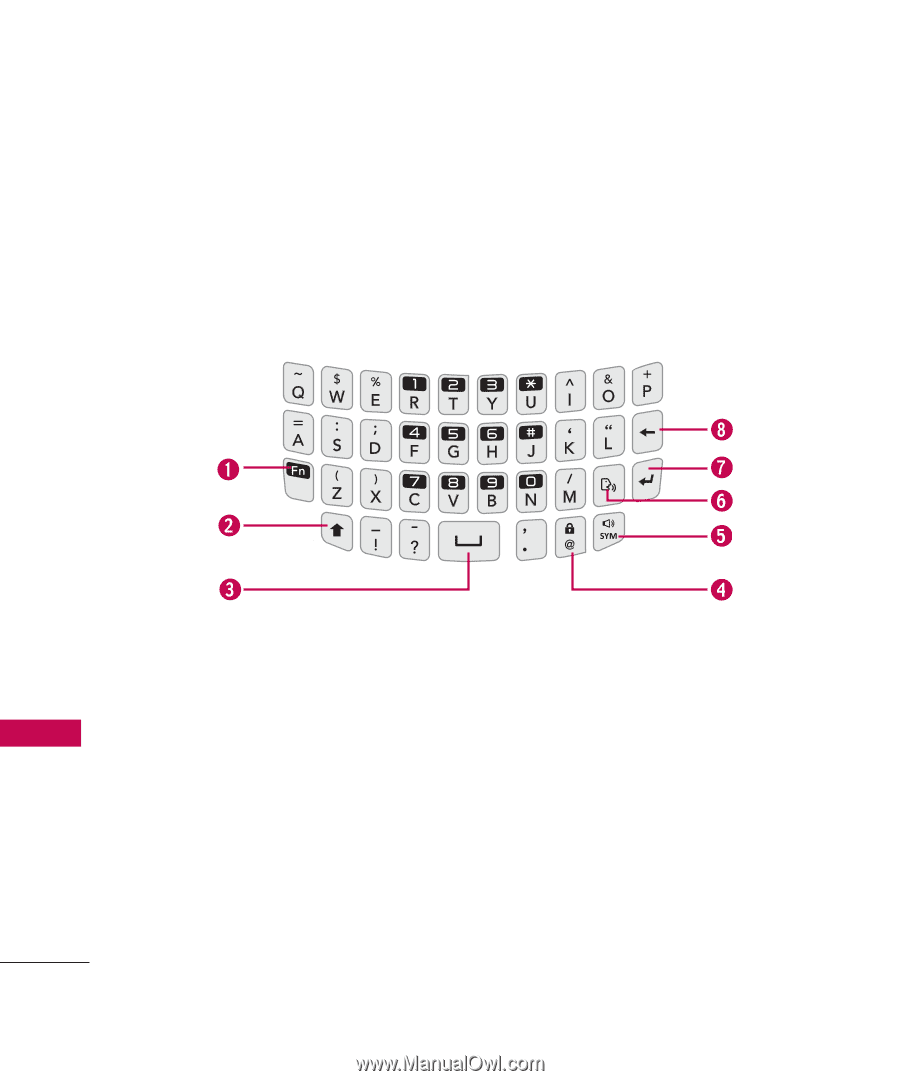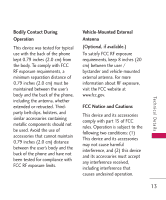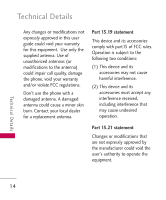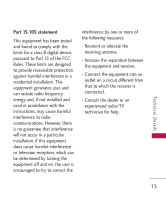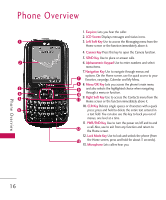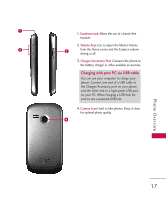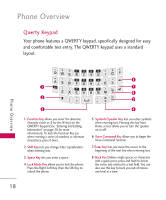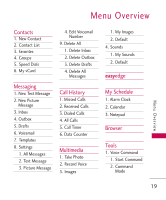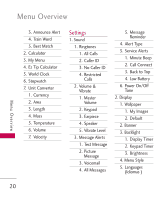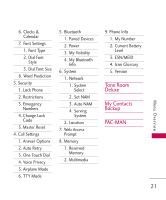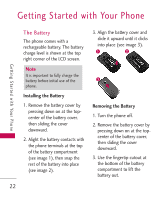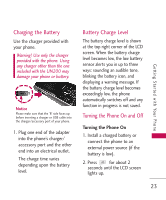LG UN200 Owner's Manual - Page 20
Qwerty Keypad, Your phone features a QWERTY keypad, specifically designed for easy
 |
View all LG UN200 manuals
Add to My Manuals
Save this manual to your list of manuals |
Page 20 highlights
Phone Overview Qwerty Keypad Your phone features a QWERTY keypad, specifically designed for easy and comfortable text entry. The QWERTY keypad uses a standard layout. Phone Overview 1. Function Key allows you enter the alternate character (such as $ for the W key) on the QWERTY keypad (See "Entering and Editing Information" on page 28 for more information). To lock the Function Key (as when entering a series of numbers or alternate characters), press it twice. 2. Shift Key lets you change letter capitalization when entering text. 3. Space Key lets you enter a space. 4. Lock Mode Key allows you to lock the phone. Press the Right Soft Key, then the OK Key to unlock the phone. 5. Symbols/Speaker Key lets you enter symbols when entering text. Pressing this key from Home screen allows you to turn the speaker on or off. 6. Voice Command Key allows you to begin the Voice Command function. 7. Enter Key lets you move the cursor to the beginning of the next line when entering text. 8. Back Key Deletes single spaces or characters with a quick press; press and hold to delete the entire text entered in a text field. You can also use this key to back you out of menus, one level at a time. 18