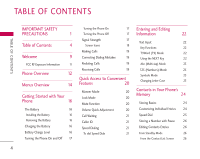LG UX210 Owner's Manual
LG UX210 Manual
 |
View all LG UX210 manuals
Add to My Manuals
Save this manual to your list of manuals |
LG UX210 manual content summary:
- LG UX210 | Owner's Manual - Page 1
U X 210 USER GUIDE ENGLISH U X 210 USER GUIDE Please read this manual carefully before operating your mobile phone. Retain it for future reference. P/N: MMBB0201701(1.0) H - LG UX210 | Owner's Manual - Page 2
detailed information is given in this user guide. WARNING! Violation of the instructions may cause serious injury or death. 1. Never use an unapproved battery since this could damage the phone and/or battery and could cause the battery to explode. 2. Never place your phone in a microwave oven as it - LG UX210 | Owner's Manual - Page 3
could cause a fire. 3. Do not drop, strike, or shake your phone severely. It may harm the internal circuit boards of the phone. 4. Do not use your phone in high explosive areas as the phone may generate sparks. 5. Do not expose the battery charger or adapter to direct sunlight or use it in places - LG UX210 | Owner's Manual - Page 4
electric shock or fire. 7. Only use the batteries and chargers provided by LG. The warranty will not be applied to products provided by other suppliers. 8. Only authorized personnel should service the phone and its accessories. Faulty installation or service may result in accidents and consequently - LG UX210 | Owner's Manual - Page 5
Battery Charge Level 16 Turning the Phone On and Off 17 Turning the Phone On 17 Turning the Phone Off 17 Signal Strength 17 Screen Icons 18 Making Calls 19 Correcting Dialing Mistakes 19 Redialing Calls 19 Receiving Calls 19 Quick Access to Convenient Features 20 Manner Mode - LG UX210 | Owner's Manual - Page 6
the Default Number 28 Deleting 28 Deleting a Phone Number 28 Deleting a Contact Entry 29 Deleting a Speed Dial 29 Searching Your Phone's Memory 29 Scrolling Through Your Contacts 29 38 6.4 Voice Mailbox # 46 6.5 Text-Signature 46 6.6 Text-Auto View 47 6.7 Entry Mode 47 5 - LG UX210 | Owner's Manual - Page 7
Key Tone 57 55 1.3 Volume 58 55 1.4 Message Alerts 58 1.5 Service Alerts 58 55 1.5.1 Service Change 58 56 1.5.2 Minute Beep 58 56 1.5.3 Call Connect 58 56 1.5.4 Back To Top 58 1.5.5 Charge Complete 59 1.5.6 Accessory Input 59 1.6 Power On/Off Tone 59 1.7 DTMF Length 59 - LG UX210 | Owner's Manual - Page 8
4.1 Lock Phone 4.2 Restrict Calls 4.3 Emergency #s 61 4.4 Change Lock 61 4.5 Erase Contacts 61 4.6 Reset Default 61 Mode 63 5.8 Airplane Mode 63 6. Data Settings 63 6.1 PC Connection 63 7. Location 63 64 64 64 65 TA B L E O F C O N T E N T S 65 Phone Info 71 65 1. My Phone - LG UX210 | Owner's Manual - Page 9
N T S TABLE OF CONTENTS Blasting Areas 74 ACCESSORIES 91 Potentially Explosive Atmosphere 75 For Vehicles Equipped with an Air Bag 75 LIMITED WARRANTY STATEMENT 92 Safety Information 75 Charger and Adapter Safety 75 INDEX 95 Battery Information and Care 76 Explosion, Shock, and Fire - LG UX210 | Owner's Manual - Page 10
that operates on both (Code Division Multiple Access CDMA) frequencies: cellular services at 800 MHz and (Personal Communication Services PCS) at 1.9 Ghz. Also, the UX210 works on Advanced Mobile Phone Service. We call it a tri-mode phone. Since the phone operates on Cellular, PCS and AMPS, the - LG UX210 | Owner's Manual - Page 11
enables CDMA Standard Designator Description the phone to keep communication from being crossed and to use one frequency channel by multiple users in the same specific area. This results in a 10-fold capacity increase when compared with analog mode. In addition, features Basic Air Interface - LG UX210 | Owner's Manual - Page 12
separation distance of 0.6 inches (1.5 cm) must be maintained between the user's body and the back of the phone, including the antenna, whether extended or retracted. Third-party belt-clips, holsters, and similar accessories containing metallic components should not be used. Avoid the use of - LG UX210 | Owner's Manual - Page 13
PHONE OVERVIEW PHONE OVERVIEW Earpiece Flip LCD Screen Speaker Key Left Soft Key Headset Jack SEND Key Side Keys BACK Key Manner Mode Key 12 Outside Display Navigation Keys Right Soft Key Voice Dial Key END/PWR Key Alphanumeric Keypad Lock Mode Key Microphone Charger port - LG UX210 | Owner's Manual - Page 14
Key Use to set the Speaker Phone Mode. Left Soft Key Use to to adjust the ringer volume in standby mode and the earpiece volume during a call one level. Manner Mode Key Use to set the Manner Mode (from standby mode press and hold select menu items. Lock Mode Key Use in standby mode to set the lock - LG UX210 | Owner's Manual - Page 15
3. Inbox 4. Outbox 5. Saved 6. Msg Settings 1. Auto Save 2. Auto Erase 3. Text-Callback # 4. Voice Mailbox # 5. Text-Signature 6. Text-Auto View 7. Entry Mode 8. Quick-Text 9. Text-Auto Play 7. Erase All 1. Inbox 2. Outbox 3. Saved 4. All 4. Voice 1. Voice Dial Prompt 2. Train Words 5. easyedgeSM - LG UX210 | Owner's Manual - Page 16
Auto Volume 7. TTY Mode 8. Airplane Mode 6. Data Settings 1. PC Connection 7. Location 9. Phone Info 1. My Phone Number 2. S/W Version 3. Icon Glossary 4. Shortcut Help Some content in this user guide may differ from your phone depending on the phone software or your service provider. Features and - LG UX210 | Owner's Manual - Page 17
when you need it. To use the charger provided with your phone: Warning! Use only the charger provided with the phone. Using any charger other than the one included with the UX210 may damage your phone or battery. 1. Plug the end of the adapter into the phone's charger port and the other end into an - LG UX210 | Owner's Manual - Page 18
I N G STA RT E D W I T H YO U R P H O N E Turning the Phone On and Off Turning the Phone On 1. Install a charged battery or connect the phone to an external power source such as a cigarette lighter charger or hands-free car kit. 2. Press until the LCD screen lights up. Signal Strength Call quality - LG UX210 | Owner's Manual - Page 19
bars displayed. G E T T I N G STA RT E D W I T H YO U R P H O N E Battery strength indicator. Indicates battery charge level. In call state indicator. A call is in progress. * No icon indicates the phone is in standby mode. No service indicator. The phone is not receiving a system signal. New - LG UX210 | Owner's Manual - Page 20
press for about three seconds. If necessary, enter the lock code. 2. Enter the phone number. 3. Press . 4. Press to end the call. to the stand mode. Redialing Calls 1. Press twice to redial the last call. Note The first time you press your phone lists a history of the last 90 phone calls. You can - LG UX210 | Owner's Manual - Page 21
Key [Unmute]. Lock Mode Sets your phone to require your 4-digit password in order to use the phone. Note Until you change it, the lock code/password is the last 4 digits of your phone number. To quickly lock your phone press for three seconds. To cancel, press Right Soft Key [Unlock] and enter the - LG UX210 | Owner's Manual - Page 22
call. If the caller's identity is stored in Contacts, the name appears with the number. Check with your service provider to ensure they offer this feature. Speed Dialing Speed Dialing allows you to make phone calls quickly and easily with a few key presses. Speed Dial number 1 is set to call your - LG UX210 | Owner's Manual - Page 23
text entry: Key Functions Left Soft Key: Press to change text input mode. Shift: Press to change case (initial cap, caps lock, lowercase). Next key and a compressed database. 1. Press Left Soft Key to change to [T9Word] mode. 2. Press . 3. Press to complete the word and add a space. 4. Press - LG UX210 | Owner's Manual - Page 24
text pressing keys multiple times for words not in the phone's database. 1. Press Left Soft Key to change to Abc mode. 2. Press to change to ABC Caps Lock every time for capital letters. 3. Press . LG is displayed. 123 (Numbers) Mode Type numbers pressing each key only once. 1. Press Left - LG UX210 | Owner's Manual - Page 25
. Email Allows you to enter an email address to the Contact entry. Group Allows you to organize your Contacts into groups. Call Ringtone Sets the phone to play a specific ringtone when the Contact calls your phone. Message Alert Sets the phone to play a specific ringtone when a message arrives. 24 - LG UX210 | Owner's Manual - Page 26
]. 4. Press Right Soft Key [Options]. Note If you've saved more than one number in the Contact entry, you have to use to highlight the phone number first. 5. Use to select Set Speed Dial, then press . 6. Enter a Speed Dial digit. ● Use the keypad, then press . ● Use . to select the Speed Dial - LG UX210 | Owner's Manual - Page 27
sec Pause, then press . 3. Enter additional number(s) (e.g., pin number, credit card number, etc.). 4. Press Left Soft Key [Save] and continue saving the Contact entry as needed. Editing Contacts Entries From Standby Mode 1. Enter a phone number, then press Left Soft Key [S a v e]. 2. Use to select - LG UX210 | Owner's Manual - Page 28
press , then press Left Soft Key [Edit]. 3. Use to select the information you want to change, then press . 4. Make the changes, then press . C O N TAC T S I N YO U R PHONE'S MEMORY 27 - LG UX210 | Owner's Manual - Page 29
Default option only appears if the Contact has at least two phone numbers and you select any phone number other than the first one. 1. Press Right Soft Key then press . 3. Press Left Soft Key [Edit]. 4. Use to highlight the phone number you want to set as the Default Number and press Right Soft Key [ - LG UX210 | Owner's Manual - Page 30
Key [Options]. 3. Press Remove Speed Dial. 4. Press Remove. Searching Your Phone's Memory You can search for information you stored in your UX210 phone. Scroll through your contents from A to Z, or jump directly to a specific letter of the alphabet. Scrolling Through Your Contacts 1. Press Right - LG UX210 | Owner's Manual - Page 31
Memory Place calls quickly and easily to numbers stored in your phone. From Contacts 1. Press Right Soft Key [C o n t a c t s]. 2. Use 3. Press to highlight the Contact entry. to 4. Use to highlight the one you want to call, then press to dial it. C O N TAC T S I N YO U R PHONE'S MEMORY 30 - LG UX210 | Owner's Manual - Page 32
-Touch Dial before using this feature. Note Speed Dial 1 is for Voicemail. Speed Dials From 1 to 9. Press and hold the Speed Dial digit. Your phone recalls the phone number from your Contacts, displays it briefly, and then dials it. Speed Dials From 10 to 99 Press the first Speed Dial digit, then - LG UX210 | Owner's Manual - Page 33
select it. Note Press to go back one step and cancel without saving. Contacts The Contacts Menu allows you to store names, phone numbers and other information in your phone's memory. When you list your Contacts, the number in parenthesis represents the number of entries you have stored (up to 300 - LG UX210 | Owner's Manual - Page 34
1. List Contacts Allows you to view your Contacts list. 1. Press , , . 2. Options from here: ● Press to scroll through your Contacts alphabetically. ● Press Right Soft Key one of the following: [Options] to select Send Message / Find Name / Find Number / Find Speed Dial / Find Group / Find E- - LG UX210 | Owner's Manual - Page 35
CONTACTS 3. New E-mail Allows you to save a new e-mail address as a new Contact entry. Note To save the e-mail into an existing Contact, edit the Contact entry instead. 1. Press , , . 2. Enter the e-mail address, then press . 3. Enter the name, then press . 4. Continue saving the entry as necessary - LG UX210 | Owner's Manual - Page 36
be made in a normal use position (speaker by your ear and microphone near your mouth) while using a clear voice. Hands-free car kits or headsets should be used if the phone is primarily used with them. 6. Voice Dials Allows you to add, view, or delete Voice Dial commands. 1. Press , , . 2. Options - LG UX210 | Owner's Manual - Page 37
The Recent Calls Menu is a list of the last phone numbers or Contact entries for calls you placed, accepted bottom of the list. Note To view a quick list of all your recent calls, press from standby mode. ● indicates a dialed call. ● indicates a received call. ● indicates a missed call. Access and - LG UX210 | Owner's Manual - Page 38
1. Dialed Calls List of outgoing calls, up to 30. 1. Press , , . 2. Use to highlight an entry, then ● Press to view the entry. ● Press to call the number. ● Press Right Soft Key [Options] to select: Save(Contact Info) / Send Msg / Prepend / Erase / Erase All 2. Received Calls List of incoming calls - LG UX210 | Owner's Manual - Page 39
/ Missed Calls / All Calls 3. Press Erase or Cancel. 6. KB Counter Allows you to view the list of received and transmitted data calls. 1. Press , , . 2. Use . to highlight a data call list, then press Received / Transmitted / Total 5. Call Timer Allows you to view the duration of selected calls - LG UX210 | Owner's Manual - Page 40
messages, 50 outbox text messages, 15 saved text messages). The UX210 supports up to 160 characters per message including header information. The information stored in the message is determined by phone mode and service capability. Other limits to available characters per message may exist. Please - LG UX210 | Owner's Manual - Page 41
). These are dependent upon the type of message you want to send. Text Message Basics 1. Press , , . 2. Press to enter the destination address. 3. Enter the phone number where you want to send the message/page or the e-mail address for an email message, then press . Note To send a page, press Left - LG UX210 | Owner's Manual - Page 42
Message You can designate an entry saved in your Contacts as Address 1 instead of manually entering it. 1. Press , , . 2. Press Left Soft Key [Contacts]. 3. entry containing the destination, then press . 5. Use to highlight the SMS phone number or e-mail address, then press . Note You can enter up to - LG UX210 | Owner's Manual - Page 43
text message, insert Quick Text, and include Objects in your messages for that personalized touch. 1. Use to highlight Message then press . 2. Select text input mode by pressing Left Soft Key . T9Word / Abc / 123 / Symbols / Smiley 3. Enter your message and use Right Soft Key if necessary to add - LG UX210 | Owner's Manual - Page 44
● Right Soft Key Erase Lock/Unlock [R e p l y]. [O p t i o n s]. Deletes the selected message from the Inbox. Locks or unlocks the message to prevent or allow on your display, you've filled up your allotted message memory and your phone won't accept any new messages. You'll have to delete some of - LG UX210 | Owner's Manual - Page 45
Stores the callback number, email address, and numbers in user data included in the received message into your Contacts. Saves the message into the Quick-Text list. Saves Inbox message into the Saved Folder. Locks or unlocks the selected message. Locked messages can not be deleted by the Erase - LG UX210 | Owner's Manual - Page 46
Info Stores the callback number, email address, and numbers in user data included in the received message into your Contacts. Saves the message into the Quick-Text list. Saves Outbox message into the Saved Folder. Locks or unlocks the message to prevent or allow deletion. Shows the message type - LG UX210 | Owner's Manual - Page 47
Custom Text-Auto View On / Off Entry Mode T9Word / Abc / 123 Quick-Text You unlocked messages when the phone's memory becomes full. 6.3 Text-Callback # Allows you to manually enter the callback number. 6.4 Voice Mailbox # Allows you to manually enter the access number for Voice Mail Service - LG UX210 | Owner's Manual - Page 48
the phone to automatically display the contents of received messages instead of having to open the message first. 6.7 Entry Mode Allows you automatically as you read it. 7. Erase All Allows you to erase every unlocked message all at once or individually erase Inbox, Outbox, and Saved messages. - LG UX210 | Owner's Manual - Page 49
Provides access to the voice services available with your phone. Access and Options 1. Press Left Soft Key [Menu]. 2. Press Voice. 3. Select a sub-menu. 1. Voice Dial Prompt 2. Train Words Key press Flip open Disable Activates voice recognition when you flip open the phone and press the voice - LG UX210 | Owner's Manual - Page 50
easyedgeSM is a technology and service that allows you to download and use applications on your phone. With easyedgeSM, it is quick and easy to personalize your phone to your lifestyle and tastes. Just download the applications that appeal to you including ringtones, games to productivity tools you - LG UX210 | Owner's Manual - Page 51
Add new applications and remove old ones at any time. Removing Applications Only removing an application deletes it completely from the memory of the phone. To restore an application once it has been removed will require that you pay and download it again. 1. Access easyedgeSM. 2. Use to select - LG UX210 | Owner's Manual - Page 52
Press Media. 3. Select a sub-menu. 1. Images 2. Sounds 3. Melody Composer 1. Images Allows you to choose images to your phone to display as the background image displayed on the phone. 1. Press , , . 2. Use to highlight your selection, then press Left Soft Key [Set As] to select. 2. Sounds Allows - LG UX210 | Owner's Manual - Page 53
Save / Play / To Score Mode / To Keyboard Mode / Melody Style / Instrument / Rhythm / Tempo / Insert a note / Reset / Help Note The Help option You can set melodies you created and saved in the Melody Album as the ringtone for Contacts, Caller ID, No Caller ID, or Restricted Calls. 3.3 Metronome - LG UX210 | Owner's Manual - Page 54
8. World Clock 9. Unit Converter [Menu]. 1. Schedule Allows you to conveniently keep and access your agenda(s). Simply store your appointments and your phone will alert you with a reminder of your appointment. 1. Press , , . 2. Use to highlight the scheduled day. Moves cursor to the left. Moves - LG UX210 | Owner's Manual - Page 55
Info Shows the memory info used and left. ● Time to sound alarm ● When to sound alarm Set As Contacts / Caller ID / No Caller ID / Restrict ● Ringtone to sound for alarm Erase Deletes the selected Voice Memo. 4. Press Left Soft Key [Save]. 54 Erase All Deletes all of the Voice Memos. - LG UX210 | Owner's Manual - Page 56
4. My Shortcut Allows you to set a shortcut to phone menus using the Right Navigation key. 1. Press , , . An Press Left Soft Key [Add] to write a new note. 3. Use Right Soft Key to change the entry mode. 4. After writing in the note, press to save it. 6. Ez Tip Calc Allows you to quickly and easily - LG UX210 | Owner's Manual - Page 57
TOOLS 7. Calculator Allows you to perform simple mathematical calculations. You can enter numbers up to the fifth decimal place. Calculations can be made with up to 3 lines at one time. 1. Press , , . 2. Enter the numbers for the value you want. ● Press Left Soft Key [A C] to cancel the entry. - LG UX210 | Owner's Manual - Page 58
Soft Key [Menu]. 2. Press Settings. 3. Select a sub-menu. 1. Sounds 2. Display 3. System 4. Security 5. Call Setup 6. Data Settings 7. Location 1. Sounds Options to customize the phone's sounds. 1.1 Ringers Allows you to assign ring tones for incoming calls. 1. Press , , , . 2. Select Caller ID - LG UX210 | Owner's Manual - Page 59
Off. 1. Press , , , . 2. Select an alert option and press . 3. Set On / Off with then press . 1.5.1 Service Change Alerts you when service changes. The phone displays Entering Service Area or Leaving Service Area message. 1.5.2 Minute Beep Alerts you 10 seconds before the end of every minute during - LG UX210 | Owner's Manual - Page 60
1.5.5 Charge Complete Alerts you when charging is complete. 1.5.6 Accessory Input Alerts you when an accessory is successfully attached. 1.6 Power On/Off Tone Allows you to set the phone to sound a tone when the phone is powered on and off. 1. Press , , , . 2. Use to set to On / Off, then press . - LG UX210 | Owner's Manual - Page 61
2. Enter your banner text, then press . 2.2 Backlight Allows you to set the phone's illumination. You can set how long the screen (Main LCD) is lit as well . Note This setting will affect your battery. Backlight uses more energy and will drain your battery more quickly. 2.2.1 Main LCD Timer Options - LG UX210 | Owner's Manual - Page 62
is always on. Always Off: Backlight is never on. 2.3 Screens Allows you to choose the kind of background to be displayed on the phone. 1. Press , , , . 2. Select Wallpaper / Power On / Power Off, then press . 3. Select from different screens, then press . 4. Press Left Soft Key [Save] or . 2.4 Menu - LG UX210 | Owner's Manual - Page 63
displays. 1. Press , , , . 2. Use to select English / Spanish, then press . 2.0 Power Saver When the phone is in an area without service, it stops searching for service and enters Power Saver Mode. 1. Press , , , . 2. Use to select a setting, then press . 2 minutes / 10 minutes / 30 minutes / Off - LG UX210 | Owner's Manual - Page 64
system network settings. 3.1 Select System Allows you to set up the phone producer's management environment. Leave this setting as the default unless you want to alter system selection as instructed by your service provider. 1. Press , , , . 2. Select Home Only / Automatic A / Automatic B then press - LG UX210 | Owner's Manual - Page 65
, , . 2. Enter the four-digit lock code. The default lock code is commonly the last 4 digits of your phone number. 3. Press Lock Phone. 4. Select an option then press . Unlock The phone is never locked (Lock mode can be used). Lock On Power Up The phone is always locked. When locked, you can - LG UX210 | Owner's Manual - Page 66
you to enter a new four-digit lock code. 1. Press , , . 2. Enter the four-digit lock code. 3. Press Change Lock. 4.6 Reset Default Allows you to reset your phone to the factory default settings. 1. Press , , . 2. Enter the four-digit lock code. 3. Press Reset Default. 4. Press , select Revert then - LG UX210 | Owner's Manual - Page 67
to automatically answer calls when connected to a hands-free device. Note Auto Answer is an independent phone feature that must be manually turned on/off when connected or disconnected from a hands-free device. 1. Press , , , . 2. Select an option then press . Off After 5 seconds When you have an - LG UX210 | Owner's Manual - Page 68
inherent voice privacy. Check with your service provider for availability. 1. Press , , , . 2. Select Enhanced / Standard then press . 5.7 TTY Mode Allows you to attach a TTY device enabling you to communicate with parties also using a TTY device. A phone with TTY support is able to translate typed - LG UX210 | Owner's Manual - Page 69
cannot talk send a text message and receive voice through TTY equipment. TTY Off Normal users send and receive without TTY equipment. Transmission/ Menu User Feature Receiving Mode When making communications with a normal terminal For hearingTTY Full /verballyimpaired text message transmission - LG UX210 | Owner's Manual - Page 70
TTY Equipment and a Terminal 1. Connect a TTY cable to TTY connection on the terminal. (TTY connection location the same as a hands free earjack) 2. Enter the phone menu and set up the desired TTY mode. (For a TTY mode, see the chart above) 3. After setting a TTY mode, check the LCD screen of the - LG UX210 | Owner's Manual - Page 71
400 is not supported). When using the 1X HSPD data service via a USB data cable, you may get better port speed if the port speed is set to 230,400 rather than 115,200. 70 7. Location Menu for GPS (Global Positioning System: Satellite assisted location information system) mode. 1. Press , , . 2. Use - LG UX210 | Owner's Manual - Page 72
Phone Info menu provides you with specific information pertaining to your phone model. Access and Options 1. Press Left Soft Key [Menu]. 2. Press Phone Info. 3. Select a sub-menu. 1. My Phone Number 2. S/W Version 3. Icon Glossary 4. Shortcut Help 1. My Phone Number Allows you to view your phone - LG UX210 | Owner's Manual - Page 73
over 120 scientists, engineers, and physicians from universities, government health agencies, and industry reviewed the available body of research to develop the ANSI Standard (C95.1). The design of your phone complies with the FCC guidelines (and those standards). Antenna Care Use only the supplied - LG UX210 | Owner's Manual - Page 74
a higher power level than otherwise needed. Driving Check the laws and regulations on the use of wireless phones in the areas where you drive and always obey them. Also, if using your phone while driving, please observe the following: ● Give full attention to driving -- driving safely is your first - LG UX210 | Owner's Manual - Page 75
phones may interfere with some hearing aids. In the event of such interference, you may want to consult your service provider (or call the customer service Health Care Facilities Turn your phone OFF in health care facilities when any regulations posted in these areas instruct you to do so. Hospitals - LG UX210 | Owner's Manual - Page 76
and proper use of your phone and to prevent damage. Also, keep the user guide in an accessible place at all times after reading it. Caution! Violation of the instructions may cause minor or serious damage to the product. Charger and Adapter Safety ● The charger and adapter are intended for indoor - LG UX210 | Owner's Manual - Page 77
need to be empty before recharging. ● Use only LG-approved chargers specific to your phone model since they are designed to maximize battery life. ● Do not disassemble or short-circuit the battery. ● Keep the battery's metal contacts clean. ● Replace the battery when it no longer provides acceptable - LG UX210 | Owner's Manual - Page 78
this happens, turn it off immediately and remove the battery. If the phone does not work, take it to an LG Authorized Service Center. ● Do not paint your phone. ● The data saved in your phone might be deleted due to careless use, repair of the phone, or upgrade of the software. Please backup your - LG UX210 | Owner's Manual - Page 79
notify users of the health hazard and to repair, replace, or recall the phones so that the hazard no longer exists. Although the existing scientific data do not justify FDA regulatory actions, the FDA has urged the wireless phone industry to take a number of steps, including the following: ● Support - LG UX210 | Owner's Manual - Page 80
● National Telecommunications and Information Administration The term "wireless phone" refers here to handheld wireless phones with built-in antennas, often called "cell", "mobile", or "PCS" phones. These types of wireless phones can expose the user to measurable Radio Frequency (RF) energy because - LG UX210 | Owner's Manual - Page 81
poses a health risk? A combination of laboratory studies and epidemiological studies of people actually using wireless phones would provide some of the data that are needed. Lifetime animal exposure studies could be completed in a few years. However, very large numbers of animals would be needed - LG UX210 | Owner's Manual - Page 82
Cellular Telecommunications & Internet Association (CTIA) have a formal Cooperative Research And Development Agreement (CRADA) to do research on wireless phone research will include both laboratory studies and studies of wireless phone users. The CRADA will also include a broad assessment of - LG UX210 | Owner's Manual - Page 83
Practice for Determining the Spatial- exposure from wireless phones is set at a Specific Peak Specific Absorption Rate (SAR) in the Human Absorption Rate the heads of wireless Council on Radiation Protection and Measurement. phone users. The test method uses a tissue- SAFETY The exposure limit - LG UX210 | Owner's Manual - Page 84
phone away from your body or use a wireless phone connected to a remote antenna. Again, the scientific data do not demonstrate that wireless phones wireless phone use. 10. What about children using wireless phones? The scientific evidence does not show a danger to users of wireless phones, - LG UX210 | Owner's Manual - Page 85
to assess the interference and work to resolve the problem. 12. Where can I find additional information? For additional information, please refer to the following resources: FDA web page on wireless phones (http://www.fda.gov/cdrh/phones/index.html) Federal Communications Commission (FCC) RF Safety - LG UX210 | Owner's Manual - Page 86
is your first responsibility. When using your wireless phone behind the wheel of a car, practice good common sense and remember the following tips: 1. Get to know your wireless phone and its features such as speed dial and redial. Carefully read your instruction manual and learn to take advantage of - LG UX210 | Owner's Manual - Page 87
are distracting and even dangerous when you are behind the wheel of a car. Make people you are talking with aware you are driving and if necessary but are not urgent enough to merit a call for emergency services. But you can still use your wireless phone to lend a hand. If you see a broken-down - LG UX210 | Owner's Manual - Page 88
for wireless mobile phones employs a unit of measurement known as the Specific Absorption Rate, user guide, is 0.562W/kg (body-worn measurements differ among phone models, depending upon available accessories and FCC requirements). While there may be differences between SAR levels of various phones - LG UX210 | Owner's Manual - Page 89
on FCC ID BEJVX3400. Additional information on Specific Absorption Rates (SAR) can be found on the Cellular Telecommunications Industry Association (CTIA) website at http://www.wow-com.com. * In the United States and Canada, the SAR limit for mobile phones used by the public is 1.6 watts/kg - LG UX210 | Owner's Manual - Page 90
of the HAC Act is to ensure reasonable access to telecommunications services for persons with hearing disabilities. While some wireless phones are used near some hearing devices (hearing aids and cochlear implants), users may detect a buzzing, humming, or whining noise. Some hearing devices are - LG UX210 | Owner's Manual - Page 91
the M3 level rating, the sum of the two values equal M5. This should provide the hearing aid user with "normal usage" while using their hearing aid with the particular wireless phone. "Normal usage" in this context is defined as a signal quality that is acceptable for normal operation. The M mark - LG UX210 | Owner's Manual - Page 92
your PC. ACCESSORIES Vehicle Power Charger The vehicle power charger allows you to operate the phone and trickle charge the phone's battery from your vehicle. Battery Pack Charger The battery pack charger allows you to charge the battery pack itself without the phone. Holster Hands-Free Car Kit - LG UX210 | Owner's Manual - Page 93
COVERS: LG offers you a limited warranty that the enclosed subscriber unit and its enclosed accessories code user LG, the consumer must provide information to reasonably prove the date of purchase. (6) The customer shall bear the cost of shipping the product to the Customer Service Department of LG. LG - LG UX210 | Owner's Manual - Page 94
E M E N T 2. WHAT THIS WARRANTY DOES NOT COVER: (1) Defects or damages resulting from use of the product or workmanship. (4) That the Customer Service Department at LG was not notified by consumer of (7) Damage resulting from use of non-LG approved accessories. (8) All plastic surfaces and all other - LG UX210 | Owner's Manual - Page 95
anywhere in the continental United States: Tel. 1-800-793-8896 or Fax. 1-800-448-4026 Or visit http://us.lgservice.com. Correspondence may also be mailed to: LG Electronics Service- Mobile Handsets P.O. Box 240007, Huntsville, AL 35824 DO NOT RETURN YOUR PRODUCT TO THE ABOVE ADDRESS. Please call - LG UX210 | Owner's Manual - Page 96
A Accessory Input Contrast 59 Contacts Alarm Clock 54 Airplane Mode Answer Call 69 66 D Auto-Answer Auto Retry Auto Volume 66 Data Settings 66 Dialed Calls 67 Display Driving DTMF Length B Backlight Battery 60 16 E Battery Charge Level 16 easyedgeSM Electronic Devices Entry Mode - LG UX210 | Owner's Manual - Page 97
P PC Connection Phone Info Phone Overview S 33 SAFETY 40 Saved 55 Schedule Screens Security Select System 67 Service Alerts 44 Serving System Settings Shortcut Help Sounds S/W Version 70 System 71 12 INDEX R Received Calls 37 Removing the Battery 16 Reset Default 65 Restrict

USER GUIDE
UX210
Please read this manual carefully before operating your mobile
phone. Retain it for future reference.
ENGLISH
USER GUIDE
UX210
P/N:
MMBB0201701
(
1.0
)
H