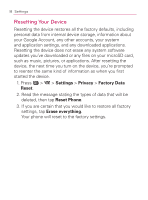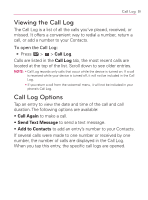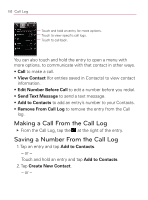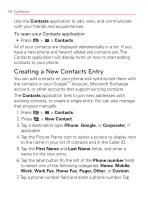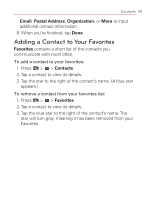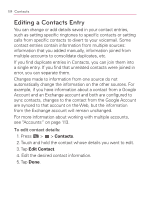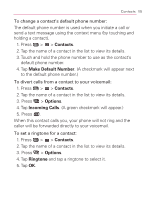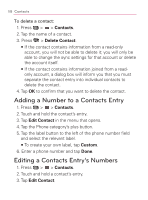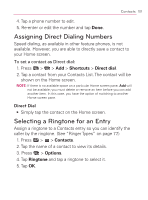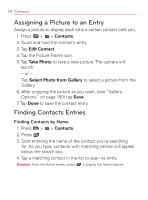LG VM670 Owner's Manual - Page 105
Adding a Contact to Your Favorites, Email, Postal Address, Organization, Favorites, Contacts
 |
View all LG VM670 manuals
Add to My Manuals
Save this manual to your list of manuals |
Page 105 highlights
Contacts 103 Email, Postal Address, Organization, or More to input additional contact information. 8. When you're finished, tap Done. Adding a Contact to Your Favorites Favorites contains a short list of the contacts you communicate with most often. To add a contact to your favorites: 1. Press > > Contacts. 2. Tap a contact to view its details. 3. Tap the star to the right of the contact's name. (A blue star appears.) To remove a contact from your favorites list: 1. Press > > Favorites. 2. Tap a contact to view its details. 3. Tap the blue star to the right of the contact's name. The star will turn gray, meaning it has been removed from your Favorites.
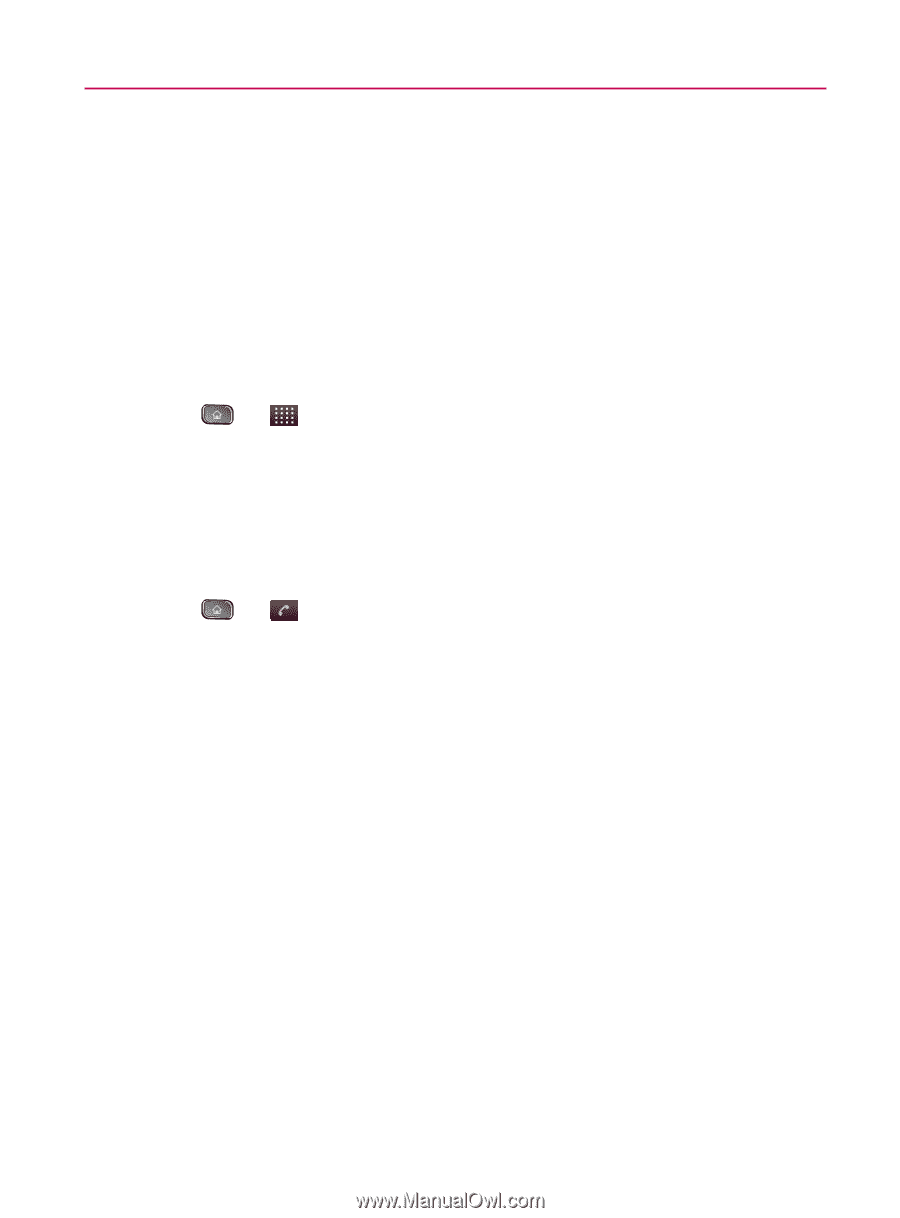
103
Contacts
Email
,
Postal Address
,
Organization
, or
More
to input
additional contact information.
8. When you’re finished, tap
Done
.
Adding a Contact to Your Favorites
Favorites
contains a short list of the contacts you
communicate with most often.
To add a contact to your favorites:
1. Press
>
>
Contacts
.
2. Tap a contact to view its details.
3.
Tap the star to the right of the contact’s name. (A blue star
appears.)
To remove a contact from your favorites list:
1. Press
>
>
Favorites
.
2. Tap a contact to view its details.
3.
Tap the blue star to the right of the contact’s name. The
star will turn gray, meaning it has been removed from your
Favorites.