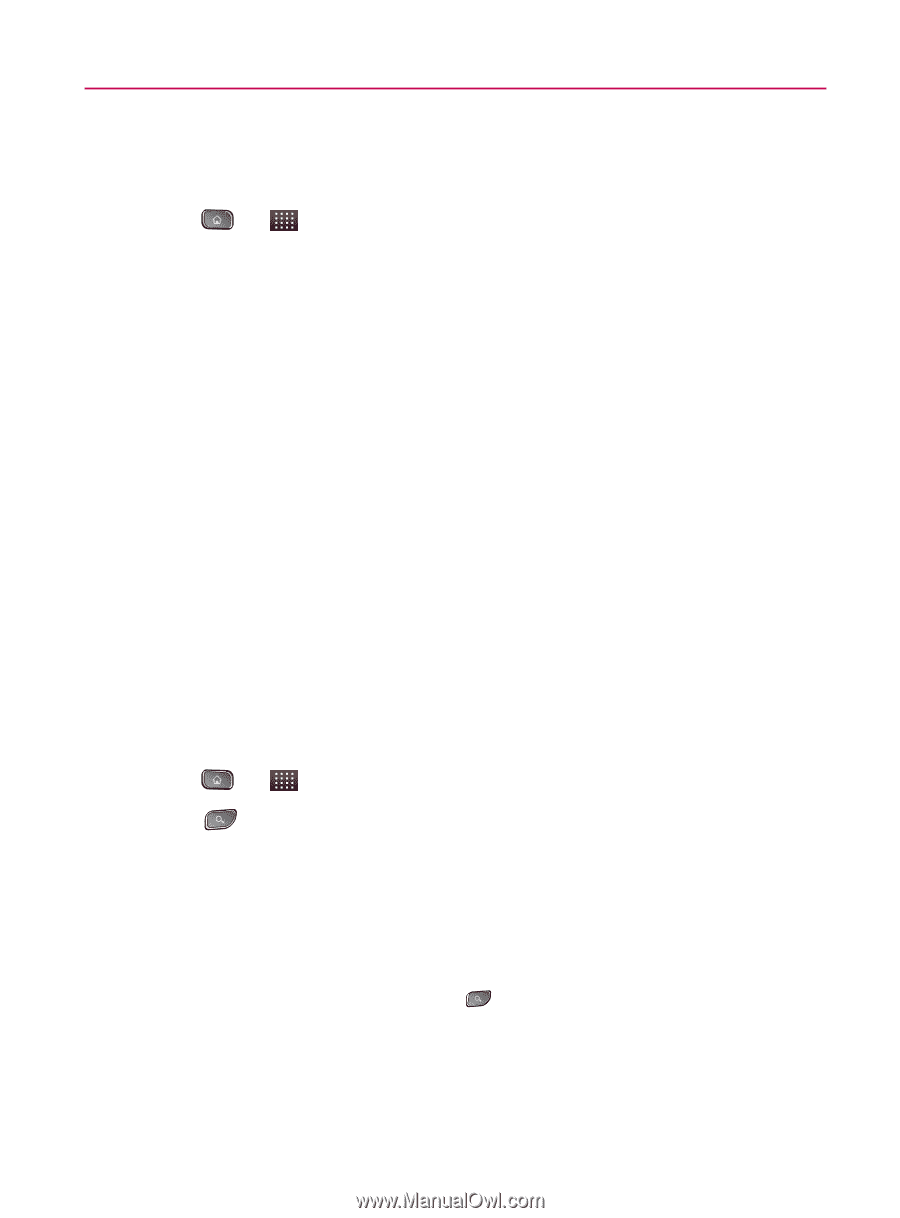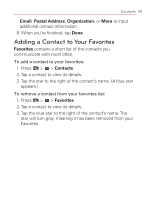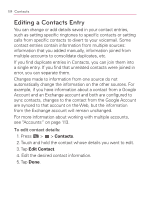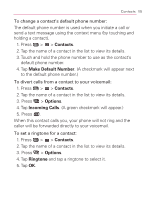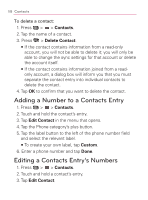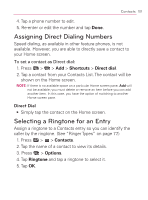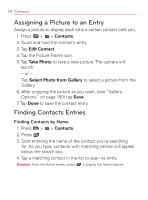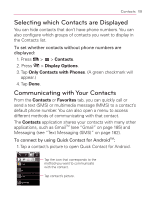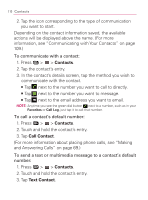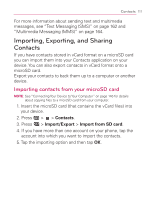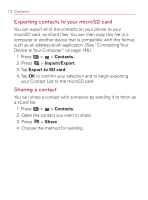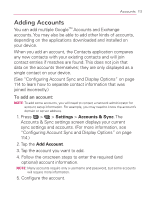LG VM670 Owner's Manual - Page 110
Assigning a Picture to an Entry, Finding Contacts Entries
 |
View all LG VM670 manuals
Add to My Manuals
Save this manual to your list of manuals |
Page 110 highlights
108 Contacts Assigning a Picture to an Entry Assign a picture to display each time a certain contact calls you. 1. Press > > Contacts. 2. Touch and hold the contact's entry. 3. Tap Edit Contact. 4. Tap the Picture Frame icon. 5. Tap Take Photo to take a new picture. The camera will launch. - or - Tap Select Photo from Gallery to select a picture from the Gallery. 6. After cropping the picture as you want, (see "Gallery Options" on page 150) tap Save. 7. Tap Done to save the contact entry. Finding Contacts Entries Finding Contacts by Name 1. Press > > Contacts. 2. Press . 3. Start entering the name of the contact you're searching for. As you type, contacts with matching names will appear below the search box. 4. Tap a matching contact in the list to open its entry. Shortcut: From the Home screen, press to display the Search feature.