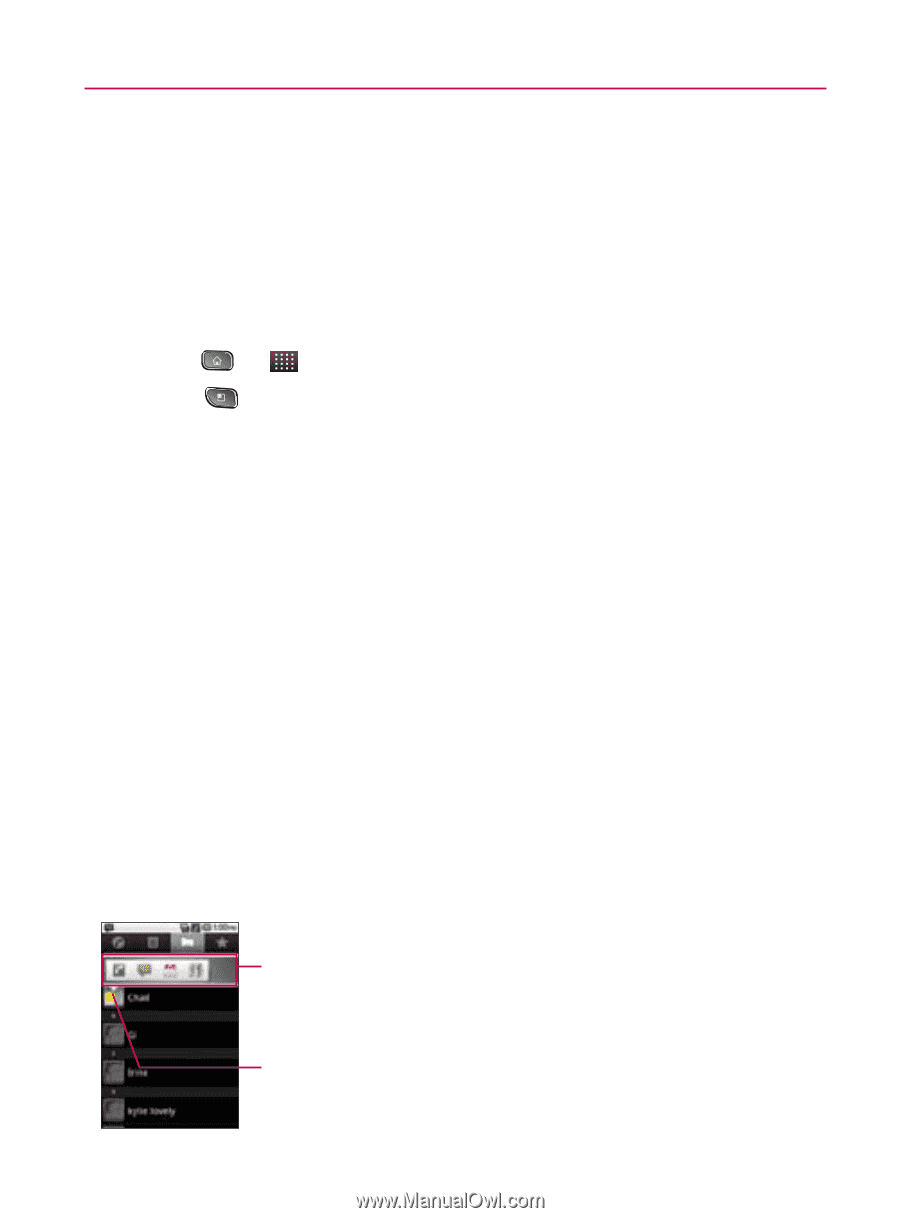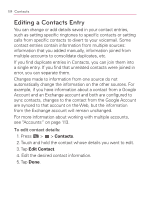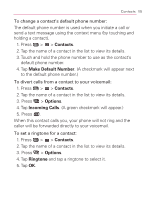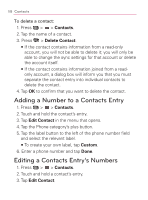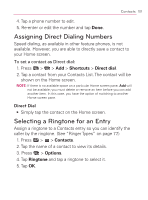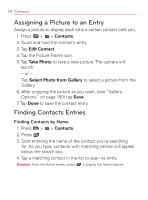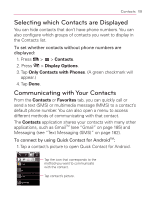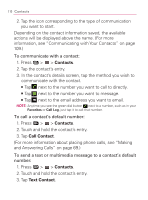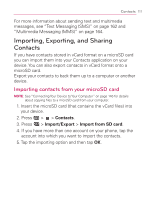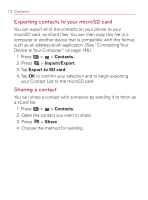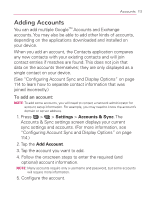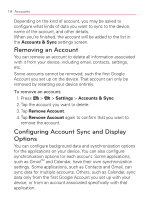LG VM670 Owner's Manual - Page 111
Selecting which Contacts are Displayed, Communicating with Your Contacts, Contacts, Display Options
 |
View all LG VM670 manuals
Add to My Manuals
Save this manual to your list of manuals |
Page 111 highlights
Contacts 109 Selecting which Contacts are Displayed You can hide contacts that don't have phone numbers. You can also configure which groups of contacts you want to display in the Contacts list. To set whether contacts without phone numbers are displayed: 1. Press > > Contacts. 2. Press > Display Options. 3. Tap Only Contacts with Phones. (A green checkmark will appear.) 4. Tap Done. Communicating with Your Contacts From the Contacts or Favorites tab, you can quickly call or send a text (SMS) or multimedia message (MMS) to a contact's default phone number. You can also open a menu to access different methods of communicating with that contact. The Contacts application shares your contacts with many other applications, such as GmailTM (see "Gmail" on page 185) and Messaging (see "Text Messaging (SMS)" on page 162). To connect by using Quick Contact for AndroidTM: 1. Tap a contact's picture to open Quick Contact for Android. Tap the icon that corresponds to the method you want to communicate with the contact. Tap contact's picture.