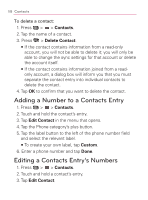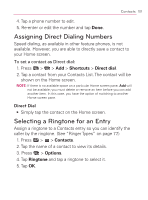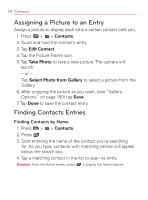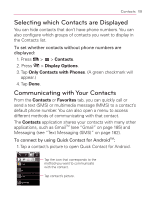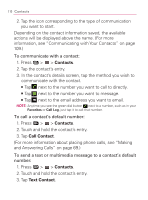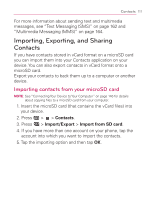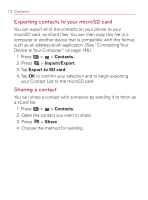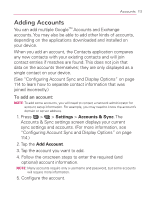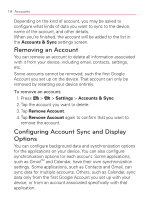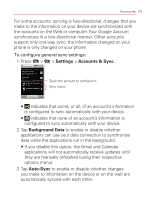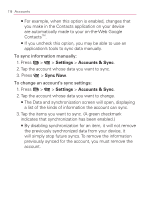LG VM670 Owner's Manual - Page 113
Importing, and SharingContacts, Importing contacts from your microSD card
 |
View all LG VM670 manuals
Add to My Manuals
Save this manual to your list of manuals |
Page 113 highlights
Contacts 111 For more information about sending text and multimedia messages, see "Text Messaging (SMS)" on page 162 and "Multimedia Messaging (MMS)" on page 164. Importing, Exporting, and Sharing Contacts If you have contacts stored in vCard format on a microSD card you can import them into your Contacts application on your device. You can also export contacts in vCard format onto a microSD card. Export your contacts to back them up to a computer or another device. Importing contacts from your microSD card NOTE: See "Connecting Your Device to Your Computer" on page 146 for details about copying files to a microSD card from your computer. 1. Insert the microSD card (that contains the vCard files) into your device. 2. Press > > Contacts. 3. Press > Import/Export > Import from SD card. 4. If you have more than one account on your phone, tap the account into which you want to import the contacts. 5. Tap the importing option and then tap OK.