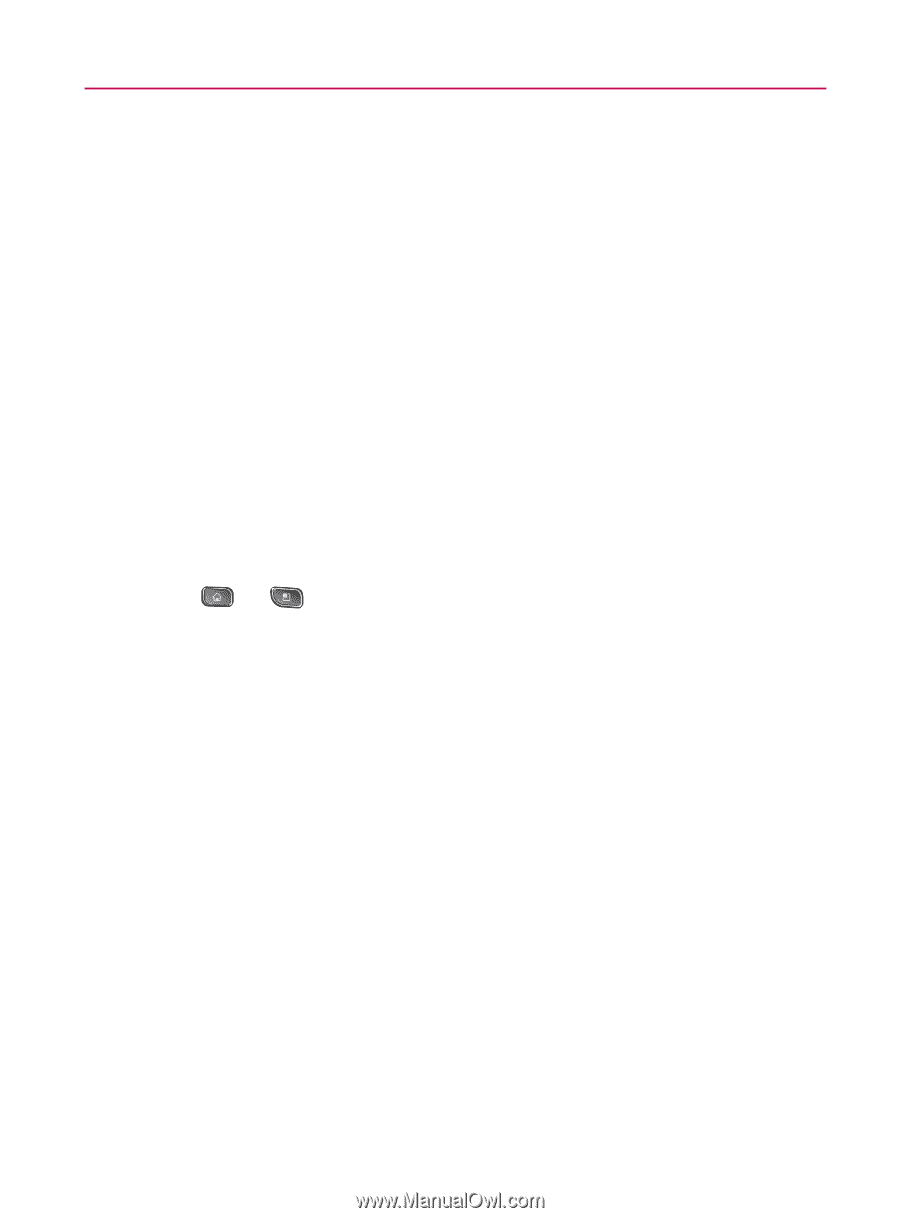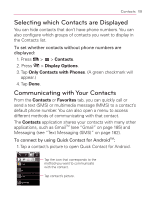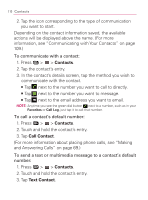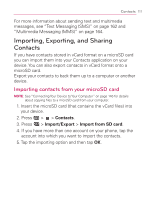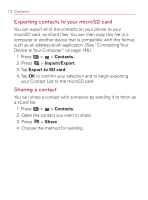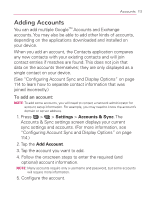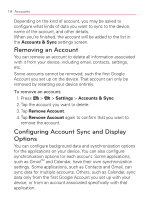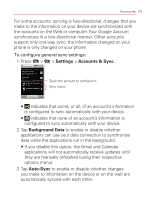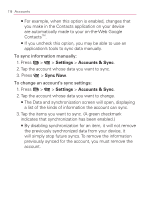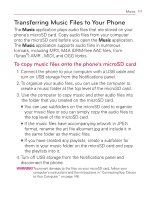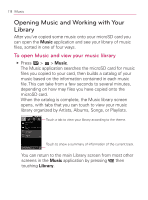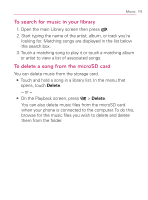LG VM670 Owner's Manual - Page 116
Removing an Account, Configuring Account Sync and Display, Options
 |
View all LG VM670 manuals
Add to My Manuals
Save this manual to your list of manuals |
Page 116 highlights
114 Accounts Depending on the kind of account, you may be asked to configure what kinds of data you want to sync to the device, name of the account, and other details. When you're finished, the account will be added to the list in the Accounts & Sync settings screen. Removing an Account You can remove an account to delete all information associated with it from your device, including email, contacts, settings, etc. Some accounts cannot be removed, such the first Google Account you set up on the device. That account can only be removed by resetting your device entirely. To remove an account: 1. Press > > Settings > Accounts & Sync. 2. Tap the account you want to delete. 3. Tap Remove Account. 4. Tap Remove Account again to confirm that you want to remove the account. Configuring Account Sync and Display Options You can configure background data and synchronization options for the applications on your device. You can also configure synchronization options for each account. Some applications, such as GmailTM and Calendar, have their own synchronization settings. Some applications, such as Contacts and Gmail, can sync data for multiple accounts. Others, such as Calendar, sync data only from the first Google Account you set up with your device, or from an account associated specifically with that application.