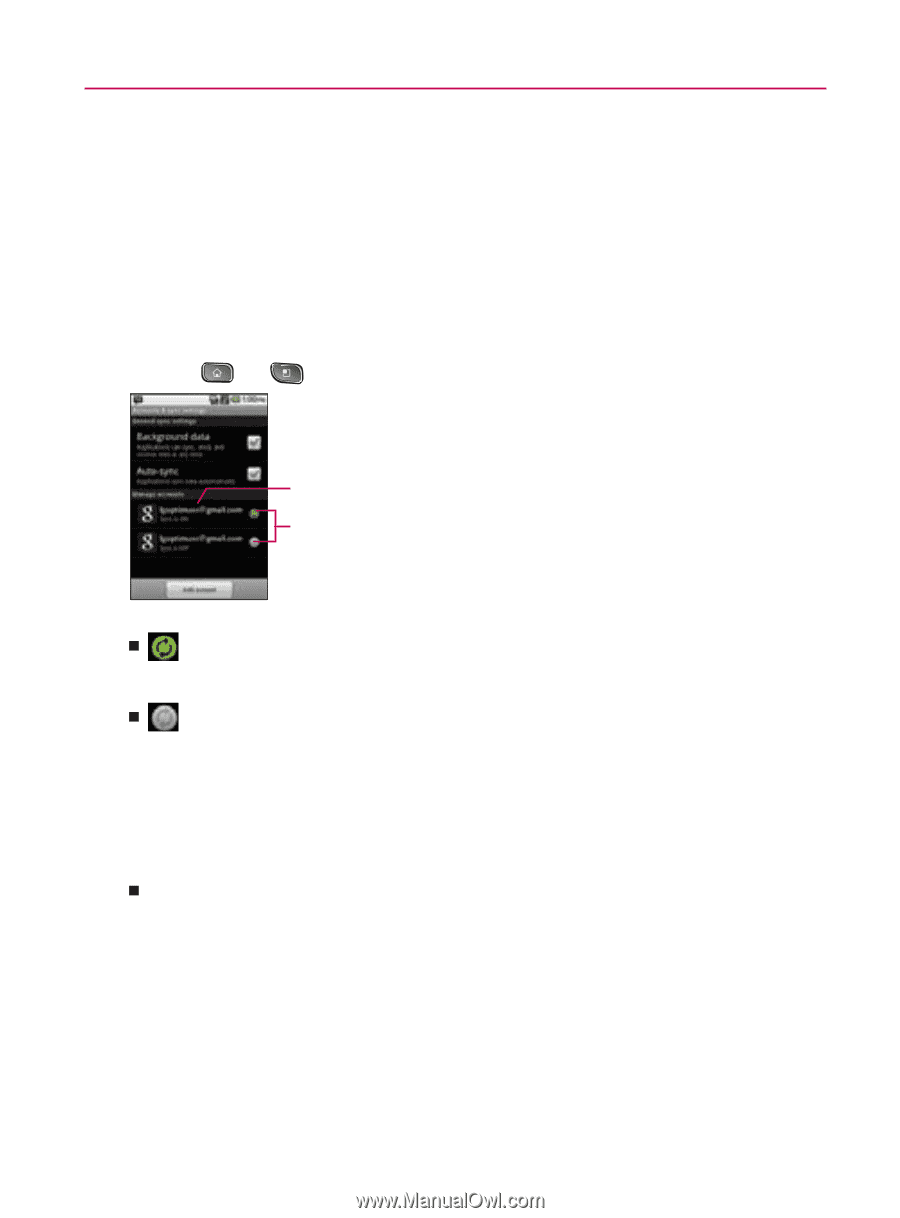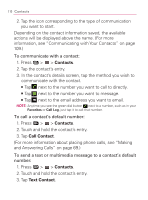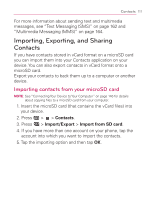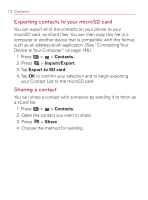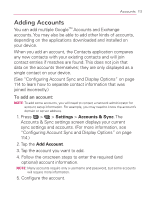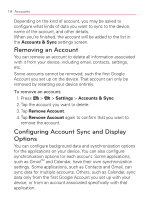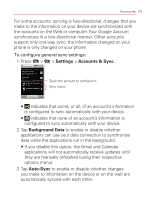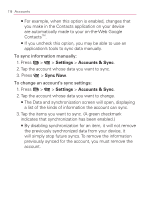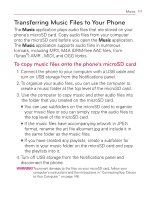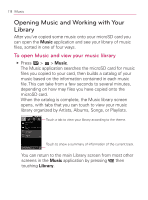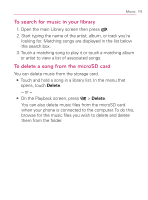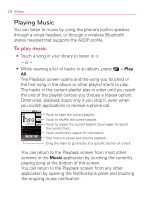LG VM670 Owner's Manual - Page 117
Settings, Accounts & Sync, Background Data, Auto-Sync
 |
View all LG VM670 manuals
Add to My Manuals
Save this manual to your list of manuals |
Page 117 highlights
Accounts 115 For some accounts, syncing is two-directional; changes that you make to the information on your device are synchronized with the accounts on the Web or computer. Your Google Account synchronizes in a two-directional manner. Other accounts support only one-way sync; the information changed on your phone is only changed on your phone. To configure general sync settings: 1. Press > > Settings > Accounts & Sync. Touch the account to configure it. Sync status 㻊 indicates that some, or all, of an account's information is configured to sync automatically with your device. 㻊 indicates that none of an account's information is configured to sync automatically with your device. 2. Tap Background Data to enable or disable whether applications can use your data connection to synchronize data while the applications run in the background. 㻊 If you disable this option, the Gmail and Calendar applications will not automatically receive updates until they are manually refreshed (using their respective options menu). 3. Tap Auto-Sync to enable or disable whether changes you make to information on the device or on the web are automatically synced with each other.