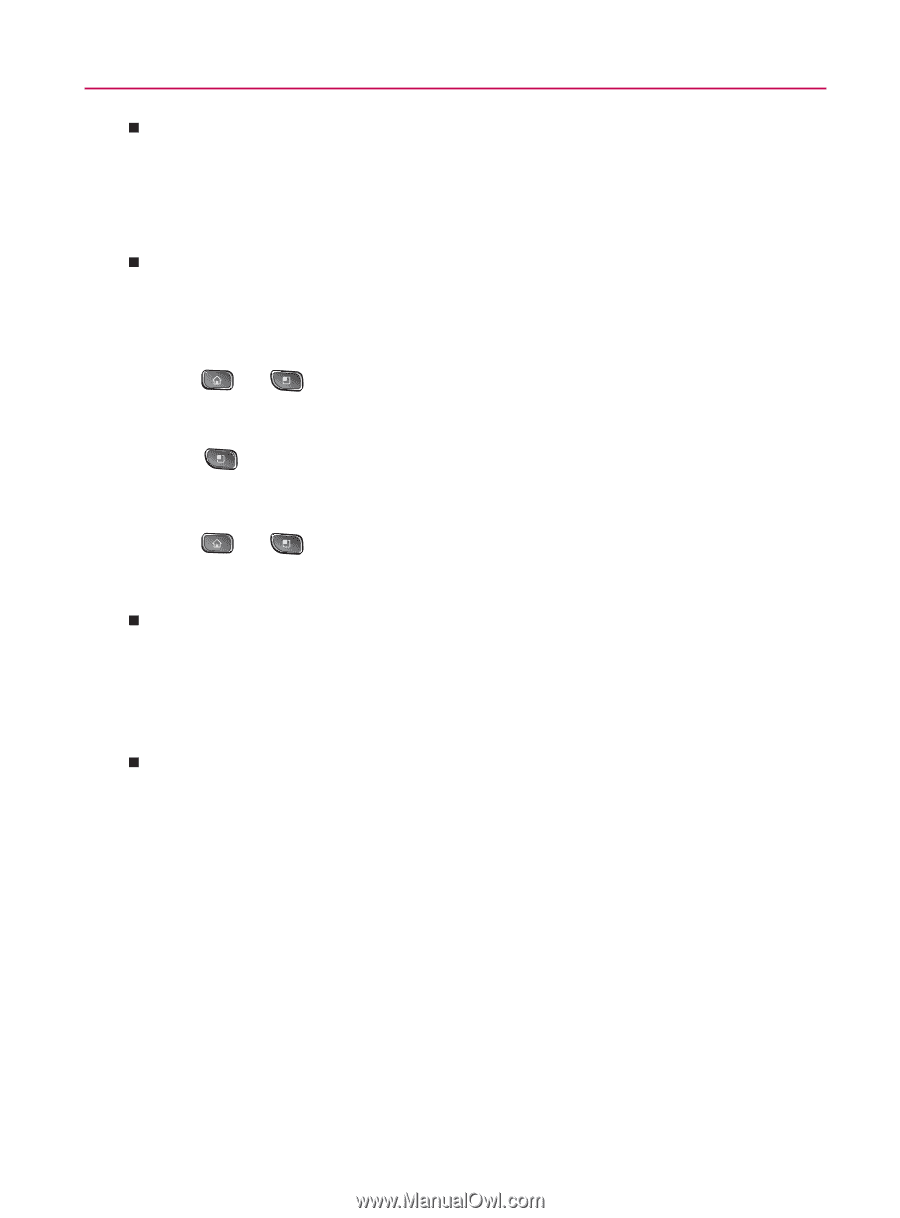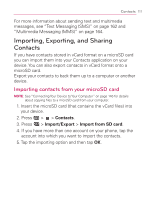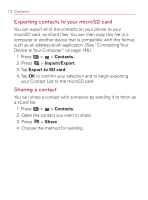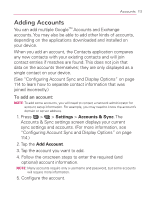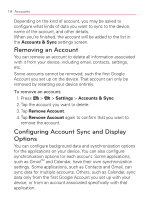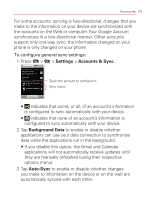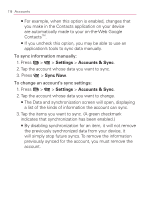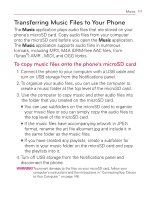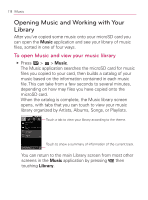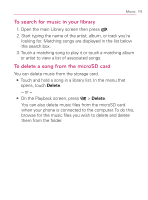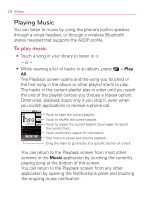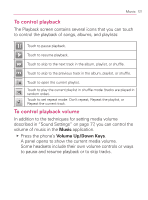LG VM670 Owner's Manual - Page 118
Settings, Accounts & Sync, Sync Now, Tap the items you want to sync. A green checkmark
 |
View all LG VM670 manuals
Add to My Manuals
Save this manual to your list of manuals |
Page 118 highlights
116 Accounts 㻊 For example, when this option is enabled, changes that you make in the Contacts application on your device are automatically made to your on-the-Web Google ContactsTM. 㻊 If you uncheck this option, you may be able to use an application's tools to sync data manually. To sync information manually: 1. Press > > Settings > Accounts & Sync. 2. Tap the account whose data you want to sync. 3. Press > Sync Now. To change an account's sync settings: 1. Press > > Settings > Accounts & Sync. 2. Tap the account whose data you want to change. 㻊 The Data and synchronization screen will open, displaying a list of the kinds of information the account can sync. 3. Tap the items you want to sync. (A green checkmark indicates that synchronization has been enabled.) 㻊 By disabling synchronization for an item, it will not remove the previously synchronized data from your device, it will simply stop future syncs. To remove the information previously synced for the account, you must remove the account.