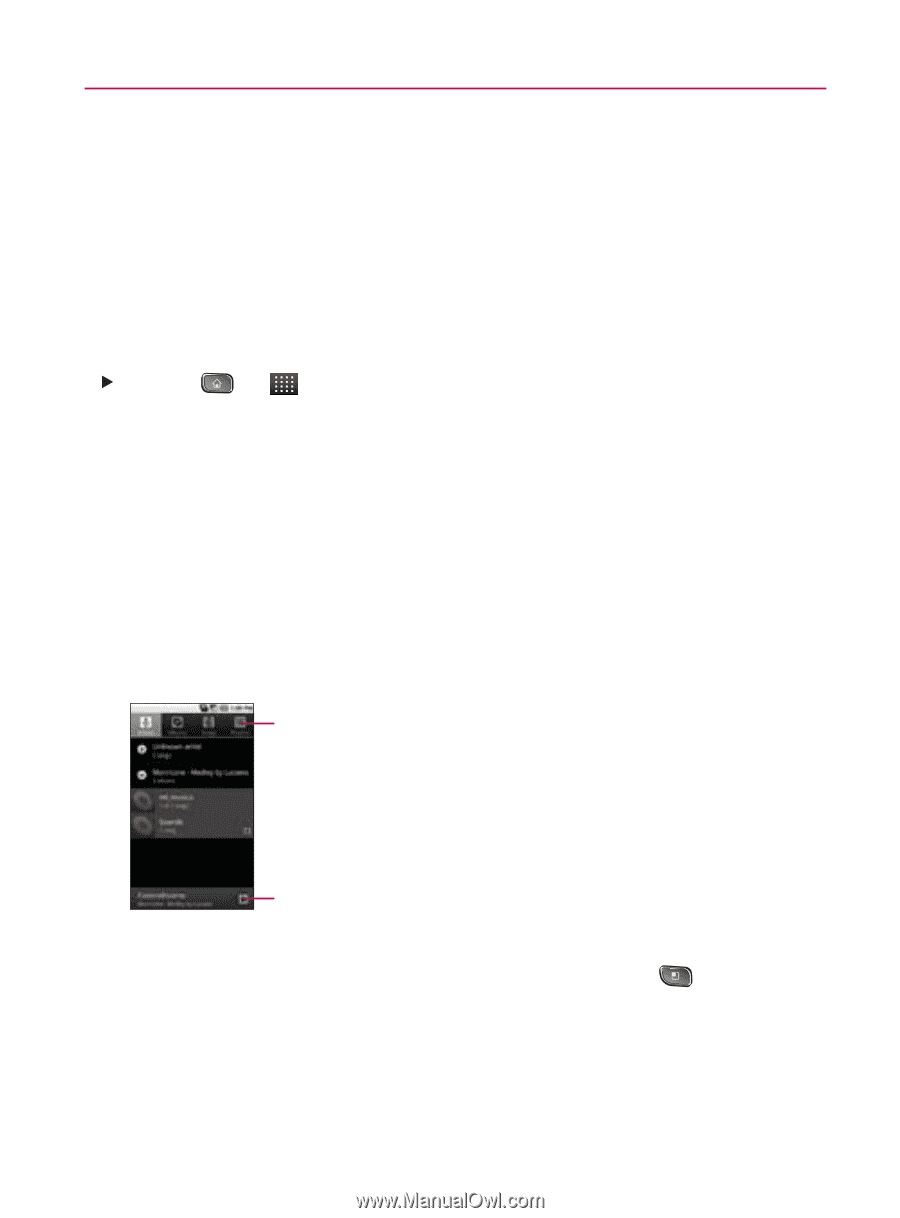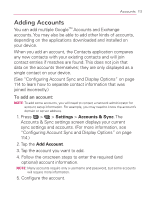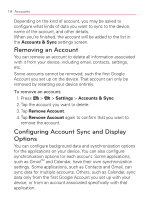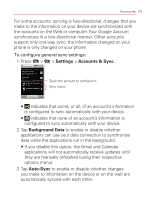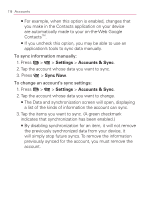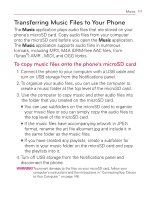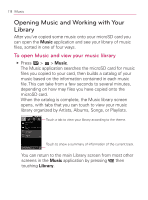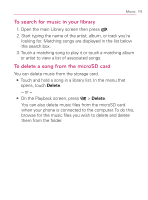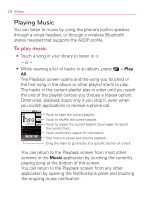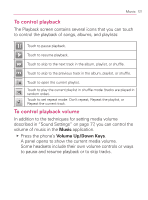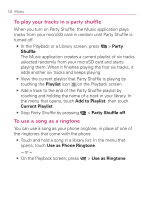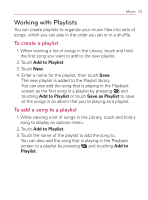LG VM670 Owner's Manual - Page 120
Opening Music and Working with YourLibrary, To open Music and view your music library
 |
View all LG VM670 manuals
Add to My Manuals
Save this manual to your list of manuals |
Page 120 highlights
118 Music Opening Music and Working with Your Library After you've copied some music onto your microSD card you can open the Music application and see your library of music files, sorted in one of four ways. To open Music and view your music library 䕪 Press > > Music. The Music application searches the microSD card for music files you copied to your card, then builds a catalog of your music based on the information contained in each music file. This can take from a few seconds to several minutes, depending on how may files you have copied onto the microSD card. When the catalog is complete, the Music library screen opens, with tabs that you can touch to view your music library organized by Artists, Albums, Songs, or Playlists. Touch a tab to view your library according to the theme. Touch to show a summary of information of the current track. You can return to the main Library screen from most other screens in the Music application by pressing then touching Library.