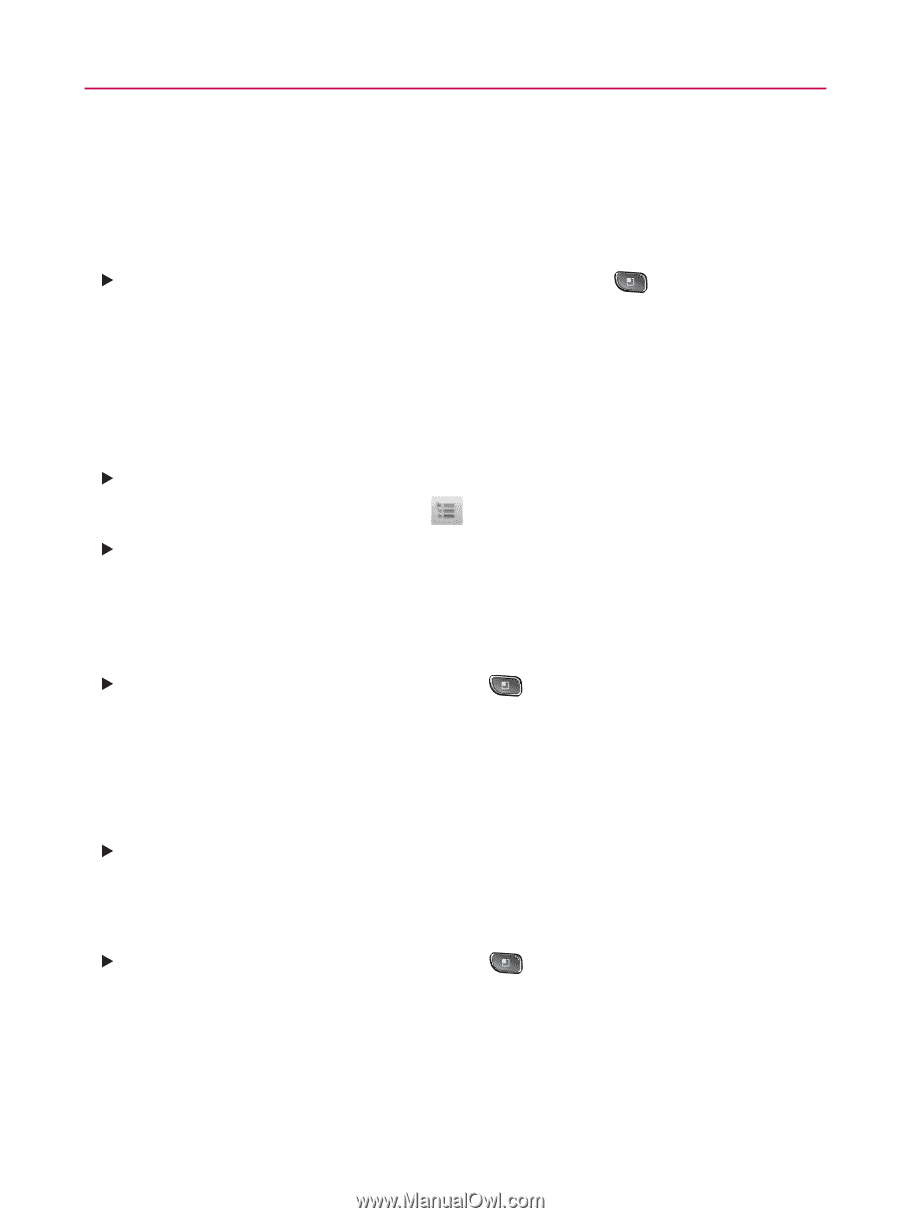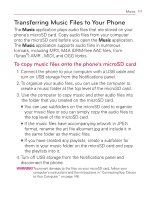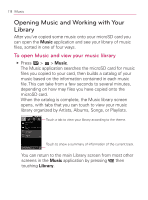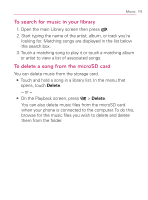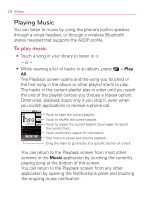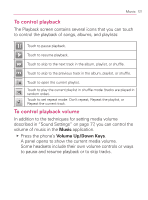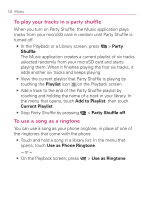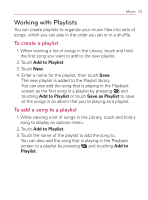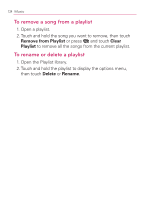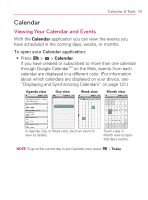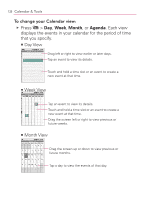LG VM670 Owner's Manual - Page 124
To play your tracks in a party shuffle, To use a song as a ringtone, Party, Shuffle, Playlist
 |
View all LG VM670 manuals
Add to My Manuals
Save this manual to your list of manuals |
Page 124 highlights
122 Music To play your tracks in a party shuffle When you turn on Party Shuffle, the Music application plays tracks from your microSD card in random until Party Shuffle is turned off. 䕪㻌 㻌In the Playback or a Library screen, press > Party Shuffle. The Music application creates a current playlist of six tracks selected randomly from your microSD card and starts playing them. When it finishes playing the first six tracks, it adds another six tracks and keeps playing. 䕪㻌 㻌View the current playlist that Party Shuffle is playing by touching the Playlist icon on the Playback screen. 䕪㻌 㻌Add a track to the end of the Party Shuffle playlist by touching and holding the name of a track in your library. In the menu that opens, touch Add to Playlist, then touch Current Playlist. 䕪㻌 㻌Stop Party Shuffle by pressing > Party Shuffle off. To use a song as a ringtone You can use a song as your phone ringtone, in place of one of the ringtones that come with the phone. 䕪㻌 㻌Touch and hold a song in a library list. In the menu that opens, touch Use as Phone Ringtone. - or On the Playback screen, press > Use as Ringtone.