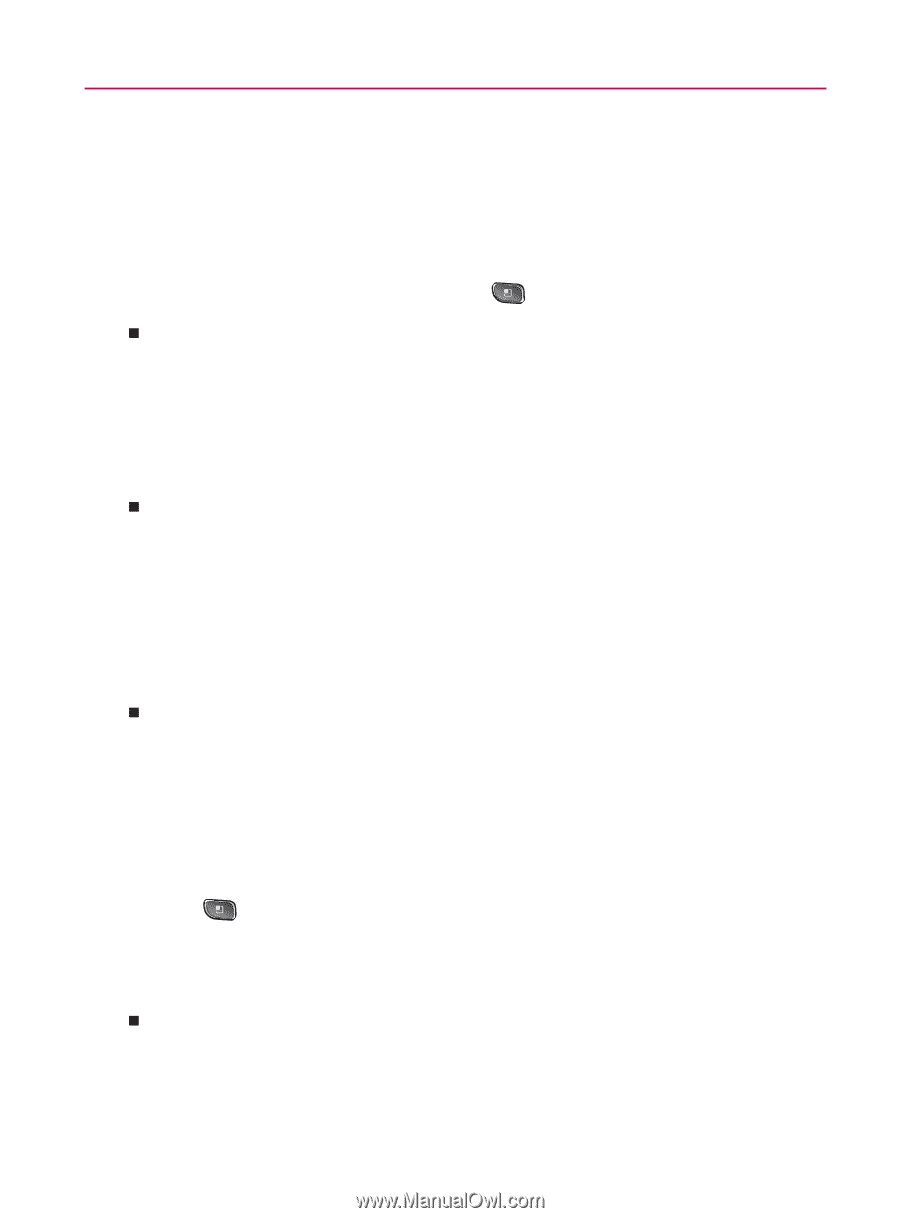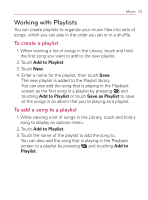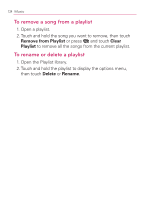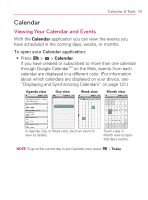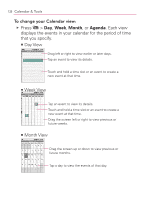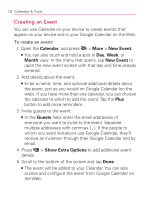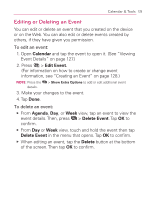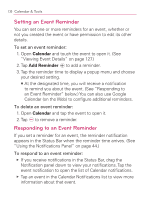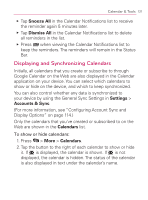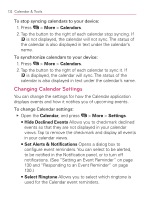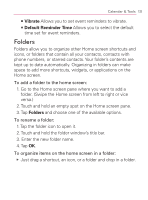LG VM670 Owner's Manual - Page 130
Creating an Event, Calendar, New Event., Month, Guests, Show Extra Options
 |
View all LG VM670 manuals
Add to My Manuals
Save this manual to your list of manuals |
Page 130 highlights
128 Calendar & Tools Creating an Event You can use Calendar on your device to create events that appear on your device and in your Google Calendar on the Web. To create an event: 1. Open the Calendar, and press > More > New Event. 㻊 You can also touch and hold a spot in Day, Week, or Month view. In the menu that opens, tap New Event to open the new event screen with that day and time already entered. 2. Add details about the event. 㻊 Enter a name, time, and optional additional details about the event, just as you would on Google Calendar (on the web). If you have more than one calendar, you can choose the calendar to which to add the event. Tap the Plus button to add more reminders. 3. Invite guests to the event. 㻊 In the Guests field, enter the email addresses of everyone you want to invite to the event. Separate multiple addresses with commas ( , ). If the people to whom you send invitations use Google Calendar, they'll receive an invitation through their Google Calendar and by email. 4. Press > Show Extra Options to add additional event details. 5. Scroll to the bottom of the screen and tap Done. 㻊 The event will be added to your Calendar. You can also access and configure the event from Google Calendar on the Web.