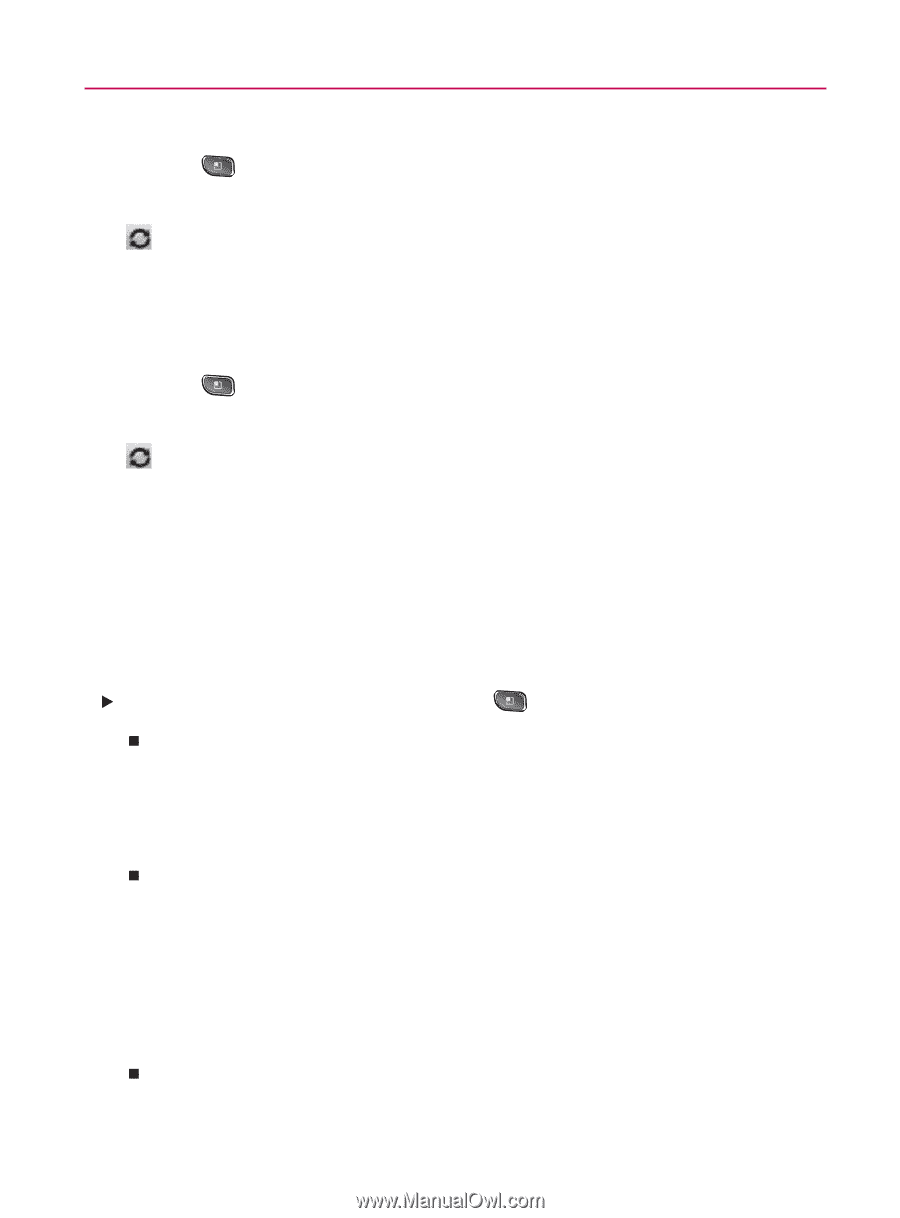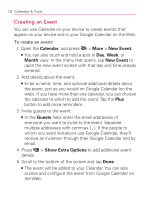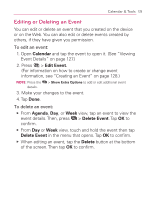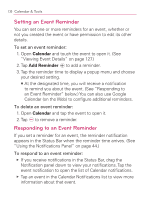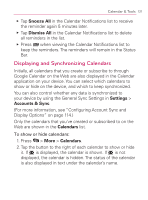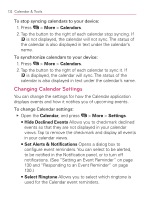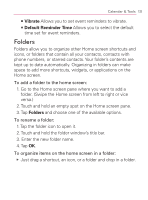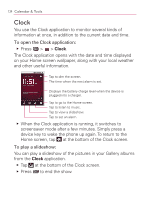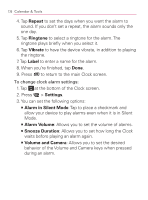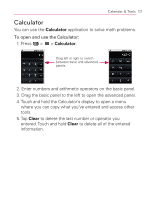LG VM670 Owner's Manual - Page 134
Changing Calendar Settings, Calendars, Settings, Hide Declined Events, Set Alerts & Notifications
 |
View all LG VM670 manuals
Add to My Manuals
Save this manual to your list of manuals |
Page 134 highlights
132 Calendar & Tools To stop syncing calendars to your device: 1. Press > More > Calendars. 2. Tap the button to the right of each calendar stop syncing. If is not displayed, the calendar will not sync. The status of the calendar is also displayed in text under the calendar's name. To synchronize calendars to your device: 1. Press > More > Calendars. 2. Tap the button to the right of each calendar to sync it. If is displayed, the calendar will sync. The status of the calendar is also displayed in text under the calendar's name. Changing Calendar Settings You can change the settings for how the Calendar application displays events and how it notifies you of upcoming events. To change Calendar settings: 䕪 Open the Calendar, and press > More > Settings. 㻊 Hide Declined Events Allows you to checkmark declined events so that they are not displayed in your calendar views. Tap to remove the checkmark and display all events in your calendar views. 㻊 Set Alerts & Notifications Opens a dialog box to configure event reminders. You can select to be alerted, to be notified in the Notification panel, or to turn off notifications. (See "Setting an Event Reminder" on page 130 and "Responding to an Event Reminder" on page 130.) 㻊 Select Ringtone Allows you to select which ringtone is used for the Calendar event reminders.