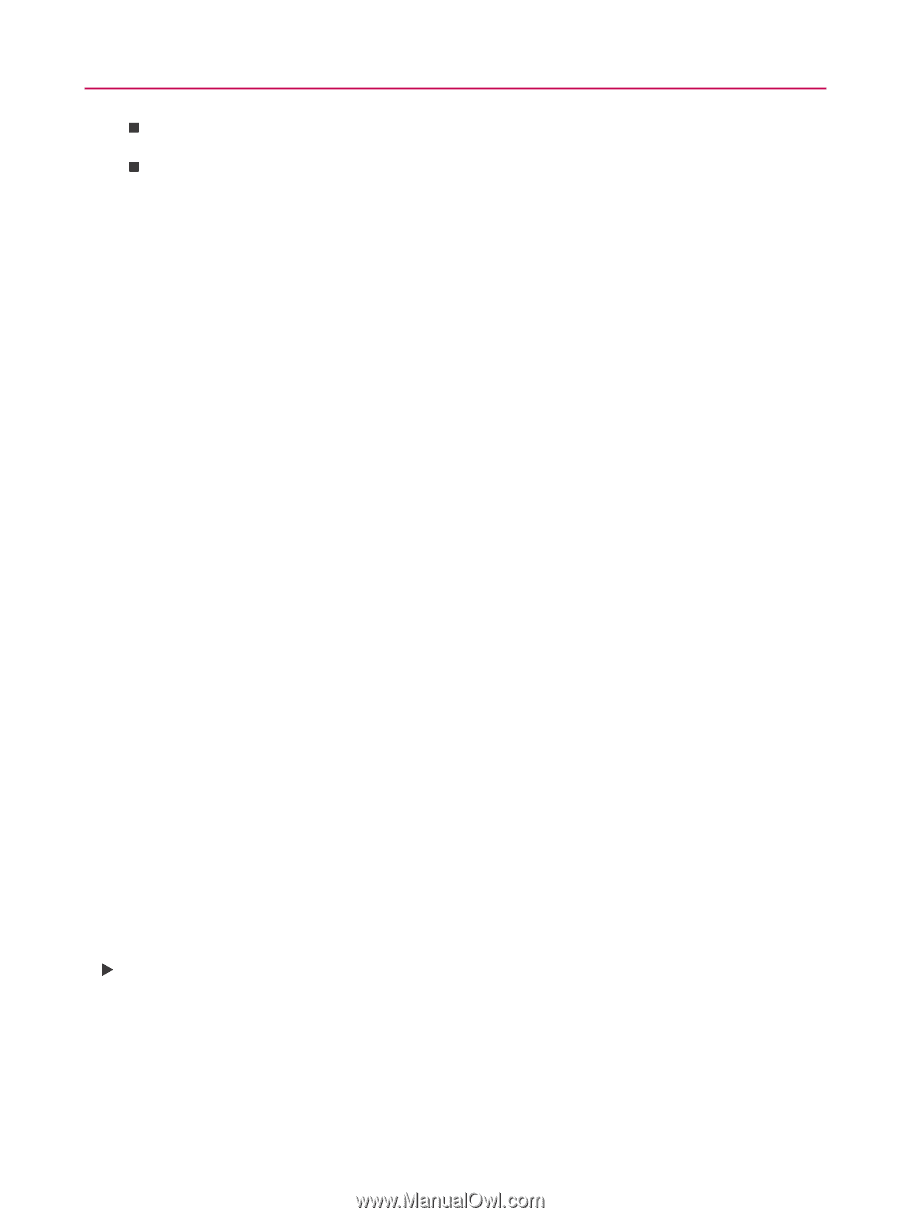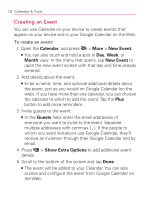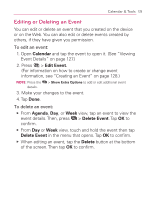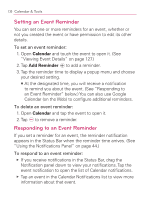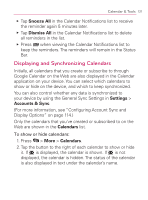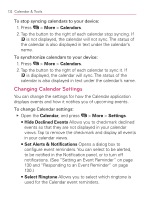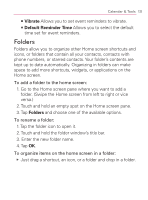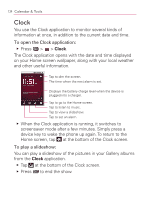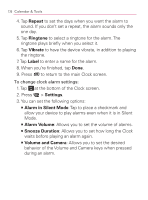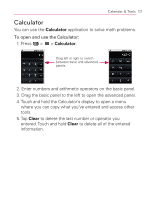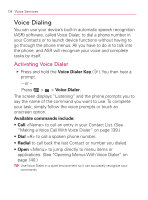LG VM670 Owner's Manual - Page 135
Folders, Vibrate, Default Reminder Time
 |
View all LG VM670 manuals
Add to My Manuals
Save this manual to your list of manuals |
Page 135 highlights
Calendar & Tools 133 㻊 Vibrate Allows you to set event reminders to vibrate. 㻊 Default Reminder Time Allows you to select the default time set for event reminders. Folders Folders allow you to organize other Home screen shortcuts and icons, or folders that contain all your contacts, contacts with phone numbers, or starred contacts. Your folder's contents are kept up to date automatically. Organizing in folders can make space to add more shortcuts, widgets, or applications on the Home screen. To add a folder to the home screen: 1. Go to the Home screen pane where you want to add a folder. (Swipe the Home screen from left to right or vice versa.) 2. Touch and hold an empty spot on the Home screen pane. 3. Tap Folders and choose one of the available options. To rename a folder: 1. Tap the folder icon to open it. 2. Touch and hold the folder window's title bar. 3. Enter the new folder name. 4. Tap OK. To organize items on the home screen in a folder: 䕪 Just drag a shortcut, an icon, or a folder and drop in a folder.