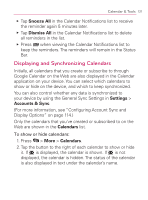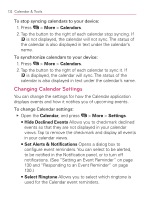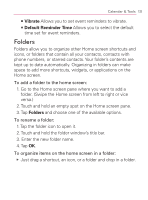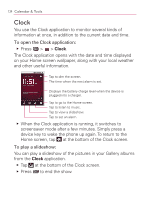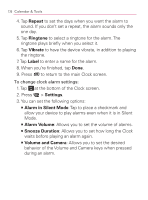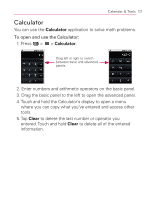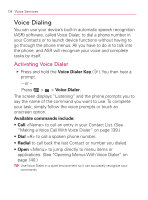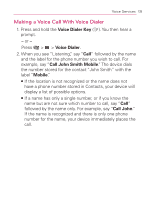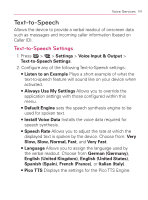LG VM670 Owner's Manual - Page 138
Repeat, Ringtone, Vibrate, Label, Settings, Alarm in Silent Mode, Alarm Volume, Snooze Duration
 |
View all LG VM670 manuals
Add to My Manuals
Save this manual to your list of manuals |
Page 138 highlights
136 Calendar & Tools 4. Tap Repeat to set the days when you want the alarm to sound. If you don't set a repeat, the alarm sounds only the one day. 5. Tap Ringtone to select a ringtone for the alarm. The ringtone plays briefly when you select it. 6. Tap Vibrate to have the device vibrate, in addition to playing the ringtone. 7. Tap Label to enter a name for the alarm. 8. When you're finished, tap Done. 9. Press to return to the main Clock screen. To change clock alarm settings: 1. Tap at the bottom of the Clock screen. 2. Press > Settings. 3. You can set the following options: 㻊 Alarm in Silent Mode: Tap to place a checkmark and allow your device to play alarms even when it is in Silent Mode. 㻊 Alarm Volume: Allows you to set the volume of alarms. 㻊 Snooze Duration: Allows you to set how long the Clock waits before playing an alarm again. 㻊 Volume and Camera: Allows you to set the desired behavior of the Volume and Camera keys when pressed during an alarm.