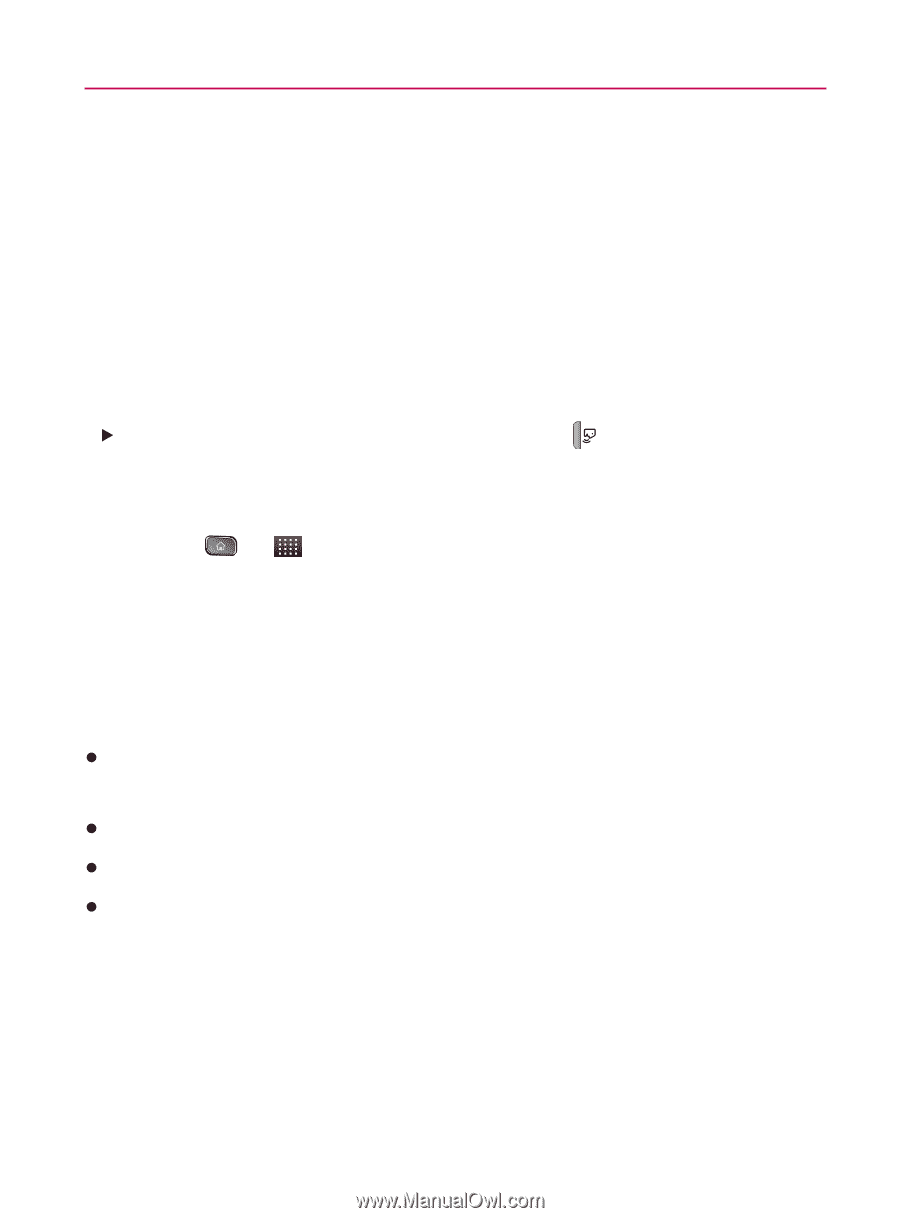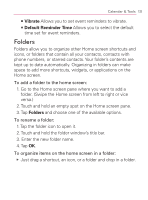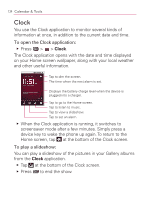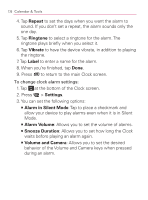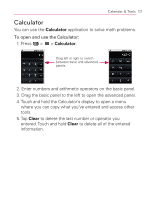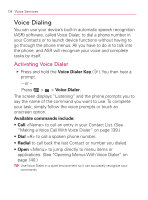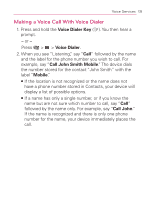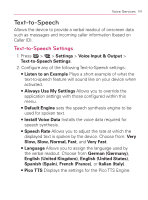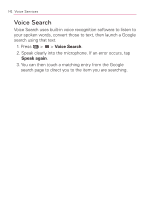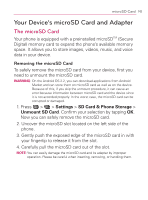LG VM670 Owner's Manual - Page 140
Voice Services, Voice Dialing, Activating Voice Dialer
 |
View all LG VM670 manuals
Add to My Manuals
Save this manual to your list of manuals |
Page 140 highlights
138 Voice Services Voice Dialing You can use your device's built-in automatic speech recognition (ASR) software, called Voice Dialer, to dial a phone number in your Contacts or to launch device functions without having to go through the phone menus. All you have to do is to talk into the phone, and ASR will recognize your voice and complete tasks by itself. Activating Voice Dialer 䕪 Press and hold the Voice Dialer Key ( ). You then hear a prompt. - or - Press > > Voice Dialer. The screen displays "Listening" and the phone prompts you to say the name of the command you want to use. To complete your task, simply follow the voice prompts or touch an onscreen option. Available commands include: s Call to call an entry in your Contact List. (See "Making a Voice Call With Voice Dialer" on page 139.) s Dial to call a spoken phone number. s Redial to call back the last Contact or number you dialed. s Open to jump directly to menu items or applications. (See "Opening Menus With Voice Dialer" on page 140.) TIP: Use Voice Dialer in a quiet environment so it can accurately recognize your commands