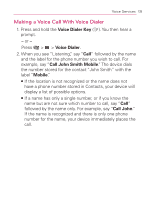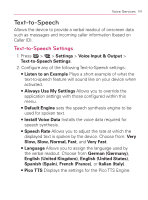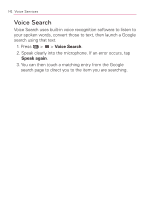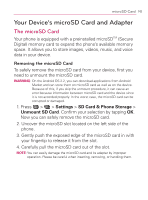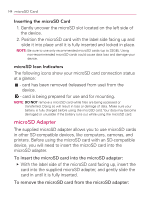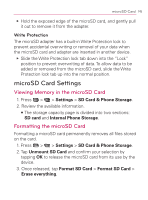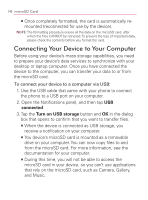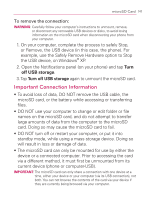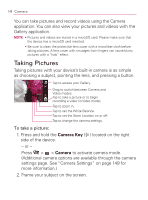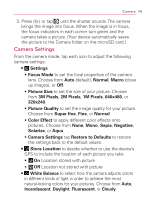LG VM670 Owner's Manual - Page 146
microSD Adapter, Inserting the microSD Card, microSD Icon Indicators
 |
View all LG VM670 manuals
Add to My Manuals
Save this manual to your list of manuals |
Page 146 highlights
144 microSD Card Inserting the microSD Card 1. Gently uncover the microSD slot located on the left side of the device. 2. Position the microSD card with the label side facing up and slide it into place until it is fully inserted and locked in place. NOTE: Be sure to use only recommended microSD cards (up to 32GB). Using non-recommended microSD cards could cause data loss and damage your device. microSD Icon Indicators The following icons show your microSD card connection status at a glance: - card has been removed (released from use) from the device. - card is being prepared for use and for mounting. NOTE: DO NOT remove a microSD card while files are being accessed or transferred. Doing so will result in loss or damage of data. Make sure your battery is fully charged before using the microSD card. Your data may become damaged or unusable if the battery runs out while using the microSD card. microSD Adapter The supplied microSD adapter allows you to use microSD cards in other SD-compatible devices, like computers, cameras, and printers. Before using the microSD card with an SD-compatible device, you will need to insert the microSD card into the microSD adapter. To insert the microSD card into the microSD adapter: 䕪 With the label side of the microSD card facing up, insert the card into the supplied microSD adapter, and gently slide the card in until it is fully inserted. To remove the microSD card from the microSD adapter: