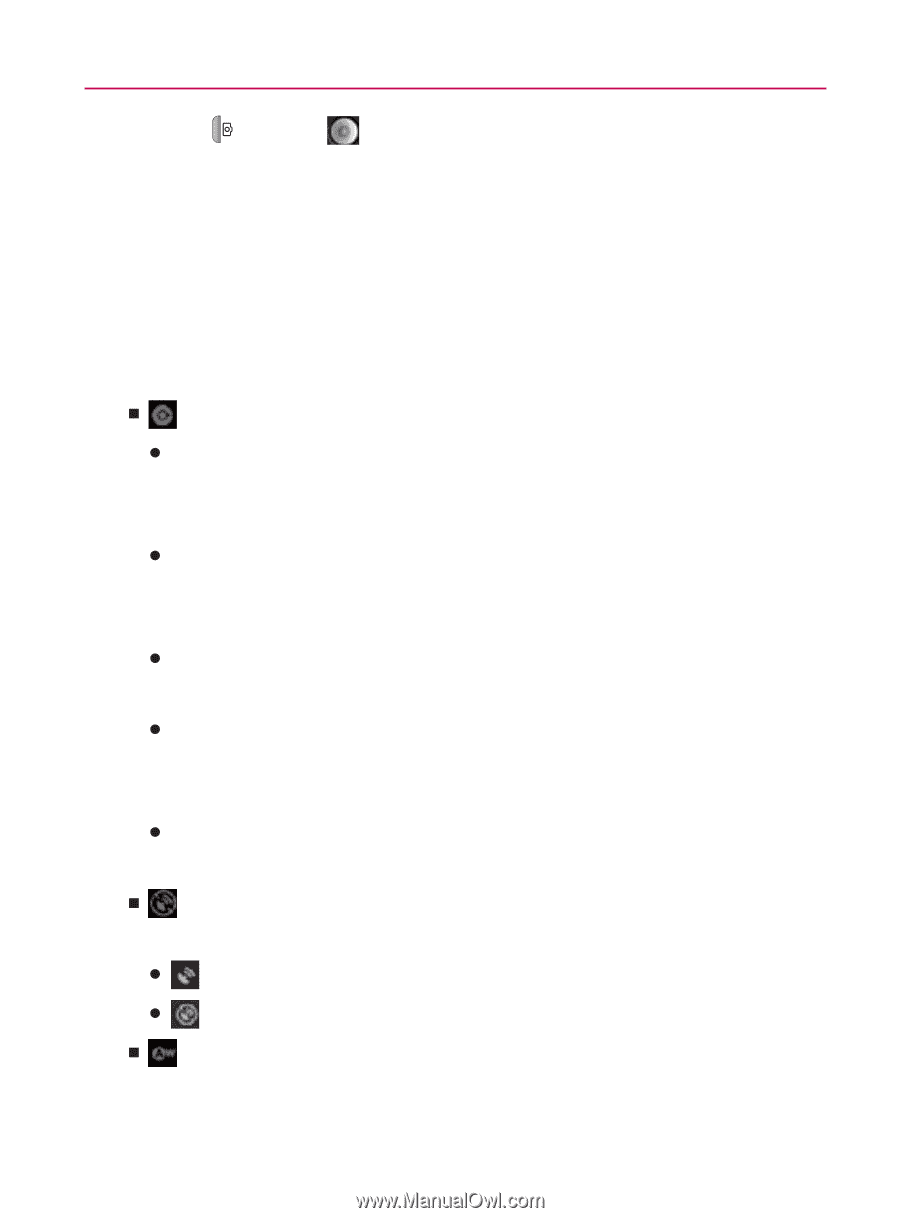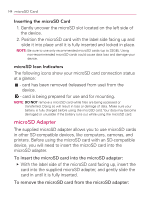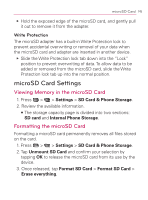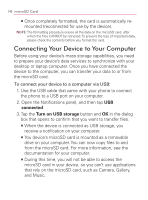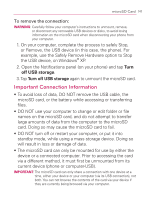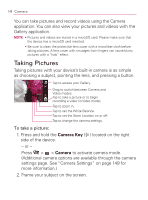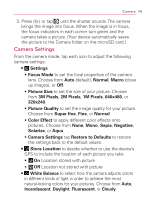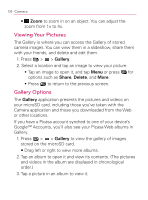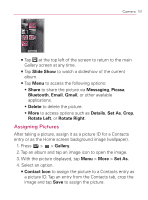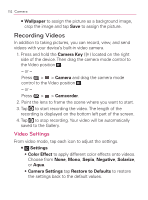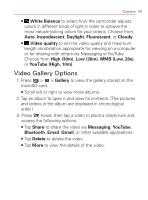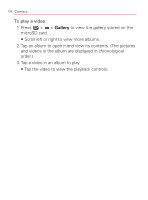LG VM670 Owner's Manual - Page 151
Restore to Defaults, Color Effect
 |
View all LG VM670 manuals
Add to My Manuals
Save this manual to your list of manuals |
Page 151 highlights
Camera 149 3. Press ( ) or tap until the shutter sounds. The camera brings the image into focus. When the image is in focus, the focus indicators in each corner turn green and the camera takes a picture. (Your device automatically saves the picture to the Camera folder on the microSD card.) Camera Settings From the camera mode, tap each icon to adjust the following camera settings. 㻊 Settings s Focus Mode to set the focal properties of the camera lens. Choose from Auto (default), Normal, Macro (close up images), or Off. s Picture Size to set the size of your picture. Choose from 3M Pixels, 2M Pixels, 1M Pixels, 640x480, or 320x240. s Picture Quality to set the image quality for your picture. Choose from Super fine, Fine, or Normal. s Color Effect to apply different color effects onto pictures. Choose from None, Mono, Sepia, Negative, Solarize, or Aqua. s Camera Settings tap Restore to Defaults to restore the settings back to the default values. 㻊 Store Location to decide whether to use the device's GPS to include the location of each picture you take. s On Location stored with picture s Off Location not stored with picture 㻊 White Balance to select how the camera adjusts colors in different kinds of light in order to achieve the most natural-looking colors for your pictures. Choose from Auto, Incandescent, Daylight, Fluorescent, or Cloudy.