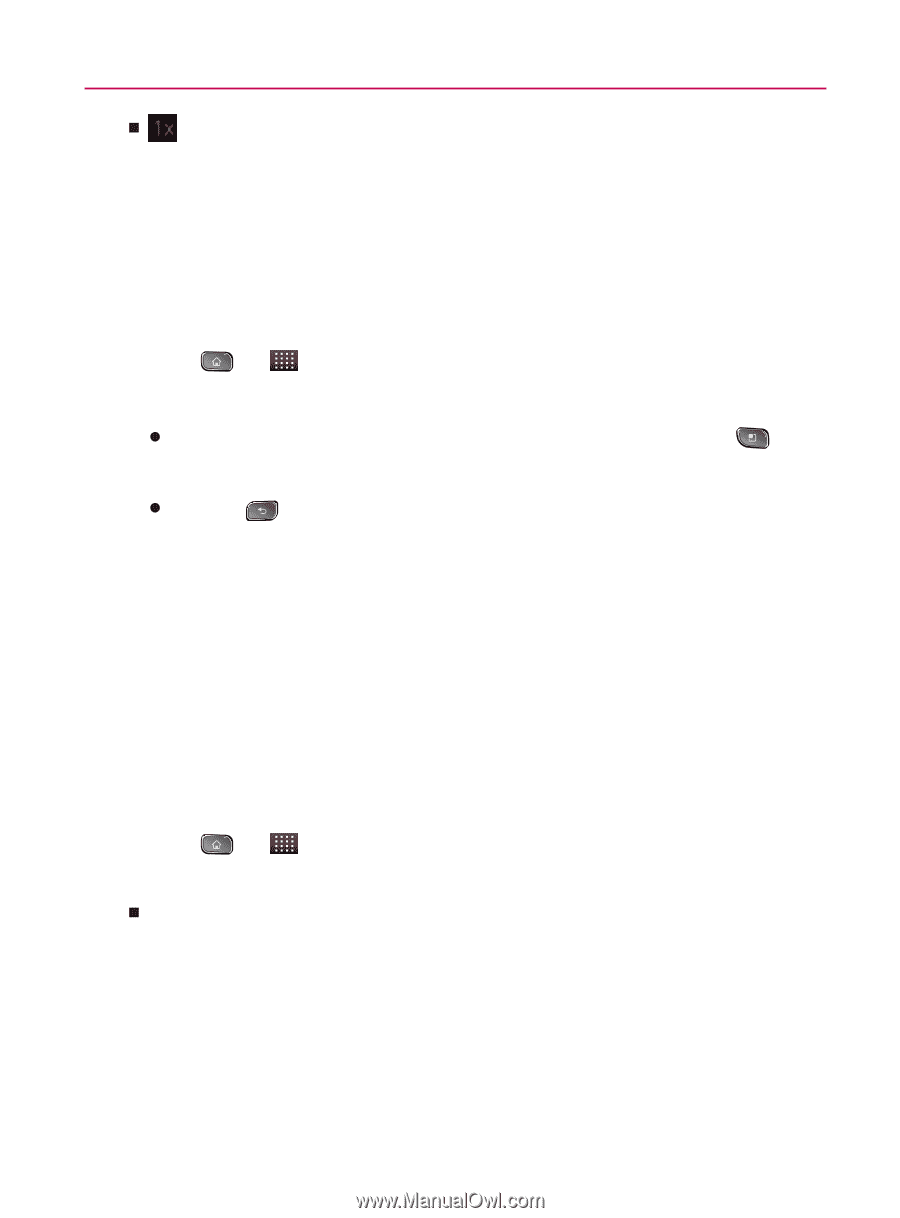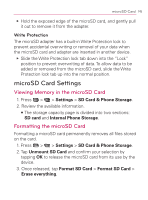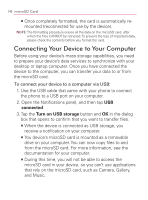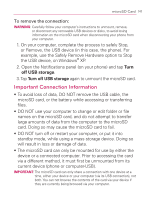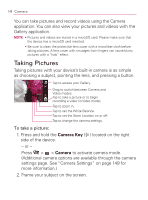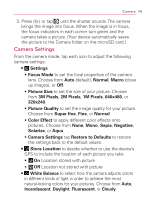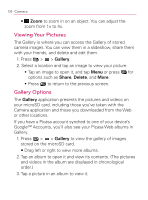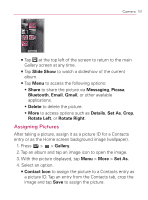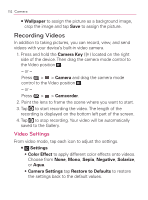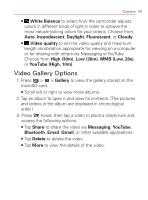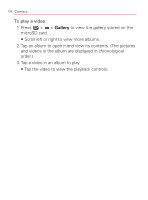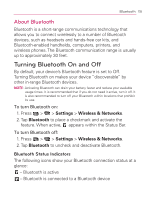LG VM670 Owner's Manual - Page 152
Viewing Your Pictures, Gallery Options, Gallery, Share, Delete - download pictures
 |
View all LG VM670 manuals
Add to My Manuals
Save this manual to your list of manuals |
Page 152 highlights
150 Camera 㻊 Zoom to zoom in on an object. You can adjust the zoom from 1x to 4x. Viewing Your Pictures The Gallery is where you can access the Gallery of stored camera images. You can view them in a slideshow, share them with your friends, and delete and edit them. 1. Press > > Gallery. 2. Select a location and tap an image to view your picture. s Tap an image to open it, and tap Menu or press for options such as Share, Delete, and More. s Press to return to the previous screen. Gallery Options The Gallery application presents the pictures and videos on your microSD card, including those you've taken with the Camera application and those you downloaded from the Web or other locations. If you have a Picasa account synched to one of your device's Google™ Accounts, you'll also see your Picasa Web albums in Gallery. 1. Press > > Gallery to view the gallery of images stored on the microSD card. 㻊 Drag left or right to view more albums. 2. Tap an album to open it and view its contents. (The pictures and videos in the album are displayed in chronological order.) 3. Tap a picture in an album to view it.