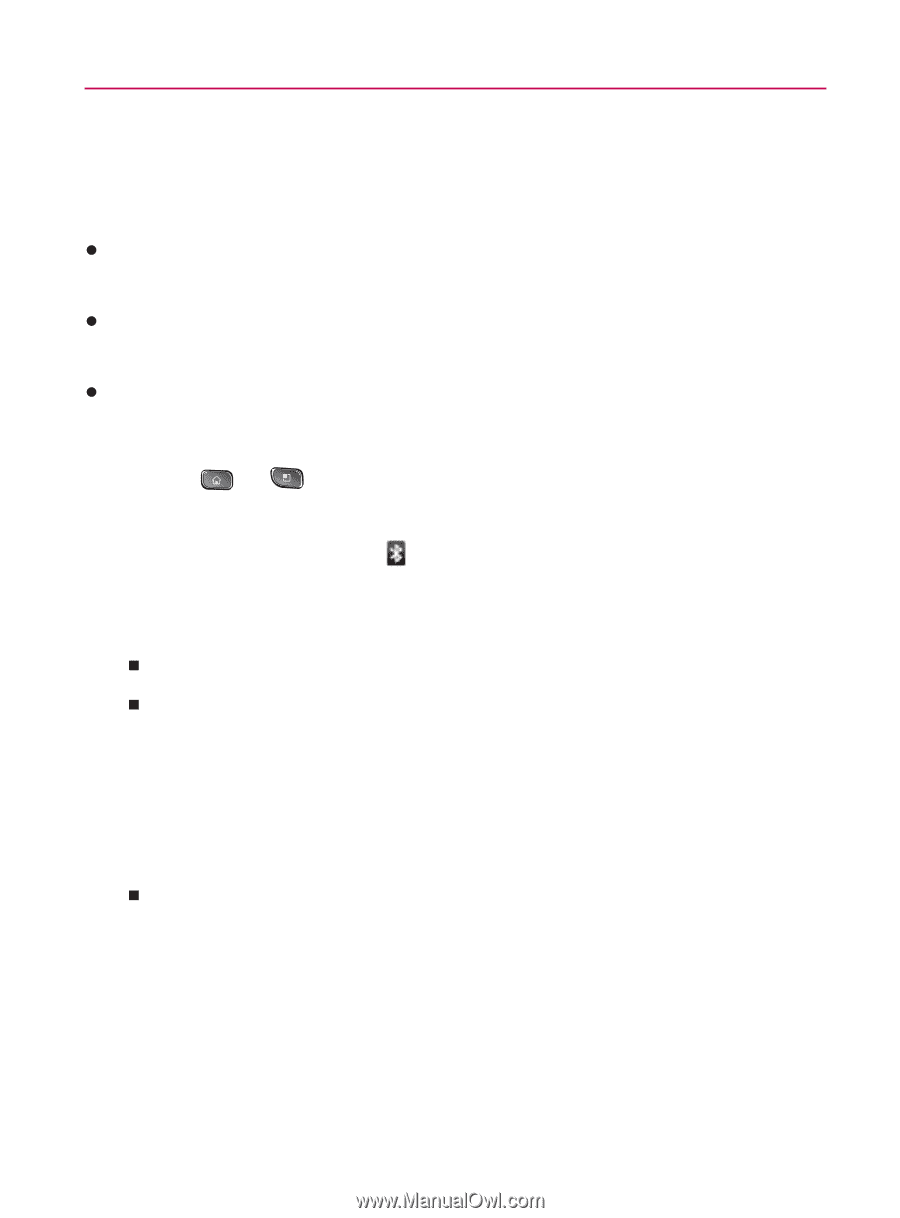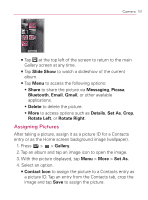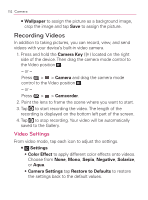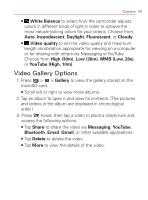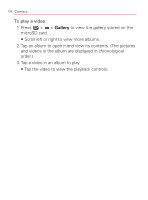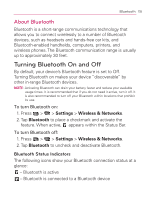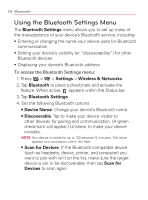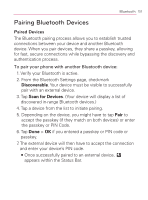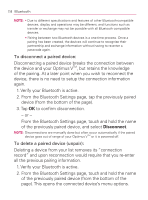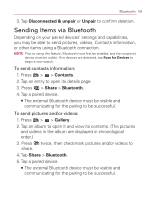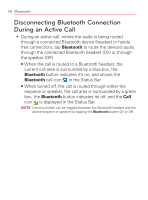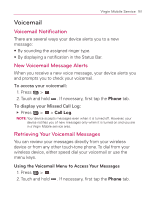LG VM670 Owner's Manual - Page 158
Using the Bluetooth Settings Menu, Bluetooth Settings, Settings, Wireless & Networks, Bluetooth
 |
View all LG VM670 manuals
Add to My Manuals
Save this manual to your list of manuals |
Page 158 highlights
156 Bluetooth Using the Bluetooth Settings Menu The Bluetooth Settings menu allows you to set up many of the characteristics of your device's Bluetooth service, including: s Entering or changing the name your device uses for Bluetooth communication s Setting your device's visibility (or "discoverability") for other Bluetooth devices s Displaying your device's Bluetooth address To access the Bluetooth Settings menu: 1. Press > > Settings > Wireless & Networks. 2. Tap Bluetooth to place a checkmark and activate the feature. When active, appears within the Status bar. 3. Tap Bluetooth Settings. 4. Set the following Bluetooth options: 㻊 Device Name: Change your device's Bluetooth name. 㻊 Discoverable: Tap to make your device visible to other devices for pairing and communication. (A green checkmark will appear.) Uncheck to make your device invisible. NOTE: Your device is visible for up to 120 seconds (2 minutes). This value appears as a countdown within this field. 㻊 Scan for Devices: If the Bluetooth-compatible device (such as headsets, device, printer, and computer) you want to pair with isn't on the list, make sure the target device is set to be discoverable, then tap Scan for Devices to scan again.