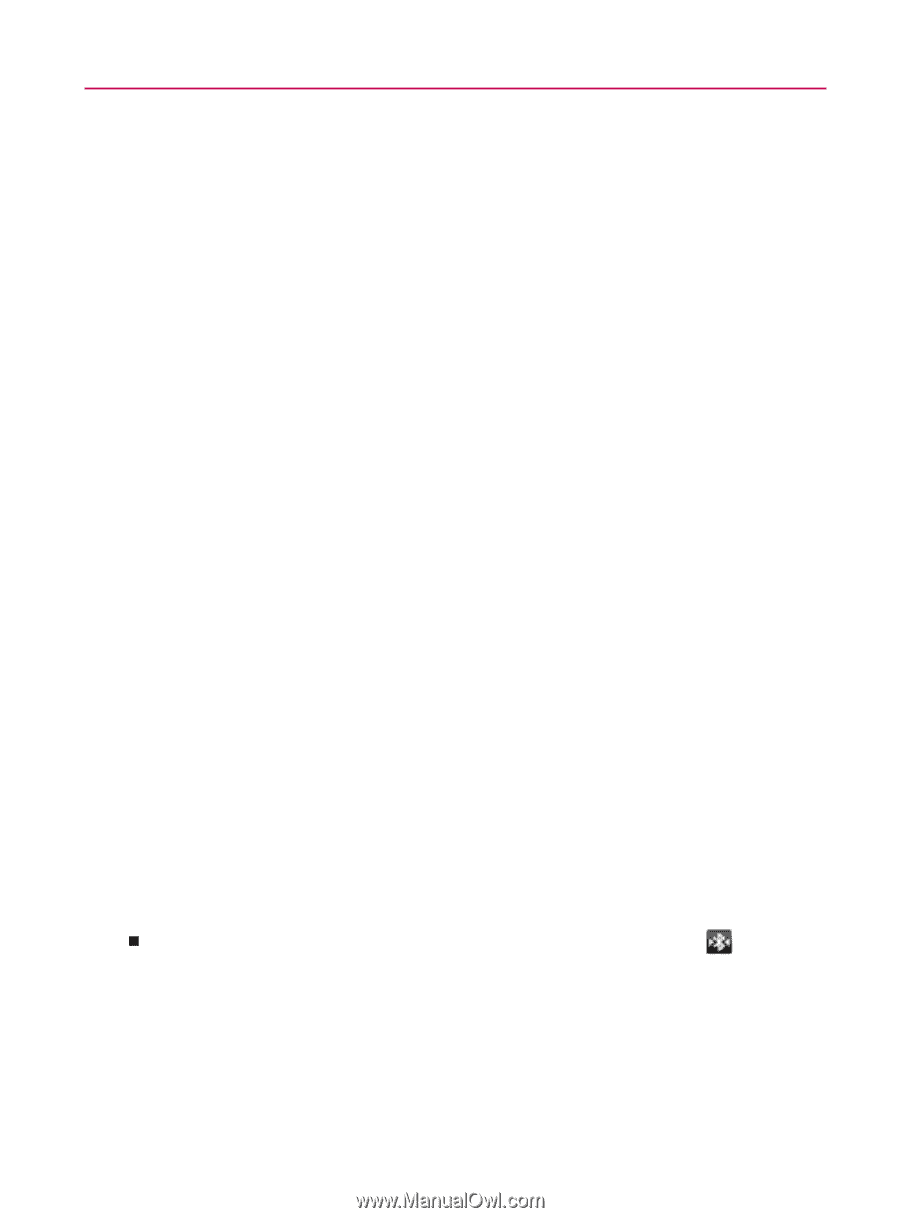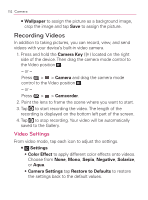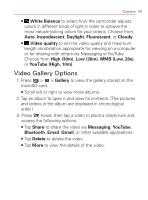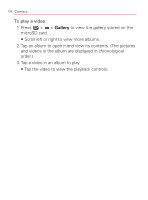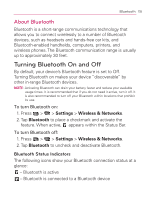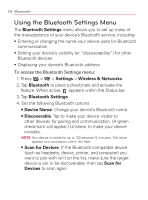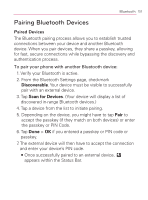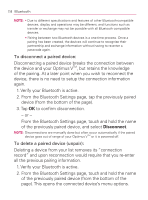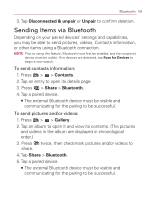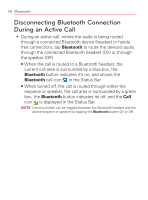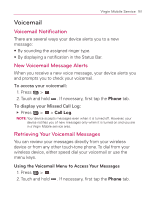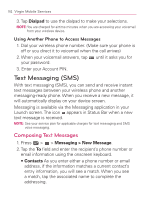LG VM670 Owner's Manual - Page 159
Pairing Bluetooth Devices, Paired Devices
 |
View all LG VM670 manuals
Add to My Manuals
Save this manual to your list of manuals |
Page 159 highlights
Bluetooth 157 Pairing Bluetooth Devices Paired Devices The Bluetooth pairing process allows you to establish trusted connections between your device and another Bluetooth device. When you pair devices, they share a passkey, allowing for fast, secure connections while bypassing the discovery and authentication process. To pair your phone with another Bluetooth device: 1. Verify your Bluetooth is active. 2. From the Bluetooth Settings page, checkmark Discoverable. Your device must be visible to successfully pair with an external device. 3. Tap Scan for Devices. (Your device will display a list of discovered in-range Bluetooth devices.) 4. Tap a device from the list to initiate pairing. 5. Depending on the device, you might have to tap Pair to accept the passkey (if they match on both devices) or enter the passkey or PIN Code. 6. Tap Done > OK if you entered a passkey or PIN code or passkey. 7. The external device will then have to accept the connection and enter your device's PIN code. 㻊 Once successfully paired to an external device, appears within the Status Bar.