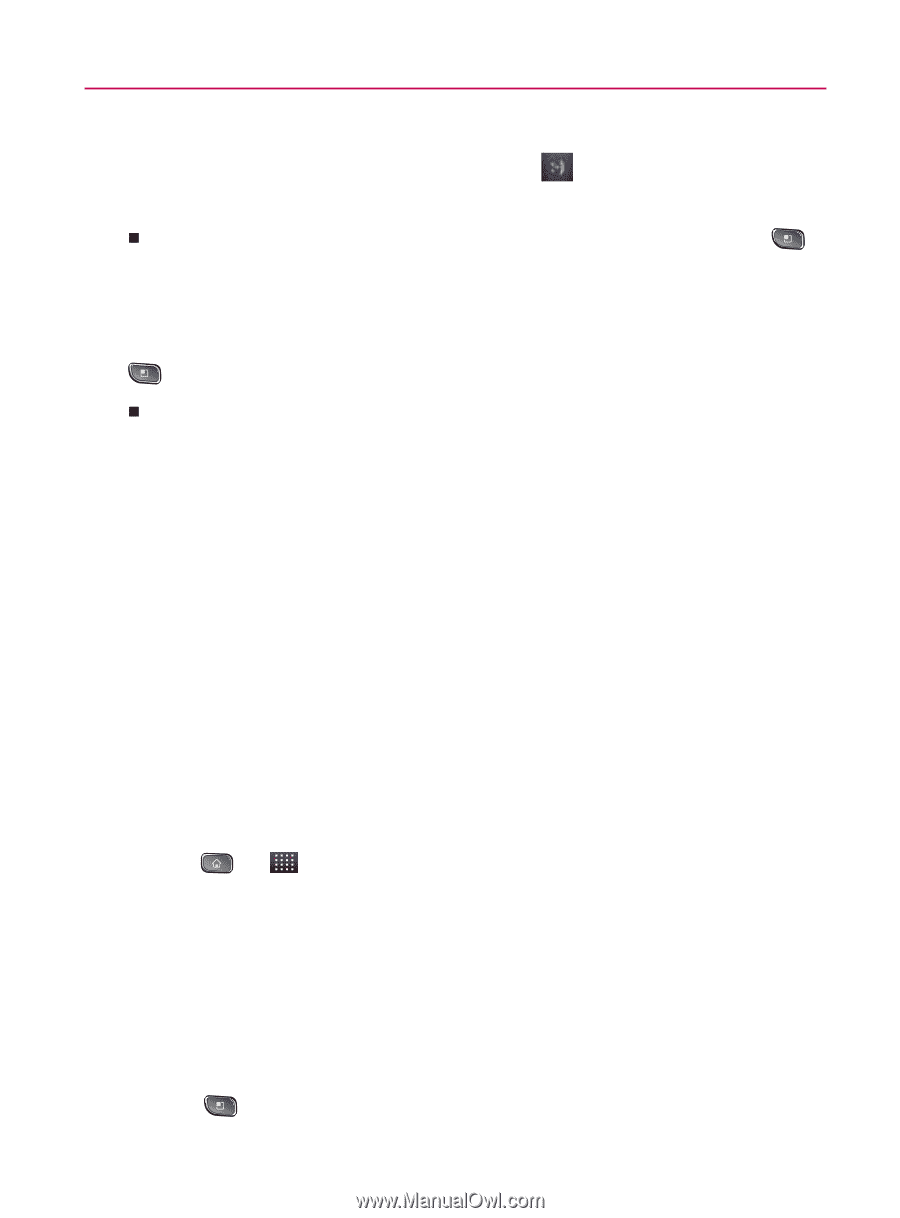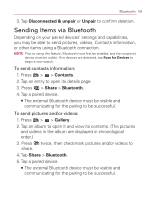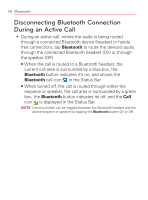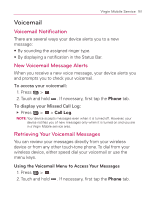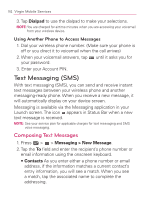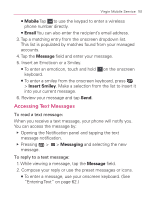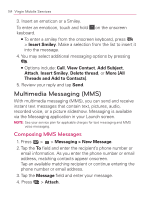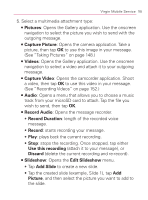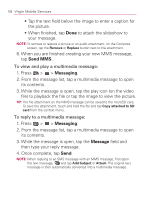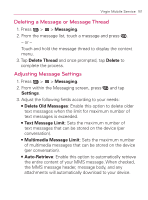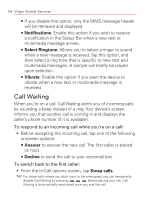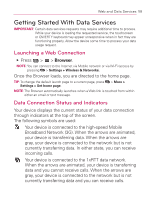LG VM670 Owner's Manual - Page 166
Multimedia Messaging (MMS), Composing MMS Messages
 |
View all LG VM670 manuals
Add to My Manuals
Save this manual to your list of manuals |
Page 166 highlights
164 Virgin Mobile Services 3. Insert an emoticon or a Smiley. To enter an emoticon, touch and hold on the onscreen keyboard. 㻊 To enter a smiley from the onscreen keyboard, press > Insert Smiley. Make a selection from the list to insert it into the message. 4. You may select additional messaging options by pressing . 㻊 Options include: Call, View Contact, Add Subject, Attach, Insert Smiley, Delete thread, or More [All Threads and Add to Contacts]. 5. Review your reply and tap Send. Multimedia Messaging (MMS) With multimedia messaging (MMS), you can send and receive instant text messages that contain text, pictures, audio, recorded voice, or a picture slideshow. Messaging is available via the Messaging application in your Launch screen. NOTE: See your service plan for applicable charges for text messaging and MMS voice messaging. Composing MMS Messages 1. Press > > Messaging > New Message. 2. Tap the To field and enter the recipient's phone number or email information. As you enter the phone number or email address, matching contacts appear onscreen. Tap an available matching recipient or continue entering the phone number or email address. 3. Tap the Message field and enter your message. 4. Press > Attach.