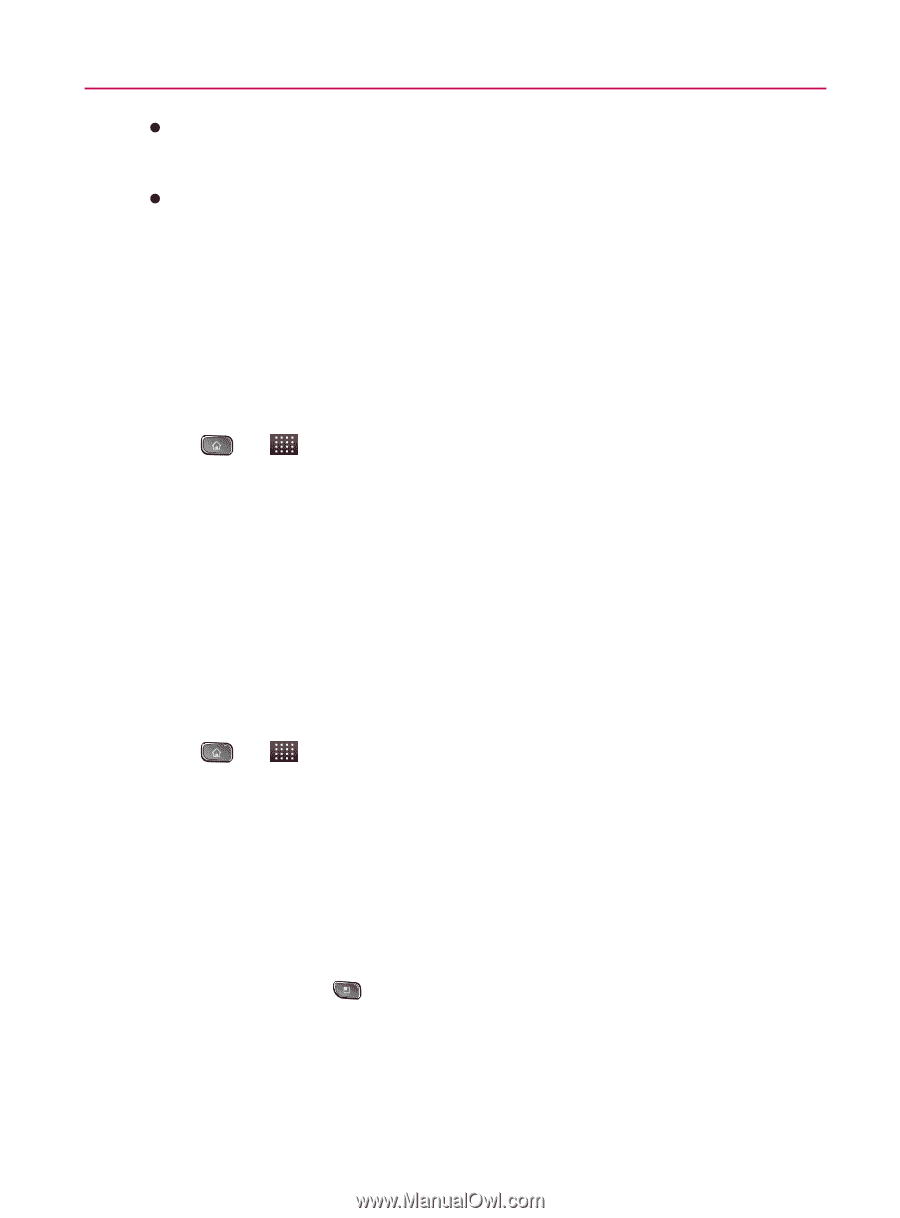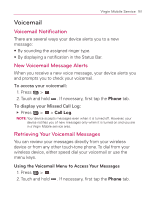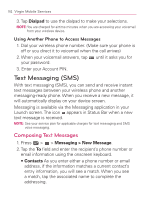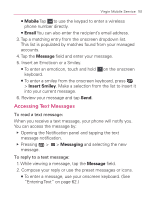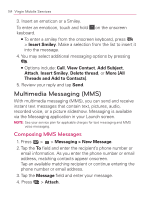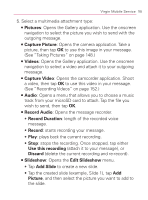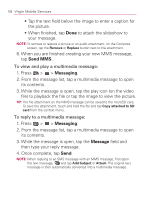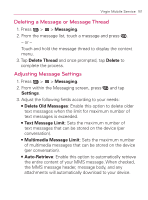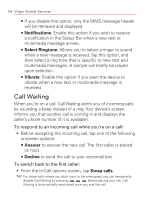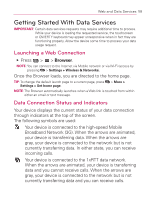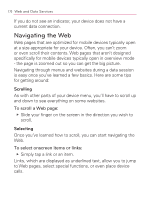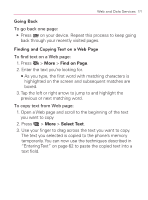LG VM670 Owner's Manual - Page 168
Send MMS, Messaging, Message, While the message is open, tap the play icon on the video
 |
View all LG VM670 manuals
Add to My Manuals
Save this manual to your list of manuals |
Page 168 highlights
166 Virgin Mobile Services s Tap the text field below the image to enter a caption for the picture. s When finished, tap Done to attach the slideshow to your message. NOTE: To remove or replace a picture or an audio attachment, on the Compose screen, tap the Remove or Replace button next to the attachment. 6. When you are finished creating your new MMS message, tap Send MMS. To view and play a multimedia message: 1. Press > > Messaging. 2. From the message list, tap a multimedia message to open its contents. 3. While the message is open, tap the play icon (on the video file) to playback the file or tap the image to view the picture. TIP: The file attachment on the MMS message can be saved to the microSD card. To save the attachment, touch and hold the file and tap Copy attached to SD card from the context menu. To reply to a multimedia message: 1. Press > > Messaging. 2. From the message list, tap a multimedia message to open its contents. 3. While the message is open, tap the Message field and then type your reply message. 4. Once complete, tap Send. NOTE: When replying to an SMS message with an MMS message, first open the text message, and tap Add Subject or Attach. The original text message is then automatically converted into a multimedia message.