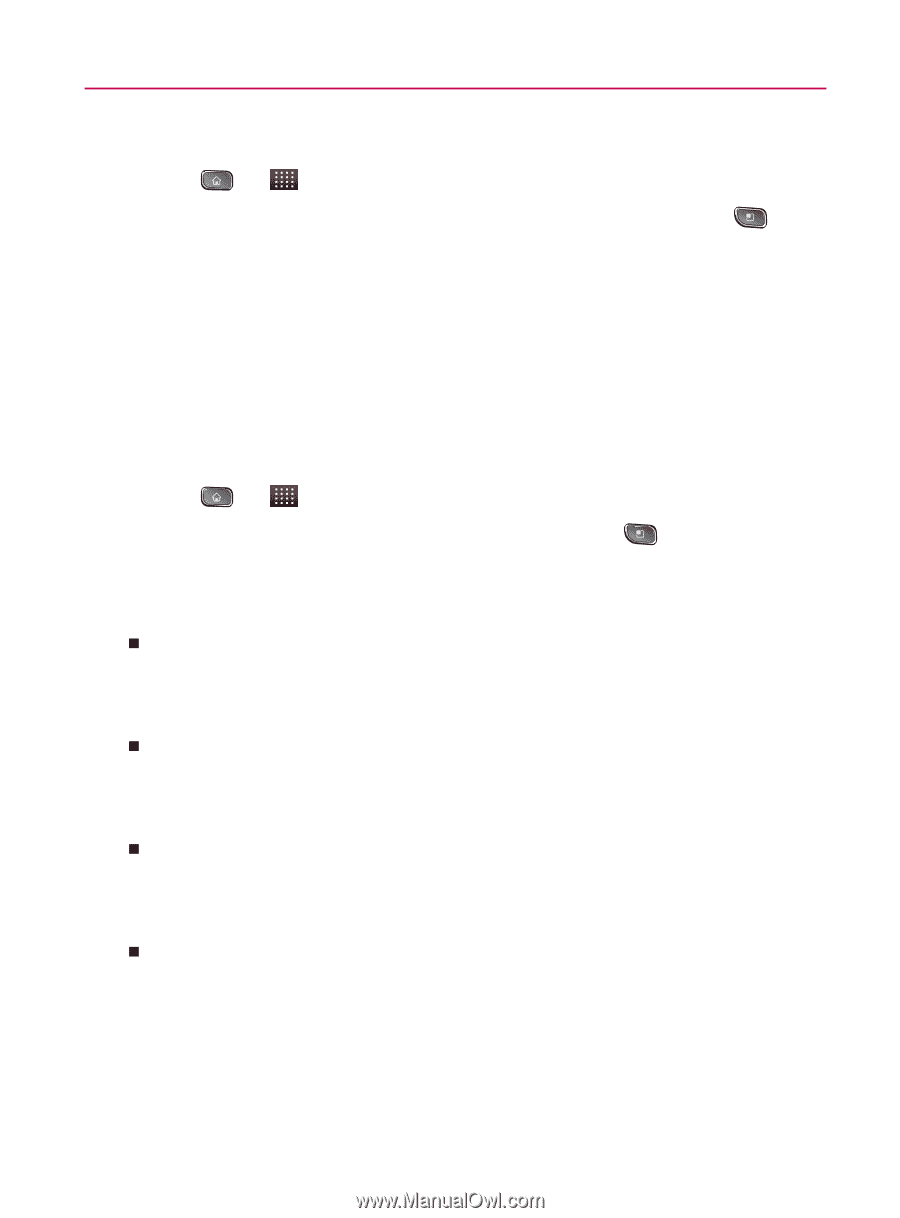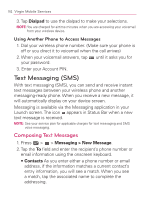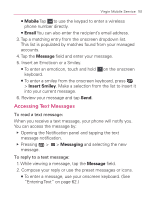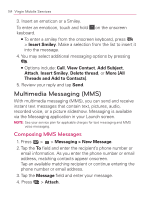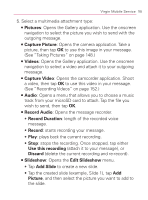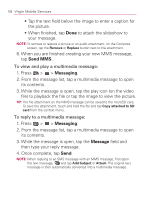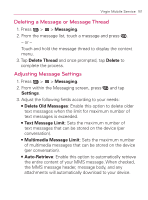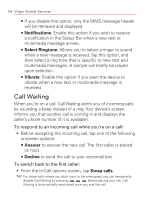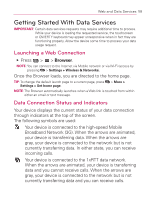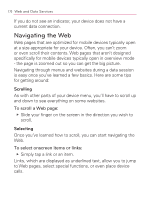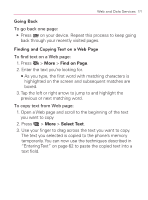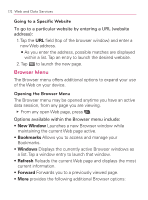LG VM670 Owner's Manual - Page 169
Deleting a Message or Message Thread, Adjusting Message Settings, Messaging, Delete Thread, Delete
 |
View all LG VM670 manuals
Add to My Manuals
Save this manual to your list of manuals |
Page 169 highlights
Virgin Mobile Service 167 Deleting a Message or Message Thread 1. Press > > Messaging. 2. From the message list, touch a message and press . - or - Touch and hold the message thread to display the context menu. 3. Tap Delete Thread and once prompted, tap Delete to complete the process. Adjusting Message Settings 1. Press > > Messaging. 2. From within the Messaging screen, press and tap Settings. 3. Adjust the following fields according to your needs: 㻊 Delete Old Messages: Enable this option to delete older text messages when the limit for maximum number of text messages is exceeded. 㻊 Text Message Limit: Sets the maximum number of text messages that can be stored on the device (per conversation). 㻊 Multimedia Message Limit: Sets the maximum number of multimedia messages that can be stored on the device (per conversation). 㻊 Auto-Retrieve: Enable this option to automatically retrieve the entire content of your MMS message. When checked, the MMS message header, message body, and any attachments will automatically download to your device.