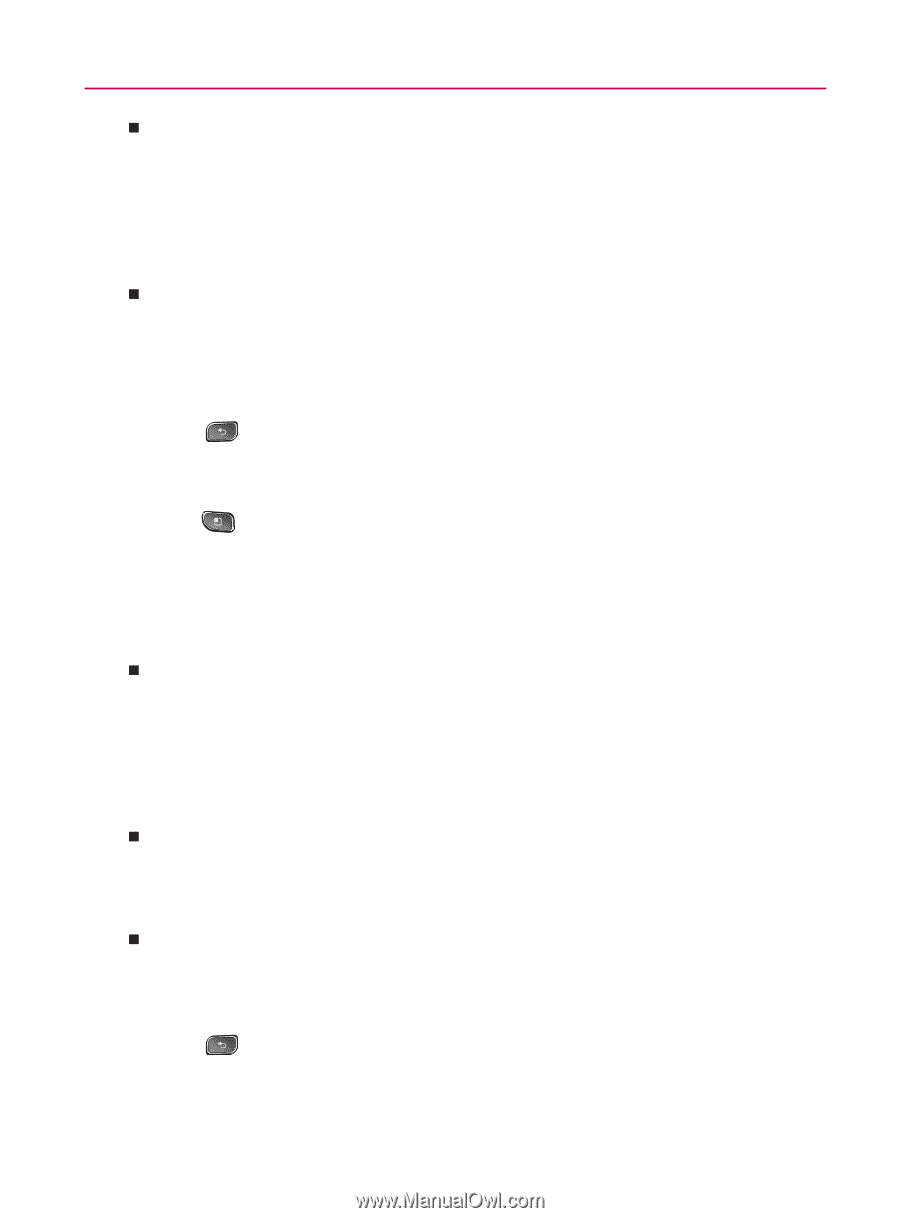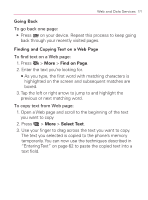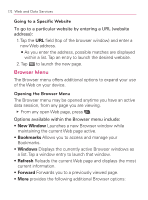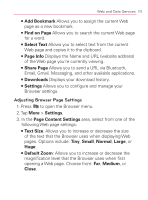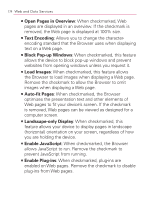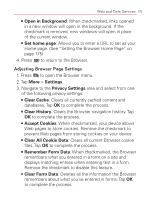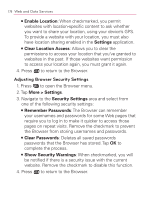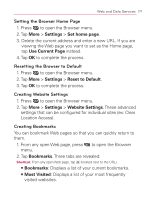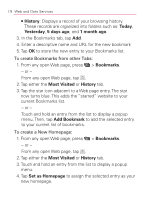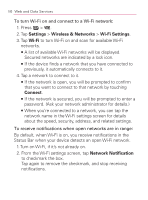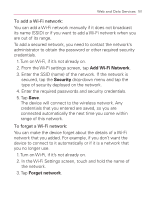LG VM670 Owner's Manual - Page 178
Adjusting Browser Security Settings, Enable Location, Settings, Clear Location Access
 |
View all LG VM670 manuals
Add to My Manuals
Save this manual to your list of manuals |
Page 178 highlights
176 Web and Data Services 㻊 Enable Location: When checkmarked, you permit websites with location-specific content to ask whether you want to share your location, using your device's GPS. To provide a website with your location, you must also have location sharing enabled in the Settings application. 㻊 Clear Location Access: Allows you to clear the permissions to access your location that you've granted to websites in the past. If those websites want permission to access your location again, you must grant it again. 4. Press to return to the Browser. Adjusting Browser Security Settings 1. Press to open the Browser menu. 2. Tap More > Settings. 3. Navigate to the Security Settings area and select from one of the following security settings: 㻊 Remember Passwords: The Browser can remember your usernames and passwords for some Web pages that require you to log in to make it quicker to access those pages on repeat visits. Remove the checkmark to prevent the Browser from storing usernames and passwords. 㻊 Clear Passwords: Deletes all saved passwords passwords that the Browser has stored. Tap OK to complete the process. 㻊 Show Security Warnings: When checkmarked, you will be notified if there is a security issue with the current website. Remove the checkmark to disable this function. 4. Press to return to the Browser.