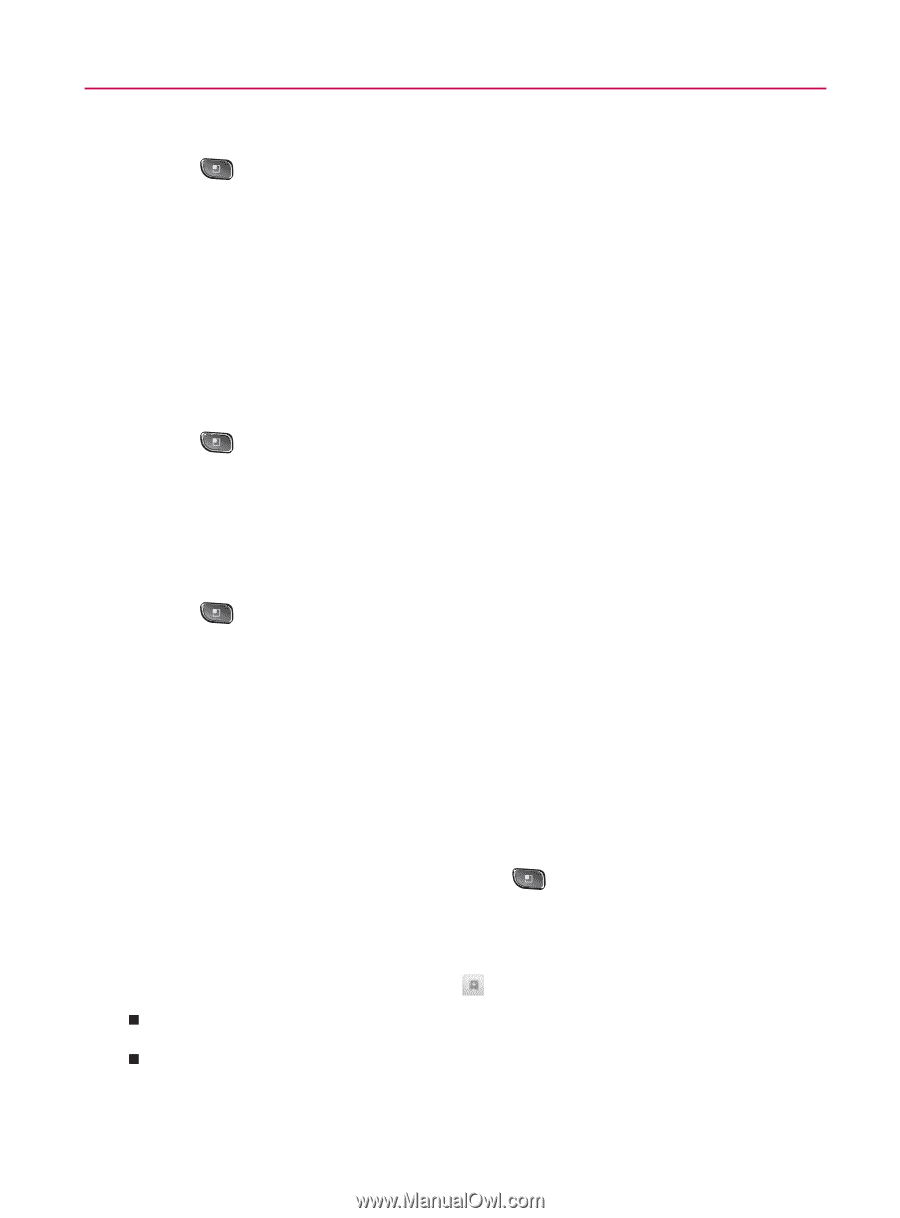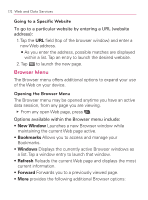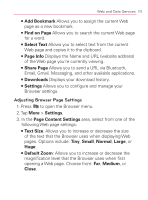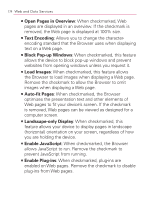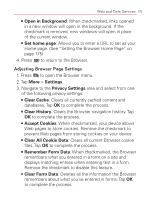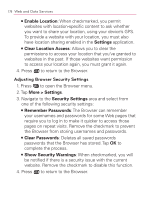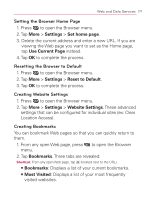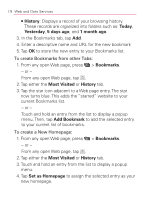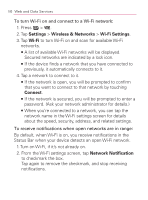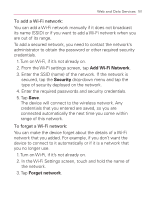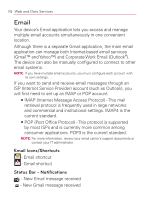LG VM670 Owner's Manual - Page 179
Setting the Browser Home Resetting the Browser to Default, Creating Website Settings
 |
View all LG VM670 manuals
Add to My Manuals
Save this manual to your list of manuals |
Page 179 highlights
Web and Data Services 177 Setting the Browser Home Page 1. Press to open the Browser menu. 2. Tap More > Settings > Set home page. 3. Delete the current address and enter a new URL. If you are viewing the Web page you want to set as the Home page, tap Use Current Page instead. 4. Tap OK to complete the process. Resetting the Browser to Default 1. Press to open the Browser menu. 2. Tap More > Settings > Reset to Default. 3. Tap OK to complete the process. Creating Website Settings 1. Press to open the Browser menu. 2. Tap More > Settings > Website Settings. These advanced settings that can be configured for individual sites (ex: Clear Location Access). Creating Bookmarks You can bookmark Web pages so that you can quickly return to them. 1. From any open Web page, press to open the Browser menu. 2. Tap Bookmarks. Three tabs are revealed: Shortcut: From any open Web page, tap (located next to the URL). 㻊 Bookmarks: Displays a list of your current bookmarks. 㻊 Most Visited: Displays a list of your most frequently visited websites.