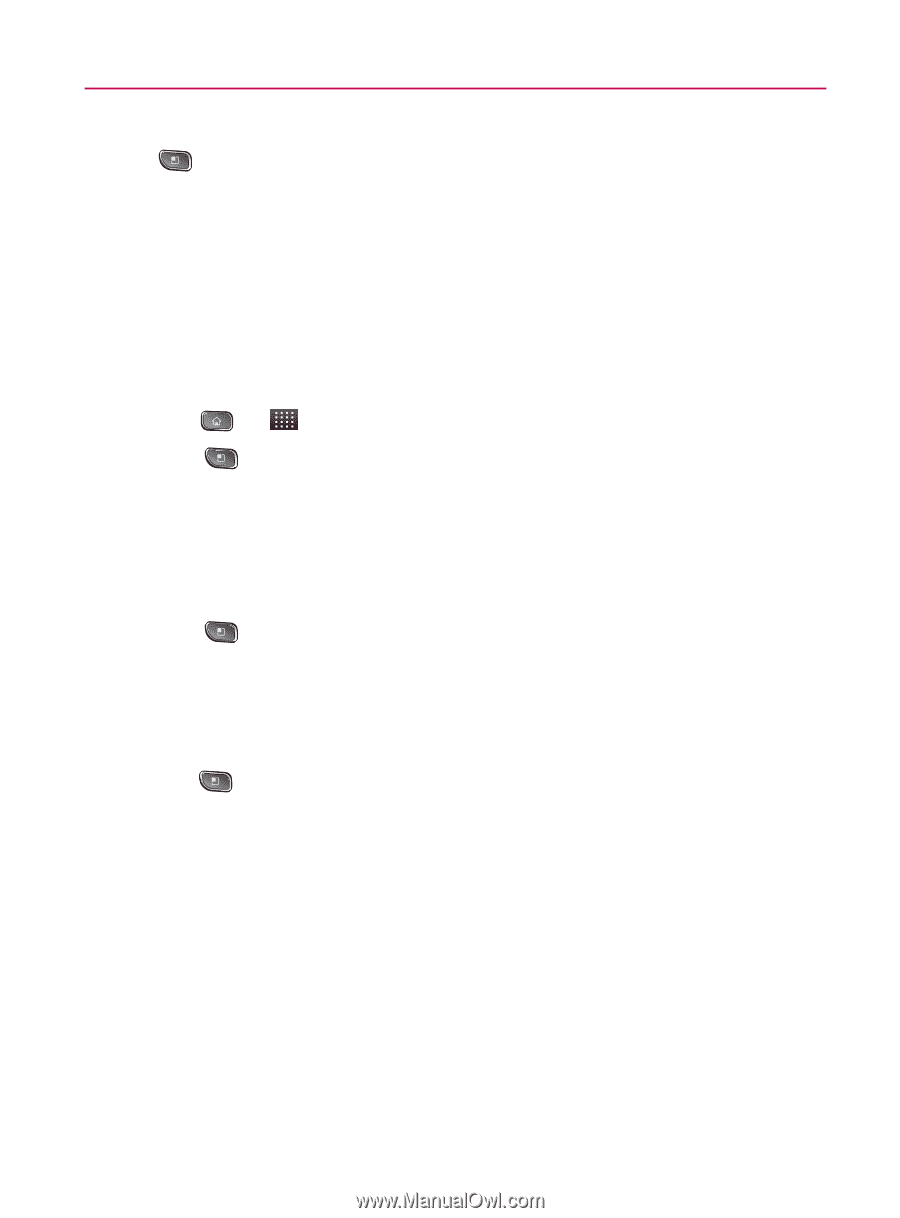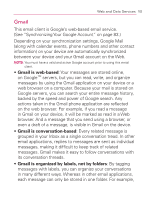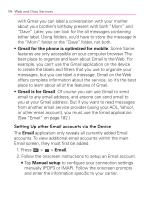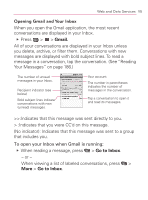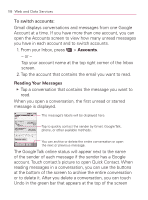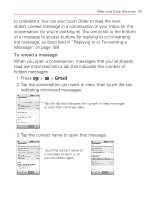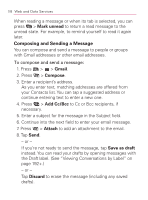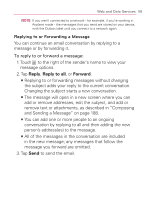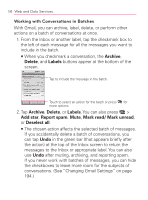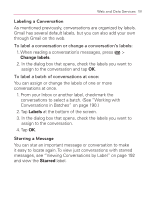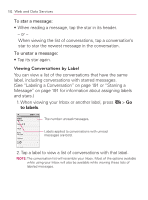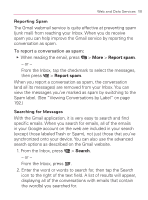LG VM670 Owner's Manual - Page 190
Composing and Sending a Message, Mark unread, Gmail, Compose, Add Cc/Bcc, Attach, Save as draft
 |
View all LG VM670 manuals
Add to My Manuals
Save this manual to your list of manuals |
Page 190 highlights
188 Web and Data Services When reading a message or when its tab is selected, you can press > Mark unread to return a read message to the unread state. For example, to remind yourself to read it again later. Composing and Sending a Message You can compose and send a message to people or groups with Gmail addresses or other email addresses. To compose and send a message: 1. Press > > Gmail. 2. Press > Compose. 3. Enter a recipient's address. As you enter text, matching addresses are offered from your Contacts list. You can tap a suggested address or continue entering text to enter a new one. 4. Press > Add Cc/Bcc to Cc or Bcc recipients, if necessary. 5. Enter a subject for the message in the Subject field. 6. Continue into the next field to enter your email message. 7. Press > Attach to add an attachment to the email. 8. Tap Send. - or - If you're not ready to send the message, tap Save as draft instead. You can read your drafts by opening messages with the Draft label. (See "Viewing Conversations by Label" on page 192+.) - or - Tap Discard to erase the message (including any saved drafts).