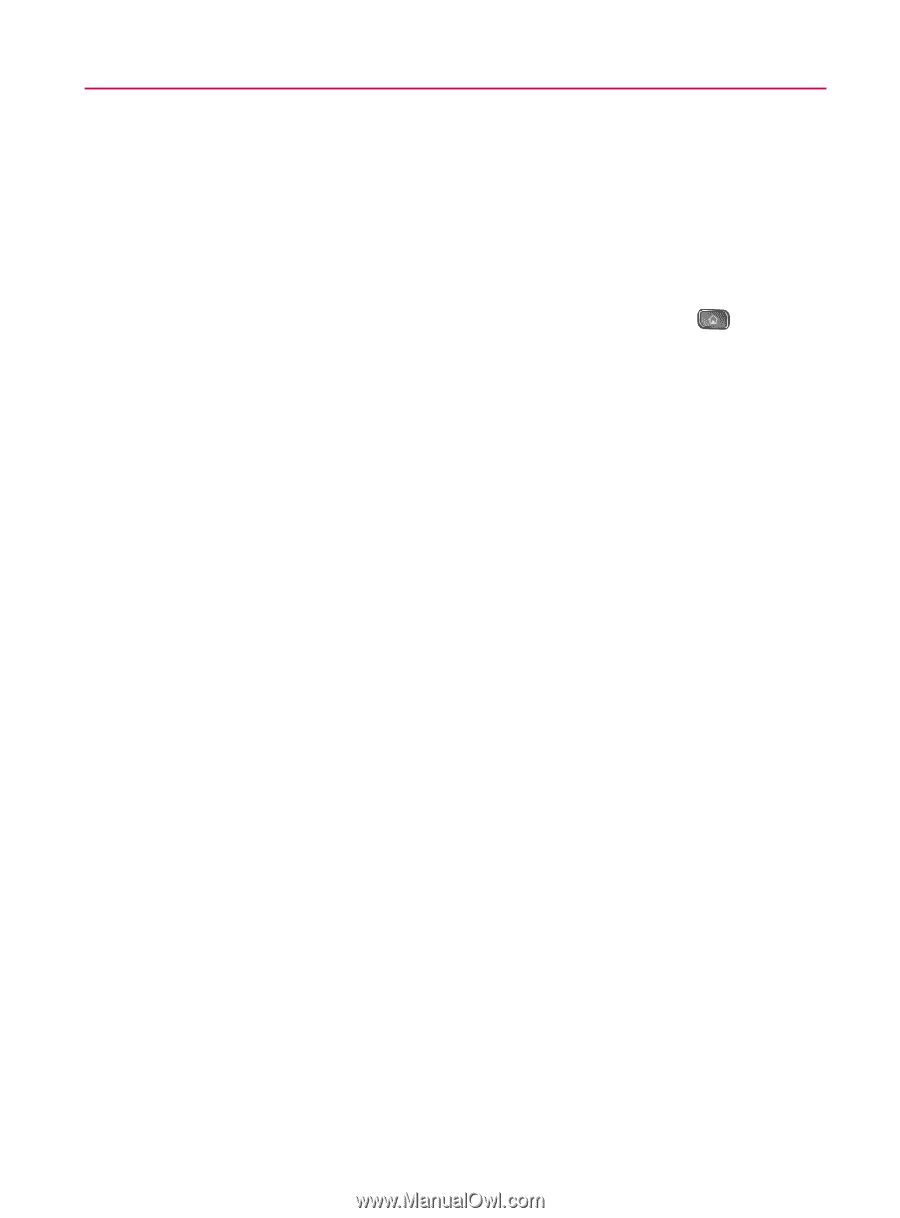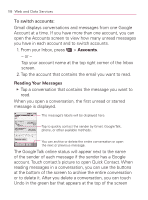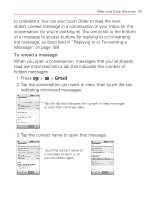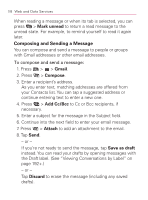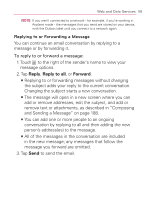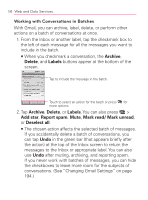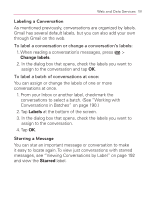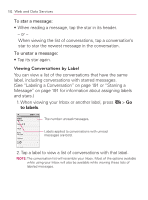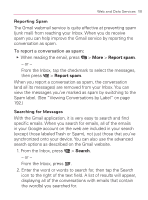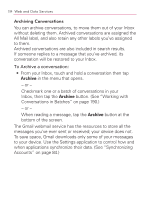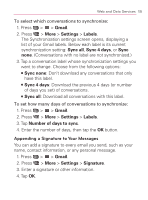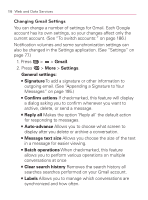LG VM670 Owner's Manual - Page 193
Labeling a Conversation, Starring a Message, Change labels, Labels, Starred
 |
View all LG VM670 manuals
Add to My Manuals
Save this manual to your list of manuals |
Page 193 highlights
Web and Data Services 191 Labeling a Conversation As mentioned previously, conversations are organized by labels. Gmail has several default labels, but you can also add your own through Gmail on the web. To label a conversation or change a conversation's labels: 1. When reading a conversation's messages, press > Change labels. 2. In the dialog box that opens, check the labels you want to assign to the conversation and tap OK. To label a batch of conversations at once: You can assign or change the labels of one or more conversations at once. 1. From your Inbox or another label, checkmark the conversations to select a batch. (See "Working with Conversations in Batches" on page 190.) 2. Tap Labels at the bottom of the screen. 3. In the dialog box that opens, check the labels you want to assign to the conversation. 4. Tap OK. Starring a Message You can star an important message or conversation to make it easy to locate again. To view just conversations with starred messages, see "Viewing Conversations by Label" on page 192 and view the Starred label.