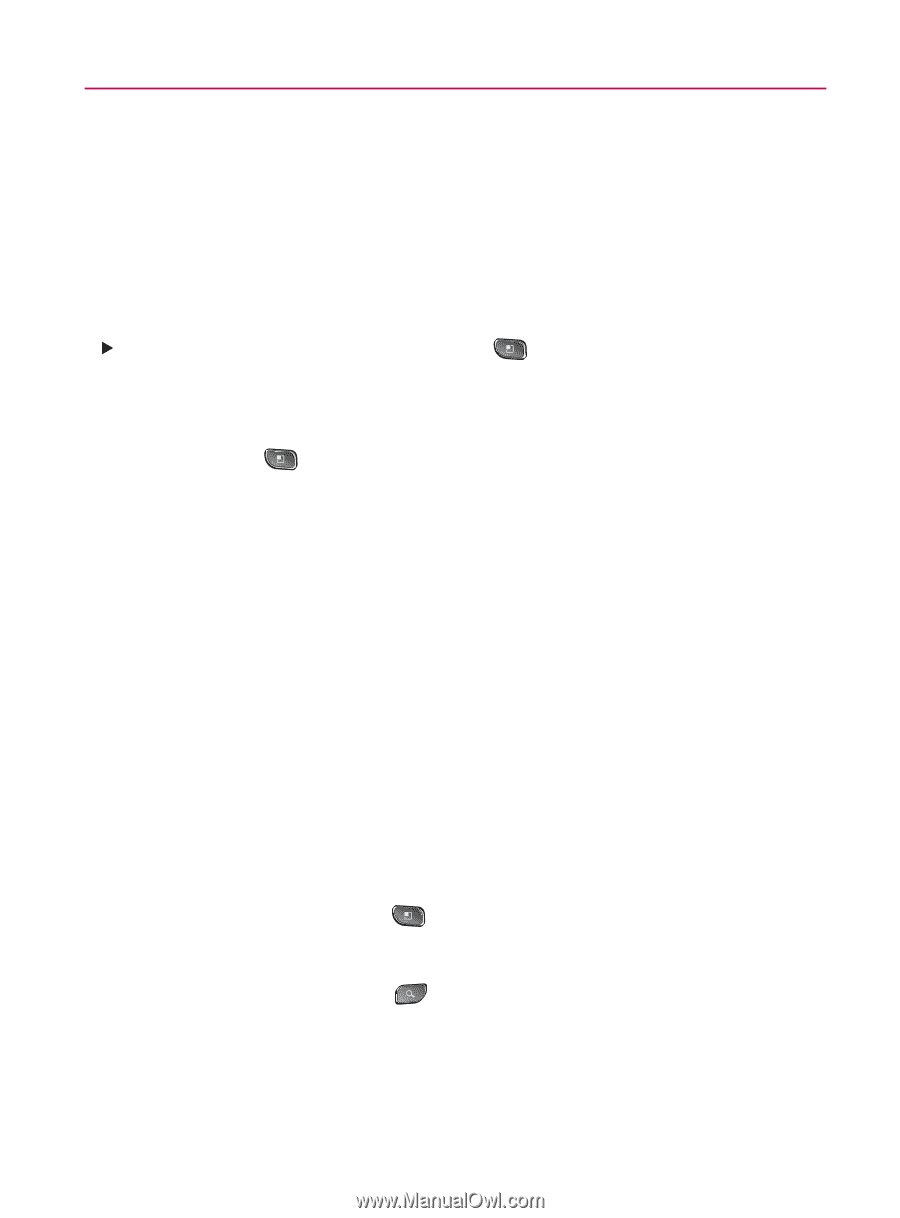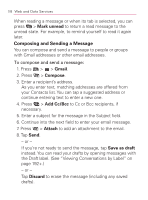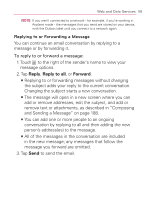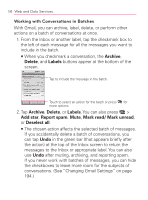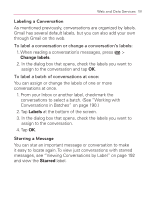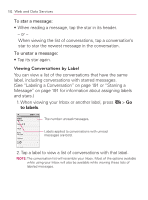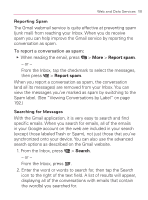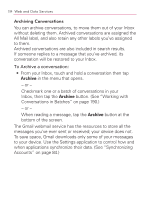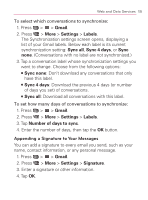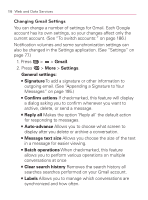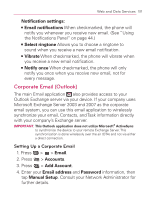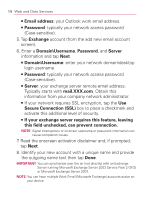LG VM670 Owner's Manual - Page 195
Reporting Spam, Searching for Messages, Search
 |
View all LG VM670 manuals
Add to My Manuals
Save this manual to your list of manuals |
Page 195 highlights
Web and Data Services 193 Reporting Spam The Gmail webmail service is quite effective at preventing spam (junk mail) from reaching your Inbox. When you do receive spam you can help improve the Gmail service by reporting the conversation as spam. To report a conversation as spam: 䕪 When reading the email, press > More > Report spam. - or - From the Inbox, tap the checkmark to select the messages, then press > Report spam. When you report a conversation as spam, the conversation (and all its messages) are removed from your Inbox. You can view the messages you've marked as spam by switching to the Spam label. (See "Viewing Conversations by Label" on page 192.) Searching for Messages With the Gmail application, it is very easy to search and find specific emails. When you search for emails, all of the emails in your Google account on the web are included in your search (except those labeled Trash or Spam), not just those that you've synchronized onto your device. You can also use the advanced search options as described on the Gmail website. 1. From the Inbox, press > Search. - or - From the Inbox, press . 2. Enter the word or words to search for, then tap the Search icon to the right of the text field. A list of results will appear, displaying all of the conversations with emails that contain the word(s) you searched for.