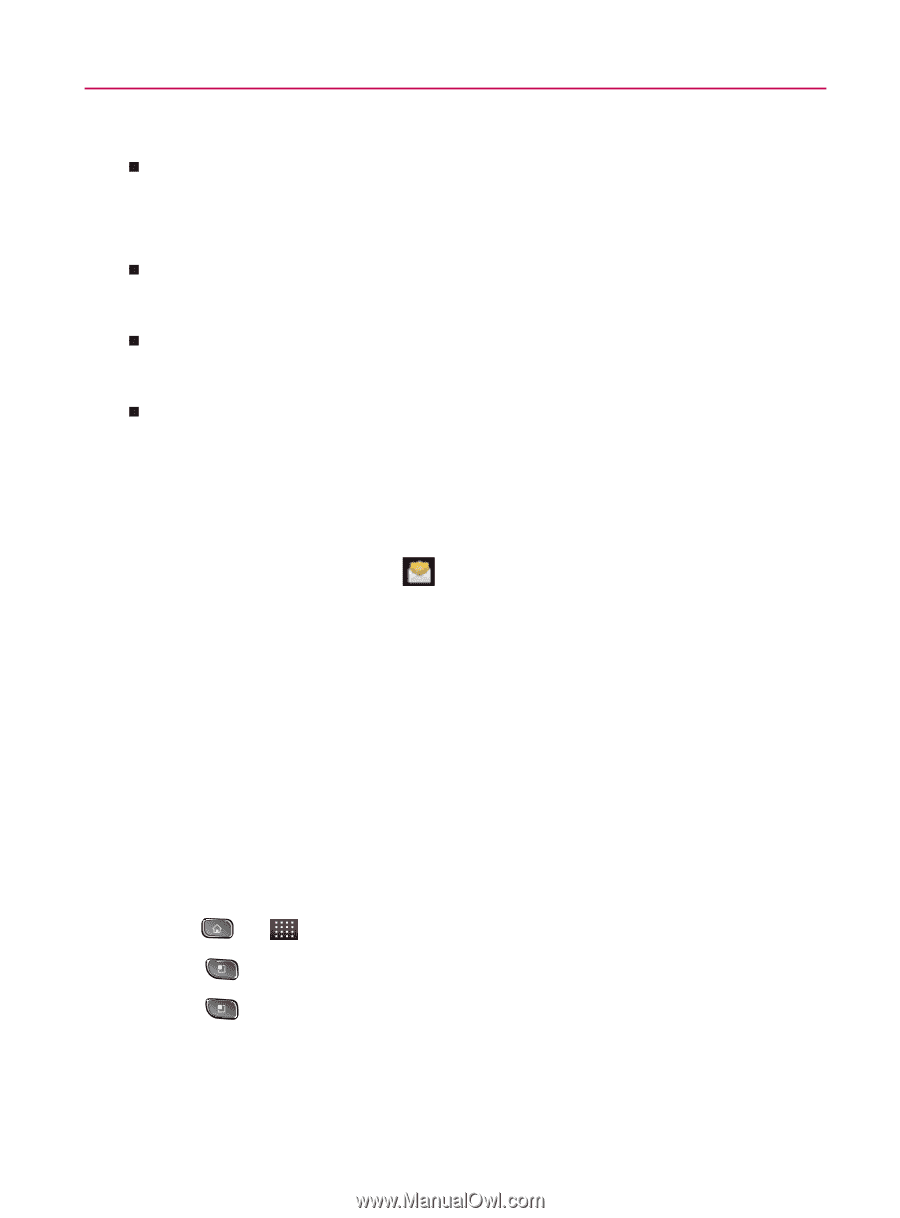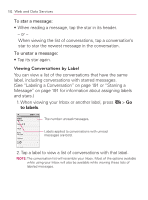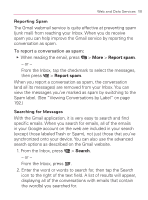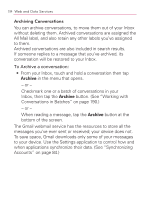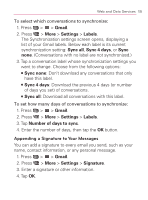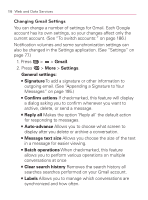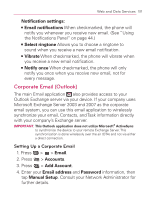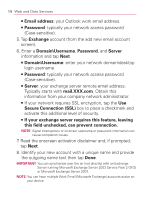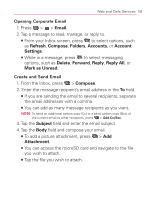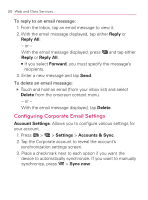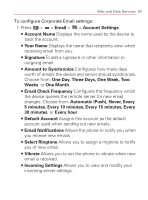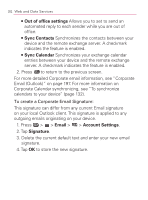LG VM670 Owner's Manual - Page 199
Corporate Email Outlook, Setting Up a Corporate Email
 |
View all LG VM670 manuals
Add to My Manuals
Save this manual to your list of manuals |
Page 199 highlights
Web and Data Services 197 Notification settings: 㻊 Email notifications When checkmarked, the phone will notify you whenever you receive new email. (See "Using the Notifications Panel" on page 44.) 㻊 Select ringtone Allows you to choose a ringtone to sound when you receive a new email notification. 㻊 Vibrate When checkmarked, the phone will vibrate when you receive a new email notification. 㻊 Notify once When checkmarked, the phone will only notify you once when you receive new email, not for every message. Corporate Email (Outlook) The main Email application also provides access to your Outlook Exchange server via your device. If your company uses Microsoft Exchange Server 2003 and 2007 as the corporate email system, you can use this email application to wirelessly synchronize your email, Contacts, and Task information directly with your company's Exchange server. IMPORTANT: This Outlook application does not utilize Microsoft® ActiveSync to synchronize the device to your remote Exchange Server. This synchronization is done wirelessly over the air (OTA) and not via either a direct connection. Setting Up a Corporate Email 1. Press > > Email. 2. Press > Accounts. 3. Press > Add Account. 4. Enter your Email address and Password information, then tap Manual Setup. Consult your Network Administrator for further details.