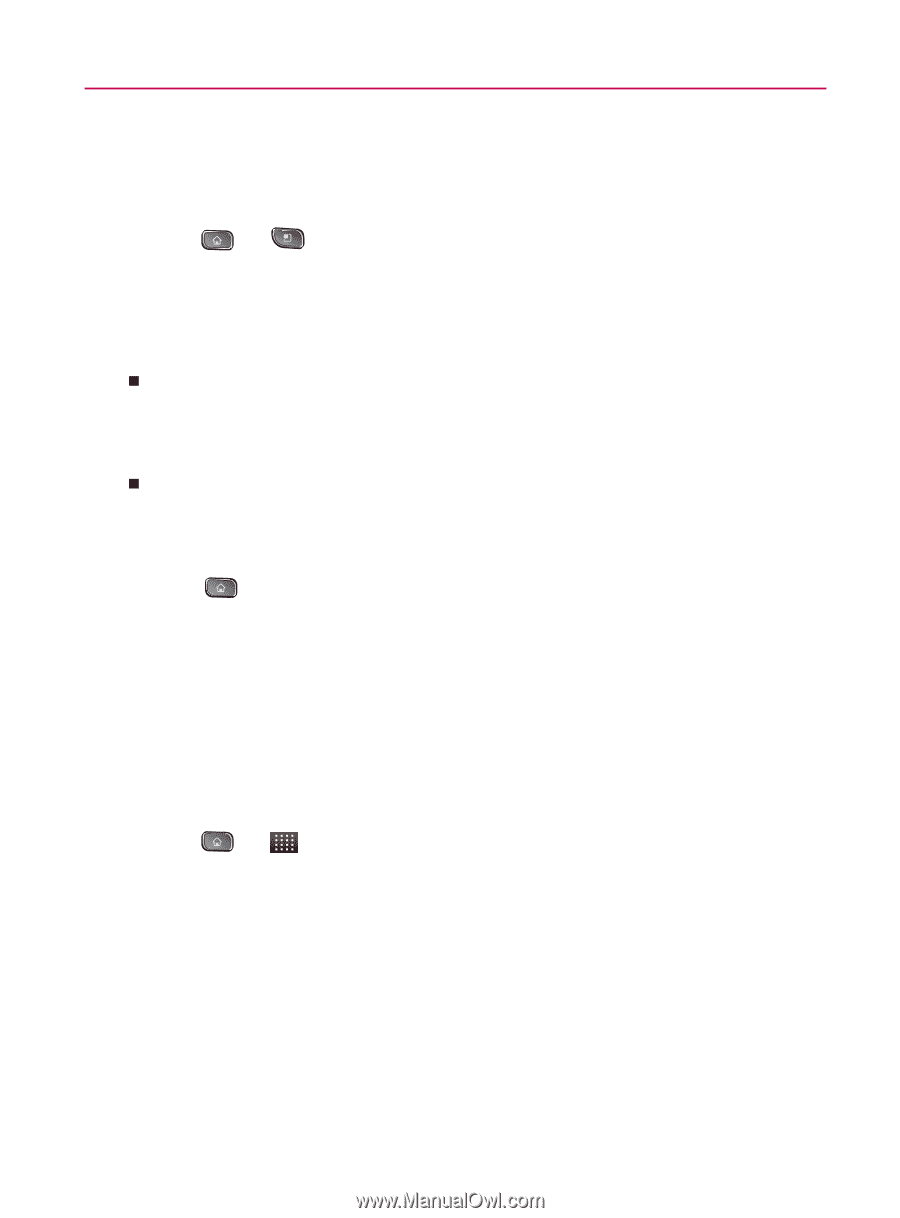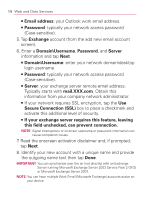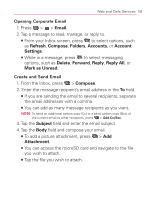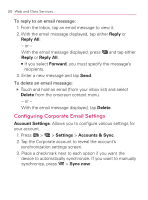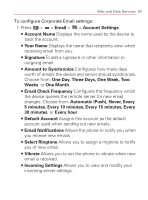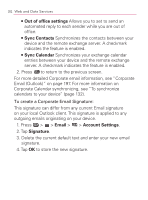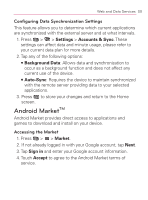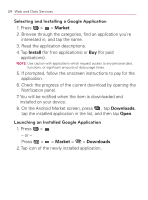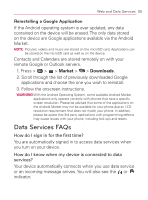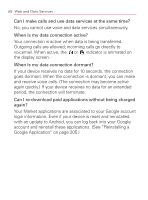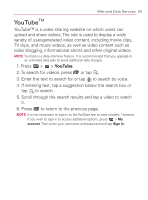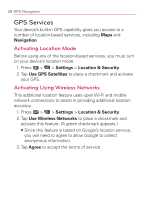LG VM670 Owner's Manual - Page 205
Android MarketTM, Configuring Data Synchronization Settings, Accessing the Market
 |
View all LG VM670 manuals
Add to My Manuals
Save this manual to your list of manuals |
Page 205 highlights
Web and Data Services 203 Configuring Data Synchronization Settings This feature allows you to determine which current applications are synchronized with the external server and at what intervals. 1. Press > > Settings > Accounts & Sync. These settings can affect data and minute usage, please refer to your current data plan for more details. 2. Tap any of the following options: 㻊 Background Data: Allows data and synchronization to occur as a background function and does not affect any current use of the device. 㻊 Auto-Sync: Requires the device to maintain synchronized with the remote server providing data to your selected applications. 3. Press to store your changes and return to the Home screen. Android MarketTM Android Market provides direct access to applications and games to download and install on your device. Accessing the Market 1. Press > > Market. 2. If not already logged in with your Google account, tap Next. 3. Tap Sign in and enter your Google account information. 4. Touch Accept to agree to the Android Market terms of service.