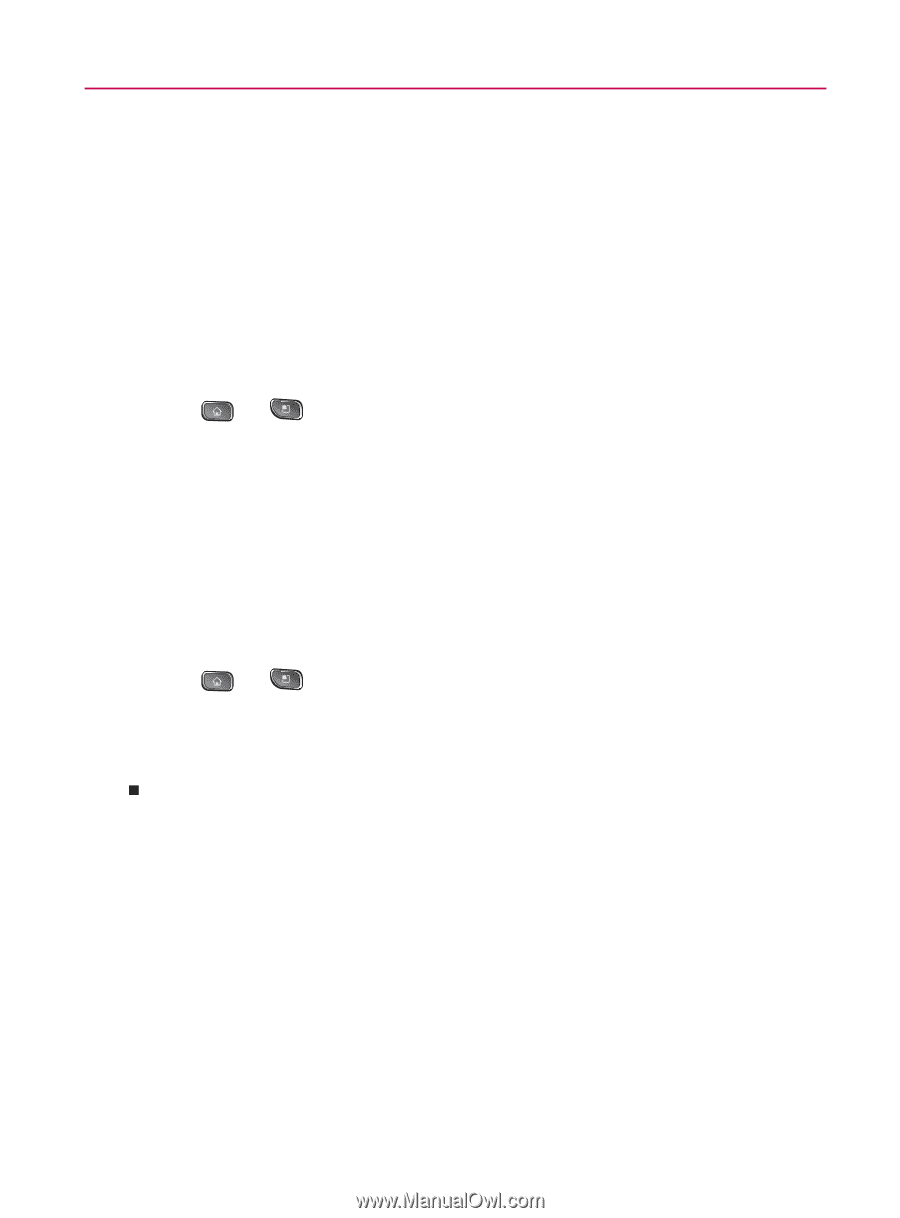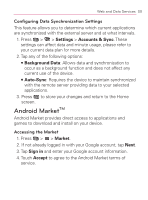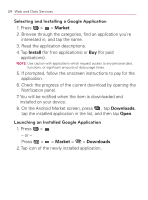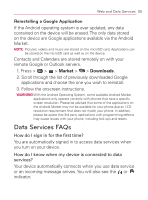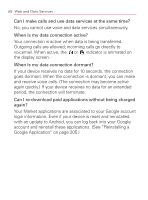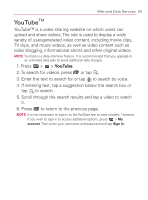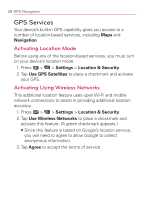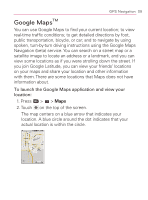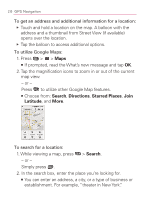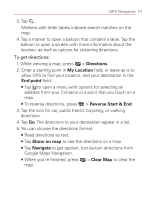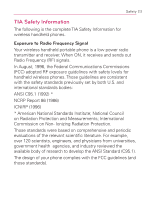LG VM670 Owner's Manual - Page 210
GPS Navigation, GPS Services, Activating Location Mode, Activating Using Wireless Networks
 |
View all LG VM670 manuals
Add to My Manuals
Save this manual to your list of manuals |
Page 210 highlights
208 GPS Navigation GPS Services Your device's built-in GPS capability gives you access to a number of location-based services, including Maps and Navigation. Activating Location Mode Before using any of the location-based services, you must turn on your device's location mode. 1. Press > > Settings > Location & Security. 2. Tap Use GPS Satellites to place a checkmark and activate your GPS. Activating Using Wireless Networks This additional location feature uses open Wi-Fi and mobile network connections to assist in providing additional location accuracy. 1. Press > > Settings > Location & Security. 2. Tap Use Wireless Networks to place a checkmark and activate this feature. (A green checkmark appears.) 㻊 Since this feature is based on Google's location service, you will need to agree to allow Google to collect anonymous information. 3. Tap Agree to accept the terms of service.