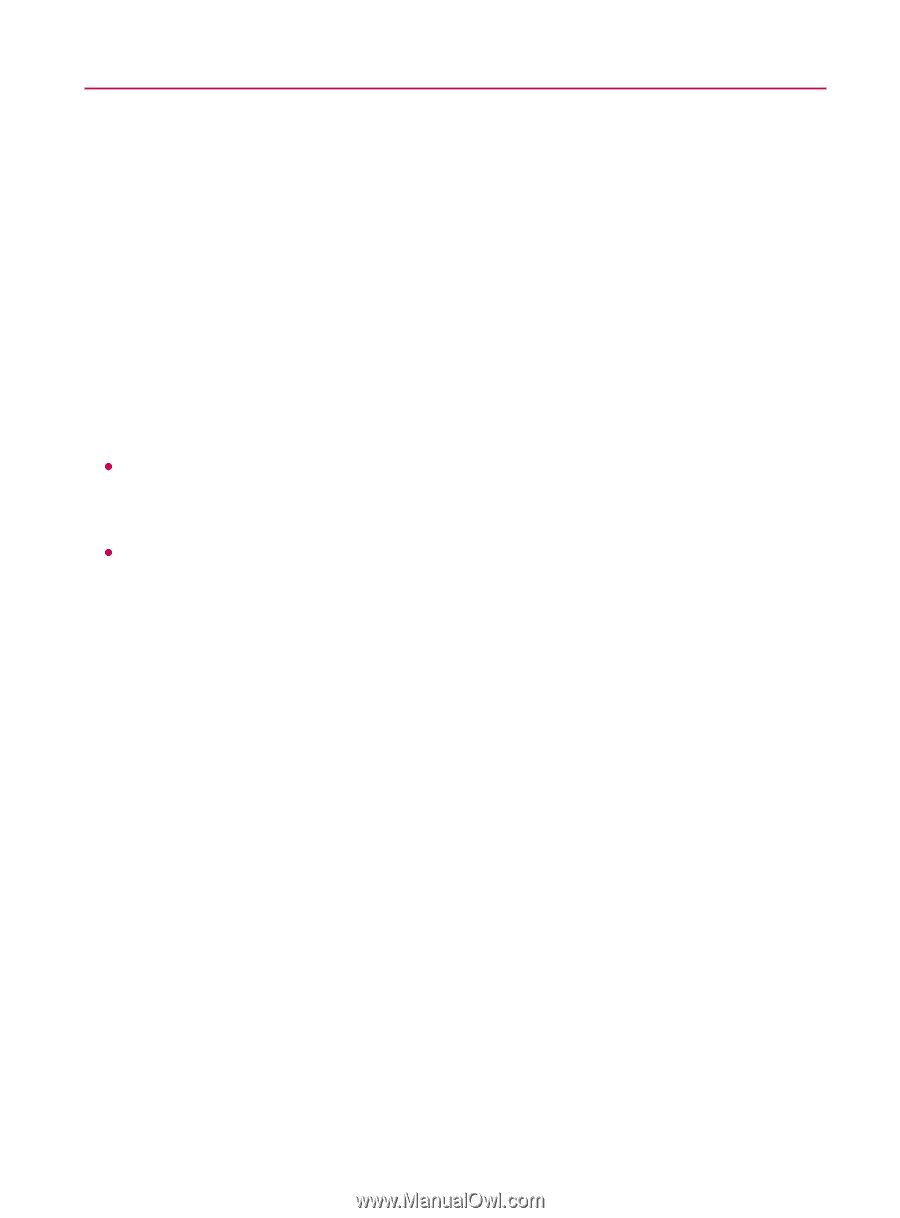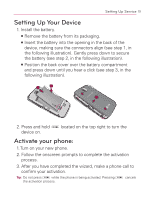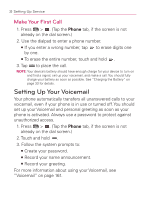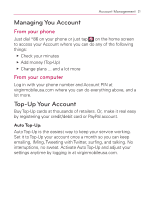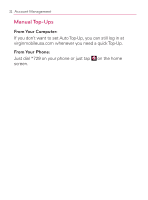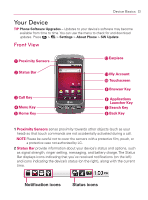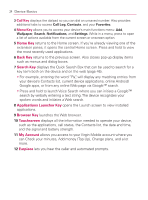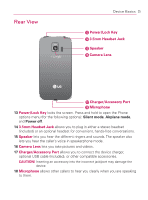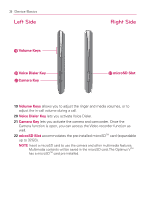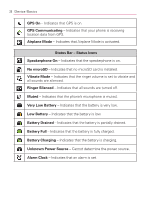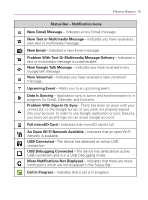LG VM670 Owner's Manual - Page 26
Home Key, Back Key, Search Key, Applications Launcher Key, Browser Key, Touchscreen, My Account - apps
 |
View all LG VM670 manuals
Add to My Manuals
Save this manual to your list of manuals |
Page 26 highlights
24 Device Basics 3 Call Key displays the dialpad so you can dial an unsaved number. Also provides additional tabs to access Call Log, Contacts, and your Favorites. 4 Menu Key allows you to access your device's main functions menu: Add, Wallpaper, Search, Notifications, and Settings. While in a menu, press to open a list of actions available from the current screen or onscreen option. 5 Home Key returns to the Home screen. If you're already viewing one of the extension panes, it opens the central Home screen. Press and hold to view the most recently used applications. 6 Back Key returns to the previous screen. Also closes pop-up display items such as menus and dialog boxes. 7 Search Key displays the Quick Search Box that can be used to search for a key term both on the device and on the web (page 46). sF or example, entering the word "Pa", will display any matching entries from your device's Contacts list, current device applications, online Android/ Google apps, or from any online Web page via Google™ search. sP ress and hold to launch Voice Search where you can initiate a Google™ search by verbally entering a text string. The device recognizes your spoken words and initiates a Web search. 8 Applications Launcher Key opens the Launch screen to view installed applications. 9 Browser Key launches the Web browser. 10 Touchscreen displays all the information needed to operate your device, such as the applications, call status, the Contacts list, the date and time, and the signal and battery strength. 11 My Account allows you access to your Virgin Mobile account where you can Check your minutes, Add money (Top-Up), Change plans, and a lot more. 12 Earpiece lets you hear the caller and automated prompts.