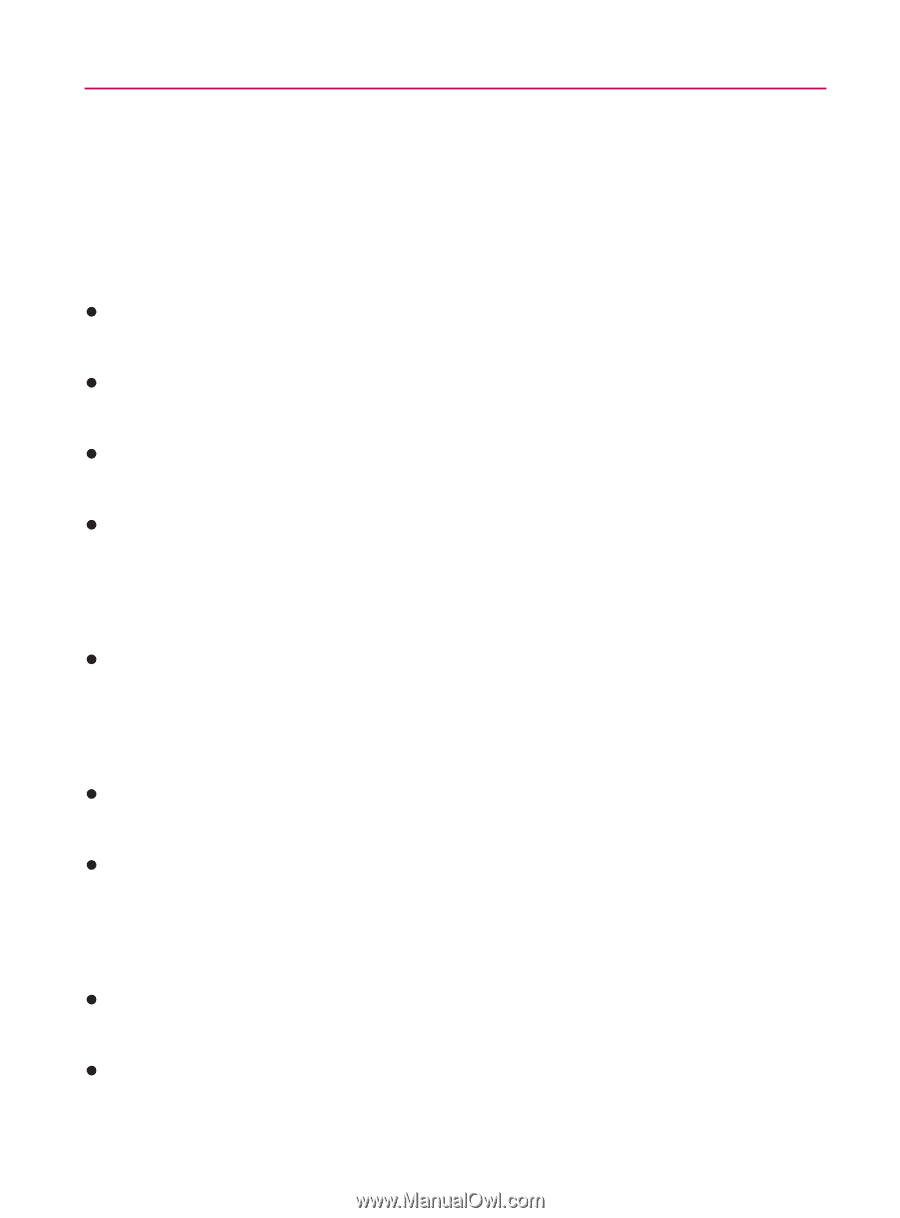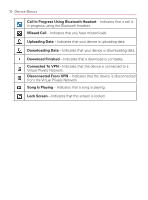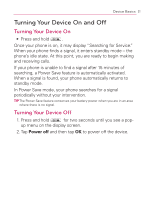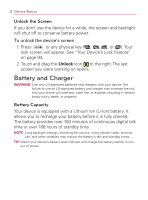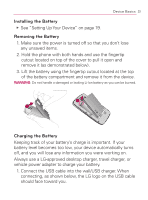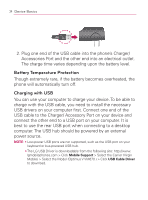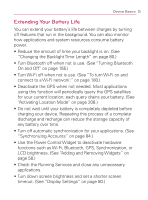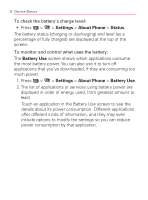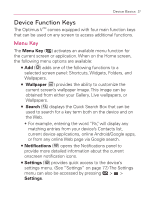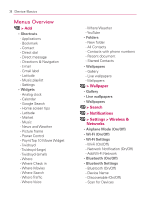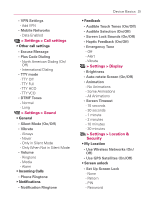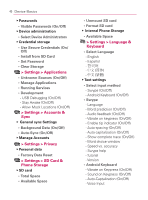LG VM670 Owner's Manual - Page 37
Extending Your Battery Life, LCD brightness. See Adding and Removing Widgets
 |
View all LG VM670 manuals
Add to My Manuals
Save this manual to your list of manuals |
Page 37 highlights
Device Basics 35 Extending Your Battery Life You can extend your battery's life between charges by turning off features that run in the background. You can also monitor how applications and system resources consume battery power. s Reduce the amount of time your backlight is on. (See "Changing the Backlight Time Length" on page 80.) s Turn Bluetooth off when not is use. (See "Turning Bluetooth On and Off" on page 155.) s Turn Wi-Fi off when not is use. (See "To turn Wi-Fi on and connect to a Wi-Fi network:" on page 180.) s Deactivate the GPS when not needed. Most applications using this function will periodically query the GPS satellites for your current location; each query drains your battery. (See "Activating Location Mode" on page 208.) s Do not wait until your battery is completely depleted before charging your device. Repeating this process of a complete discharge and recharge can reduce the storage capacity of any battery over time. s Turn off automatic synchronization for your applications. (See "Synchronizing Accounts" on page 84.) s Use the Power Control Widget to deactivate hardware functions such as Wi-Fi, Bluetooth, GPS, Synchronization, or LCD brightness. (See "Adding and Removing Widgets" on page 58.) s Check the Running Services and close any unnecessary applications. s Turn down screen brightness and set a shorter screen timeout. (See "Display Settings" on page 80.)