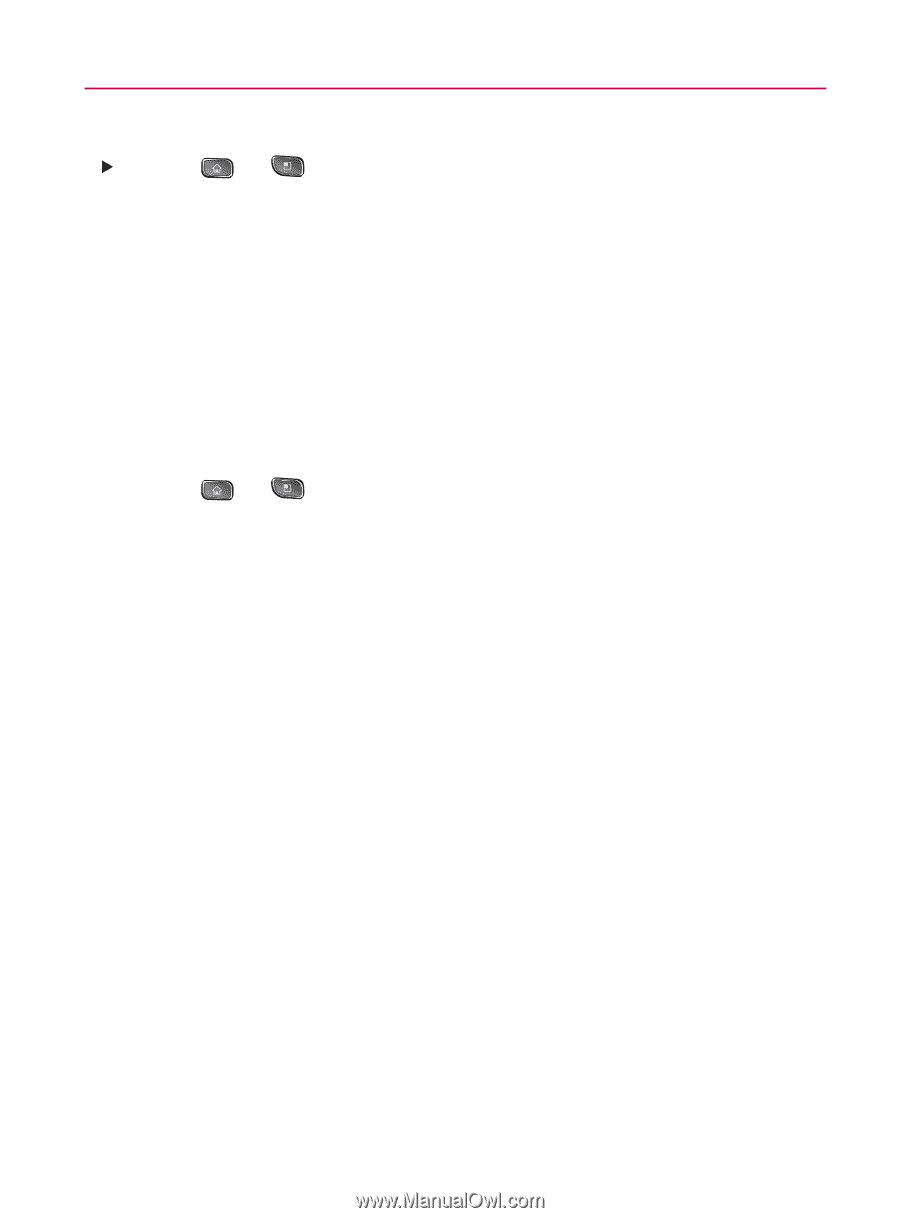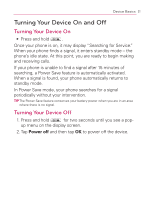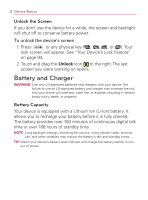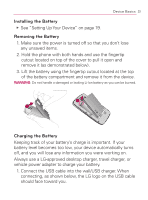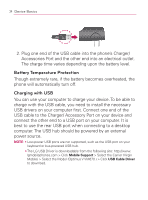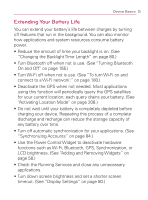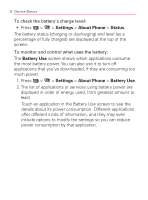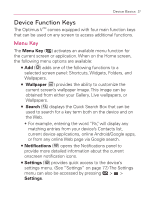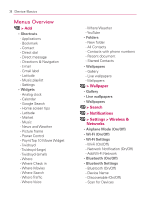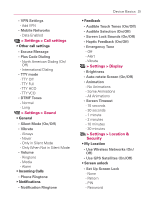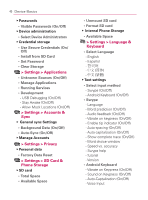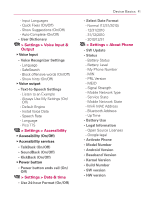LG VM670 Owner's Manual - Page 38
Settings, About Phone, Status, Battery Use, To check the battery's charge level - download
 |
View all LG VM670 manuals
Add to My Manuals
Save this manual to your list of manuals |
Page 38 highlights
36 Device Basics To check the battery's charge level: 䕪 Press > > Settings > About Phone > Status. The battery status (charging or discharging) and level (as a percentage of fully charged) are displayed at the top of the screen. To monitor and control what uses the battery: The Battery Use screen shows which applications consume the most battery power. You can also use it to turn off applications that you've downloaded, if they are consuming too much power. 1. Press > > Settings > About Phone > Battery Use. 2. The list of applications or services using battery power are displayed in order of energy used, from greatest amount to least. Touch an application in the Battery Use screen to see the details about its power consumption. Different applications offer different kinds of information, and they may even include options to modify the settings so you can reduce power consumption by that application.