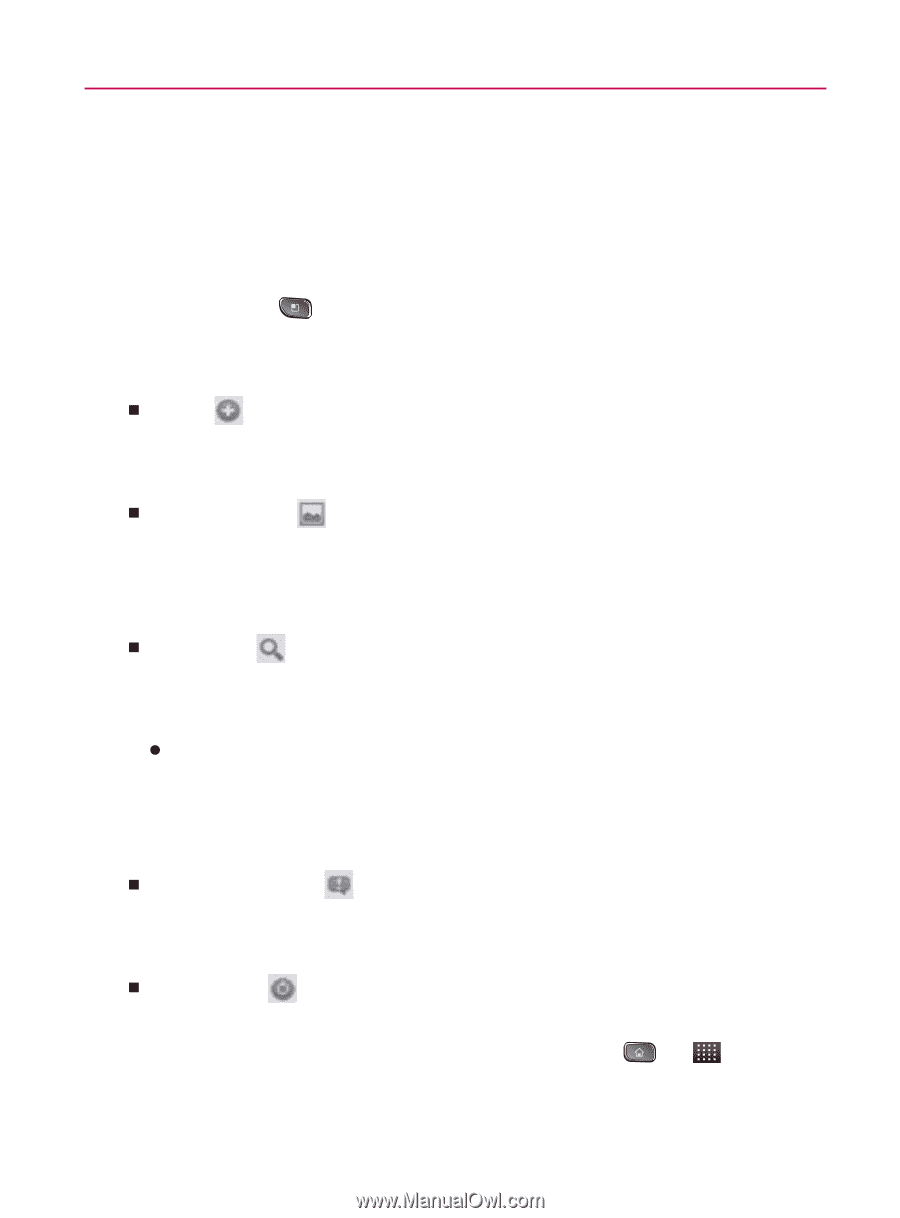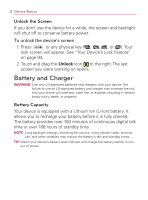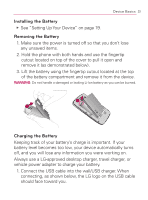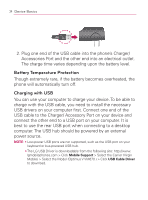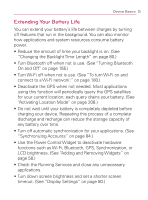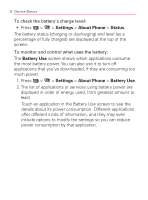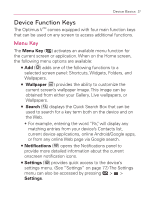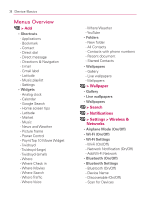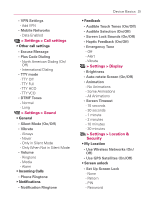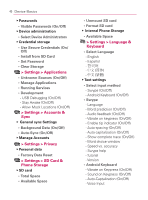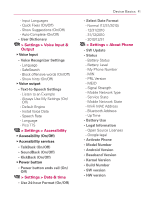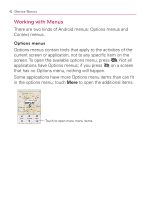LG VM670 Owner's Manual - Page 39
Device Function Keys, Menu Key - optimus
 |
View all LG VM670 manuals
Add to My Manuals
Save this manual to your list of manuals |
Page 39 highlights
Device Basics 37 Device Function Keys The Optimus VTM comes equipped with four main function keys that can be used on any screen to access additional functions. Menu Key The Menu Key ( ) activates an available menu function for the current screen or application. When on the Home screen, the following menu options are available: 㻊 Add ( ) adds one of the following functions to a selected screen panel: Shortcuts, Widgets, Folders, and Wallpapers. 㻊 Wallpaper ( ) provides the ability to customize the current screen's wallpaper image. This image can be obtained from either your Gallery, Live wallpapers, or Wallpapers. 㻊 Search ( ) displays the Quick Search Box that can be used to search for a key term both on the device and on the Web. s For example, entering the word "Pa", will display any matching entries from your device's Contacts list, current device applications, online Android/Google apps, or from any online Web page via Google search. 㻊 Notifications ( ) opens the Notifications panel to provide more detailed information about the current onscreen notification icons. 㻊 Settings ( ) provides quick access to the device's settings menu. (See "Settings" on page 77.) The Settings menu can also be accessed by pressing > > Settings.