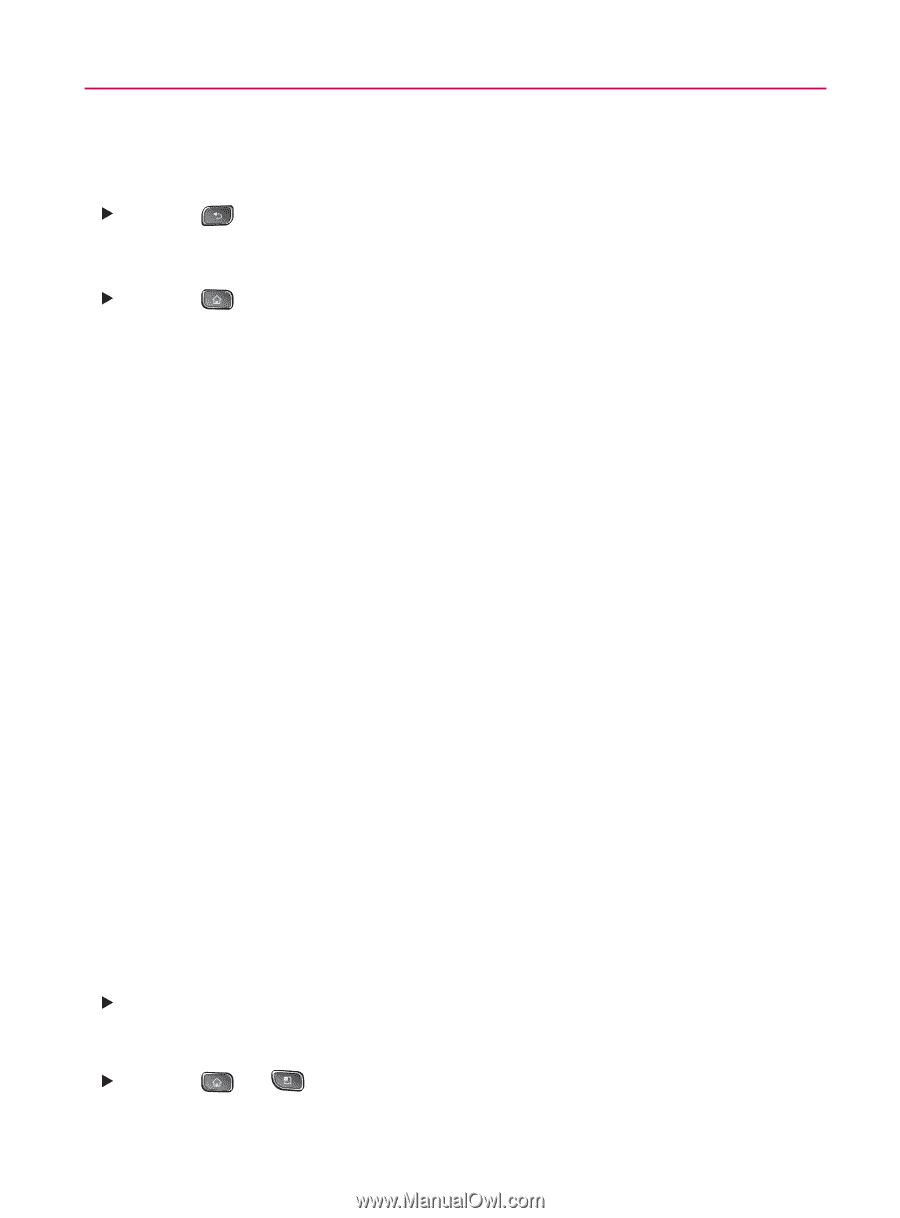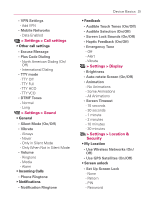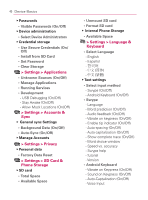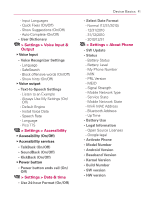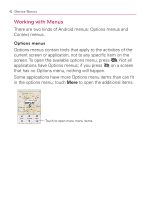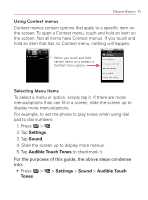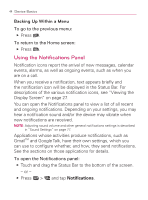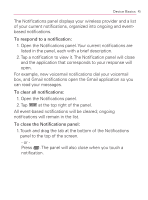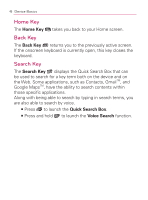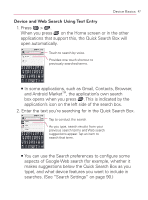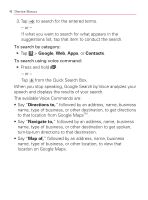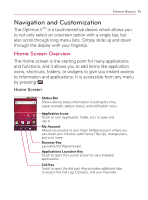LG VM670 Owner's Manual - Page 46
Using the Notifications Panel, Backing Up Within a Menu
 |
View all LG VM670 manuals
Add to My Manuals
Save this manual to your list of manuals |
Page 46 highlights
44 Device Basics Backing Up Within a Menu To go to the previous menu: 䕪 Press . To return to the Home screen: 䕪 Press . Using the Notifications Panel Notification icons report the arrival of new messages, calendar events, alarms, as well as ongoing events, such as when you are on a call. When you receive a notification, text appears briefly and the notification icon will be displayed in the Status Bar. For descriptions of the various notification icons, see "Viewing the Display Screen" on page 27. You can open the Notifications panel to view a list of all recent and ongoing notifications. Depending on your settings, you may hear a notification sound and/or the device may vibrate when new notifications are received. NOTE: Adjusting sound volume and other general notifications settings is described in "Sound Settings" on page 77. Applications whose activities produce notifications, such as GmailTM and Google Talk, have their own settings, which you can use to configure whether, and how, they send notifications. See the sections on those applications for details. To open the Notifications panel: 䕪 Touch and drag the Status Bar to the bottom of the screen. - or - 䕪 Press > and tap Notifications.