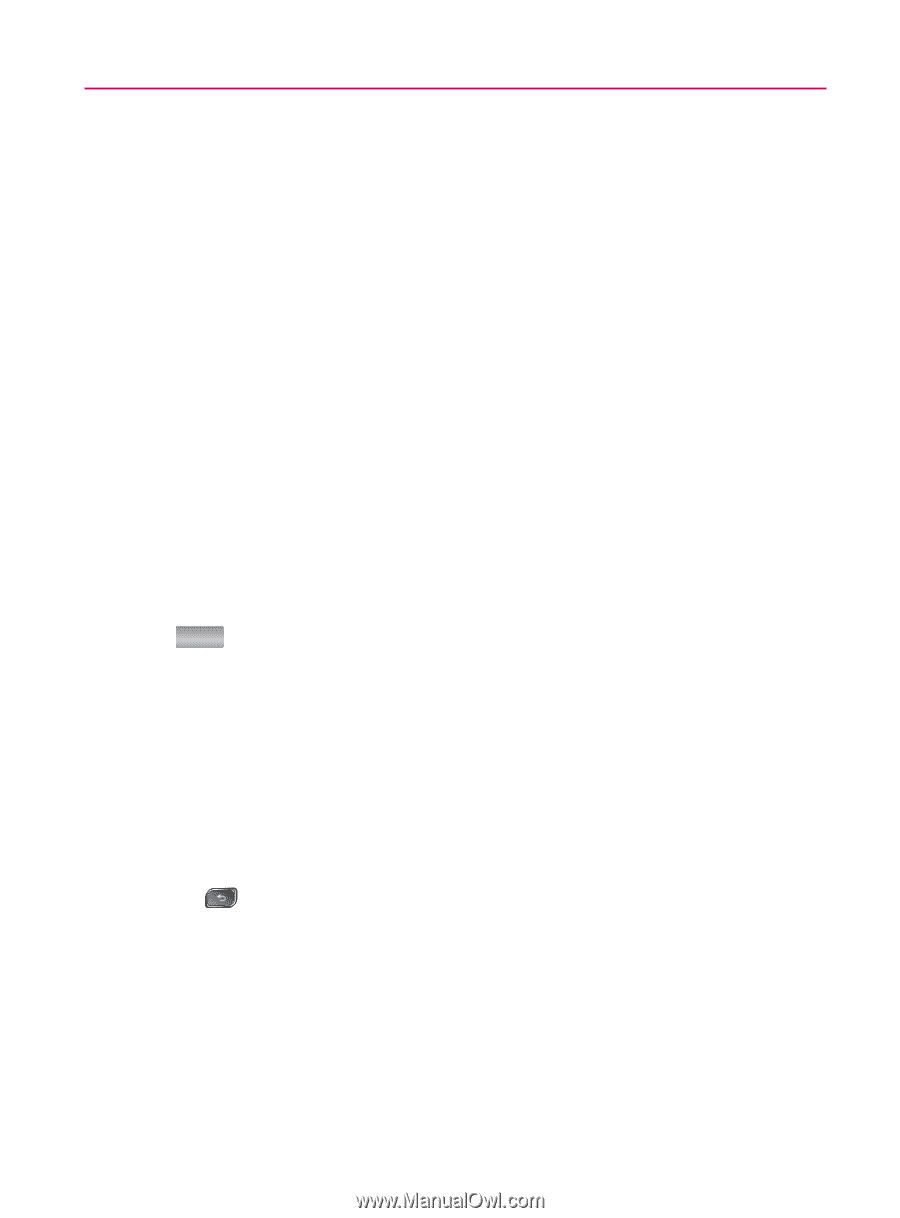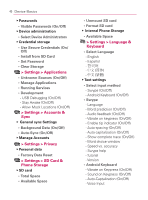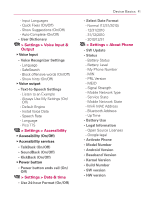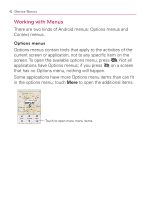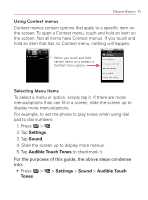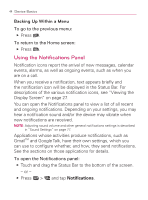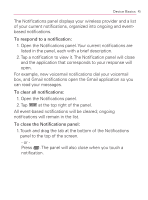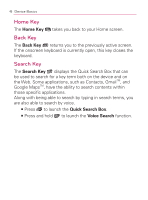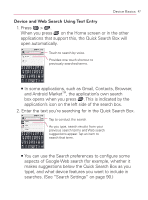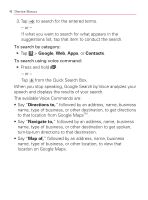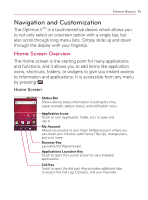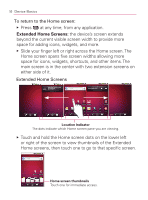LG VM670 Owner's Manual - Page 47
at the top right of the panel., Open the Notifications panel.
 |
View all LG VM670 manuals
Add to My Manuals
Save this manual to your list of manuals |
Page 47 highlights
Device Basics 45 The Notifications panel displays your wireless provider and a list of your current notifications, organized into ongoing and eventbased notifications. To respond to a notification: 1. Open the Notifications panel. Your current notifications are listed in the panel, each with a brief description. 2. Tap a notification to view it. The Notification panel will close and the application that corresponds to your response will open. For example, new voicemail notifications dial your voicemail box, and Gmail notifications open the Gmail application so you can read your messages. To clear all notifications: 1. Open the Notifications panel. 2. Tap Clear at the top right of the panel. All event-based notifications will be cleared; ongoing notifications will remain in the list. To close the Notifications panel: 1. Touch and drag the tab at the bottom of the Notifications panel to the top of the screen. - or Press . The panel will also close when you touch a notification.