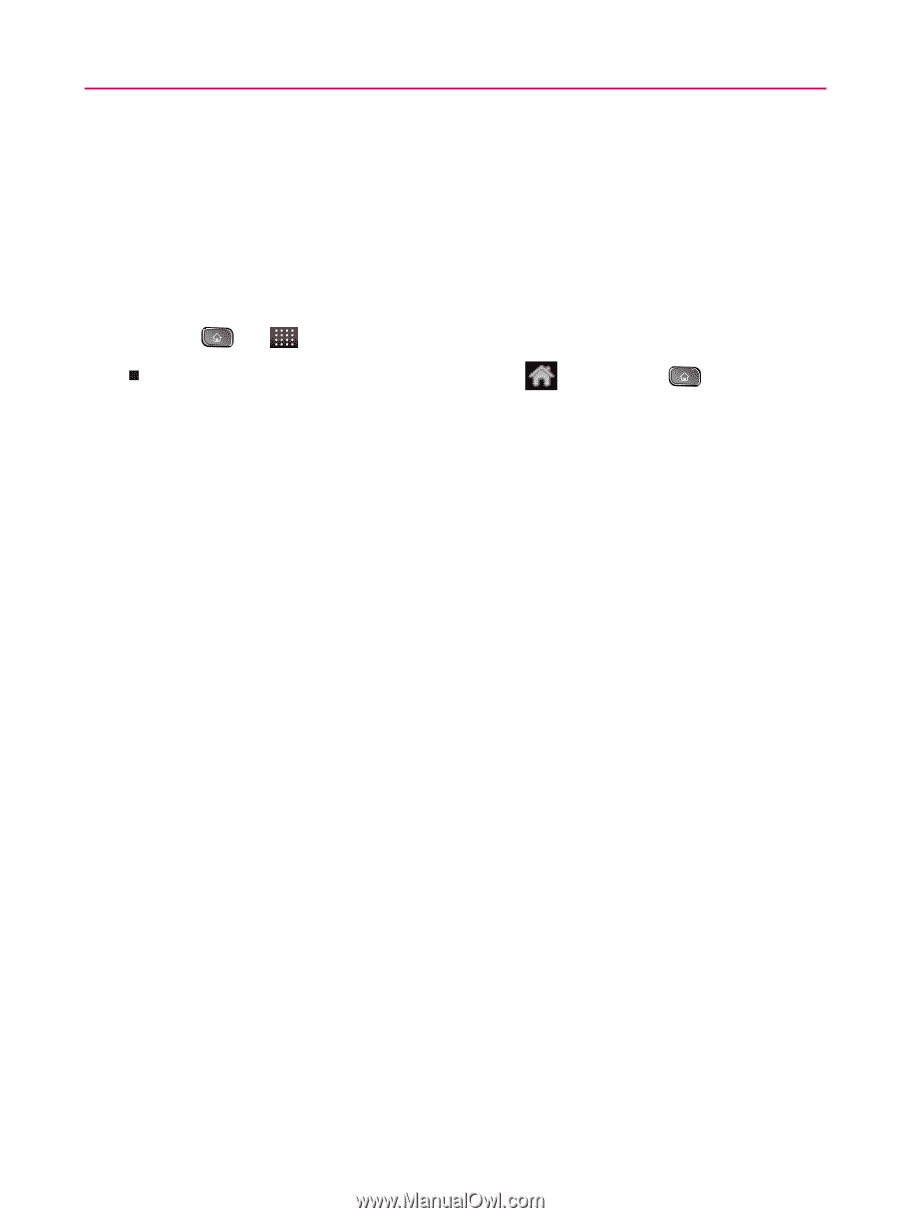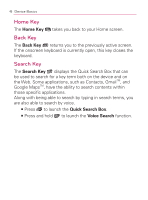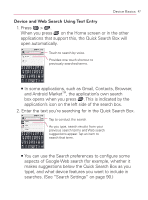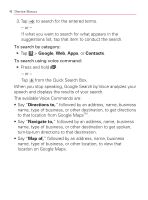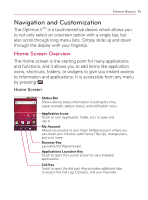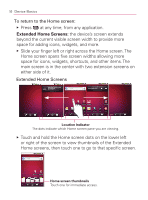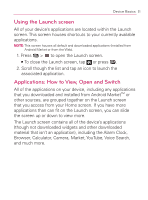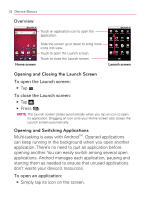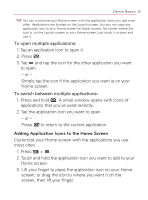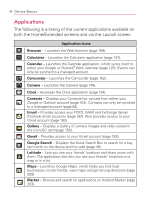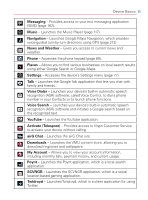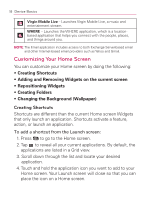LG VM670 Owner's Manual - Page 53
Using the Launch screen, Applications: How to View, Open and Switch, Browser, Calculator, Camera
 |
View all LG VM670 manuals
Add to My Manuals
Save this manual to your list of manuals |
Page 53 highlights
Device Basics 51 Using the Launch screen All of your device's applications are located within the Launch screen. This screen houses shortcuts to your currently available applications. NOTE: This screen houses all default and downloaded applications (installed from Android Market or from the Web). 1. Press > to open the Launch screen. 㻊 To close the Launch screen, tap or press . 2. Scroll though the list and tap an icon to launch the associated application. Applications: How to View, Open and Switch All of the applications on your device, including any applications that you downloaded and installed from Android MarketTM or other sources, are grouped together on the Launch screen that you access from your Home screen. If you have more applications than can fit on the Launch screen, you can slide the screen up or down to view more. The Launch screen contains all of the device's applications (though not downloaded widgets and other downloaded material that isn't an application), including the Alarm Clock, Browser, Calculator, Camera, Market, YouTube, Voice Search, and much more.