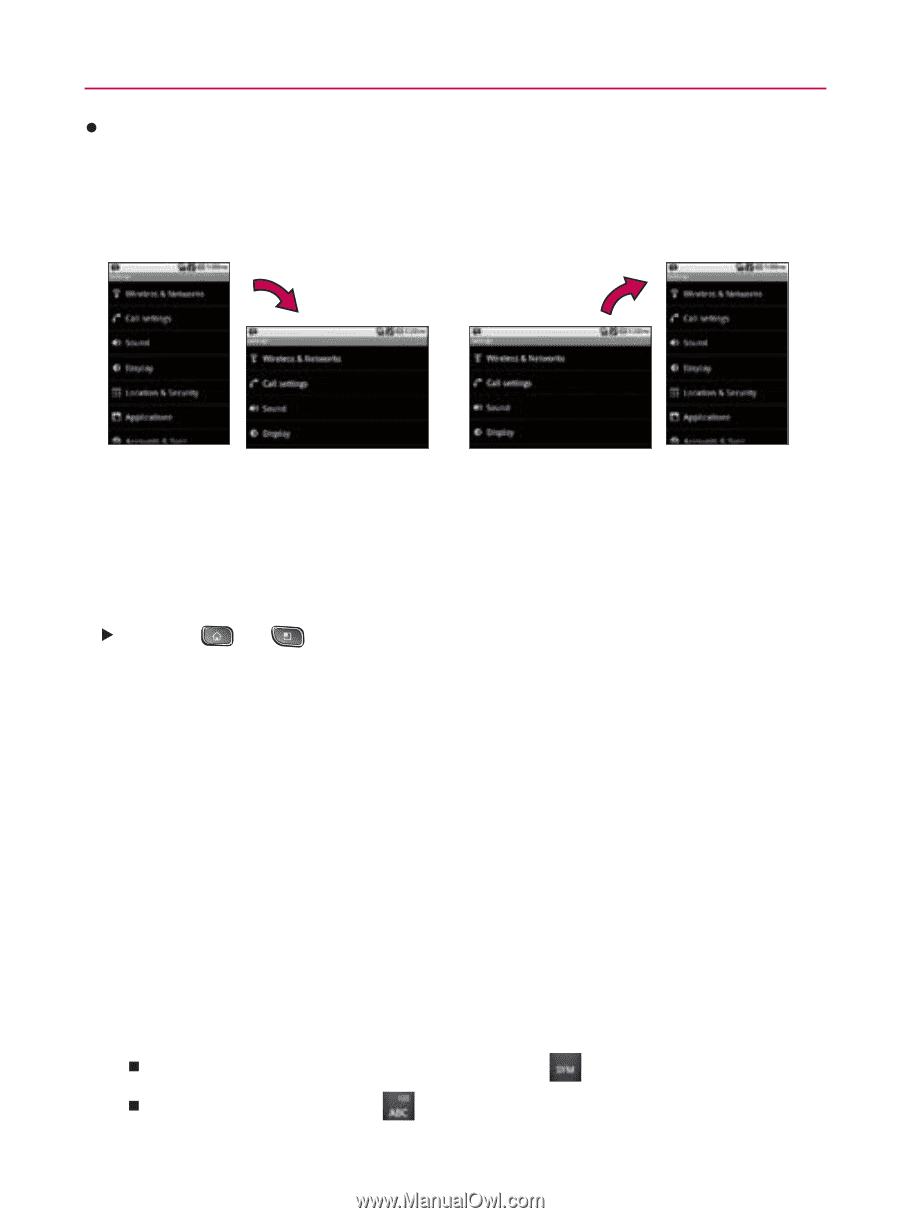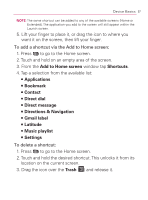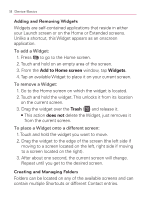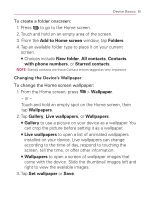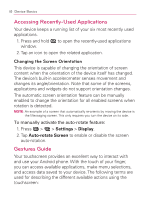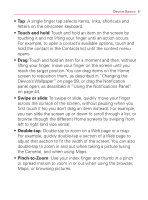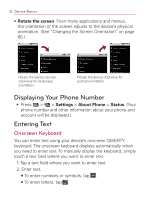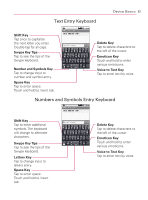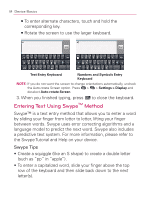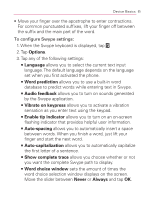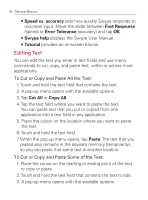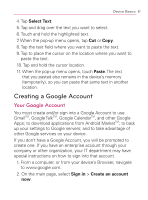LG VM670 Owner's Manual - Page 64
Displaying Your Phone Number, Entering Text, Onscreen Keyboard
 |
View all LG VM670 manuals
Add to My Manuals
Save this manual to your list of manuals |
Page 64 highlights
62 Device Basics s Rotate the screen: From many applications and menus, the orientation of the screen adjusts to the device's physical orientation. (See "Changing the Screen Orientation" on page 60.) Rotate the device counterclockwise for landscape orientation. Rotate the device clockwise for portrait orientation. Displaying Your Phone Number 䕪 Press > > Settings > About Phone > Status. (Your phone number and other information about your phone and account will be displayed.) Entering Text Onscreen Keyboard You can enter text using your device's onscreen QWERTY keyboard. The onscreen keyboard displays automatically when you need to enter text. To manually display the keyboard, simply touch a text field where you want to enter text. 1. Tap a text field where you want to enter text. 2. Enter text. 㻊 To enter numbers or symbols, tap . 㻊 To enter letters, tap .