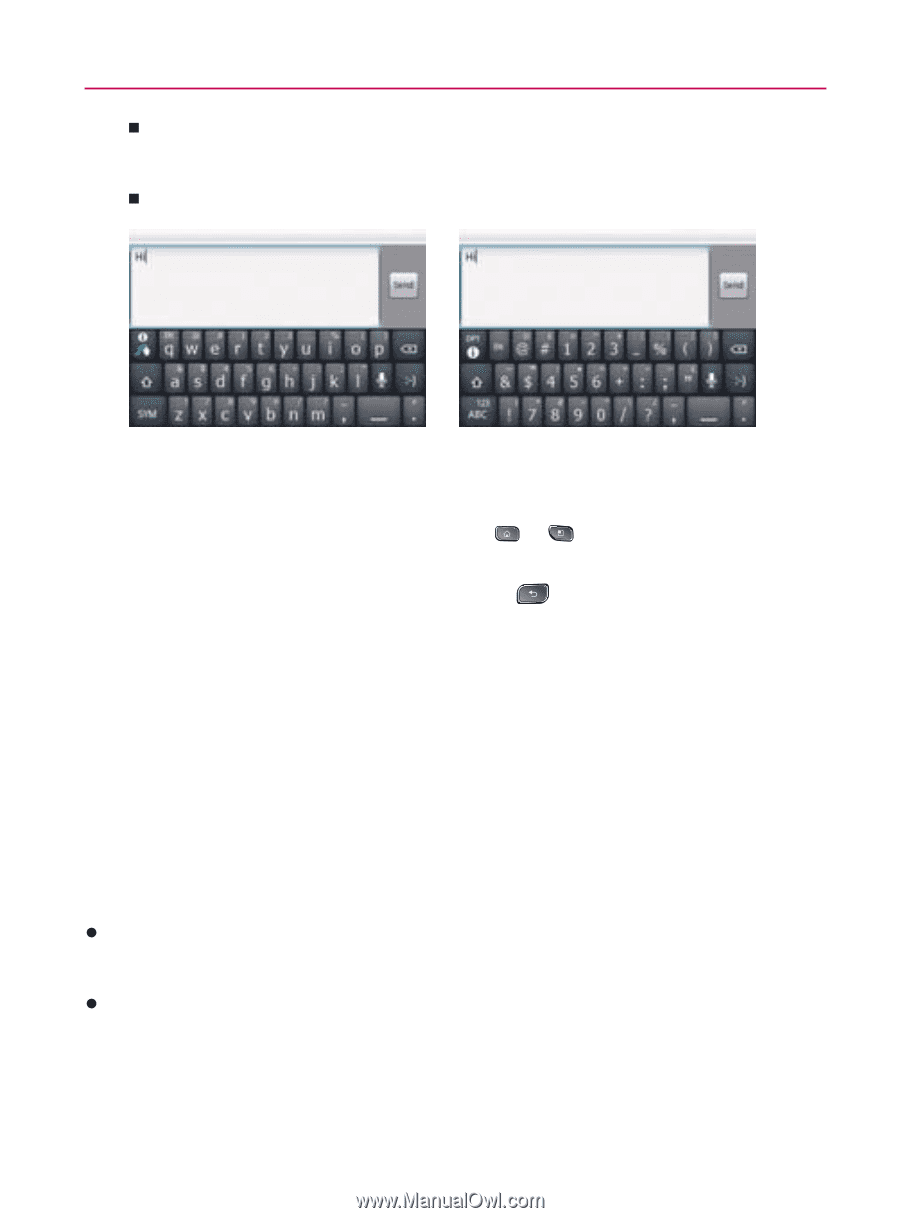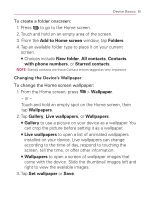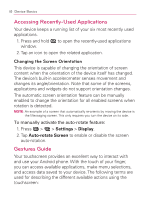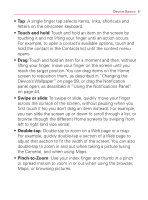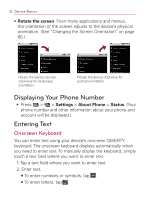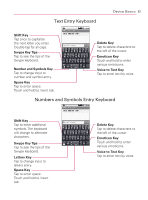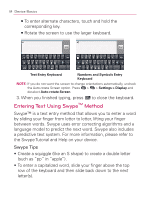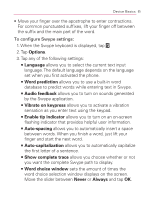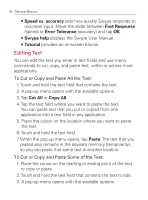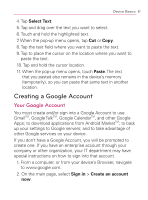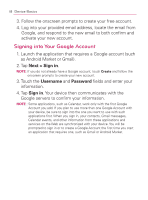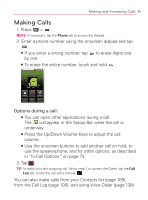LG VM670 Owner's Manual - Page 66
Entering Text Using Swype, Method, Swype Tips - model
 |
View all LG VM670 manuals
Add to My Manuals
Save this manual to your list of manuals |
Page 66 highlights
64 Device Basics 㻊 To enter alternate characters, touch and hold the corresponding key. 㻊 Rotate the screen to use the larger keyboard. Text Entry Keyboard Numbers and Symbols Entry Keyboard NOTE: If you do not want the screen to change orientations automatically, uncheck the Auto-rotate Screen option. Press > > Settings > Display and deselect Auto-rotate Screen. 3. When you finished typing, press to close the keyboard. Entering Text Using SwypeTM Method Swype™ is a text entry method that allows you to enter a word by sliding your finger from letter to letter, lifting your finger between words. Swype uses error correcting algorithms and a language model to predict the next word. Swype also includes a predictive text system. For more information, please refer to the Swype Tutorial and Help on your device. Swype Tips s Create a squiggle (like an S shape) to create a double letter (such as "pp" in "apple"). s To enter a capitalized word, slide your finger above the top row of the keyboard and then slide back down to the next letter(s).