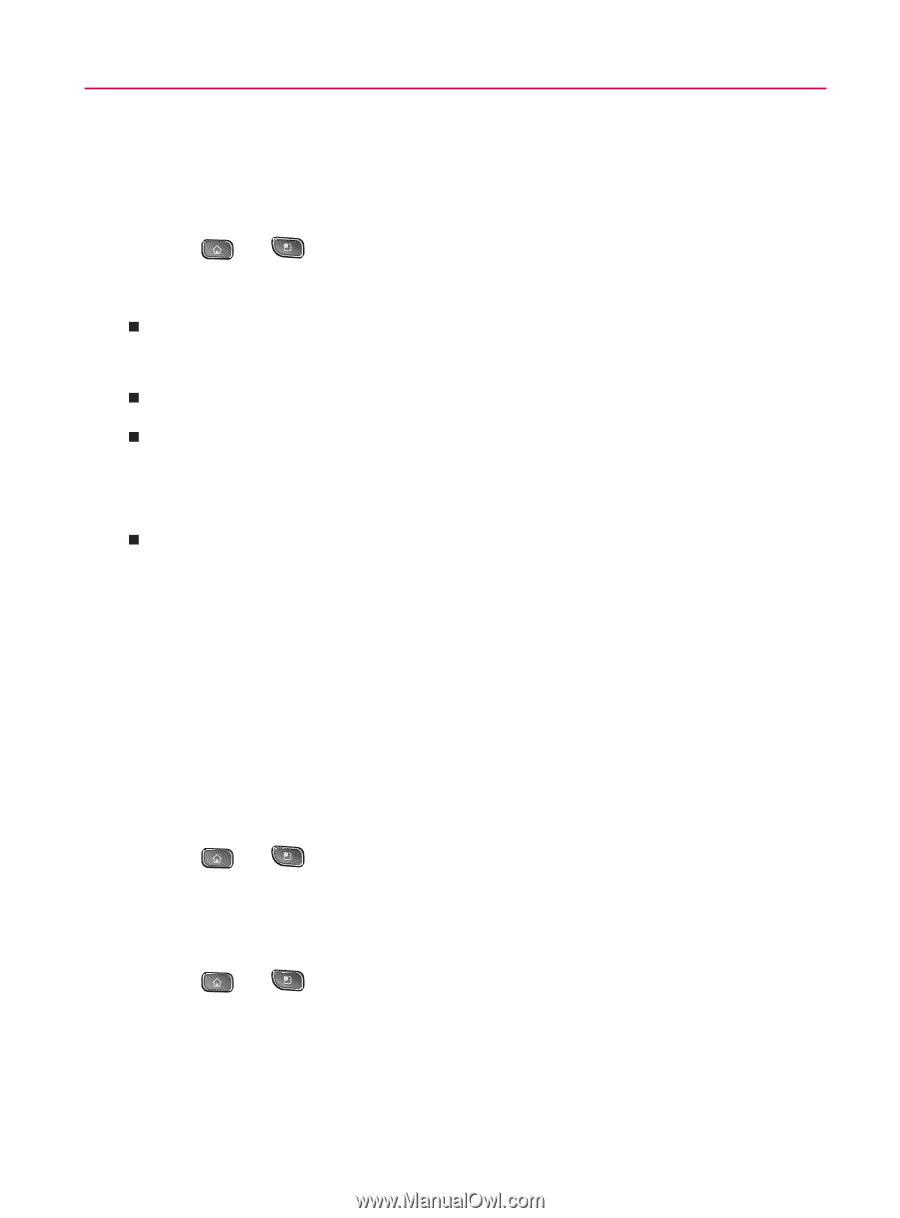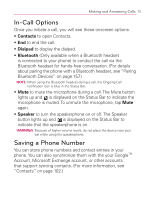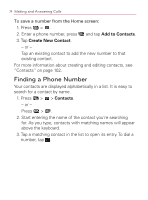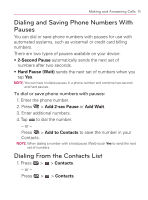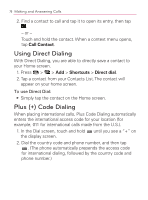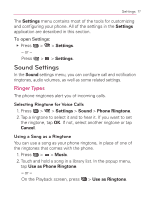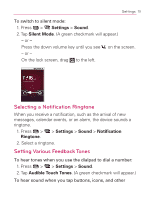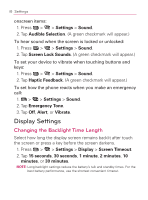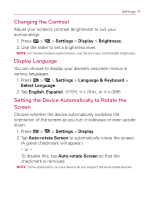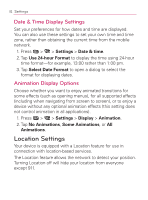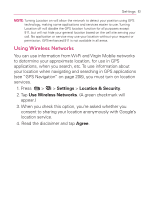LG VM670 Owner's Manual - Page 80
Adjusting the Device's Volume Settings, Vibrate and Silent Mode, Settings, Sound, Volume, Ringtone
 |
View all LG VM670 manuals
Add to My Manuals
Save this manual to your list of manuals |
Page 80 highlights
78 Settings Adjusting the Device's Volume Settings Adjust your device's volume settings to suit your needs and your environment. 1. Press > > Settings > Sound > Volume. 2. A dialog opens. Adjust each volume level. 㻊 Ringtone: The volume of ringtones that sound when you receive a phone call (or notification). 㻊 Media: The volume of music, videos, etc. 㻊 Alarm: The volume of alarms. To set the notification ringtone volume independently, uncheck the option to use the same volume for both calls and notifications. 㻊 Notification: The volume of a ringtone to sound when you receive a notification. 3. Tap OK. TIP: You can adjust the ringer volume on the Home screen or Launch screen, or almost any screen by using the volume keys on the right side of your device. In other applications such as Music, YouTube, spoken directions, and other audio, the volume keys controls the volume of the application. Vibrate and Silent Mode To set your device to vibrate instead of making any sounds: 1. Press > Settings > Sound > Vibrate. 2. Tap one of the four options. To set your device to always vibrate: 1. Press > > Settings > Sound > Vibrate. 2. Tap Always.