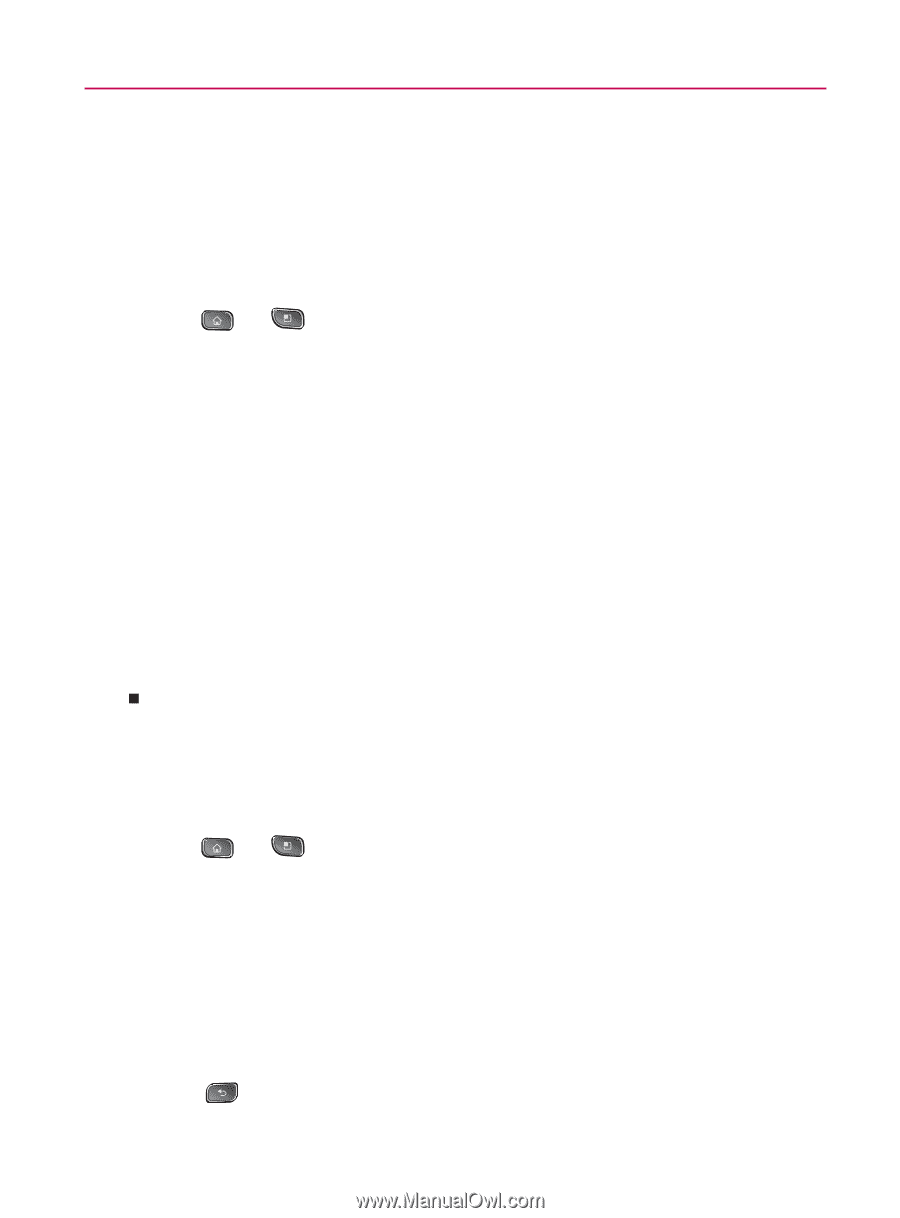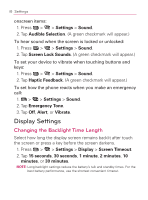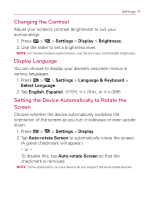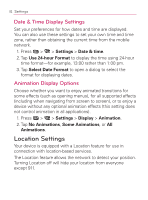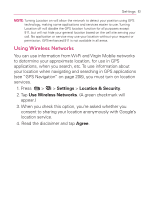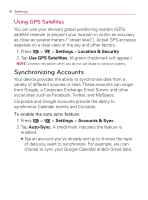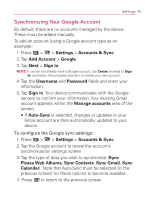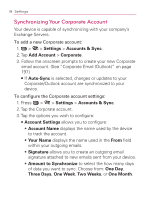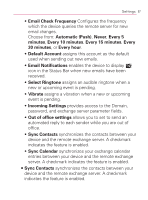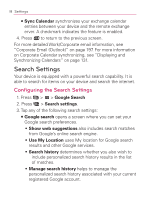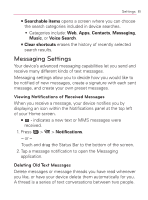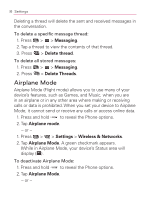LG VM670 Owner's Manual - Page 87
Synchronizing Your Google Account, Picasa Web Albums, Sync Contacts - updates
 |
View all LG VM670 manuals
Add to My Manuals
Save this manual to your list of manuals |
Page 87 highlights
Settings 85 Synchronizing Your Google Account By default, there are no accounts managed by the device. These must be added manually. To add an account (using a Google account type as an example): 1. Press > > Settings > Accounts & Sync. 2. Tap Add Account > Google. 3. Tap Next > Sign in. NOTE: If you do not already have a Google account, tap Create (instead of Sign in) and follow the onscreen prompts to create your new account. 4. Tap the Username and Password fields and enter your information. 5. Tap Sign in. Your device communicates with the Google servers to confirm your information. Your existing Gmail account appears within the Manage accounts area of the screen. 㻊 If Auto-Sync is selected, changes or updates to your Gmail account are then automatically updated to your device. To configure the Google sync settings: 1. Press > > Settings > Accounts & Sync. 2. Tap the Google account to reveal the account's synchronization settings screen. 3. Tap the type of data you wish to synchronize (Sync Picasa Web Albums, Sync Contacts, Sync Gmail, Sync Calendar). Note that Auto-Sync must be selected (in the previous screen) for these options to become available. 4. Press to return to the previous screen.