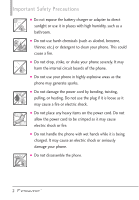LG VN271 Owner's Manual
LG VN271 Manual
 |
View all LG VN271 manuals
Add to My Manuals
Save this manual to your list of manuals |
LG VN271 manual content summary:
- LG VN271 | Owner's Manual - Page 1
USER GUIDE - LG VN271 | Owner's Manual - Page 2
Copyright©2011 LG Electronics, Inc. All rights reserved. EXTRAVERT TM is registered trademark of Verizon Wireless and its related entities. All other trademarks are the property of their respective owners. - LG VN271 | Owner's Manual - Page 3
rules may be dangerous or illegal. Further detailed information is given in this user guide. Violation of the instructions may cause serious injury or death. G Never use an unapproved battery since this could damage the phone and/or battery and could cause the battery to explode. G Never place your - LG VN271 | Owner's Manual - Page 4
on the power cord. Do not allow the power cord to be crimped as it may cause electric shock or fire. G Do not handle the phone with wet hands while it is being charged. It may cause an electric shock or seriously damage your - LG VN271 | Owner's Manual - Page 5
. G Only use the batteries and chargers provided by LG. The warranty will not be applied to products provided by other suppliers. G Only authorized personnel should service the phone and its accessories. Faulty installation or service may result in accidents and consequently invalidate the warranty - LG VN271 | Owner's Manual - Page 6
and Editing Information 25 Menu Tree 26 Menu Access 29 Shortcuts Menu on the Touch Screen 30 Shortcuts Menu 30 Quick Access to Convenient Features 31 Restrictions 31 Quick Volume Adjustment 31 Vibrate Mode 31 Call Waiting 31 Voice Commands 32 Contacts in Your Phone's Memory 33 Storing - LG VN271 | Owner's Manual - Page 7
My Verizon 42 9 Help 42 2. Notepad 42 Viewing a Notepad Entry 42 3. Calendar 43 4. Alarm Clock 43 5. Stopwatch 44 6. World Clock 44 7. Calculator 45 Settings 49 1. Bluetooth Menu 49 Add New Device 50 My Phone Name 51 Discovery Mode 51 My Device Info 52 Supported Profiles 52 2. Sounds - LG VN271 | Owner's Manual - Page 8
68 6.10 Assisted Dialing 68 7. USB Mode 69 8. Memory 69 8.1 Save Options 69 8.2 Phone Memory 70 8.3 Card Memory 70 9. Phone Info 70 9.1 My Number 70 9.2 SW/HW Version 71 9.3 Icon Glossary 71 9.4 Software Update 71 Mobile Email 72 Messaging 73 1. New Message 73 1.1 TXT Message 73 - LG VN271 | Owner's Manual - Page 9
Pictures 92 Troubleshooting 93 Safety 95 TIA Safety Information 95 Exposure to Radio Frequency Signal 95 Antenna Care 95 Phone Operation 95 102 Caution: Avoid potential hearing loss 103 FDA Consumer Update . . . . . .105 10 Driver Safety Tips 113 Consumer Information on SAR 115 FCC Hearing - LG VN271 | Owner's Manual - Page 10
to operate with the latest digital mobile communication technology, Code Division Multiple Access (CDMA). Important Information This user's guide provides important information on the use and operation of your phone. Please read this guide carefully prior to using the phone to be able to use your - LG VN271 | Owner's Manual - Page 11
Contact During Operation This device was tested for typical use with the back of the phone kept 0.79 inches (2.0 cm) from the body. To comply with FCC RF exposure . Any changes or modifications not expressly approved in this user guide could void your warranty for this equipment. Use only the - LG VN271 | Owner's Manual - Page 12
phone with a damaged antenna. A damaged antenna could cause a minor skin burn. Contact your local dealer for a replacement antenna. Part 15.21 statement Changes or modifications that are not expressly approved by the manufacturer could void the user accordance with the instructions, may cause harmful - LG VN271 | Owner's Manual - Page 13
and in different locations, using your hearing aid or cochlear implant, to determine if you hear any interfering noise. Consult your service provider or the manufacturer of this phone for information on hearing aid compatibility. If you have questions about return or exchange policies, consult your - LG VN271 | Owner's Manual - Page 14
, lightly slide up the on-screen icon Slide up to unlock . 1. Earpiece Lets you hear the caller. 2. Shortcuts Key Allows quick access to a customizable Shortcuts Menu. 3. Quick Keys The Quick Keys provide easy access to Messages, the phone Dialpad, the Main Menu, and the Contact List which easily - LG VN271 | Owner's Manual - Page 15
Key Press for quick access to the Camera function. Press and hold for quick access to the Video function. * Standby mode is when the phone is waiting for input from you. No menu is displayed and the phone isn't performing any action. It's the starting point for all of the instruction steps. 13 - LG VN271 | Owner's Manual - Page 16
Overview Using the QWERTY Keyboard Your phone features a slide-out QWERTY keyboard, specifically designed Key Clear Key Return Key To enter text with the QWERTY keyboard 1. In a text entry screen, slide open the QWERTY keyboard. (The display automatically adjusts to landscape mode.) 2. Use your - LG VN271 | Owner's Manual - Page 17
Browser. G Down Key Allows you quick access to your notifications and to change the ringer volume. G Right Key Allows you to access the Favorites Home screen pane where you can add up to 12 media files for quick access. G Left Key pane. Allows you quick access to the Messaging Home - LG VN271 | Owner's Manual - Page 18
sensitive to your light touch. You don't need to press it forcefully to use it. Protect your phone from severe impact to prevent the touch screen sensors from becoming damaged from harsh use. G Use the tip of your finger to touch the center of a Quick Key. If you touch off-center, - LG VN271 | Owner's Manual - Page 19
battery charge level is shown at the top right corner of the LCD screen. Installing the Battery Use the fingertip cutout at the bottom of the phone to lift and remove the battery cover. Align the battery contacts with the phone terminals at the top of the battery compartment. Gently push down on - LG VN271 | Owner's Manual - Page 20
Please use only an approved charging accessory to charge your LG phone. Improper handling of the Charging/Data Port, as well as the use of an your computer to charge your phone. To be able to charge with the USB Cable, you may need to have the necessary USB Driver installed on your PC first. - LG VN271 | Owner's Manual - Page 21
, it may damage your phone or your card. How to Remove a microSDTM Card 1. Remove the back cover and gently push the card inward, this will release the exposed edge of the microSDTM card to eject it. 2. Remove the microSDTM card from the slot and replace the cover. microSDTM slot 1. Remove the - LG VN271 | Owner's Manual - Page 22
icon: the more bars, the stronger the signal. If you're having problems with signal quality, move to an open area or, when inside a building, try moving near a window. Screen Icons When the phone is on, the LCD screen displays the phone's status icons. To view what they mean: 1. Unlock the touch - LG VN271 | Owner's Manual - Page 23
dialed, received or missed in the call history. Receiving Calls 1. Answer the touch screen by dragging Slide up to answer up, or press the Send Key . 2. turns the speaker on. G Any Key: Press the Send Key or, with the phone unlocked, press any other key except the PWR/End Key , Volume Keys and the - LG VN271 | Owner's Manual - Page 24
Calibrating the Touch Screen Calibration allows the phone to recognize the accuracy of your touch. 1. Unlock the touch screen by dragging Slide up to unlock up. Then, touch the Menu Quick Key . 2. Touch Settings . 3. Touch Touch Settings. 4. Touch Calibration. 5. Touch the target each time it - LG VN271 | Owner's Manual - Page 25
Touch the Shortcuts Menu icon on the Home screen or press the FN Key . 3. To close the Shortcuts Menu, press the PWR/End Key or the FN Key . Quick Keys Messaging: Displays the Messaging Menu. Menu: Displays the Main Menu. Phone: Displays the Dialpad so you can make a call. Dial manually using the - LG VN271 | Owner's Manual - Page 26
Menu When you touch the Phone Quick Key displayed: Touch and hold this key to call your voicemail box. the following Dialpad is Touch and hold this key to toggle your phone entry. To view other Home screen panes Slide your finger left or right across the Home screen. If you slide your finger - LG VN271 | Owner's Manual - Page 27
, touch More for options below: Insert Quick Text/ Add Contact#/ Email/ Add Signature/ Copy Text/ Language Entering text with the on-screen keyboard To enter text using the on-screen keyboard, you must tap each key according to the position of the letter. For example, if you want to enter 'dog' you - LG VN271 | Owner's Manual - Page 28
Vibrate 6. Alert Reminder 7. Button Sounds 8. Service Alerts 9. Power On/Off 10. Digit Dial Readout 3. Display Settings 1. Wallpaper 2. Banner 3. Lockscreen Type 4. Main Menu Setting 5. Brightness 6. Display Backlight 7. Keypad Backlight 8. Charging Screen 9. Display Themes 10. Fonts 11. Dial - LG VN271 | Owner's Manual - Page 29
5. Current Memory Country 3. Card Memory 6. Security 9 .Phone Info 7. System Select 1. My Number 8. NAM Select 2. SW/HW 6. Call Settings Version 1. Answer 3. Icon Glossary Options 4. Software 2. End Call Update Options 3. Call Forwarding 4. Show Dialpad 5. Auto Retry 6. TTY - LG VN271 | Owner's Manual - Page 30
Menu Tree 3. My Sounds 4. Picture & Video 1. My Pictures 2. My Videos 3. Take Picture 4. Record Video 5. Online Album Apps Calendar My Music My Pictures 1. All Songs 2. Playlists 3. Artists 4. Genres 5. Albums 6. Manage My Music 1. Erase 2. Move to Card 3. Move to Phone G Airplane Mode G Music - LG VN271 | Owner's Manual - Page 31
Menu Access Menu Access The Menu Quick Key provides access to the phone's main menu. To access the main menu, unlock the phone first by sliding the Unlock icon Slide up to unlock up. Touch the Menu Quick Key at the bottom of the screen to open the main menu. The main menu is displayed as shown below - LG VN271 | Owner's Manual - Page 32
. To access the Shortcuts Menu, unlock the touch screen, then touch the Shortcuts Menu icon along the left side of the screen. Then touch the Shortcuts tab. By default, the shortcuts below are provided, but you can customize them to your preferences. Clock Widget Calendar Widget Memo Widget Alarm - LG VN271 | Owner's Manual - Page 33
unlocked, touch Menu -> Settings -> Phone Settings -> Security -> Touch OK and then enter the Phone Lock Code . Touch Security Unlock to alternate between ON and OFF. The next time you wake your phone's screen, you will need to enter the phone lock code. NOTE The default phone lock code is the last - LG VN271 | Owner's Manual - Page 34
touch screen unlocked, Menu Quick Key > Settings > Phone Settings > Voice Commands . Then touch CLR Key Activation to switch it to OFF. NOTE Voice Commands can also be started with the designated key on your Bluetooth® device. Please check the manual of the Bluetooth® device for further instructions - LG VN271 | Owner's Manual - Page 35
are complete, touch Save . OR 1. Unlock the touch screen by dragging Slide up to unlock up. 2. Touch the Phone Quick Key to display the Dialpad. 3. Use the Dialpad to enter the phone number and touch Save . 4. Touch Add New Contact/ Update Existing. Mobile 1/ Home/ Business/ Mobile 2/ Fax - LG VN271 | Owner's Manual - Page 36
number. 5. Touch Yes to confirm. 6. Touch Save to save your updates to the contact entry. Storing a Number with Pauses Pauses allow you phone waits two seconds before sending the next string of digits automatically. 1. Unlock the touch screen by dragging Slide up to unlock up. 2. Touch the Phone - LG VN271 | Owner's Manual - Page 37
touch Save . OR 1. Unlock the touch screen by dragging Slide up to unlock up. 2. Touch the Phone Quick Key to display the Dialpad. 3. Use the Dialpad to enter the phone number and touch Save . 4. Touch Add New Contact/ Update Existing. NOTE If you choose Update Existing, you will need to choose - LG VN271 | Owner's Manual - Page 38
To use the Backup Assistant service, you are required to activate the service from your phone. 1. Unlock the touch screen by dragging Slide up to unlock up and touch the Contacts Quick Key . 2. Touch More. 3. Touch Backup Assistant. 4. Follow the instructions to download the application. 4. Groups - LG VN271 | Owner's Manual - Page 39
Speed Dials for numbers entered in your Contacts. 1. Unlock the touch screen by dragging Slide up to unlock up and touch the Contacts Quick Key Save to save your updates to the contact entry. 6. In Case of Emergency (ICE) This menu allows you to store names, phone numbers and other information - LG VN271 | Owner's Manual - Page 40
Recent Calls Menu is a list of the last phone numbers or Contact entries for calls you missed, received, or dialed. It's continually updated as new to view the list of received calls; up to 90 entries. 1. Unlock the touch screen by dragging Slide up to unlock up and press the Send Key . 2. Touch . - LG VN271 | Owner's Manual - Page 41
Contacts (Contact info) / Erase/ Lock(Unlock)/ View Timers 4. All Allows you to view the list of all calls; up to 270 entries. 1. Unlock the touch screen by dragging Slide up to unlock up and press the Send Key . 2. Touch a Call entry to view the entry. The following options are available: G Touch - LG VN271 | Owner's Manual - Page 42
Reset All . My Verizon Check your subscription information ranging from your payment plan to your software upgrade or other available service. 1. Unlock the touch screen by dragging Slide up to unlock up and touch the Menu Quick Key . 2. Touch My Verizon . NOTE Not all Timers can be reset. 40 - LG VN271 | Owner's Manual - Page 43
to unlock up and touch the Menu Quick Key . 2. Touch Tools . 3. Touch Voice Commands. OR From the Home screen, press the Voice Commands/Back List. 3 Go to The "Go to" command allows you to access a menu within the phone (for example, "Go to Calendar"). If no menu option is stated, a list - LG VN271 | Owner's Manual - Page 44
last number called. 7 Play Allows you to play songs saved in the phone. 8 My Verizon The "My Verizon" command provides you with direct edit, and erase notes to yourself. 1. Unlock the touch screen by dragging Slide up to unlock up and touch the Menu Quick Key . 2. Touch Tools . 3. Touch Notepad. 4. - LG VN271 | Owner's Manual - Page 45
and access your agenda(s). Simply store your appointments in your Calendar and your phone will alert you with a reminder. 1. Unlock the touch screen by dragging Slide up to unlock up and touch the Menu Quick Key . 2. Touch Tools . 3. Touch Calendar. 4. Touch the day you wish to edit. 5. Touch Add - LG VN271 | Owner's Manual - Page 46
an alarm, touch the alarm and touch Erase. 5. Stopwatch Allows you to use the Stopwatch function of the phone. 1. Unlock the touch screen by dragging Slide up to unlock up and touch the Menu Quick Key . 2. Touch Tools . 3. Touch Stopwatch. 4. Touch Start to start and touch Stop to stop. G You can - LG VN271 | Owner's Manual - Page 47
bill amount before tip, the tip percentage, and dividing it by the number of people paying. 1. Unlock the touch screen by dragging Slide up to unlock up and touch the Menu Quick Key . 2. Touch Tools . 3. Touch Ez Tip Calculator. 4. Enter the variable fields (Total Bill, Tip(%), Split). 5. The Tip - LG VN271 | Owner's Manual - Page 48
displayed for you to see. 1. Unlock the touch screen by dragging Slide up to unlock up and touch the Menu Quick Key . 2. Touch Tools . 3. Touch updated when you enter the hour or mile amounts. 5. Touch Settings to set the following settings. G Mode Allows you to switch the Eco-Calculator home screen - LG VN271 | Owner's Manual - Page 49
-up and prompted to create a new one. Touch Yes to create a drawing. 4. Touch Add and create a drawing. G Takes you back to the Drawing Pad main screen. G Allows you to choose a color. G Allows you to choose the size of the pen. G Allows you to choose the size of the eraser so you - LG VN271 | Owner's Manual - Page 50
Allows you to select the PC connection mode for your device. 1. Unlock the touch screen by dragging Slide up to unlock up and touch the Menu Quick Key . 2. Connect a USB cable to the Charger/Data Port on your 7. To exit USB Mass Storage mode, safely unplug the phone from the PC and touch Exit on the - LG VN271 | Owner's Manual - Page 51
within the your phone and connect to one device at a time. The approximate communication range for Bluetooth® wireless technology is up to 30 feet (10 meters). NOTE Read the user guide of each Bluetooth® accessory that you are trying to pair with your phone because the instructions may be different - LG VN271 | Owner's Manual - Page 52
technology. Your phone does not support ALL Bluetooth® OBEX Profiles. *Contact Name Cards, Calendar events and other instructions to set the device to pairing mode. 2. Unlock the touch screen by dragging Slide up to unlock up and touch the Menu Quick Key . 3. Touch Settings . 4. Touch Bluetooth Menu - LG VN271 | Owner's Manual - Page 53
Allows you to view and edit your device name. 1. Unlock the touch screen by dragging Slide up to unlock up and touch the Menu Quick Key . 2. Touch Settings . 3. Touch Bluetooth Menu. 4. Touch Settings . 5. Touch My Phone Name. 6. Delete the existing name and enter your personalized name. 7. Touch - LG VN271 | Owner's Manual - Page 54
Slide up to unlock up and touch the Menu Quick Key . 2. Touch Settings . 3. Touch Bluetooth Menu. 4. Touch Settings . 5. Touch My Device Info. Supported Profiles Allows you to see profiles that your phone phone can support. 1. Unlock the touch screen by dragging Slide up to unlock up and touch - LG VN271 | Owner's Manual - Page 55
for Incoming Call, TXT Message, Media Message, Voicemail, and Missed Call. 2.3 Caller ID Readout 1. Unlock the touch screen by dragging Slide up to unlock up and touch the Menu Quick Key . 2. Touch Settings . 3. Touch Sounds Settings. 4. Touch Caller ID Readout. 5. Touch a setting. Ring Only/ Caller - LG VN271 | Owner's Manual - Page 56
charged. Software Update Alerts you when there is an updated version of software available. 2.9 Power On/Off Allows you to set the phone to sound a tone and/or vibrate when the phone is powered on/off. 1. Unlock the touch screen by dragging Slide up to unlock up and touch the Menu Quick Key - LG VN271 | Owner's Manual - Page 57
the setting between ON or OFF. 2.10 Digit Dial Readout Allows you to set the phone to readout the digits you dial. 1. Unlock the touch screen by dragging Slide up to unlock up and touch the Menu Quick Key . 2. Touch Settings . 3. Touch Sounds Settings. 4. Touch Digit Dial Readout to toggle the - LG VN271 | Owner's Manual - Page 58
6. Enter the banner text and touch Save . 3.2.2 ERI Banner If you use ERI Service, ERI Text is shown on the sub banner. 1. Unlock the touch screen by dragging Slide up to unlock up and touch the Menu Quick Key . 2. Touch Settings . 3. Touch Display Settings. 4. Touch Banner. 5. Touch ERI Banner to - LG VN271 | Owner's Manual - Page 59
Items You can move around and replace the position of items from the Menu screen. 1. Unlock the touch screen by dragging Slide up to unlock up and touch the Menu Quick Key . 2. Touch Settings . 3. Touch Display Settings. 4. Touch Main Menu Setting. 5. Touch Replace Menu Items. 6. Touch the item that - LG VN271 | Owner's Manual - Page 60
the phone's menus. 1. Unlock the touch screen by dragging Slide up to unlock up and touch the Menu Quick Key . 2. Touch Settings . 3. Touch Display Settings. 4. Touch Display Themes. 5. Touch a setting. Red Zone/Trendy NOTE The default Display Theme is set as Red Zone . Instructions in this guide - LG VN271 | Owner's Manual - Page 61
3.10 Fonts Allows you to set menu fonts. 1. Unlock the touch screen by dragging Slide up to unlock up and touch the Menu Quick Key . 2. Touch Settings . 3. Touch Display Settings. 4. Touch Fonts. 5. Touch a setting. VZW Font/ LG Secret/ LG Joy 3.11 Dial Fonts Allows you to set the dial font size. - LG VN271 | Owner's Manual - Page 62
touching and dragging it. 4. Touch Settings Allows you to customize the settings for your phone's touch screen. 1. Unlock the touch screen by dragging Slide up to unlock up and touch the Menu Quick Key . 2. Touch Settings . 3. Touch Touch Settings. 4. The following options are available to customize - LG VN271 | Owner's Manual - Page 63
to turn the Location function on your phone on or off. If set to On, location-based services are able to access your GPS (Global Positioning System) satelliteassisted location information. 1. Unlock the touch screen by dragging Slide up to unlock up and touch the Menu Quick Key . 2. Touch Settings - LG VN271 | Owner's Manual - Page 64
is activated in the Security Menu, the lock code is required to enter the Location menu. The lock code is the same 4 digits you use as your device lock code; by default it is the last 4 digits of your phone number. • When in Airplane Mode, services supporting Location On functionality will not - LG VN271 | Owner's Manual - Page 65
. 6. Touch Edit Codes. 7. Touch Phone Only or Calls & Services, then enter your new lock code. Enter it again to confirm it. 5.6.2 Security Unlock Allows you to input PIN code on trying to unlock the screen. 1. Unlock the touch screen by dragging Slide up to unlock up and touch the Menu Quick Key - LG VN271 | Owner's Manual - Page 66
four-digit lock code. 5.7 System Select Allows you to set up the phone management environment. Leave this setting as the default unless you want to alter system selection as instructed by your service provider. 1. Unlock the touch screen by dragging Slide up to unlock up and touch the Menu Quick Key - LG VN271 | Owner's Manual - Page 67
apply when not in the home service area. 5.8 NAM Select Allows you to select the phone's NAM (Number Assignment Module) if the phone is registered with multiple service providers. 1. Unlock the touch screen by dragging Slide up to unlock up and touch the Menu Quick Key . 2. Touch Settings . 3. Touch - LG VN271 | Owner's Manual - Page 68
Auto Retry Allows you to set the length of time the phone waits before automatically redialing a number when the attempted call fails. 1. Unlock the touch screen by dragging Slide up to unlock up and touch the Menu Quick Key . 2. Touch Settings . 3. Touch Call Settings. 4. Touch Auto Retry. 5. Touch - LG VN271 | Owner's Manual - Page 69
+ Talk: - Users who can talk but cannot hear receive a text message and send voice through TTY equipment. TTY + Hear: - Users who can hear but on screen. Touch OK . 2. Enter the phone's Call Settings Menu menu and set the desired TTY mode. 3. After setting a TTY mode, check the phone's LCD screen - LG VN271 | Owner's Manual - Page 70
for CDMA calls. CDMA technology already offers inherent voice privacy. Check with your service provider for availability. 1. Unlock the touch screen by dragging Slide up to unlock up and touch the Menu Quick Key . 2. Touch Settings . 3. Touch Call Settings. 4. Touch Voice Privacy to toggle the - LG VN271 | Owner's Manual - Page 71
replace "+" code with IDD prefix for China. User Enters: +1-201-555-5555, Assisted Dialing: 00-1-201-5555555 7. USB Mode Allows you to set up how your phone memory (phone or memory card) to use to save your files. 1. Unlock the touch screen by dragging Slide up to unlock up and touch the Menu Quick - LG VN271 | Owner's Manual - Page 72
Music/ My Sounds/My Contacts/ Move All To Phone. 9. Phone Info Allows you to view the information specific to your phone and software. 1. Unlock the touch screen by dragging Slide up to unlock up and touch the Menu Quick Key . 2. Touch Settings . 3. Touch Phone Info. 9.1 My Number Allows you to view - LG VN271 | Owner's Manual - Page 73
Date Code. 1. Unlock the touch screen by dragging Slide up to unlock up and touch the Menu Quick Key . 2. Touch Settings . 3. Touch Phone Info screen by dragging Slide up to unlock up and touch the Menu Quick Key . 2. Touch Settings . 3. Touch Phone Info. 4. Touch Icon Glossary. 9.4 Software Update - LG VN271 | Owner's Manual - Page 74
Mobile Email Mobile Email 1. Unlock the touch screen by dragging Slide up to unlock up and touch the Menu Quick Key . 2. Touch Mobile Email . 3. Follow the on-screen instructions to log into your account. NOTE You may need to download and set up the Mobile Email program before using it for the first - LG VN271 | Owner's Manual - Page 75
limits to available characters per message may exist. Please check with your service provider for system features and capabilities. SHORTCUT Simply touch the Messages Quick Key from the Home screen. New Message Alert Your phone will alert you when you have new messages in the following ways: G The - LG VN271 | Owner's Manual - Page 76
and touch the Menu Quick Key . 2. Touch Messaging . 3. Touch New Message. 4. With the QWERTY keypad open, enter the destination address(es) by touching to copy the address from your Favorites, to copy the address from your Contact List, New # to manually enter the address, or to update your Facebook - LG VN271 | Owner's Manual - Page 77
6. Touch the Text field, then type your message and touch Done. 7. Touch Add attachment and touch Picture. 8. Select the file and touch Add. 9.Touch the other fields to enter any other information you would like to send to the recipient. 10.Touch Send to send the message. Other Picture, Video, or - LG VN271 | Owner's Manual - Page 78
of Sending a Message 1. Unlock the touch screen by dragging Slide up to unlock up and touch the Menu Quick Key . 2. Touch Messaging . 3. send the message. 2. Messages When your phone receives a message, you are alerted by: G A notification message on the screen. G An alert tone and/or vibration, - LG VN271 | Owner's Manual - Page 79
-Media Msg Notification/ Reply Option NOTE Please note that menu intructions in this guide may vary if changing the Message View option. Viewing Your Messages 1. Unlock the touch screen by dragging Slide up to unlock up and touch the Menu Quick Key . 2. Touch Messaging . 3. Touch Messages (or Inbox - LG VN271 | Owner's Manual - Page 80
Delivery Incomplete High Priority Locked 3. Drafts Your phone allows you to save Drafts of messages. When Drafts are saved, they are saved in the Drafts folder. 1. Unlock the touch screen by dragging Slide up to unlock up and touch the Menu Quick Key . 2. Touch Messaging . 3. Touch Drafts. 4. Touch - LG VN271 | Owner's Manual - Page 81
messages may be overwritten. When you receive a new voice message, your phone will alert you. Checking Your Voicemail Box 1. Unlock the touch screen by dragging Slide up to unlock up and touch the Menu Quick Key . 2. Touch Messaging . 3. Touch Voicemail. 4. The following options are available - LG VN271 | Owner's Manual - Page 82
and more*. Check with your Service Provider for details. 1. Unlock the touch screen by dragging Slide up to unlock up and touch the Menu Quick Key . 2. Touch Messaging . 3. Touch Social Networks. 4. Select the social network provider option to complete your update. NOTE For more information, access - LG VN271 | Owner's Manual - Page 83
PC and follow the instructions. MySpace will assign a unique address for your pictures. Edit the MySpace picture upload link on your phone by going to Menu > Messaging > Social Networks > > Help. Twitter To update Twitter from your phone, first activate your phone. Visit support.twitter.com for more - LG VN271 | Owner's Manual - Page 84
automatically display message content on the screen. Select ON + Readout to automatically manually enter the access number for Voicemail Service. This number should be only used when a VMS (Voicemail Service Delivery Receipt When set to ON, the phone will indicate Sent messages as having been - LG VN271 | Owner's Manual - Page 85
Select 'Group Conversation' to automatically send to the group on supported device. Select 'Individual Message' to automatically send to one manage your Quick Text entries. 1. Unlock the touch screen by dragging Slide up to unlock up and touch the Menu Quick Key . 2. Touch Messaging . 3. Touch - LG VN271 | Owner's Manual - Page 86
to your music, and personalize your phone with ringtones. A wide variety of choices are available to you, such as current hits, pop, hip-hop, and more. Access and Options 1. Unlock the touch screen by dragging Slide up to unlock up and touch the Menu Quick Key . 2. Touch Media Center . 3. Touch - LG VN271 | Owner's Manual - Page 87
to store and to listen to music right from your phone. NOTE Storage availability depends on the size of each file as well as memory allocation of other applications. SHORTCUT Touch the Menu Quick Key touch My Music . and then 1. Unlock the touch screen by dragging Slide up to unlock up and touch - LG VN271 | Owner's Manual - Page 88
Music It's easy to find and play the music you've stored in your phone and memory card. All Songs Allows you to view all of your songs alphabetically you to manage your music files. (Erase/ Move to Card/ Move to Phone) Airplane Mode ON/OFF Music Only Mode ON/OFF Controlling the Music Player While - LG VN271 | Owner's Manual - Page 89
or to record a new sound. 1. Unlock the touch screen by dragging Slide up to unlock up and touch the Menu Quick Key . 2. Touch Media Center . 3. Touch Music Album/ File Info/ Add Favorite The following options are available for user-recorded sounds: Set As/ Send/ Send via Email/ To Online Album/ - LG VN271 | Owner's Manual - Page 90
Center 4. Picture & Video View, take, and share your digital pictures right from your phone. Access and Options 1. Unlock the touch screen by dragging Slide up to unlock up and touch the Menu Quick Key . 2. Touch Media Center . 3. Touch Picture & Video. 4. Touch a submenu. 4.1 My Pictures Allows - LG VN271 | Owner's Manual - Page 91
you to view your saved videos. 1. Unlock the touch screen by dragging Slide up to unlock up and touch the Menu Quick Key . 2. Touch Media Center . 3. Touch file. G Touch More for the options below: (Move to Card/ Move To Phone)/ Lock/ Camera/ File Info/ Set As Favorite. NOTE Options in the bracket - LG VN271 | Owner's Manual - Page 92
External Auto Save ON/ OFF G Touch to preview the pictures stored on your phone. G Touch mode. to switch to video G Drag up or down the brightness ID. 4.4 Record Video 1. Unlock the touch screen by dragging Slide up to unlock up and touch the Menu Quick Key . SHORTCUT Press and hold the - LG VN271 | Owner's Manual - Page 93
Auto Save ON/ OFF G Touch to preview the videos stored on your phone. G Touch mode. to change to camera G Drag up or down organize and share all your pictures. 1. Unlock the touch screen by dragging Slide up to unlock up and touch the Menu Quick Key . 2. Touch Media Center . 3. Touch Picture - LG VN271 | Owner's Manual - Page 94
Clock/ My Pictures My Music Allows you to store and to listen to music right from your phone. Access and Options 1. Unlock the touch screen by dragging Slide up to unlock up and touch the Menu Quick Key . 2. Touch My Music . 3. Select the type of lists from All Songs, Playlists, Artists, Genres and - LG VN271 | Owner's Manual - Page 95
Troubleshooting This section lists some problems that you might encounter while using your phone. Some problems require that you call your service provider, but most of problems you encounter are easy to correct yourself. Symptom Possible causes Possible Corrective measures No connection to the - LG VN271 | Owner's Manual - Page 96
totally empty. Contact problem. No power from outlet LG accessories. Replace battery. Signal too weak. Reconnection to another service provider if network mode is automatic. Number not permitted The Fixed Dial Number Check the Settings menu and turn function is on. the function off. Phone - LG VN271 | Owner's Manual - Page 97
standards). Antenna Care Use only the supplied or an approved replacement antenna. Unauthorized antennas, modifications, or attachments could damage the phone and may violate FCC regulations. Phone Operation NORMAL POSITION: Hold the phone as you would any other telephone with the antenna pointed - LG VN271 | Owner's Manual - Page 98
at a higher power level than otherwise needed. Driving Check the laws and regulations on the use of wireless phones in the areas where you drive and always obey them. Also, if using your phone while driving, please observe the following: G Give full attention to driving -driving safely is your first - LG VN271 | Owner's Manual - Page 99
phones may interfere with some hearing aids. In the event of such interference, you may want to consult your service provider (or call the customer service this information. Turn your phone OFF in health care facilities when any regulations posted in these areas instruct you to do so. Hospitals - LG VN271 | Owner's Manual - Page 100
read and observe the following information for safe and proper use of your phone and to prevent damage. Also, keep the user guide in an accessible place at all times after reading it. Caution Violation of the instructions may cause minor or serious damage to the product. G Do not disassemble or - LG VN271 | Owner's Manual - Page 101
battery terminals. G Replace the battery only with service center for inspection. G Improper battery use may result in a fire, explosion or other hazard. G For those host devices that utilize a USB port as a charging source, the host device's user manual shall include a statement that the phone - LG VN271 | Owner's Manual - Page 102
the phone. Always cover the receptacle when not in use. G Recharge the battery after long periods of non-use to maximize battery life. Battery life will vary due to usage pattern and environmental conditions. G Please use only an approved charging accessory to charge your LG phone. Improper - LG VN271 | Owner's Manual - Page 103
. Only use the batteries and chargers provided by LG. The warranty will not be applied to products provided by other suppliers. Only authorized personnel should service the phone and its accessories. Faulty installation or service may result in accidents and consequently invalidate the warranty - LG VN271 | Owner's Manual - Page 104
phone in a pocket or bag without covering the receptacle of the phone LG Authorized Service Center to replace the damaged antenna. G Do not immerse your phone in water. If this happens, turn it off immediately and remove the battery. If the phone does not work, take it to an LG Authorized Service - LG VN271 | Owner's Manual - Page 105
due to careless use, repair of the phone, or upgrade of the software. Please backup your important phone numbers. (Ringtones, text messages, voice Individual susceptibility to noise-induced hearing loss and other potential hearing problems varies. The amount of sound produced by a portable audio - LG VN271 | Owner's Manual - Page 106
Safety to you can hear what you are listening to. G Do not turn the volume up to block out noisy surroundings. If you choose to listen to your portable device in a noisy environment, use noisecancelling headphones to block out background environmental noise. G Limit the amount of time you listen. As - LG VN271 | Owner's Manual - Page 107
Radio Frequency (RF) energy at a level that is hazardous to the user. In such a case, the FDA could require the manufacturers of wireless phones to notify users of the health hazard and to repair, replace, or recall the phones so that the hazard no longer exists. Although the existing scientific - LG VN271 | Owner's Manual - Page 108
Support needed research into possible biological effects of RF of the type emitted by wireless phones; G Design wireless phones in a way that minimizes any RF exposure to the user that is not necessary for device function; and G Cooperate in providing users of wireless phones with the best possible - LG VN271 | Owner's Manual - Page 109
3. What kinds of phones are the subject of this update? The term "wireless phone" refers here to handheld wireless phones with built-in antennas, often called "cell", "mobile", or "PCS" phones. These types of wireless phones can expose the user to measurable Radio Frequency (RF) energy because of - LG VN271 | Owner's Manual - Page 110
is hampered by difficulties in measuring actual RF exposure during day-to-day use of wireless phones. Many factors affect this measurement, such as the angle at which the phone is held, or which model of phone is used. 6. What is the FDA doing to find out more about the possible health effects - LG VN271 | Owner's Manual - Page 111
research is conducted through contracts with independent investigators. The initial research will include both laboratory studies and studies of wireless phone users. The CRADA will also include a broad assessment of additional research needs in the context of the latest research developments - LG VN271 | Owner's Manual - Page 112
Techniques", sets forth the first consistent test methodology for measuring the rate at which RF is deposited in the heads of wireless phone users. The test method uses a tissue- simulating model of the human head. Standardized SAR test methodology is expected to greatly improve the consistency - LG VN271 | Owner's Manual - Page 113
can use measures like those described above to reduce your RF exposure from wireless phone use. 10. What about children using wireless phones? The scientific evidence does not show a danger to users of wireless phones, including children and teenagers. If you want to take steps to lower exposure to - LG VN271 | Owner's Manual - Page 114
in 2000. The FDA continues to monitor the use of wireless phones for possible interactions with other medical devices. Should harmful interference be found conduct testing to assess the interference and work to resolve the problem. 12. Where can I find additional information? For additional - LG VN271 | Owner's Manual - Page 115
its features such as speed dial and redial. Carefully read your instruction manual and learn to take advantage of valuable features most phones offer, including automatic redial and memory. Also, work to memorize the phone keypad so you can use the speed dial function without taking your attention - LG VN271 | Owner's Manual - Page 116
number when necessary. Certain situations you encounter while driving may require attention, but are not urgent enough to merit a call for emergency services. But you can still use your wireless phone to lend a hand. If you see a broken-down vehicle posing no serious hazard, a broken traffic 114 - LG VN271 | Owner's Manual - Page 117
. Such laws or other regulations may prohibit or otherwise restrict the manner in which a driver may use his or her phone while operating a vehicle. Consumer Information on SAR (Specific Absorption Rate) This Model Phone Meets the Government's Requirements for Exposure to Radio Waves. Your wireless - LG VN271 | Owner's Manual - Page 118
containing metallic components should not be used. Body-worn accessories that cannot maintain 0.79 inches (2.0 cm) separation distance between the user's body and the back of the phone, and have not been tested for typical body-worn operations may not comply with FCC RF exposure limits and should be - LG VN271 | Owner's Manual - Page 119
worn on the body, as described in this user's manual, is 0.77 W/kg. While there may be differences between SAR levels of various phones and at various positions, they all meet the government requirement for safe exposure. SAR information on this model phone is on file with the FCC and can be found - LG VN271 | Owner's Manual - Page 120
. Results will vary depending on the user's hearing device and hearing loss. If your hearing device happens to be vulnerable to interference, you may not be able to use a rated phone successfully. Trying out the phone with your hearing device is the best way to evaluate it for your personal - LG VN271 | Owner's Manual - Page 121
the M3 level rating, the sum of the two values equal M5. This should provide the hearing aid user with "normal usage" while using their hearing aid with the particular wireless phone. "Normal usage" in this context is defined as a signal quality that's acceptable for normal operation. The M mark is - LG VN271 | Owner's Manual - Page 122
the unit's manufacture date code. (2) The limited to any subsequent purchaser/end user. (3) This warranty is Service Department of LG. LG shall bear the cost of shipping the product back to the consumer after the completion of service under this limited warranty. 2. WHAT THIS WARRANTY DOES NOT COVER - LG VN271 | Owner's Manual - Page 123
the Customer Service Department at LG was LG WILL DO: LG will, at its sole option, either repair, replace or refund the purchase price of any unit that does not conform to this limited warranty. LG LG will not re-install or back-up any data, applications or software that you have added to your phone - LG VN271 | Owner's Manual - Page 124
United States: Tel. 1-800-793-8896 or Fax. 1800-448-4026 Or visit http://us.lgservice.com. Correspondence may also be mailed to: LG Electronics Service- Mobile Handsets, P.O. Box 240007, Huntsville, AL 35824 DO NOT RETURN YOUR PRODUCT TO THE ABOVE ADDRESS. Please call or write for the location - LG VN271 | Owner's Manual - Page 125
Internet to provide the ability to access and even download a wide variety of software, information, and more right on your LG Verizon wireless phone. microSDTM card Additional external memory for your mobile phone. Glossary Acronyms and Abbreviations DTMF Dual-Tone Multi Frequency (or "touch-tone - LG VN271 | Owner's Manual - Page 126
used to encrypt data sent over the air. TTY Telet ypewriter. An electromechanical typewriter that either transmits or receives messages coded in electrical signals. A phone with TTY support is able to translate typed characters to voice or translate voice into characters to display on the TTY. 124 - LG VN271 | Owner's Manual - Page 127
Driver Safety Tips 113 A Acronyms and Abbreviations 123 Alarm Clock 43, 92 All 39 Apps 84 B Backup Assistant 36 Battery Charge Level 20 Battery Temperature Protection 20 Bluetooth Menu 49 C Calculator 45 Calendar 117 FDA Consumer Update 105 G Getting Started with Your Phone 17 Go to 41 Groups - LG VN271 | Owner's Manual - Page 128
Redial 42 Redialing Calls 21 Restrictions 31 S Safety Information 98 Screen Icons 20 Send Msg to Input 25 The Battery 17 TIA Safety Information 95 To view other Home screen panes 24 Tools 41 Touch Settings 60 Turning the Phone On and Off 17 U USB Mass Storage 48 USB Mode 69 - LG VN271 | Owner's Manual - Page 129
MEMO - LG VN271 | Owner's Manual - Page 130
MEMO - LG VN271 | Owner's Manual - Page 131
MEMO - LG VN271 | Owner's Manual - Page 132
MEMO

USER
GUIDE