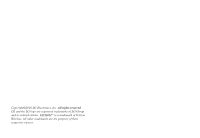LG VS750 User Guide
LG VS750 Manual
 |
UPC - 652810814379
View all LG VS750 manuals
Add to My Manuals
Save this manual to your list of manuals |
LG VS750 manual content summary:
- LG VS750 | User Guide - Page 1
User Guide User Guide This booklet is made from 60% post-consumer recycled paper. Printed in Korea - LG VS750 | User Guide - Page 2
Copyright©2010 LG Electronics, Inc. All rights reserved. LG and the LG logo are registered trademarks of LG Group and its related entities. FATHOMTM is a trademark of Verizon Wireless. All other trademarks are the property of their respective owners. - LG VS750 | User Guide - Page 3
on the electrical ratings label. If you are not sure of the type of power source required, consult your authorized service provider or local power company. For a product that operates from battery power or other sources, refer to the operating instructions that are included with the product. 1 - LG VS750 | User Guide - Page 4
so they don't come in contact with the battery or its connectors as it may lead to short circuit during operation. G The phone should be only connected to products that bear the USB-IF logo or have completed the USB-IF compliance program. G Do not use a battery that appears damaged, deformed, or - LG VS750 | User Guide - Page 5
or other hazard. G Avoid dropping the phone or battery. If the phone or battery is dropped, especially on a hard surface, and the user suspects damage, take it to a service centre for inspection. G If the battery leaks: Do not allow the leaking fluid to come in contact with skin or clothing. If - LG VS750 | User Guide - Page 6
and its communications network, using this device's phone function on board an user should obey all signs and instructions. Sparks in such areas could cause an explosion or fire resulting in bodily injury or even death. Users are advised not to use the equipment at refueling points such as service - LG VS750 | User Guide - Page 7
ROAD SAFETY Vehicle drivers in motion are not permitted to use telephone services with handheld devices, except in the case of emergency. In some countries, using hands-free devices as an alternative is allowed. SAFETY PRECAUTIONS FOR RF EXPOSURE G Avoid using your phone near metal structures (for - LG VS750 | User Guide - Page 8
mobile radio transmitting equipment, users are advised that for satisfactory operation of the equipment and for personal safety, it is recommended that no part country. To assure optimal phone performance and ensure human exposure its normal-use position. Contact with the antenna area may impair - LG VS750 | User Guide - Page 9
18 1.2 Getting to Know Your Touch Phone 18 1.3 Qwerty Keyboard 20 1.4 Menus and Applications Overview 21 1.5 Installing the Battery and Storage Card 24 The Battery 24 1.6 Charging the Battery . . . . .25 Battery Charge Level 25 Charging with USB 26 1.7 Starting Up 26 Turning the power on - LG VS750 | User Guide - Page 10
-way Calls 43 2.7 CDMA Phone Settings . . . .44 Setting the phone connection to CDMA-only mode 44 CDMA Services 45 2.8 Using the LG FATHOMTM as a GSM Phone 45 GSM international roaming 45 Using the Verizon Wireless GSM SIM card 46 2.9 GSM settings 47 2.9 Turning the Phone Function On and Off - LG VS750 | User Guide - Page 11
messages . . . . . .61 Customizing e-mail settings 62 3.6 Contacts 63 Creating a contact 63 Editing and calling a contact 64 Finding a contact 64 Sharing contact information 65 3.7 Visual Voice Mail 65 3.8 Mobile Email 66 3.9 Mobile IM 66 3.10 City ID 67 3.11 Internet Explorer 68 Browsing - LG VS750 | User Guide - Page 12
a USB modem in Windows Vista™, Windows 7 or Windows XP 111 Setting up your phone as a Bluetooth modem in Windows Vista™ or Windows 7 112 3.34 Domain Enroll 113 Chapter 4 Entering Text . . .114 4.1 On-screen Input Methods .114 4.2 Using the QWERTY Keyboard 115 4.3 Using XT9 Mode 116 4.4 Using - LG VS750 | User Guide - Page 13
125 Stopping the sync partnership with your My Phone account 126 Managing your My Phone Web account from your computer . . . download through Fetch Mail 137 Searching for email messages on the Exchange Server 138 Flagging your messages 139 7.3 Managing Meeting Requests 139 7.4 Finding Contacts - LG VS750 | User Guide - Page 14
Encrypting files on your storage card 150 9.7 Resetting Your Phone . . . .150 Performing a soft reset 150 Performing a hard reset 151 Safety 152 TIA Safety Information . . . . . .152 Safety Information 155 Caution: Avoid potential hearing loss 160 FDA Consumer Update . . . . . .162 10 Driver - LG VS750 | User Guide - Page 15
G Adobe Reader LE G Windows Media Player G Encryption capabilities and password protection G Ability to search the Phone G Microsoft My Phone G Windows Live services G Windows Marketplace for Mobile G MSN Money and MSN Weather G Outlook data synchronization G Preloaded and downloadable games 13 - LG VS750 | User Guide - Page 16
vary by: device, version of Windows Mobile software, mobile network provider, and availability of supporting technology (such as Exchange Server). See www.windowsmobile.com, your device reseller and mobile network provider for more information. TIP Find the interactive user guide on the web for your - LG VS750 | User Guide - Page 17
Dual-Mode Air Interface 14.4kbps Radio Link Protocol and Inter-Band Operations IS-95 Adapted for PCS Frequency PCS CDMA networks consist of MSO (Mobile Switching Office), BSC (Base Station Controller), BTS (Base Station Transmission System), and MS (Mobile Station). section as IS-95. Its battery - LG VS750 | User Guide - Page 18
design of this phone complies with the FCC guidelines and these international standards. Bodily Contact During Operation This between the user's body and the back of the phone, including the antenna. Third-party belt-clips, holsters, and similar this user guide could void your warranty for this equipment. - LG VS750 | User Guide - Page 19
phone with a damaged antenna. A damaged antenna could cause a minor skin burn. Contact your local dealer for a replacement antenna. Part and used in accordance with the instructions, may cause harmful interference to turning the equipment off and on, the user is encouraged to try to correct the - LG VS750 | User Guide - Page 20
country or outside your network carrier service area. There's no need to purchase or lease another cell phone because your LG FATHOM™ Global Phone covers all the bases by incorporating a SIM slot into its CDMA architecture. Now when you travel outside the range of the Verizon CDMA coverage area or - LG VS750 | User Guide - Page 21
Keys Use to adjust the Master Volume in standby mode and the Earpiece Volume during a call. 14 . Accessory/Charger Port Cover 15 . Reset Key Resets your phone (will end all applications currently running). 16 . Accessory/ Charger Port Connects the phone to the battery charger, or other compatible - LG VS750 | User Guide - Page 22
/receive email messages. 3. Sym Key Use to insert symbols when entering text. Press the key, then touch the symbol on screen or press the Qwerty key that corresponds with the onscreen symbol. Press the Sym Key again to exit from symbol mode. 4. Caps/ Shift Key Use to change letter case when typing - LG VS750 | User Guide - Page 23
1.4 Menus and Applications Overview Today Screen Menu Start Menu pictures Home music phone favorite contacts voicemail clock getting started message e-mail Phone Message E-mail Contacts Visual Voice Mail Mobile Email calendar Mobile IM favorites City ID VZ Navigator Internet Explorer 21 - LG VS750 | User Guide - Page 24
Domain Enroll GPRS Setting Switch USB USB to PC Wi-Fi Wireless Manager Personal Buttons Owner Information Phone Voice Commands System About Backlight Certificates Screen Sensor System information Task Manager Microsoft My Phone Bluetooth Lock Key Bing RSS Viewer Alarms Calendar Tasks Notes - LG VS750 | User Guide - Page 25
Office Mobile Pictures & Videos Windows Media World Clock Search Phone Calculator Adobe Reader LE Voice Commands Games Solitaire Task Manager Marketplace Microsoft My Phone MSN Money MSN Weather Camera Getting Started Active Sync Windows Live NOTES : G All screen shots in this guide are simulated. - LG VS750 | User Guide - Page 26
battery out. Installing the Battery To install the battery, insert the top edge (aligning the battery terminals) of the battery into the opening on the back of the phone. Push the battery 09 G n G c U UI y a c 1 ID E D ED C l in o g r N 3 e with its gold contacts facing down until - LG VS750 | User Guide - Page 27
1.6 Charging the Battery Your LG FATHOM™ Global Phone device comes with a cableless wall adapter and a USB data cable which connect together to charge your phone. To charge your phone: NOTICE Please use only an approved charging accessory to charge your LG phone. Improper handling of the charging - LG VS750 | User Guide - Page 28
OS like Windows has the driver. G Another way for USB charging with ActiveSync mode 1 Press the Start Key , tap Settings , tap Connections , and then tap USB to PC. 2. Unchecked "Enable advanced network functionality. 1.7 Starting Up Turning the power on and off Turning the Phone On 1. Press - LG VS750 | User Guide - Page 29
selection Start icon Tap to open the Start menu. Contacts Icon Tap to open Contacts panel. Options Icon Options will depend on the selected notification of events. Status icons can include connectivity, network, signal strength, volume, battery and time. Notifications can include missed calls, new - LG VS750 | User Guide - Page 30
you to zoom, access the wireless manager for network connection status, change volume, see remaining battery power, set the Clock/Alarm, and more. Notification includes access icons for the Start screen , and Contacts list . Contacts NOTE If you have new notifications waiting, the Notifications icon - LG VS750 | User Guide - Page 31
is home to all the programs, applications and settings of your Windows Phone-powered device, giving you complete access at the tip of your finger. To open the Start screen press the Start Key at the bottom center of the phone or tap the Start icon in the Options taskbar on the lower - LG VS750 | User Guide - Page 32
menu (Start > Settings > Lock > scroll to Gesture Unlock page). To go to the Calendar from the Lock screen, follow the images below: Sleep Mode Sleep mode automatically locks the phone against accidental actions and conserves battery power. While in Sleep mode, only the Power/Lock Key at the - LG VS750 | User Guide - Page 33
prompted for the password when you unlock the phone. Unlocking the Phone The steps and instructions in this guide begin with the screen already unlocked. If your phone screen is in sleep mode, press the Power/Lock button on the top side of the phone. Then, slide the Unlock icon to the left, or right - LG VS750 | User Guide - Page 34
volume (notifications and audio/video playback volume) and the phone ring volume of your phone. Accessing the Volume Control panel To open the Volume Control adjust the volume level. You can also: G Tap Vibrate to switch to vibrate mode. G Tap Off to mute the volume. NOTE If you press the Volume Down - LG VS750 | User Guide - Page 35
available in all directions (up and down or left and right) and can be used to move through web pages, documents, and lists (like the Contacts, file, message, calendar, and appointments lists). To scroll up and down G To scroll down, drag your finger upward on the touch screen. G To scroll up, drag - LG VS750 | User Guide - Page 36
finger panning to move to and view other parts of a zoomed-in photo, web page, document, or an email. To pan, touch and keep your finger on the touch screen, then drag your finger in any direction. 1.15 Using the Zoom Bar Your LG FATHOMTM phone has - LG VS750 | User Guide - Page 37
Changing Networks with Your LG FATHOMTM Global Phone Your wireless phone is set to Global mode by default. However, you can change network modes manually in phone settings. Network tab To change networks manually 1. From the Today Screen, tap the Notification and Status Icon taskbar. 2. Tap the - LG VS750 | User Guide - Page 38
Phone Features 2.1 Seamless Switching of Networks Your LG FATHOM™ Global Phone allows you to roam outside of your CDMA network by accommodating a GSM SIM card. Your phone has a SIM card pre-installed and is set to Global mode by default. When the phone is in Global mode a phone number or contact 1. - LG VS750 | User Guide - Page 39
To call from the list, tap the desired entry, then tap the phone number to call. TIPS G Depending on the information saved on each contact, Smart Dial will make it easy to place a call, send a text or email to that contact. Making a call from a text message While you are viewing a text message, you - LG VS750 | User Guide - Page 40
view the meeting details in the email directly on the Phone panel while the call is in progress. An email indicator is shown on the Keypad key. Tap this icon to view the meeting details. Making an emergency call Even if the phone is locked, slide the slider to unlock the screen, then tap 911 - LG VS750 | User Guide - Page 41
Direct Dial), Area/City Code and National Number Length (length of phone number). 4. Use the Keypad to make the changes you want. 5. Tap Done . To reset Assisted Dialing to the default 1. Press the SEND Key to display the Phone panel. 2. Tap Options in the Options taskbar, then tap Assisted Dialing - LG VS750 | User Guide - Page 42
Using Phone Features 2.3 Answering and Ending Calls When you receive a phone call, the Incoming message will , you can reject it and automatically reply to the caller with a text message instead. When the phone alerts you to a call: 1. Tap Menu in the Options taskbar, then tap Respond with text - LG VS750 | User Guide - Page 43
or Ignore). Using the call functions When a call is in progress, use the call function buttons to put a call on hold, dial another contact for a threeway phone, enter notes about the conversation, and more. To use the speakerphone During a call, do one of the following to turn the speakerphone on - LG VS750 | User Guide - Page 44
Phone Features To mute the microphone during a call Tap Mute to turn the microphone off and tap Unmute to turn on. To create Notes while in a call Tap Note . To end a call When a call is in progress, tap End or press the End Key . 2.4 Using Call History View call history in the Phone - LG VS750 | User Guide - Page 45
Dial, you can touch and hold the number 2 key on the Phone panel keypad to dial the contact's number. To create a Speed Dial entry 1. Open your Contacts list. 2. Find and tap the desired Contact. 3. Tap Options in the Options taskbar, then tap Add to Speed Dial. 4. Tap the Location field and tap the - LG VS750 | User Guide - Page 46
can only access the Verizon network if available, or access other CDMA roaming networks when outside the Verizon network coverage area. You may want to set the phone to CDMA-only mode when you want to access CDMA services or to prevent the phone from accessing GSM networks and accruing data charges - LG VS750 | User Guide - Page 47
phone services settings, see Help on your phone. 2.8 Using the LG FATHOMTM as a GSM Phone Your wireless phone is set to Global Mode by default enabling you to roam internationally on GSM networks. You can manually change the phone to GSM/UMTS Mode or CDMA Mode. See "GSM settings" and "CDMA Phone - LG VS750 | User Guide - Page 48
most accessible for your locale, select Global mode. Using the Verizon Wireless GSM SIM card Your wireless phone comes with a SIM card preinstalled which, along with a Global feature on your account, enables you to make calls and access email in GSM networks while traveling overseas. Should your SIM - LG VS750 | User Guide - Page 49
entered three times, the SIM card is blocked. To unblock it, obtain the PUK (PIN Unblocking Key) from Verizon. NOTE You must be in GSM/UMTS Mode to access GSM/UMTS services. 4. Tap the checkbox Require PIN when phone is used to clear it. TIPS • To change the PIN, tap Change PIN, then enter the PIN - LG VS750 | User Guide - Page 50
menu. To access GSM services and change their settings Your phone can directly link to the Verizon network, and enable you to access and change the settings of various phone services for your phone when it is in GSM mode. Contact Verizon to find out about the availability of phone services for your - LG VS750 | User Guide - Page 51
GSM Service Usage Information Calling Barring Allows you to block incoming or outgoing calls. Caller ID Allows you to set caller ID options. Call Forwarding An incoming call to be redirected to a mobile telephone or other telephone number Call Waiting Enable and disable call wating. Voice - LG VS750 | User Guide - Page 52
pending). Default Today Screen The default for Today Screen includes: pictures, music, phone, favorite contacts, (visual*)voicemail, clock, getting started, message, email, calendar and favorites. You can disable the Windows Default setting and choose from selected panels to display instead. *After - LG VS750 | User Guide - Page 53
Tap the checkbox next to the item(s) you want as your Today Screen (all Windows Default items will be deactivated). Changing Screen background Set the Today Screen and Start screen background to suit your personality. 1. Press the Start Key , then tap Settings . 2. Tap Home . 3. In the Appearance - LG VS750 | User Guide - Page 54
Phone Your LG FATHOM™ Global Phone has many calling capabilities, including Speed Dialing, emergency calls, international calls (see page 38), and Smart Dial (see page 36) as well as many ways to access the phone Send text messages (SMS) to other mobile phones. If your message is more than 160 - LG VS750 | User Guide - Page 55
mobile phone number of one or more recipients. There are additional ways to add contacts: G Tap Contact , tap a contact, then tap Done . G Tap Message , tap a message, then tap Done . G Tap Call History , tap a call, then tap Done . G Tap Dialpad tap keys to manually . Send via Picture Message 53 - LG VS750 | User Guide - Page 56
the wireless service provider while sending it to another mobile phone user or to an e-mail address. 1. Press the Start Key , tap Message and tap New Message. 2. Tap Picture Message or Video Message. 3. Tap the To: field to enter the recipient's phone number or email address (or use Contact , Sent - LG VS750 | User Guide - Page 57
Menu , tap Capture, tap Video). You can also insert an audio clip into a picture message. To insert an existing clip, tap Menu , tap Insert, tap Audio, then receive email, you need to set up your e-mail account on your phone. You can set up the following types of e-mail accounts on your phone: - LG VS750 | User Guide - Page 58
installed the synchronization software on your PC and created a partnership with your phone, then your phone is ready to send and receive on your phone if you have an e-mail account from an Internet service provider (ISP), or a Webbased account such as Yahoo! Mail Plus, etc. You can also add a work - LG VS750 | User Guide - Page 59
on your phone. NOTE Tap Review all download settings to select download options, set the e-mail format as HTML or plain text, and more. For more information, see "To customize download and format settings." 6. Tap Finish. To specify e-mail server settings If Auto Setup is unsuccessful, contact your - LG VS750 | User Guide - Page 60
want to be downloaded to your phone. Send/receive when case, you will need to manually send messages by tapping Menu, then tap Send/Receive). Use automatic send/receive schedule when roaming This allows your phone com but Email.com hosts the e-mail account and provides e-mail services), select the - LG VS750 | User Guide - Page 61
to be automatically sent and downloaded on your phone. NOTE Tap Review all download settings to select download options, set the e-mail phone's memory, with the cursor in the To: box, tap Menu , tap Add recipient, then tap the contact. 4. Enter a subject and compose your message. To quickly add - LG VS750 | User Guide - Page 62
Outbox folder and will be sent the next time you connect. To add an attachment to an e-mail 1. In the message that you are composing, tap Menu , tap Insert, then tap the items to attach: Picture, Voice Note, or File. 2. Tap the file you want to attach, or record a voice note, then complete the - LG VS750 | User Guide - Page 63
attachment, tap the other attachments to download them. You can directly open the file in the associated program after download by tapping the attachment again. To reply resizing. HTML e-mail support in Outlook Mobile is available only if you are synchronizing your phone with a Microsoft Exchange - LG VS750 | User Guide - Page 64
, and your phone send.s and receives Outlook e-mail. To manually synchronize your Outlook or Internet e-mail account 1. Double-tap e-mail from the Today Screen, then select your email account. 2. Tap Menu , then tap Send/Receive. Customizing e-mail settings To change the download size and format - LG VS750 | User Guide - Page 65
ringtone you want to set, then tap OK . 4. To assign a picture to a contact, tap the Communicate tab at the top of the screen, tap the Picture box , tap the picture to set, then tap OK . TIPS • If someone calls who is not in your list of contacts, you can quickly add it to Contacts from the phone - LG VS750 | User Guide - Page 66
needed, then tap OK . To call a contact from the Contacts panel 1. From the Today Screen, tap . Contacts 2. Tap the contact to call and press the SEND Key . The contact's default phone number is dialed. To find a contact 1. From the Today Screen, tap . Contacts 2. Do one of the following: G Begin - LG VS750 | User Guide - Page 67
"Bluetooth" in Chapter 8. To send contact information via a text message 1. From the Today Screen, tap . Contacts 2. Touch and hold the contact, tap Send Contact and tap Messages. Select the contact information that you want to send and tap Done . 3. In the new text message, enter the mobile phone - LG VS750 | User Guide - Page 68
the instructions to sign in. 3.8 Mobile Email Mobile Email is an application already downloaded on your device. Don't miss an important email. Thanks to Mobile Email, you can get your emails on your phone, while you're on the go. Mobile Email works with many providers, including Yahoo!, AOL, Verizon - LG VS750 | User Guide - Page 69
providing mobile subscribers with a remarkably accurate tool to help identify incoming callers. City ID enabled handsets also feature outgoing call history. City ID is a feature with a free trial that works automatically - displaying the city and state with the very first incoming phone call. 1. - LG VS750 | User Guide - Page 70
Using the Today Screen 3.11 Internet Explorer Internet Explorer Mobile is a fullfeatured Internet browser, optimized for use on your phone. Browsing the Web 1. Press the Start Key , then tap Internet Explorer . 2. Tap the web address bar, enter the URL/address, then tap . While browsing the - LG VS750 | User Guide - Page 71
of the device, to touch and drag over the text you wish to copy. 3. Tap Copy . 3.12 Settings Enjoy the freedom of customizing your LG FATHOMTM to operate according to your own preferences using the Settings menus. Within Settings on the Start screen, there are several Settings menus. The submenus - LG VS750 | User Guide - Page 72
your phone. Password tab: Sets your password. Gesture Unlock tab: Allows you to use gestures to unlock screen USB USB to PC Wi-Fi Wireless tab: Use to select or add a Wi-Fi connection. Network Adapters tab: Sets network connection adapters. Wireless Manager Personal settings Use to set your phone - LG VS750 | User Guide - Page 73
GSM Services tab: Sets provider services such as Call Barring, Caller ID, Call Forwarding, Call Waiting, Voicemail and Text Messages, and more. Network tab: Let's you select the network and mode of operation. CDMA Services tab: Sets available CDMA services. Band tab: Sets CDMA settings and GSM/UMTS - LG VS750 | User Guide - Page 74
to erase all data and resets to the factory defaults. Power Battery tab: View battery type and status. Advanced tab: Lets you set the timeout for sleep mode on battery or external power. Regional Settings ear. System Information Version tab: View OS, ROM date, hardware, software, PRL, and ERI. 72 - LG VS750 | User Guide - Page 75
Product tab: View product, manufacturer, language, model ID and processor. Owner tab: View owner information. Phone Info tab: View MEID, MDN, IMEI, MCCID MNCID, warranty code date, SIM ICCID Task Manager Microsoft My Phone Bluetooth Lock Key 3.12.1 Clock & Alarms You can set up to three alarms. 1. - LG VS750 | User Guide - Page 76
Using the Today Screen [Alarm Settings] To set time Tap Time in the tab bar at the top of the screen to move to the Time tab, then adjust the settings for time zone, date or time. Touch OK to save settings. To activate and deactivate alarm(s) If you want to disable an alarm, simply turn it off by - LG VS750 | User Guide - Page 77
Lock Protect your phone from unauthorized use by assigning password(s) to gain access. To Protect your Phone Protect your phone from unauthorized use to connect to a network, use a strong password to help protect network security. 4. Tap OK . The next time you unlock your device, you will - LG VS750 | User Guide - Page 78
sub-menus which provide you with control over how your phone uniquely connects to network(s) and other devices. 1. Press the Start Key , . G The Tasks tab has Verizon (settings cannot be modified) and My Work Network connections. Tap Add a new modem connection, Add a new VPN server connection or - LG VS750 | User Guide - Page 79
USB Tap to select USB access during a USB connection. Tap ActiveSync, VZAccess Manager, or USB Mass Storage. The LG FATHOM™ can connect with and charge through your PC with ActiveSync, VZAccess Manager, or USB Mass Storage. G When set to ActiveSync, the phone will automatically sync with your PC - LG VS750 | User Guide - Page 80
has boxes to enter name, company, address telephone, and email. G The Notes tab is a free-form text area. Phone Tap to customize settings to define how you use your phone. It has a Sounds tab, Security tab, GSM Services tab, Network tab, CDMA Services tab, and Band tab. G The Sounds tab displays - LG VS750 | User Guide - Page 81
NOTE The ability to choose between available networks can be beneficial when traveling. Current network Tap Find Network to find other available networks. Mode of operation CDMA Mode / GSM/UMTS Mode / Global Mode GSM network selection Manual / Automatic TIP Manual setting can be useful when you know - LG VS750 | User Guide - Page 82
displays frequency channels used to access service. CDMA Settings Home only / Automatic (Automatic A/ Automatic B) GSM/UMTS Settings GSM Only/ UMTS Only/ GMS/ UMTS Sensitive Adaptation Adapt voice to your speech patterns. Prompts Mode: Prompts/ Readout + Menu / Readout/ Tones Only Timeout: 5 - LG VS750 | User Guide - Page 83
Windows Mobile Professional information. G The Device ID tab enter device name and description to identify your device to other devices. G The Copyrights tab displays copyright text. Backlight Tap to set illumination settings on four tabs. G The Battery Tap to encrypt files placed on a storage - LG VS750 | User Guide - Page 84
memory used and memory free. G The Clear Storage tab sets the phone to reset to factory default or your custom configuration. Power Tap to view and manage power settings on two tabs. G The Battery tab displays the battery status. G The Advanced tab sets power conserving settings. Regional Settings - LG VS750 | User Guide - Page 85
directly with each other wirelessly. This handset has built-in Bluetooth connectivity, which makes it possible to connect it with compatible Bluetooth headsets, computer applications, and so on. Bluetooth QD ID B016063 NOTE G If you use PC Sync via Bluetooth, you can exchange data with your - LG VS750 | User Guide - Page 86
a PC with your device. Business Card Exchange: Allows you to send and receive business cards. BT Send Object: Allows you to send objects such as Outlook Email, Contacts, Tasks, Notes, Calendar Items, Audio, Ring Tones, Images, and Videos to a another Bluetooth device. To make your phone Bluetooth - LG VS750 | User Guide - Page 87
to exchange information in a secure manner. To create a Bluetooth pairing 1. Press the Start Key , tap Settings , then tap Bluetooth . 2. Tap Yes to turn Bluetooth On, if it is Off. 3. Tap Add. Your phone searches for other Bluetooth-enabled devices and lists them. 4. Select the desired device - LG VS750 | User Guide - Page 88
or to listen to music, you can use a Bluetooth hands-free or stereo headset. To connect a Bluetooth hands-free or stereo headset 1. Make sure that both your phone and the Bluetooth headset are turned on and that the headset is in visible mode. Refer to the manufacturer's documentation to find out - LG VS750 | User Guide - Page 89
2. Press the Start Key , tap Settings then, tap Bluetooth . 3. On My Devices tab, tap Add. 4. Tap the name of the Bluetooth headset, then tap Next . The phone will automatically pair with the Bluetooth headset. Windows Mobile will automatically try one of the preconfigured passcodes (0000, 1111, - LG VS750 | User Guide - Page 90
, then tap Bing . NOTE Standard mobile rates apply. Check with your service provider for details. 2. Read the screen Internet. It monitors Internet news channels and downloads the most current news updates and podcasts on using RSS Viewer, see Help on your phone. NOTE Make sure you have an active - LG VS750 | User Guide - Page 91
16 Calendar Use Calendar to schedule appointments, including meetings and other events. If you use Outlook on your PC, you can synchronize appointments between your phone and PC. SHORTCUT Double-tap calendar from the Today Screen. Creating an appointment 1. Press the Start Key , scroll the screen - LG VS750 | User Guide - Page 92
on previous entered locations). Starts: Manually enter the appointment time or tap Arrow and tap the time to set. Ends: Manually enter the time or tap Arrow / Holiday/ Personal/ Seasonal), then tap OK . Attendees: Tap or then add attendees as necessary. Status: Tap Free, Tentative, Busy, or Out of - LG VS750 | User Guide - Page 93
contacts that contain email addresses can be selected as attendees. 4. On the New Appointment screen, tap OK . The meeting request is sent out. Sending meeting requests and appointments You can send meeting requests via e-mail to persons that use Outlook or Outlook Mobile if your phone is connected - LG VS750 | User Guide - Page 94
When finished, tap OK . NOTES • You can synchronize information on your phone with your PC to keep your task list up to date in both locations. • If task categories. Send via Bluetooth: Allows you to send a task via Bluetooth®. Send as vCalendar: Starts message (video or picture) with task attached. - LG VS750 | User Guide - Page 95
task to mark it as completed (tap again to unmark). 3.18 Notes Notes helps you to quickly capture thoughts, questions, reminders, todo lists, and meeting notes. You can create handwritten and typed notes, record voice notes, convert handwritten notes to text for easy readability, and send notes to - LG VS750 | User Guide - Page 96
application allows you to open an explorer window similar to a desktop Windows based system. The explorer window allows you to navigate through your phone to locate and manage desired folders and files. The file structure starts with location (phone memory or storage card memory), then lists - LG VS750 | User Guide - Page 97
on a network Tap Menu , tap Go To, tap Open Path, tap New Path, enter the new path, then tap OK . TIP Tap and hold a file to bring up a pop-up menu with options to cut, copy, rename, delete, send, or set as Home background. 3.20 Office Mobile Microsoft® Office Mobile consists of four applications - LG VS750 | User Guide - Page 98
Word Mobile and Excel Mobile do not fully support some features of Microsoft® Office Word and Microsoft® Office Excel®. Microsoft Mobile document formats By default, Word Mobile saves documents in .docx format, while Excel Mobile saves workbooks in .xlsx format. If you want to open these file types - LG VS750 | User Guide - Page 99
the fields as necessary to send the message or email. Manage your media file(s) G Tap Delete, then tap Yes. G Tap Edit, then tap Cut or Copy. G Tap Go To to jump to another file area, such as My Device. Using Pictures G Tap Save to Contact, then tap the contact you want to set with with the - LG VS750 | User Guide - Page 100
Background. To copy a picture or video clip to your phone You can copy pictures and video files from your PC to the My Pictures folder on your phone, and then view them on your phone. For more information about copying files from your PC to your phone, see Windows Mobile Device Center or ActiveSync - LG VS750 | User Guide - Page 101
it. G Options: Lets you adjust various Windows Media Player options, including Playback, Video, Network, Library, Skins, and hardware Button options. G Properties: Displays information about the file currently playing. G About: Displays information about Windows Media Player, such as the version - LG VS750 | User Guide - Page 102
, you can search in e-mail messages, notes, appointments, contacts, and tasks, as well as in online Help. To search for a file or an item 1. Press the Start Key , scroll the screen up, then tap Search Phone . 2. In Search for box, enter the file name, word, or other information you want to search - LG VS750 | User Guide - Page 103
Reader LE Adobe® Reader® LE lets you view Portable Document Format (PDF) files. When you open a passwordprotected PDF file, you will be prompted to enter the password before the file can be opened. To open a PDF file on your phone 1. Press the Start Key , scroll the screen up, then tap Adobe Reader - LG VS750 | User Guide - Page 104
go to a specific page in the PDF file. G Tap Tools , then tap Zoom to Voice Commands This feature provides you with phone and you can check it out by tapping Info phone asks you to repeat your voice command too often, train the phone to recognize your voice patterns. Prompt Mode Mode/ Timeout For Mode - LG VS750 | User Guide - Page 105
your Contacts list. Go to The 'Go to' command allows you to access a menu within the phone ( battery level, service mode, signal strength, GPS location, network status, volume, number of missed calls, voicemail, messages, to time and date. Contact You can look up names in your Contacts - LG VS750 | User Guide - Page 106
. 2. To play, tap the game that you want to play. 3.29 Task Manager In most cases, programs automatically close to free needed memory, however, you can close programs manually, if you prefer. SHORTCUT Press the Task Manager Key on the right side of the phone. 1. Press the Start Key , scroll the - LG VS750 | User Guide - Page 107
, then tap Exit. 3.30 Camera 3.30.1 Camera SHORTCUT Press Camera Key side of the phone. 1. Press the Start Key on the right . 2. Scroll the screen up, then tap change from Camera mode to Video mode. My Images Auto/ Macro Brightness Settings Macro Brightness Back Capture Mode My Images 105 - LG VS750 | User Guide - Page 108
/ Fluorescent/ Cloudy Timer Off/ 3 Sec/ 5 Sec/ 10 Sec Shot mode Normal/ Continuous Shot/ Panorama Shot Preview Style Full Screen/ Full Image ISO Manual Shutter Sound Off/ Shutter 1/ Shutter 2/ Shutter 3/ Shutter 4 Grid View Off/ Simple Cross/ Trisection Reset Settings Reset All 4. Take a picture - LG VS750 | User Guide - Page 109
Back Take Picture Drag into to change from Video mode to Camera mode. My Videos Scene Mode Auto/ Manual Reset Settings Reset All 4. Start a video recording by pressing the Camera Key or tapping Take Video. 5. Stop video recording by pressing the Camera Key or tapping Stop Video . Back Record Mode - LG VS750 | User Guide - Page 110
need to get you and your phone up and running. Some of the you can delete the panel from the Today Screen though the Add/remove Getting Started option. 1. Press the Start Key , -Fi G Set up Bluetooth G Set gesture recognition G Set orientation G Set up PC Synchronization G Set background G Set ring - LG VS750 | User Guide - Page 111
. NOTE You can download ActiveSync or Windows Mobile Device Center from www.windowsmobile.com/getstarted. With ActiveSync, you can: G Synchronize information, such as Outlook E-mail, Contacts, Calendar, or Tasks information on your device with your PC, as well as pictures, video, and music - LG VS750 | User Guide - Page 112
. 3.33 EnableDUN While traveling, you can use your Windows Mobile powered phone as a modem for your notebook. Use either VZAccess Manager or the Modem Link program to use your phone as a USB or Bluetooth modem. Before you proceed G Make sure your phone has a data or dial-up modem connection. For - LG VS750 | User Guide - Page 113
mode. Setting up your phone as a USB modem in Windows Vista™, Windows 7 or Windows XP To set up the phone as a USB modem, you must first install the modem driver on your computer and then activate your phone as a USB modem. To install the wireless modem driver on the computer 1. Download ActiveSync - LG VS750 | User Guide - Page 114
, your computer must be Bluetooth enabled or you must have a USB Bluetooth dongle. To set up a Bluetooth connection between your phone and Windows Vista™ or Windows 7 computer 1. On your phone, turn on Bluetooth and set it to Visible mode. 2. Connect a Bluetooth radio adapter on your computer - LG VS750 | User Guide - Page 115
your phone and computer, Windows Vista™ or Windows 7 automatically detects your device and then installs it to your computer as a Bluetooth modem. 3.34 Domain Enroll Enroll your phone in your company's domain to let System Center Mobile Device Manager manage the phone. Ask your network administrator - LG VS750 | User Guide - Page 116
method and customize input options. After selecting a text input method, the corresponding Input Panel is displayed, which you can use to enter text. abc/123 Mode Show/Hide Input Panel Tapping [abc/123 icon] 114 - LG VS750 | User Guide - Page 117
To enter text using the QWERTY Keyboard 1. Start a program that accepts text input, such as Word Mobile. 2. Tap Show Keyboard if the keyboard isn't already displayed. 3. Start tapping keys on the To learn how to enter text using predictive XT9 mode, see "Using XT9 Mode" in the following page. 115 - LG VS750 | User Guide - Page 118
you have entered is not found in the dictionary, you can add it to the dictionary. 1. While in XT9 mode, type a letter and then tap until you get to the Add Word? option. 2. Tap Add Word? then type the word you want to add, and then tap Done . NOTE If there are several words to - LG VS750 | User Guide - Page 119
4.4 Using Numeric and Symbol Mode Switch to Numeric and Symbol mode to easily enter numbers and common symbols such as parentheses, braces, currency signs, punctuation marks, and special characters. To switch to Numeric and Symbol mode 1. While using QWERTY Keyboard tap 123 . 2. Locate and tap the - LG VS750 | User Guide - Page 120
email, contacts, calendar, tasks, and notes. Notes created using Microsoft® Office OneNote® 2007 Media - Pictures, music, and video. Favorites - Website addresses you save as Favorites in Internet Explorer on your phone or in the Mobile Favorites folder of Internet Explorer on your computer. Files - LG VS750 | User Guide - Page 121
phone to your computer using the USB sync cable. When the Connect to PC screen appears on your phone, tap ActiveSync, and then tap Done . You can also sync information with your computer using Bluetooth. See "Synchronizing via Bluetooth" later in this chapter. NOTES • ActiveSync or Windows Mobile - LG VS750 | User Guide - Page 122
transfer photos from your phone to the Photo Gallery on your computer. G Tap Pictures, Music and Video, then tap Add media to your device from Windows Media Player to sync music and video files using Windows Media® Player. For more information, see "Using Windows Media® Player Mobile" in Chapter 11 - LG VS750 | User Guide - Page 123
for information on downloading and installing Windows Mobile Device Center to your computer: http://www.windowsmobile.com/get started. Setting up synchronization in ActiveSync 1. Connect your phone to your computer. The Synchronization Setup Wizard automatically starts and guides you to create - LG VS750 | User Guide - Page 124
the time period of information to download, and more. NOTES • Some information types such as Favorites, Files and Media cannot be selected in ActiveSync Options on your phone. You can only select or clear these items from your computer's Windows Mobile Device Center or ActiveSync. • A computer can - LG VS750 | User Guide - Page 125
. Troubleshooting sync connection problem In some cases, when the computer connects to the Internet or a local network, it may disconnect the connection with your phone in favor of the Internet or network connection. If this happens, press the Start Key , tap Settings tap Connections , tap USB to PC - LG VS750 | User Guide - Page 126
). 2. Connect your phone to the computer with a USB cable. If your phone is currently connected using Bluetooth, you must end that connection before media can be synchronized. 3. Set up a sync partnership between your phone and your computer's Windows Media® Player. 4. Add files from your Library - LG VS750 | User Guide - Page 127
tap Settings , then tap Microsoft My Phone . 2. Follow the instructions in the wizard to set up your My Phone account. During setup: G Sign in using your Hotmail or Windows Live address and password. G Set the sync method to Automatic or Manual, depending on your preference. Changing sync settings - LG VS750 | User Guide - Page 128
(when you are out of range of your home network), select the check box Use these settings when roaming. 5. Tap Done . Stopping the sync partnership with your My Phone account You can stop synchronizing with your My Phone Web account on your phone. This does not delete the data already synchronized - LG VS750 | User Guide - Page 129
Web account from your computer You can use a Web browser on your computer to access your My Phone Web account and: G Add, edit, or delete contacts, calendar appointments, and other types of information. Changes will be synchronized with your phone. G View photos and videos that are stored on your My - LG VS750 | User Guide - Page 130
to enter the mobile phone number or to select from the following options: G Tap Contact , tap a contact, then tap Done . G Tap Message History , tap a message, then tap Done . G Tap Call History , tap a call, then tap Done . G Tap Dialpad , tap keys to manually - LG VS750 | User Guide - Page 131
message, if the sender's phone number is stored in your contacts. 1. Open the text message, press the SEND Key . NOTES • You cannot copy sent messages to the SIM card. • Copying text messages from your phone SEND Key again. NOTE Tapping a phone number that is contained in a - LG VS750 | User Guide - Page 132
• Multimedia messaging is a charged service and has to be provisioned on your mobile phone account. Contact Verizon to have MMS provisioned as part of your calling plan. • Make sure the size of MMS messages that you send is within the limits allowed by Verizon. To configure MMS message settings - LG VS750 | User Guide - Page 133
vCard from your Contacts, tap Vcal to insert vCal from your Calendar, or tap File to insert a data file stored on your phone. 6. Enter the subject and message text. 7. Slides are added automatically each time you add more of the same types of attachments. NOTE To add slides manually, tap Menu , tap - LG VS750 | User Guide - Page 134
clip, or tap II to pause. G Tap the file to insert it in the MMS message. G Tap to quit selection and return to your MMS message. NOTE To record a new audio clip and add it to your MMS message, tap . The Record pop-up window opens. Tap Record to start recording, and Stop - LG VS750 | User Guide - Page 135
with your computer If you have installed the synchronization software on your computer and created a partnership with your phone, then your phone is ready to send and receive Outlook email. If you have not yet installed the synchronization software nor created a partnership, do so by following the - LG VS750 | User Guide - Page 136
, then tap Exchange server and tap Next . 5. Tap Next again. domain name, user name, and the password that you use at work from your network administrator and enter them on your phone. NOTE You can set up an Outlook email account that synchronizes with the Exchange Server on the Today Screen e-mail - LG VS750 | User Guide - Page 137
, then tap Sync. NOTE If you connect your phone to your office computer via a USB or Bluetooth connection, you can use this connection to the computer to "pass through" to the network and download Outlook email messages and other information to your phone. • To change Exchange Server settings, open - LG VS750 | User Guide - Page 138
your network administrator for the availability of these features. Automatic synchronization through Direct Push Direct Push technology (push email feature) enables you to receive new email messages on your phone as soon as they arrive in your Inbox on the Exchange Server. Items such as contacts - LG VS750 | User Guide - Page 139
Fetch Mail The Fetch Mail feature downloads an entire email immediately without the need for you to perform a full Send/ Receive action. This limits the download to just the email message(s) that you want and helps save data cost. REQUIREMENT Fetch Mail works for your phone only if your company is - LG VS750 | User Guide - Page 140
to SharePoint document libraries or internal file servers. Searching for email messages on the Exchange Server You can access email messages that are not available on your phone by searching your Microsoft Exchange Server mailbox. The search results are downloaded and displayed in a Search Results - LG VS750 | User Guide - Page 141
messages. Flagging messages, which has been a useful feature on desktop Outlook E-mail, can also be done in Outlook Mobile on your phone. You can flag received email messages on your phone. REQUIREMENT Flags are enabled only if email messages are synchronized with Microsoft Exchange Server 2007 or - LG VS750 | User Guide - Page 142
in the Company Directory In addition to having contacts on your phone, you can access contact information from your organization's Company Directory. By having overthe-air access to the Company Directory, you can easily send email messages and meeting requests to anyone in your company. REQUIREMENT - LG VS750 | User Guide - Page 143
with the Exchange Server. 2. Do any of the following: G While browsing through your contacts on the Contacts or Phone panel, tap , then tap Company Directory. G In a new email message, tap the To box (or tap , then tap Add Recipient), and then tap Company Directory on the top of the list. G When - LG VS750 | User Guide - Page 144
can directly run on Windows Mobile or needs to be run on a computer. To install a program directly on your phone 1. If the installer is a .cab file, directly download or copy it to your phone. 2. On your phone, open File Explorer and navigate to the installer file. 3. Tap the file to launch the - LG VS750 | User Guide - Page 145
be run on a computer. Download or copy it to your computer. 2. Connect your phone to your computer using the USB cable, and then double-click the installer file on your computer to launch the installer. 3. Follow the on-screen instructions on your computer and your phone to complete the installation - LG VS750 | User Guide - Page 146
Chapter 9 Managing Your Phone 9.1 Copying and Managing Files Copy files between your phone and computer, or copy files to a storage card installed on your phone. You can also efficiently manage your files and folders using File Explorer. To copy files using Windows Mobile Device Center or - LG VS750 | User Guide - Page 147
using the USB cable. 3. On your computer, navigate to the removable disk drive, and then start copying files, as you would on a PC, to the storage card. 4. When finished, disconnect the phone from your computer. 9.2 Settings on your Phone You can adjust the phone settings to suit your preferences - LG VS750 | User Guide - Page 148
the slider under On battery power and On external power. 5. Tap OK . To automatically turn off the screen backlight when the phone is not in use on screen instructions. Phone name The phone name is used to identify your phone when synchronizing with a computer, connecting to a network, or restoring - LG VS750 | User Guide - Page 149
types of sound files that you downloaded from the Internet or copied from your computer. For a complete list of supported audio file formats, see "Specifications" in the Appendix. • To use your sound files as ringtones, copy them first to the /My Documents/My Ringtones folder on your phone, and then - LG VS750 | User Guide - Page 150
a ring type and ringtone for that event or action from the lists below. 5. Tap OK . TIP Turning off sound notifications helps conserve battery power. 1. Press the you easily turn on and off the communication features of your phone such as the phone, Bluetooth, Wi-Fi, and data connection. NOTE Not - LG VS750 | User Guide - Page 151
number. • If you entered a hint, the hint will be displayed after the wrong password is entered five times. • If you forget your password, you can hard reset or clear the phone memory. For more information about hard resetting the phone and clearing the memory, see - LG VS750 | User Guide - Page 152
, hard reset, or updating the operating system. Otherwise you will no longer be able to access the encrypted files on the storage card. To backup the files, use ActiveSync or Windows Mobile Device Center to transfer files between your storage card and computer. 9.7 Resetting Your Phone Performing - LG VS750 | User Guide - Page 153
system problem, you can perform a hard reset. After a hard reset, the phone is restored to its default settings-the way it was when you first purchased it and turned it on. You will lose the programs you installed, data you entered, and settings you customized on your phone, and only Windows Mobile - LG VS750 | User Guide - Page 154
over 120 scientists, engineers, and physicians from universities, government health agencies, and industry reviewed the available body of research to develop the ANSI Standard (C95.1). The design of your phone complies with the FCC guidelines (and those standards). Antenna Care Use only the supplied - LG VS750 | User Guide - Page 155
: Don't touch the antenna unnecessarily when the phone is in use. Contact with the antenna affects call quality and may cause the phone to operate at a higher power level than otherwise needed. Driving Check the laws and regulations on the use of wireless phones in the areas where you drive and - LG VS750 | User Guide - Page 156
area" or in areas posted: "Turn off two-way radio". Obey all signs and instructions. Potentially Explosive Atmosphere Turn your phone OFF when in any area with a potentially explosive atmosphere and obey all signs and instructions. Sparks in such areas could cause an explosion or fire resulting in - LG VS750 | User Guide - Page 157
read and observe the following information for safe and proper use of your phone and to prevent damage. Also, keep the user guide in an accessible place at all times after reading it. Caution Violation of the instructions may cause minor or serious damage to the product. G Do not disassemble or - LG VS750 | User Guide - Page 158
a hard surface, and the user suspects damage, take it to a service center for inspection. G Improper battery use may result in a fire, explosion or other hazard. G The phone shall only be connected to USB products that bear the USB-IF logo or have completed the USB-IF compliance program. Charger and - LG VS750 | User Guide - Page 159
of non-use to maximize battery life. Battery life will vary due to usage pattern and environmental conditions. G Please use only an approved charging accessory to charge your LG phone. Improper handling of the charging port, as well as the use of an incompatible charger, may cause damage to your - LG VS750 | User Guide - Page 160
since this could damage the phone and/or battery and could cause the battery to explode. Only use the batteries and chargers provided by LG. The warranty will not be applied to products provided by other suppliers. Only authorized personnel should service the phone and its accessories. Faulty - LG VS750 | User Guide - Page 161
may cause a slight burn. Please contact an LG Authorized Service Center to replace the damaged antenna. G Do not immerse your phone in water. If this happens, turn it off immediately and remove the battery. If the phone does not work, take it to an LG Authorized Service Center. G Do not paint your - LG VS750 | User Guide - Page 162
to the loss of data. G When you use the phone in public places, set the ringtone to vibration so you don't disturb others. G Do not turn your phone on or off when putting it to your ear. G Use accessories, such as earphones and headsets, with caution. Ensure that cables are tucked away safely and - LG VS750 | User Guide - Page 163
on this subject from the following sources: American Academy of Audiology 11730 Plaza American Drive, Suite 300 Reston, VA 20190 Voice: (800) 222-2336 Email: [email protected] Internet: www.audiology.org National Institute on Deafness and Other Communication Disorders National Institutes - LG VS750 | User Guide - Page 164
Radio Frequency (RF) energy at a level that is hazardous to the user. In such a case, the FDA could require the manufacturers of wireless phones to notify users of the health hazard and to repair, replace, or recall the phones so that the hazard no longer exists. Although the existing scientific - LG VS750 | User Guide - Page 165
discussed in this document. 3. What kinds of phones are the subject of this update? The term "wireless phone" refers here to handheld wireless phones with built-in antennas, often called "cell", "mobile", or "PCS" phones. These types of wireless phones can expose the user to measurable 163 - LG VS750 | User Guide - Page 166
guidelines that were developed with the advice of the FDA and other federal health and safety agencies. When the phone is located at greater distances from the user, the exposure to RF is drastically lower because a person's RF exposure decreases rapidly with increasing distance from the source - LG VS750 | User Guide - Page 167
-to-day use of wireless phones. Many factors affect this measurement, such as the angle at which the phone is held, or which model of phone is used. 6. What is doing to find out more about the possible health effects of wireless phone RF? The FDA is working with the U.S. National Toxicology Program - LG VS750 | User Guide - Page 168
research is conducted through contracts with independent investigators. The initial research will include both laboratory studies and studies of wireless phone users. The CRADA will also include a broad assessment of additional research needs in the context of the latest research developments around - LG VS750 | User Guide - Page 169
the rate at which RF is deposited in the heads of wireless phone users. The test method uses a tissuesimulating model of the human head. laboratories on the same phone. SAR is the measurement of the amount of energy absorbed in tissue, either by the whole body or a small part of the body. It - LG VS750 | User Guide - Page 170
can use measures like those described above to reduce your RF exposure from wireless phone use. 10. What about children using wireless phones? The scientific evidence does not show a danger to users of wireless phones, including children and teenagers. If you want to take steps to lower exposure to - LG VS750 | User Guide - Page 171
benefits of wireless phones, one that every user must uphold. When operating a car, driving is your first responsibility. When using your wireless phone behind the wheel of a car, practice good common sense and remember the following tips: 1. Get to know your wireless phone and its features such as - LG VS750 | User Guide - Page 172
, but so is heavy traffic. As a driver, your first responsibility is to pay attention to the road. 5. Don't take notes or look up phone numbers while driving. If you are reading an address book or business card, or writing a "to-do" list while driving a car, you are not watching where you are going - LG VS750 | User Guide - Page 173
the wheel of a car. Make people you phone at your side, help is only three numbers away. Dial 911 or other local emergency number in the case emergency services. But you can still use your wireless phone to lend use your mobile device driver may use his or her phone while operating a vehicle. 171 - LG VS750 | User Guide - Page 174
). In both cases, the recommendations were developed by scientific and engineering experts drawn from industry, government, and academia after extensive reviews of the scientific literature related to the biological effects of RF energy. The exposure Limit for wireless mobile phones employs a unit - LG VS750 | User Guide - Page 175
of http://www.fcc.gov/oet/ea/fccid/ after searching on FCC ID. To find information that pertains to a particular model phone, this site uses the phone FCC ID number which is usually printed somewhere on the case of the phone. Sometimes it may be necessary to remove the battery pack to find the 173 - LG VS750 | User Guide - Page 176
ID number for a particular phone, follow the instructions on the website and it should provide values for typical or maximum SAR for a particular phone www.ctia.org/ The LG FATHOMTM device allows global roaming in over 40 destinations. The highest SAR value for this model phone tested for use at the - LG VS750 | User Guide - Page 177
866 VZ GOT IT (894 6848) or visit one of our Verizon Wireless Communication Stores. Wall/USB Charger International Adapter Clips LGIP-400V 3.7V 1500mAh 5.6Wh Lithium-Ion Polymer Battery ● ● CONSULTE LA GUIA DEL USUARIO ● REFER TO USER'S GUIDE ● CONSULTE O MANUAL DO USUARIO ● REPORTEZ -VOUS AU - LG VS750 | User Guide - Page 178
or transferable to any subsequent purchaser/end user. (3) This warranty is good only to Canada. (4) The external housing and cosmetic parts shall be free of defects at the Service Department of LG. LG shall bear the cost of shipping the product back to the consumer after the completion of service - LG VS750 | User Guide - Page 179
by defects in material or workmanship. (4) That the Customer Service Department at LG was not notified by consumer of the alleged defect or units or parts or any units. In addition, LG will not re-install or back-up any data, applications or software that you have added to your phone. It is - LG VS750 | User Guide - Page 180
United States: Tel. 1-800-793-8896 or Fax. 1800-448-4026 Or visit http://us.lgservice.com. Correspondence may also be mailed to: LG Electronics Service- Mobile Handsets, P.O. Box 240007, Huntsville, AL 35824 DO NOT RETURN YOUR PRODUCT TO THE ABOVE ADDRESS. Please call or write for the location of - LG VS750 | User Guide - Page 181
tones, one for the row and one for the column to determine which key was pressed. Glossary ERI Enhanced Roaming Indicator is a feature to indicate whether a mobile phone is on its home system, a partner network, or a roaming network. Many phones indicate home vs. roaming as an icon, but ERI capable - LG VS750 | User Guide - Page 182
used to encrypt data sent over the air. TTY Telet ypewriter. An electromechanical typewriter that either transmits or receives messages coded in electrical signals. A phone with TTY support is able to translate typed characters to voice or translate voice into characters to display on the TTY. 180 - LG VS750 | User Guide - Page 183
print images via bluetooth. only print images? Data Backup How do I back up the contacts on my LG Fathom? Synchronize the LG Fathom with your PC (see page 118 of the User Guide for more information). When setting up the partnership between your Can I send Multimedia phone and ActiveSync, be - LG VS750 | User Guide - Page 184
. Please contact your provider for this information. Web ActiveX Does my LG Fathom browser ActiveX controls and options are not supported support ActiveX? by your browser. Phone Function Performance Why does my phone slow down after using it a few days? Your Windows Phone is designed - LG VS750 | User Guide - Page 185
Phone Function Reset Button There is an RST button beside This button restarts your phone (similar to how my Accessory/ Charger port, you may restart your PC/computer). Please note what does it do? that unsaved items and data will be lost. Phone Function Ringtone Can I use any MP3 file - LG VS750 | User Guide - Page 186
reset on your phone (see page 151 of your User Guide). If a Hard Reset does not solve your issues, you may need to perform a software upgrade. When a software update become available, it will be accessible through: www.lge.com > Select country > Product support > Verizon > Model search > Download PC - LG VS750 | User Guide - Page 187
Settings 44 Changing Basic Settings 145 Changing Networks with Your LG FATHOMTM Global Phone 35 Charging the Battery 25 City ID 67 Clock & Alarms 73 Connections 76 Consumer Information on SAR 172 Contacts 63 Copying and Managing Files 144 D Domain Enroll 113 E E-mail 55 EnableDUN 110 Entering Text - LG VS750 | User Guide - Page 188
Index Phone 52 Pictures & Videos 96 Programs 142 Protecting Your Phone 149 Q Qwerty Keyboard 20 R Resetting Your Phone 150 RSS Viewer 88 S Safety 152 Safety Information 155 Seamless Switching of Networks 36 Search Phone 100 Setting Up ActiveSync® on Windows® XP 121 Setting Up Windows Mobile® Device - LG VS750 | User Guide - Page 189
187 - LG VS750 | User Guide - Page 190
MEMO - LG VS750 | User Guide - Page 191
MEMO

User Guide
User Guide
This booklet is made from 60% post-consumer recycled paper.
Printed in Korea