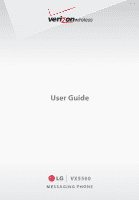LG VX5500 Specification
LG VX5500 Manual
 |
View all LG VX5500 manuals
Add to My Manuals
Save this manual to your list of manuals |
LG VX5500 manual content summary:
- LG VX5500 | Specification - Page 1
User Guide VX5500 MESSAGING PHONE - LG VX5500 | Specification - Page 2
Copyright©2009 LG Electronics, Inc. All rights reserved. LG and the LG logo are registered trademarks of LG Group and its related entities. All other trademarks are the property of their respective owners. - LG VX5500 | Specification - Page 3
Important Safety Precautions Read these simple guidelines. Breaking the rules may be dangerous or illegal. Further detailed information is given in this user guide. Violation of the instructions may cause serious injury or death. G Never use an unapproved battery since this could damage the phone - LG VX5500 | Specification - Page 4
Important Safety Precautions G Do not expose the battery charger or adapter to direct sunlight or use it in places with high humidity, such as a bathroom. G Do not use harsh chemicals (such as alcohol, benzene, thinners, etc.) or detergents to clean your phone. This could cause a fire. G Do not drop - LG VX5500 | Specification - Page 5
shock or fire. G Only use the batteries and chargers provided by LG. The warranty will not be applied to products provided by other suppliers. G Only authorized personnel should service the phone and its accessories. Faulty installation or service may result in accidents and consequently invalidate - LG VX5500 | Specification - Page 6
with USB 18 Battery Temperature Protection . . .18 Battery Charge Level 19 Signal Strength 19 Turning the Phone On and Off . . . .19 Turning the Phone On 19 Turning the Phone Off 19 Making Calls 19 Correcting Dialing Mistakes . . . . . .19 Redialing Calls 19 Receiving Calls 20 Screen Icons - LG VX5500 | Specification - Page 7
Picture Case of Emergency (ICE) . . . .49 6. My Name Card 50 RECENT CALLS 51 1. Missed 51 2. Received 51 3. Dialed 52 4. All 52 5. View Timers 53 SETTINGS & TOOLS 54 1. My Verizon Check - LG VX5500 | Specification - Page 8
Codes 74 6.7.2 Restrictions 75 6.7.3 Phone Lock 75 6.7.4 Lock Phone Now 76 6.7.5 Reset Default 76 6.7.6 Restore Phone 76 6.8 System Select 77 6.9 DTMF Tones 80 7.7 Assisted Dialing 80 8. Memory 81 9. Phone Info 81 9.1 My Number 82 9.3 Icon Glossary 82 9.4 Software Update 82 Safety 84 - LG VX5500 | Specification - Page 9
Vehicles Equipped with an Air Bag 87 Safety Information 87 Charger and Adapter Safety . . . . . .88 Battery Information and Care . . . . .88 Explosion, Driver Safety Tips 100 Consumer Information on SAR .103 FCC Hearing-Aid Compatibility (HAC) Regulations for Wireless Devices 104 Accessories - LG VX5500 | Specification - Page 10
clarity, this compact phone offers: G Built-in VGA Camera G Mobile Web 2.0 G Sleek and Compact Design G Large, easy-to-read, 8-line backlit LCD with status icons G Media Center capable for game, wallpaper and ringtone downloads G 23-key keypad and Directional Key G Long battery standby and talk - LG VX5500 | Specification - Page 11
this guide carefully prior to using the phone to be able to use your phone to its greatest advantage and to prevent any accidental damage or misuse. Any unapproved changes or modifications will void your warranty. FCC Part 15 Class B Compliance This device and its accessories comply with part 15 - LG VX5500 | Specification - Page 12
as soft / softer handoff, hard handoff, and dynamic RF power the wireless section as IS-95. Its battery life is twice as long as IS WARNING! Read this information before operating the phone. In August 1996, the Federal Communications -signaling data comm. Service TIA/EIA/IS-96-B TIA/EIA/ - LG VX5500 | Specification - Page 13
was tested for typical use with the back of the phone kept 0.78 inches (2 cm) from back of the phone, including the antenna, whether extended or retracted. Third-party belt-clips, holsters, and similar accessories the phone, void your warranty and/or violate FCC regulations. Don't use the phone with - LG VX5500 | Specification - Page 14
Verizon Wireless 13. Camera Lens 14. Front LCD Screen 15. Right Soft Key 16. CLR Key 17. Camera Key 18. PWR/END Key 19. Alphanumeric Keypad 11. Accessory Charger Commands. 11. Accessory Charger Port Connects the phone to the battery charger, or other compatible accessory. 12. International Call - LG VX5500 | Specification - Page 15
optimal photo quality. 14. Front LCD Screen Display digital clock and phone status. 15. Right Soft Key Use to access Contact List. 16. CLR Key Deletes single spaces or characters with a quick press, but press and hold to delete entire words. Also backs out of menus, one level at a time. 17. Camera - LG VX5500 | Specification - Page 16
the terminals near the top of the phone. Align the battery cover then slide it to the right side until it clicks into place. Removing the Battery Turn the phone off. Slide the battery cover to left side and remove it. Use the opening near the top of the battery to lift the battery out. 14 VX5500 - LG VX5500 | Specification - Page 17
Browse & Download 6. Extras MESSAGING 1. New Message 1. TXT Message 2. Picture Message 3. Voice Message 2. Inbox 3. Sent 4. Drafts 5. Voicemail 6. Mobile IM 7. Email 8. Chat Menus Overview CONTACTS 1. New Contact 2. Contact List 3. Groups 4. Speed Dials 5. In Case of Emergency 6. My Name Card EMAIL - LG VX5500 | Specification - Page 18
Menu Settings 6. Font Type 7. Font Size 8. Clock Format 6. Phone Settings 1. Airplane Mode 2. Set Shortcuts 3. Voice Commands 4. Language 5. Location 6. Current Country 7. Security 1. Edit Codes 2. Restrictions 3. Phone Lock 4. Lock Phone Now 5. Reset Default 6. Restore Phone 8. System Select 9. NAM - LG VX5500 | Specification - Page 19
6. DTMF Tones 7. Assisted Dialing 8. Memory 9. Phone Info 1. My Number 2. SW/HW Version 3. Icon Glossary 4. Software Update Some content in this user guide may differ from your phone depending on the phone software. Features and specifications are subject to change without prior notice. VX5500 17 - LG VX5500 | Specification - Page 20
the USB cable to the charging accessory port on your phone and the other end to a highpower USB port on your PC. But prior to do these steps, you need to have proper USB drivers. LG USB Driver is downloadable below site; http://us.lge.com > Click SUPPORT > Click DOWNLOAD and search for LG USB Driver - LG VX5500 | Specification - Page 21
signal strength icon: the more bars, the stronger the signal. If you're having problems with signal quality, move to an open area or, when inside a building, try moving near a window. Turning the Phone On and Off Turning the Phone On 1. Install a charged battery or connect the phone to an - LG VX5500 | Specification - Page 22
to Voicemail. 2. Press to end the call, or simply close the flip. Screen Icons When the phone is on, the top line of the LCD screen displays phone status icons. To see the icon glossary, with the flip open, go to MENU -> Settings & Tools -> Phone Info -> Icon Glossary on your phone. 20 VX5500 - LG VX5500 | Specification - Page 23
Voicemail, etc.). With the flip open, press the Voice Commands Key (on the left side of the phone) and follow the prompts. NOTE Voice Commands can also be started with the designated key on your Bluetooth® device. Please check the manual of the Bluetooth® device for further instructions. VX5500 21 - LG VX5500 | Specification - Page 24
Input Modes In a text field, press the Left Soft Key to display text modes. T9 Word/ Abc/ ABC/ 123/ Symbols/ Quick Text/ T9 Palabra 22 VX5500 - LG VX5500 | Specification - Page 25
Phone's Memory Storing Basics 1. With the flip open, enter a number (max. 48 digits), then press the Left Soft Key [Save]. 2. Use the Directional Key to highlight Add New Contact/ Update Existing, then press . 3. Use the Directional Key to highlight Mobile 1/ Home/ Work press to save. VX5500 23 - LG VX5500 | Specification - Page 26
numbers. Pause types are: Wait (W) The phone stops dialing until card number, etc.). 4. Press the Left Soft Key [Save]. 5. Choose Add New Contact/Update Existing. 6. Choose Mobile 1/Home/Work/Mobile 2/Fax. 7. Continue entering information for the Contact entry as necessary. Adding Another Phone - LG VX5500 | Specification - Page 27
edit any information you stored, access the Edit Contacts screen: 1. With the flip open, press the Right 3. Press the Left Soft Key [Edit]. 4. Use the Directional Key to highlight a phone number, then press the Right Soft Key [Options]. 5. Use the Directional Key to highlight an entry. VX5500 25 - LG VX5500 | Specification - Page 28
the phone phone calls quickly and easily to numbers stored in Contacts. NOTE Speed Dial 1 is for Voicemail. Speed Dial 411 is for Directory Assistance . Single Digit Speed Dials Press and hold the Speed Dial digit. Your phone recalls the phone phone access certain phone account information: - LG VX5500 | Specification - Page 29
service that allows you to download and use applications on your phone. With MEDIA CENTER, it's quick and easy to personalize your phone to your lifestyle and tastes. Just download the applications that appeal to you. With a wide range of software your phone with connect to MEDIA CENTER and download - LG VX5500 | Specification - Page 30
MEDIA CENTER 1.2 My Ringtones Allows you to select a desired ringtone, or download a new ringtone. 1. With the flip open, press [MENU]. 2. Press MEDIA CENTER. 3. Press Tunes & Tones. 4. Press . Options with a sound file highlighted: G Press the Left Soft Key [Erase]. G Press [PLAY]. 28 VX5500 - LG VX5500 | Specification - Page 31
you to connect to MEDIA CENTER and download a variety of images for My Pictures. 1. With the flip open, press [MENU]. 2. Press MEDIA CENTER. 3. Press Pictures. 4. Press Get New Pictures. 5. Press Get New Applications. 2.2 My Pictures Allows you to view and manage photos stored in the phone. 1. With - LG VX5500 | Specification - Page 32
picture is stored on the phone. Editing a Picture Access My Pictures, then use the Directional Key to highlight a picture photo. 2.3 Take Picture Lets you to take digital pictures. 1. With the flip open, press [MENU]. 2. Press MEDIA CENTER. 3. Press Pictures. 4. Press Take Picture WHITE BALANCE - LG VX5500 | Specification - Page 33
]. 2. Press MEDIA CENTER. 3. Press Pictures. 4. Press Online Album. 5. Login your mobile number and password, as applicable. 3. Games Allows you to download games and applications from the MEDIA CENTER server. Choose the software you want from the list displayed on the screen. 1. With the flip open - LG VX5500 | Specification - Page 34
Verizon Wireless device. Access and selections within this feature are dependent upon your service provider. For specific information on Mobile Web through your phone, contact your service Soft Keys just below the display screen. G Text or numbers You screen. Scrolling by Page Press the Side Keys to move up and - LG VX5500 | Specification - Page 35
create an upper case character, press supports the feature (the phone number may be highlighted and the Left Soft Key appears as Call). The browser connection is terminated when you initiate the call. After you end the call, your phone returns to the screen from which you initiated the call. VX5500 - LG VX5500 | Specification - Page 36
CENTER. 3. Press Browse & Download. 4. Press Get New Download, subscription and airtime required for use; only in National Enhanced Service Coverage Area: accuracy and completeness of information is not guaranteed; information about location of device will be used to deliver service - LG VX5500 | Specification - Page 37
) is displayed on the display screen. In the case of a high priority message, the icon will blink. 1. New Message Allows you to send messages (Text, Picture, and Voice). Each message has a destination (Address) and information (Message). These are dependent upon the type of message you want to send - LG VX5500 | Specification - Page 38
New Message. 3. Press TXT Message. 4. Enter the phone number of the recipient or the email address for an message. 5. Press the Directional Key downward. 6. Type your message in the text field. 7. Press to add Graphic, Animation, Sound, Signature, Name Card, or Address From Contacts . Copy Text Allows - LG VX5500 | Specification - Page 39
Using Contacts to Send a Message You can designate an entry saved in your Contacts as the address instead of manually entering the destination. 1. With the flip open, press the Left Soft Key [Message]. 2. Press New Message of up to 10 total addresses. 8. Complete the message as necessary. VX5500 37 - LG VX5500 | Specification - Page 40
Press Picture Message. 4. Enter the cellular phone number or email address of the recipient. 5. Press the Directional Key downward. 6. Type your message Directional Key to highlight Name Card, then press the Left Soft Key [Contacts]. Use the Directional Key to choose My Name Card/ From Contacts. 10. - LG VX5500 | Specification - Page 41
Slide Insert multiple pictures into a picture message. Priority Level Editing Picture 1. With the Picture field highlighted Priority Level/ Remove Picture/ Cancel Message G G Editing Name Card 1. With the Name Card field highlighted, / Priority Level/ Remove Name Card/ Cancel Message G Editing a - LG VX5500 | Specification - Page 42
your voice message. 6. Press to end recording. 7. Enter the cellular phone number or email address of the recipient. 8. Press the Directional Key downward. 9. Type your message. 10. Use the Directional Key to highlight Name Card, then press the Left Soft Key [Contacts]. Use the Directional Key to - LG VX5500 | Specification - Page 43
) message list. Message Info Allows you to check the received message information. Message Icon Reference New/ Unread TXT Messages Opened/ Read TXT Messages Priority High Locked New/ Unread Messages Open/Read Notification Messages * Multimedia Message indicates Picture/ Voice Message. VX5500 41 - LG VX5500 | Specification - Page 44
Info Allows you to check the sent message information. Message Icon Reference Text/Picture/Voice Messages sent Message delivered Text/Picture/Voice Messages failed Multiple Messages sent Multiple Messages delivered Multiple Messages failed Multiple Messages incomplete Priority High Locked 42 VX5500 - LG VX5500 | Specification - Page 45
manage (erase or lock) messages. Message Icon Reference Draft TXT Draft Multimedia Message 5. . When you have a new voice message, your phone will alert you. Checking Your Voicemail Box 1. With 86 (VM) from your phone or dial your wireless phone number from any touchtone phone. 2. When the recorded - LG VX5500 | Specification - Page 46
the Left Soft Key [Message]. 2. Press Mobile IM. NOTE Mobile IM is not supported on Prepaid. 7. Email Allows you to send an email via Mobile Web. 1. With . NOTE This feature may require a subscription to a Chat service provider. Messaging Settings Allows you to configure settings for your messages - LG VX5500 | Specification - Page 47
download the content when receiving a Picture, or Voice message. 8. Quick Text Allows you to display, edit, and add text phrases. These text strings allow you to reduce manual text input into messages. 9. Voicemail # Allows you to manually enter the access number for Voicemail Service - LG VX5500 | Specification - Page 48
following: Erase Inbox/ Erase Sent/ Erase Drafts/ Erase All 3. Press to erase the messages selected. 4. Press to confirm the deletion. A confirmation message is displayed. 46 VX5500 - LG VX5500 | Specification - Page 49
Use the Directional Key to highlight the phone number type. 6. Enter the number and press Card G Press the Left Soft Key [Edit] to edit. G Press to view the entry details. TIP Use the Go To field, for quick access to an entry without scrolling. For example, to go to "Vet", enter the letter V. VX5500 - LG VX5500 | Specification - Page 50
Key [Options] to select one of the following: New TXT Message/ New Picture Message/ New Voice Message/ Rename/ Erase/ Add/ Send Name Card 4. Speed Dials Allows you to view your list of Speed Dials or designate , then press .) 6. Press Yes to confirm. A confirmation message is displayed. 48 VX5500 - LG VX5500 | Specification - Page 51
phone numbers and other information, which will be very helpful in case of emergency. Also, it allows you to add, read, edit, or erase the notes about yourself as necessary in case Press Contacts. 3. Press In Case of Emergency. 4. Use the Directional and your phone is locked, the Left - LG VX5500 | Specification - Page 52
Allows you to view all of your personal Contact information including name, phone numbers, and email address in one entry. 1. With the flip open, press [MENU]. 2. Press Contacts. 3. Press My Name Card. 4. Press [EDIT] to enter your personal Contact information. 5. Use the Directional Key to scroll - LG VX5500 | Specification - Page 53
All/ View Timers RECENT CALLS G Press the Left Soft Key [Message] to select: TXT Message/ Picture Message/ Voice Message 2. Received Allows you to view the list of incoming calls; up to 90 entries Press the Left Soft Key [Message] to select: TXT Message/ Picture Message/ Voice Message VX5500 51 - LG VX5500 | Specification - Page 54
All/ View Timers G Press the Left Soft Key [Message] to select: TXT Message/ Picture Message/ Voice Message 4. All Allows you to view the list of all calls; up to Soft Key [Message] to select: TXT Message/ Picture Message/ Voice Message SHORTCUT To view a quick list of all your recent calls, - LG VX5500 | Specification - Page 55
Calls/ Transmit Data/ Received Data/ Total Data/ Last Reset/ Lifetime Calls/ Lifetime Data 5. Press the Left Soft Key [Reset] to reset the highlighted timer. 6. Reset all the recorded timers by pressing the Right Soft Key [Reset All]. NOTE Lifetime Calls and Lifetime Data cannot be reset. VX5500 53 - LG VX5500 | Specification - Page 56
software upgrade or other available service. 1. With the flip open, press [MENU]. 2. Press Settings & Tools. 3. Press My Verizon. 2. Tools Your phone has its detailed information on the phone and you can check it out Key (on the left side of the phone). The Voice Commands feature has several settings - LG VX5500 | Specification - Page 57
phone number. Please speak clearly and say the name or number exactly as it is entered in your Contact List. When you have more than one contact number, you can state the name and number type of the contact (for example, 'Call John Work the message type. When a menu within the phone (for example, ' - LG VX5500 | Specification - Page 58
Read out/ Create New/ Erase/ Modify 2.1.6 My Verizon The 'My Verizon' command provides you with direct access to your Verizon Wireless account information. 2.1.7 Help Provides a general guideline open, press [MENU]. 2. Press Settings & Tools. 3. Press Tools. 4. Press Ez Tip Calculator. 56 VX5500 - LG VX5500 | Specification - Page 59
person) appear automatically. 6. Press the Left Soft Key [Reset] for another calculation. 2.4 Calendar Allows you to keep your and easy to access. Simply store your appointments and your phone will alert you with a reminder you set. SHORTCUT Pressing the Calendar information is complete. VX5500 57 - LG VX5500 | Specification - Page 60
Alarm 1 (or 2 or 3) will be displayed on the LCD screen and the alarm will sound. 1. With the flip open, press . 2.6 Stopwatch Allows you to use your phone as a typical stopwatch. Pressing will start and time has stopped, press the Right Soft Key [Reset]. 1. With the flip open, press [MENU]. VX5500 - LG VX5500 | Specification - Page 61
guide of each Bluetooth® accessory that you are trying to pair with your phone because the instructions may be different. NOTE Your phone is based on the Bluetooth® specification, but it is not guaranteed to work with all devices enabled with Bluetooth® wireless technology. Phone does not support - LG VX5500 | Specification - Page 62
of contact name cards and calendar events. 3.1 Add New Device Pairing is the process that allows the handset to locate, establish, and register 1-to-1 connection with the target device. 3.1.1 For pairing with a new Bluetooth® device 1. Follow the Bluetooth® accessory instructions to set the - LG VX5500 | Specification - Page 63
device When other undefined devices are found by your VX5500 device G Icon References When Successfully Connected When an only mono headset is connected with your VX5500 device Turn On Allows you to set the phone's Bluetooth® power On/Off. 1. With the flip open, press [MENU]. 2. Press Settings - LG VX5500 | Specification - Page 64
press . On / Off NOTE If you choose On for Discovery Mode, your device is able to be searched by other in-range Bluetooth® devices. 62 VX5500 - LG VX5500 | Specification - Page 65
list. 2. Rename Device: You can rename the paired device. 3. Incoming Security: Allows you to set permission before connecting an incoming device. 4. Service Discovery: Allows you to search for the services that the selected device supports. 5. Device Info: Shows the device information. VX5500 63 - LG VX5500 | Specification - Page 66
connected, then you select another device and press , both devices are connected. When connected with Phone or PC supporting OPP, the following menus are possible: G Send name card . 4.2 Call Sounds Allows you to set how the phone alerts you for types of incoming calls. 1. With the flip open, press - LG VX5500 | Specification - Page 67
the Directional Key to highlight a setting, then press . On/ Off 4.3 Alert Sounds Allows you to select the alert type for a new message. 1. With the flip open, press [MENU]. 2. Press Settings & Tools. 3. Press Sounds Emergency Tone menu. This menu has these options: Alert/ Vibrate/ Off VX5500 65 - LG VX5500 | Specification - Page 68
Alerts you to the status of cellular service. ERI: Enhanced Roaming Indicator Minute Beep Alerts you 10 seconds before the end of every minute during a call. Call Connect Alerts you when the call is connected. Charge Complete Alerts you when the battery is completely charged. 6. Use the Directional - LG VX5500 | Specification - Page 69
to a setting, then press . On/ Off 5. Display Settings Provides options to customize the phone's display screen. 1. With the flip open, press [MENU]. 2. Press Settings & Tools. 3. Press Display Display Settings. 4. Press Banner. 5. Press Personal Banner. 6. Enter your own banner text. VX5500 67 - LG VX5500 | Specification - Page 70
text. Use the to select the color you want. Black/ White/ Yellow/ Orange/ Red/ Brown/ Blue/ Green/ Sky Blue 7. Press . 5.1.2 ERI Banner If you use ERI Service, ERI Text is shown on the sub banner. 1. With the Seconds 2. Keypad: 7 Seconds/ 15 Seconds/ 30 Seconds/ Always On/ Always Off 68 VX5500 - LG VX5500 | Specification - Page 71
Highlight the desired picture and press to select. 6. Zoom in or out is available by Soft Keys and press to set. 5.4 Display Themes Allows you to choose the color of the background screen. 1. With the 2. Press Settings & Tools. 3. Press Display Settings. 4. Press Main Menu Settings. VX5500 69 - LG VX5500 | Specification - Page 72
Guide gives navigation instructions according to the default "List" Main Menu Layout in the Display Settings menu. If other menus are set, navigating the phone . 4. Press Font Type. 5. Use the Directional Key to scroll to a setting, then press . VZW Font/ LG Edge/ LG Script NOTE The selected VX5500 - LG VX5500 | Specification - Page 73
LCD screens. Phone Settings The Phone Settings Menu allows you to designate specific settings to customize how you use your phone . 6.1 Airplane Mode Turning on Airplane Mode will disable all wireless communications. 1. With the flip open, press [MENU]. 2. Press Settings & Tools. 3. Press Phone - LG VX5500 | Specification - Page 74
to display your four shortcuts. 1. With the flip open, press [MENU]. 2. Press Settings & Tools. 3. Press Phone Settings. 4. Press Set Shortcuts. 5. Press Set My Shortcuts. 6. Use the Directional Key to highlight a shortcut shortcuts. Use the Directional Key to select one, then press . 72 VX5500 - LG VX5500 | Specification - Page 75
2. Press Settings & Tools. 3. Press Phone Settings. 4. Press Voice Commands. Prompts ]. 2. Press Settings & Tools. 3. Press Phone Settings. 4. Press Language. 5. Use the assisted location information system) mode. 1. With the flip open, press [MENU]. 2. Press Settings & Tools. 3. Press Phone - LG VX5500 | Specification - Page 76
of your phone number. G When in Airplane Mode, services supporting Location On . NOTE To assure that your phone works properly while you travel, please Phone Settings. 4. Press Security. 5. Enter the four-digit lock code. 6. Press Edit Codes. 7. Select Phone Only or Calls & Services. 74 VX5500 - LG VX5500 | Specification - Page 77
, it's in restricted mode until the lock code is entered. You can still receive phone calls and make emergency calls. You can modify the lock code using Edit Codes submenu within the Security menu. 1. With the flip open, press [MENU]. 2. Press Settings & Tools. 3. Press Phone Settings. VX5500 75 - LG VX5500 | Specification - Page 78
the flip open, press [MENU]. 2. Press Settings & Tools. 3. Press Phone Settings. 4. Press Security. 5. Enter the four-digit lock code. 6. Press Lock Phone Now. 6.7.5 Reset Default Allows you to reset your phone to the factory default settings. 1. With the flip open, press [MENU]. 2. Press Settings - LG VX5500 | Specification - Page 79
selection as instructed by your service provider. 1. With the flip open, press [MENU]. 2. Press Settings & Tools. 3. Press Phone Settings. 4. you to designate how the phone handles both incoming and outgoing calls. 7.1 Answer Options Allows you to determine how the phone will answer an incoming call - LG VX5500 | Specification - Page 80
is available when any external device is connected to your phone or speaker is set to on. When length of time the phone waits before automatically redialing a number when the attempted call fails. 1. With the TTY device. A phone with TTY support is able to translate typed characters to voice. VX5500 - LG VX5500 | Specification - Page 81
mode. 3. After setting a TTY mode, check the LCD screen of the phone for the TTY icon. 4. Connect the TTY equipment to the power source and turn it on. 5. Make a phone connection to the desired number. 6. When connection is made, use the TTY equipment to type in and send a text message or send voice - LG VX5500 | Specification - Page 82
7.7 Assisted Dialing Allows you to allows easy dialing of international calls while roaming in another country. If Set to On, Assisted Dialing is displayed in calling screen. 1. With the flip open, press [MENU]. 2. Press Settings & Tools. 3. Press Call Settings. 4. Press Assisted Dialing. 80 VX5500 - LG VX5500 | Specification - Page 83
Press Memory. 4. Use the Directional Key to select file storage type in the VX5500, then press to view the memory used. Memory Usage / My Pictures / My Sounds 9. Phone Info Allows you to view the information specific to your phone and software. 1. With the flip open, press [MENU]. 2. Press Settings - LG VX5500 | Specification - Page 84
features without visiting a Verizon Wireless Communications Store for the upgrade. You can either be notified automatically that there is an updated version of software available for your phone, or you can manually check to see if there are any updates available for you to download. 82 VX5500 - LG VX5500 | Specification - Page 85
, including 911 calls, or text messages. Manual Update 1. With the flip open, press [MENU]. 2. Press Settings & Tools. 3. Press Phone Info. 4. Press Software Update. The two options shown will be Status and Check New. Press Status to see the status of a download or update and see information on the - LG VX5500 | Specification - Page 86
phones. Exposure to Radio Frequency Signal Your wireless handheld portable phone handheld wireless phones. Those reviewed the available body of research to develop the ANSI Standard (C95.1). The design of your phone phone and may violate FCC regulations. Phone Operation NORMAL POSITION: Hold the phone - LG VX5500 | Specification - Page 87
pacemaker when the phone is turned ON; G Should not carry the phone in a breast pocket; G Should use the ear opposite the pacemaker to minimize the potential for interference; G Should turn the phone OFF immediately if there is any reason to suspect that interference is taking place. VX5500 85 - LG VX5500 | Specification - Page 88
shielded from external RF energy. Your physician may be able to assist you in obtaining this information. Health Care Facilities Turn your phone OFF in health care facilities when any regulations posted in these areas instruct you to do so. Hospitals or health care facilities may use equipment - LG VX5500 | Specification - Page 89
for safe and proper use of your phone and to prevent damage. Also, keep the user guide in an accessible place at all times after reading it. Caution Violation of the instructions may cause minor or serious damage to the product. G Do not disassemble or open crush, bend or deform, puncture - LG VX5500 | Specification - Page 90
empty before recharging. G Use only LG-approved chargers specific to your phone model since they are designed to maximize battery life. G Do not disassemble or shortcircuit the battery. G Keep the battery's metal contacts clean. G Replace the battery when it no longer provides acceptable 88 VX5500 - LG VX5500 | Specification - Page 91
a damaged battery or placing a battery in your mouth may cause serious injury. G Do not place items containing magnetic components such as a credit card, phone card, bank book, or subway ticket near your phone. The magnetism of the phone may damage the data stored in the magnetic strip. VX5500 89 - LG VX5500 | Specification - Page 92
and remove the battery. If the phone does not work, take it to an LG Authorized Service Center. G Do not paint your phone. G The data saved in your phone might be deleted due to careless use, repair of the phone, or upgrade of the software. Please backup your important phone numbers. (Ringtones - LG VX5500 | Specification - Page 93
to sound and distorted hearing. Individual susceptibility to noise-induced hearing loss and other potential hearing problems varies. The amount of sound produced by a portable audio device varies depending on the nature that causes you discomfort. If you experience ringing in your ears, VX5500 91 - LG VX5500 | Specification - Page 94
, MSC 2320 Bethesda, MD USA 20892-2320 Voice: (301) 496-7243 Email: [email protected] Internet: http://www.nidcd.nih.gov/health/he aring 92 VX5500 - LG VX5500 | Specification - Page 95
exists. Although the existing scientific data does not justify FDA regulatory actions, the FDA has urged the wireless phone industry to take a number of steps, including the following: G Support needed research into possible biological effects of RF of the type emitted by wireless phones; VX5500 93 - LG VX5500 | Specification - Page 96
-in antennas, often called "cell", "mobile", or "PCS" phones. These types of wireless phones can expose the user to measurable Radio Frequency (RF) energy because of the short distance between the phone and the user's head. These RF exposures are limited by FCC safety guidelines that were 94 VX5500 - LG VX5500 | Specification - Page 97
phones," which have a base unit connected to the telephone wiring in a house of wireless phones have yielded conditions under which people use wireless phones, so we do not know with the use of wireless phones and primary brain cancer effects from wireless phone RF exposures. However, none - LG VX5500 | Specification - Page 98
phone RF? The FDA is working with the U.S. National Toxicology Program and with groups of investigators around the world to ensure that high priority animal studies are conducted to address important on wireless phone safety. The FDA provides the scientific oversight, obtaining input 96 VX5500 - LG VX5500 | Specification - Page 99
phone using my wireless phone? All phones sold in the RF exposure from wireless phones is set at a phone and is set well below levels known to have effects. Manufacturers of wireless phones must report the RF exposure level for each model of phone coming from wireless phones? The Institute phones - LG VX5500 | Specification - Page 100
heads of wireless phone users. The phone. SAR is the measurement of the amount of energy absorbed in tissue, either by the whole body or a small part phone away from your body or use a wireless phone connected to a remote antenna. Again, the scientific data does not demonstrate that wireless phones - LG VX5500 | Specification - Page 101
that no interference occurs when a person uses a "compatible" phone and a "compatible" hearing aid at the same time. This standard was approved by the IEEE in 2000. The FDA continues to monitor the use of wireless phones for possible interactions with other medical devices. Should harmful VX5500 99 - LG VX5500 | Specification - Page 102
its features such as speed dial and redial. Carefully read your instruction manual and learn to take advantage of valuable features most phones offer, including automatic redial and memory. Also, work to memorize the phone keypad so you can use the speed dial function without taking your attention - LG VX5500 | Specification - Page 103
, but so is heavy traffic. As a driver, your first responsibility is to pay attention to the road. 5. Don't take notes or look up phone numbers while driving. If you are reading an address book or business card, or writing a "to-do" list while driving a car, you are not watching where you are going - LG VX5500 | Specification - Page 104
would want others to do for you. 10. Call roadside assistance or a special wireless non-emergency assistance number when necessary. Certain situations you encounter while driving may require restrict the manner in which a driver may use his or her phone while operating a vehicle. 102 VX5500 - LG VX5500 | Specification - Page 105
are part of . Before a phone model is available for sale to the public phone when tested for use at the ear is 0.953 W/kg and when worn on the body, as described in this user guide, is 0.643 W/kg (bodyworn measurements differ among phone models, depending upon available accessories and FCC VX5500 - LG VX5500 | Specification - Page 106
to this interference noise, and phones also vary in the amount of interference they generate. The wireless telephone industry has developed a rating system for wireless phones, to assist hearing device users to find phones that may be compatible with their hearing devices. Not all phones 104 VX5500 - LG VX5500 | Specification - Page 107
considered for best use. In the above example, if a hearing aid meets the M2 level rating and the wireless phone meets the M3 level rating, the sum of the two values equal M5. This should provide the hearing aid user FCC Rules. The HAC rating and measurement procedure are described in the VX5500 105 - LG VX5500 | Specification - Page 108
When you're talking over the cell phone, it's recommended you'd turn the BT (Bluetooth) mode off for HAC. For information about hearing aids and digital wireless phones FCC Hearing Aid Compatibility and Volume Order http://hraunfoss.fcc.gov/edocs_public/at tachmatch/FCC-03-168A1.pdf 106 VX5500 - LG VX5500 | Specification - Page 109
There are a variety of accessories available for your phone and three easy ways to purchase them: shop online anytime at www.verizonwireless.com, call us at 1866 VZ GOT IT (894 6848) or visit one of our Verizon Wireless Communication Stores. Chargers Car Charger Batteries USB Cable VX5500 107 - LG VX5500 | Specification - Page 110
the cost of shipping the product to the Customer Service Department of LG. LG shall bear the cost of shipping the product back to the consumer after the completion of service under this limited warranty. 2. WHAT THIS WARRANTY DOES NOT COVER: (1) Defects or damages resulting from use of the product - LG VX5500 | Specification - Page 111
use functionally equivalent reconditioned, refurbished or new units or parts or any units. In addition, LG will not re-install or back-up any data, applications or software that you have added to your phone. It is therefore recommended that you back-up any such data or information prior to sending - LG VX5500 | Specification - Page 112
LG SERVICE: If you experience any problems with either the Bluetooth headset or the mobile handset, in each case as may be covered problem exists with the mobile handset, please DO NOT return the Bluetooth Headset with the handset. To obtain warranty service mailed to: LG Electronics Service- Mobile - LG VX5500 | Specification - Page 113
devices to be easily coordinated and interconnected using a short-range wireless connection. MEDIA CENTER Feature that accesses the Internet to provide the ability to access and even download a wide variety of software, information, and more right on your LG Verizon wireless phone. VX5500 111 - LG VX5500 | Specification - Page 114
phones indicate home vs. roaming as an icon, but ERI capable phones can clearly indicate third "partner network" status. GPS Global Positioning System is a system of satellites, computers coded in electrical signals. A phone with TTY support is able to translate typed characters to voice or translate - LG VX5500 | Specification - Page 115
31 I Icon Glossary 82 Important Safety Precautions 1 In Case of Emergency (ICE) 49 Inbox 40 P Phone Info 81 Phone Overview 12 Phone Settings 71 Picture Message 38 Pictures 29 Power On/Off 66 L Language 73 LIMITED WARRANTY STATEMENT 108 Location 73 R Received 51 Receiving Calls 20 VX5500 113 - LG VX5500 | Specification - Page 116
Index S Safety Information 87 Screen Icons 20 Security 74 Sent 42 Service Alerts 66 Set Shortcuts 72 Signal Strength 19 Sounds Settings 64 Speed Dials 48 Stopwatch 58 Supported Profiles 63 SW/HW Version 82 T Take Picture 30 Technical Details 9 Text Input 22 TIA Safety Information 84 Tools 54 TTY - LG VX5500 | Specification - Page 117
MEMO - LG VX5500 | Specification - Page 118
MEMO - LG VX5500 | Specification - Page 119
MEMO

User Guide
MESSAGING PHONE
VX5500