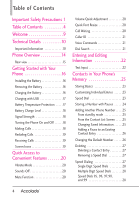LG VX5600 User Guide
LG VX5600 Manual
 |
View all LG VX5600 manuals
Add to My Manuals
Save this manual to your list of manuals |
LG VX5600 manual content summary:
- LG VX5600 | User Guide - Page 1
User Guide - LG VX5600 | User Guide - Page 2
Copyright©2010 LG Electronics, Inc. A l l r i g h t s r e s e r v e d. LG and the LG logo are registered trademarks of LG Group and its related entities. AccoladeTM is a trademark of Verizon Wireless. All other trademarks are the property of their respective owners. - LG VX5600 | User Guide - Page 3
detailed information is given in this user guide. Violation of the instructions may cause serious injury or death. ● Never use an unapproved battery since this could damage the phone and/or battery and could cause the battery to explode. ● Never place your phone in a microwave oven as it will cause - LG VX5600 | User Guide - Page 4
battery charger or adapter to direct sunlight or use it in places with high humidity, such as a bathroom. ● Do not use harsh chemicals (such as alcohol, benzene, thinners, etc.) or detergents to clean your phone not handle the phone with wet hands while it is being charged. It may cause - LG VX5600 | User Guide - Page 5
shock or fire. ● Only use the batteries and chargers provided by LG. The warranty will not be applied to products provided by other suppliers. ● Only authorized personnel should service the phone and its accessories. Faulty installation or service may result in accidents and consequently invalidate - LG VX5600 | User Guide - Page 6
16 Removing the Battery 16 Charging the Battery 16 Charging with USB 17 Battery Temperature Protection . . . . .17 Battery Charge Level 18 Signal Strength 18 Turning the Phone On and Off . . . . . .18 Making Calls 18 Redialing Calls 19 Receiving Calls 19 Screen Icons 19 Quick Access - LG VX5600 | User Guide - Page 7
51 Erasing Messages 52 Search 53 My Pictures 54 Bluetooth 55 1. Add New Device 56 For pairing with a new Bluetooth® device 56 My Device Info 58 Discovery Mode 58 Supported Profiles 58 Contacts 59 1. New Contact 59 2. Contact List 59 3. Backup Assistant 60 4. Favorites 60 5 - LG VX5600 | User Guide - Page 8
Clock 73 3.0 Notepad 73 4. Bluetooth® Menu 74 5. Sounds Settings 74 5.1 Easy Set-up 74 5.2 Call Sounds 74 5.2.1 Call Ringtone 74 5.2.2 Call Vibrate 75 5.2.3 Caller ID Readout 75 5.3 Alert Sounds 75 5.4 Keypad Volume 75 5.5 Digit Dial Readout 76 5.6 Service Alerts 76 5.7 Power On/Off - LG VX5600 | User Guide - Page 9
Restrictions 87 7.7.3 Phone Lock Setting 87 7.7.4 Lock Phone Now 88 7.7.5 Reset Default 88 7.7.6 Restore Phone 88 7.8 System Select 89 7.9 NAM Select 89 8. Call Settings 90 8.1 Bag 101 Safety Information 101 Charger and Adapter Safety . . . . .102 Battery Information and Care . . . .102 7 - LG VX5600 | User Guide - Page 10
Safety and Health .106 FDA Consumer Update . . . . . .107 10 Driver Safety Tips 115 Consumer Information on SAR(Specific Absorption Rate) 117 FCC Hearing-Aid Compatibility (HAC) Regulations for Wireless Devices 119 Accessories 122 LIMITED WARRANTY STATEMENT 123 Glossary 127 Terminology 127 - LG VX5600 | User Guide - Page 11
to find contacts from the Dialing screen. NOTE The Bluetooth® word mark and logos are owned by the Bluetooth SIG, Inc. and any use of such marks by LG Electronics is under license. Other trademarks and trade names are those of their respective owners. TIP Find the interactive user guide on the - LG VX5600 | User Guide - Page 12
this guide carefully prior to using the phone to be able to use your phone to its greatest advantage and to prevent any accidental damage or misuse. Any unapproved changes or modifications will void your warranty. FCC Part 15 Class B Compliance This device and its accessories comply with part 15 - LG VX5600 | User Guide - Page 13
services at 800 MHz and Personal Communication Services (PCS) at 1.9 GHz. CDMA technology uses a feature called DSSS (Direct Sequence Spread Spectrum) that enables the phone wireless section as IS-95. Its battery life is twice as long as IS-95. The following table lists some major CDMA standards. - LG VX5600 | User Guide - Page 14
FCC RF exposure requirements, a minimum separation distance of 0.78 inches (2 cm) must be maintained between the user's body and the back of the phone, including the antenna, whether extended or retracted. Third-party belt-clips, holsters, and similar accessories containing metallic components 12 - LG VX5600 | User Guide - Page 15
antennas (or modifications to the antenna) could impair call quality, damage the phone, void your warranty and/or violate FCC regulations. Don't use the phone with a damaged antenna. A damaged antenna could cause a minor skin burn. Contact your local dealer for a replacement antenna. 13 - LG VX5600 | User Guide - Page 16
Volume during a call. Use to adjust font sizes when viewing messages, entering phone numbers (in standby mode) or browsing menus (except for the Main menu). 12. Voice Commands Key Use for quick access to Voice Commands. 13. Accessory/Charger Port Connects the phone to the battery charger, or other - LG VX5600 | User Guide - Page 17
them. Rear view Battery Battery Cover NOTES ● It's important to fully charge the battery before using the phone for the first time. ● Battery life and signal strength are significant factors (among others) that affect your phone's ability to send/receive calls or data transfer. NOTE The antenna - LG VX5600 | User Guide - Page 18
battery cover then slide it downward until it clicks into place. Charging the Battery Your device comes with a cableless wall adapter and a USB data cable which connect together to charge your phone. To charge your phone: NOTICE Please use only an approved charging accessory to charge your LG phone - LG VX5600 | User Guide - Page 19
charger port and the other end into an electrical outlet. Charging with USB You can use your computer to charge your phone. To be able to charge with the USB cable, you may need to have the necessary USB Driver installed on your PC first. Connect one end of the USB cable to the charging accessory - LG VX5600 | User Guide - Page 20
the Phone On and Off Turning the Phone On 1. Insert the battery and connect the phone to an external power source. 2. With the flip open, press until the LCD screen lights up. Turning the Phone Off With the flip open, press and hold until the display turns off. Making Calls 1. Make sure the phone is - LG VX5600 | User Guide - Page 21
or send it directly to Voicemail. ● Open the flip and press the OK soft key [TXT] to end the call and send a quick text message. 2. Press to end the call, or simply close the flip. Screen Icons When the phone is on, the top line of the LCD screen displays phone status icons. To see the icon glossary - LG VX5600 | User Guide - Page 22
When you view messages, enter phone numbers, or view the submenus, press the Side Volume Keys Up or Down to quickly adjust the font size. 3 levels (small, medium, large) of font sizes are available. NOTE Not supported on the Main menu. Call Waiting During a call, one beep indicates another incoming - LG VX5600 | User Guide - Page 23
with the designated key on your Bluetooth® device. Please check the manual of the Bluetooth® device for further instructions. Dial Search Set the Dial Search setting to On (see page 100) to easily find entries in your Contacts. From Standby mode with the flip open, press the keypad key(s) with - LG VX5600 | User Guide - Page 24
Entering and Editing Information Text Input The following key functions are available to help with text entry: Left Soft Key: Press to change the text input mode. Shift: Press to change capitalization (initial cap, caps lock, lowercase). Next: Press to display other matching words in the database - LG VX5600 | User Guide - Page 25
's Memory Storing Basics 1. With the flip open, enter a number (max. 48 digits), then press the Left Soft Key [Save]. 2. Use the Directional Key to highlight Add New Contact/ Update Existing, then press . 3. Use the Directional Key to highlight Mobile 1/ Home/ Business/ Mobile 2/ Fax, then press - LG VX5600 | User Guide - Page 26
flip open, enter the number, then press the Right Soft Key [Options]. 2. Use the Directional Key to highlight Add 2-Sec Pause or Add Wait, then press . 3. Enter additional number(s) (e.g., pin number, credit card number, etc.). 4. Press the Left Soft Key [Save]. 5. Choose Add New Contact/ Update - LG VX5600 | User Guide - Page 27
Use the Directional Key to highlight the field you want to change. 4. Make the changes, then press . From the Contact List Screen 1. With the flip open, press the Right Soft Key [Contacts]. 2. Use the Directional Key to highlight an entry, then press the Left Soft Key [Edit]. 3. Use the Directional - LG VX5600 | User Guide - Page 28
. Changing the Default Number The Default Number is the phone number you first entered when you created the Contact. However, another number can be saved as the Default Number. 1. With the flip open, press the Right Soft Key [Contacts]. 2. Use the Directional Key to highlight an entry. 3. Press - LG VX5600 | User Guide - Page 29
With the flip open, press the Right Soft Key [Contacts]. 2. Use the Directional Key to highlight a Contact entry to edit and press [VIEW]. 3. Select the phone number Allows you to make phone calls quickly and easily to numbers stored in Contacts. NOTE Speed Dial 1 is reserved for Voicemail. 27 - LG VX5600 | User Guide - Page 30
example, to call Speed Dial 25, press , then press and hold . Speed Dials 95, 96, 97, 98, and 99 Speed Dials 95, 96, 97, 98, and 99 are preset to access certain phone account information: 95 (#Warranty Center), 96 (#Data), 97 (#BAL), 98 (#MIN), 99 (#PMT) and 411 (Directory Assistance). Unlike Speed - LG VX5600 | User Guide - Page 31
Voicemail 6. Email 7. Chat Contacts 1. New Contact 2. Contact List 3. Backup Assistant 4. Favorites 5. Groups 6. Speed Dials 7. In Case of Emergency 8. My Name Card Search My Pictures Recent Calls 1. Missed 2. Received 3. Dialed 4. All 5. View Timers VZ Navigator Bluetooth 1. Add New Device 29 - LG VX5600 | User Guide - Page 32
Tone 5.Missed Call 4. Keypad Volume 5. Digit Dial Readout 6. Service Alerts 1. ERI 2.Minute Beep 3.Call Connect 4. Charge Complete 5. Software Update 7. Replace Menu Items 3. Position Menu Items 4.Reset Menu Settings 8. Font Type 9. Font Size 0. Clock Format 1. Main Clock 2. Front Clock 7. Phone - LG VX5600 | User Guide - Page 33
DTMF Tones 7. Assisted Dialing 8. Dial Search 9. Memory 1. Memory Usage 2. My Pictures 3. My Ringtones 4. My Sounds 5. My Contacts 0. Phone Info 1. My Number 2. SW/HW Version 3. Icon Glossary 4. Software Update *. Set-up Wizard NOTE ● This User Manual gives navigation instructions according to the - LG VX5600 | User Guide - Page 34
service that allows you to download and use applications on your phone. With Media Center, it's quick and easy to personalize your phone to your lifestyle and tastes. Just download the applications that appeal to you. With a wide range of software information from buying new applications to expired - LG VX5600 | User Guide - Page 35
2.1 Get New Ringtones Allows you to connect to Media Center and download various ringtones. VZW Tones Deluxe is pre-installed but you can also download more applications to download Ringtones. 1. With the flip open, press [MENU]. 2. Press Media Center. 3. Press 4. Press Tunes & Tones. Get New - LG VX5600 | User Guide - Page 36
/ File Info 3. Pictures View, take, and trade digital pictures right from your wireless phone. Access and Options 1. With the flip open, press [MENU]. 2. Press Media Center. 3. Press Pictures. 4. Browse the submenus. 3.1 Get New Pictures Allows you to connect to Media Center and download a variety - LG VX5600 | User Guide - Page 37
ID Take Picture Turns on the camera function. Get New Pictures Download various pictures. Slide Show Plays all pictures as a slide show. Manage My Pics Allows you to mark multiple pictures to be erased, moved or locked/ unlocked. Rename Allows you to change the file name. *Lock (Unlock) Allows - LG VX5600 | User Guide - Page 38
view/ Full screen 6. Take a picture by pressing [TAKE]. 7. Press the Left Soft Key [Save]. The picture is stored in My Pictures. TIP Taking pictures with the flip closed Press and hold the camera key on the right side of the phone. Then, press the side camera key again to take a picture. Press the - LG VX5600 | User Guide - Page 39
as applicable. 4. Games Allows you to download games and applications from the Media Center server. Choose the software you want from the list displayed on the screen. 1. With the flip open, press [MENU]. 2. Press Media Center. 3. Press Games. 4. Press Get New Applications. 5. Mobile Web Mobile Web - LG VX5600 | User Guide - Page 40
on the options or the links using the Soft Keys just below the display screen. ● Text or numbers You can select the items by moving the cursor and and down on the current screen. Scrolling by Page Press the Side Volume Keys to move up and down a page at a time. Home Page Press Right Soft Key [Menu - LG VX5600 | User Guide - Page 41
the call. The browser connection is terminated when you initiate the call. After you end the call, your phone returns to the screen from which you initiated the call. 6. Browse & Download Allows you to Browse applications on your phone and Download new applications. 1. With the flip open, press - LG VX5600 | User Guide - Page 42
with your service provider for system features and capabilities. ● When viewing a received message, you can call the sender back by pressing during a message check. New Message Alert Your phone can alert you when you have new messages. Options include: 1. The phone displays a message on the screen - LG VX5600 | User Guide - Page 43
With the flip open, press the Left Soft Key [Message]. 2. Press New Message. 3. Press TXT Message. 4. Enter the phone number of the recipient or the email address for an email message. You can enter up to 10 addresses for a single message. 5. Press the Directional Key downward. 6. Type your message - LG VX5600 | User Guide - Page 44
to Send a Message You can designate an entry saved in your Contacts as the address instead of manually entering the destination. 1. With the flip open, press the Left Soft Key [Message]. 2. Press New Message. 3. Press TXT Message. 4. Press the Right Soft Key [Add]. 5. Use the Directional Key - LG VX5600 | User Guide - Page 45
Picture Message 1. With the flip open, press the Left Soft Key [Message]. 2. Press New Message. 3. Press Picture Message. 4. Enter the cellular phone number or email address of the recipient. 5. Press the Directional Key downward. 6. Type option(s). From Contacts/ From Recent Calls/ Favorites/ Groups - LG VX5600 | User Guide - Page 46
you to copy already-entered text. Paste Allows you to paste the text you last copied into a text field. Add Slide Insert multiple pictures into a picture message. Priority Level Allows you to set the priority level for the message. High/ Normal Callback # Inserts a preprogrammed callback number with - LG VX5600 | User Guide - Page 47
of Sending a Voice Message 1. With the flip open, press the Left Soft Key [Message]. 2. Press New Message. 3. Press Voice Message. 4. to send. 2. Inbox The phone alerts you in up to 3 ways when you receive a new message: ● By displaying a notification message on the screen. ● By sounding a sound - LG VX5600 | User Guide - Page 48
Messaging Viewing Your Inbox 1. With the flip open, press the Left Soft Key [Message]. 2. Press Inbox. 3. Options from with a copy of the original message attached. Forward Forwards a received message to other destination address(es). Add To Contacts Stores the callback number, email address, and - LG VX5600 | User Guide - Page 49
New/Unread Notification Messages Open/Read Notification Messages * Multimedia Message indicates Picture, Sound or Voice Message. 3. Sent Depending on the content and size of your messages, you can save up to 100 Sent (50 SMS and 50 MMS) messages. This menu lists your Sent messages. 1. With the flip - LG VX5600 | User Guide - Page 50
messages into Inbox and Sent folders. Contact will group all the received/sent Picture/Voice Messages failed Multiple Messages sent Multiple Messages delivered Multiple Messages failed Multiple Messages incomplete Priority High Locked 4. Drafts Saved message drafts are stored here. 1. With the flip - LG VX5600 | User Guide - Page 51
are overwritten. When you have a new voice message, your phone will alert you. Checking Your Voicemail Box 1. With the flip open, press the Left Soft Key or [CALL] to listen to the message(s). OR 1. Dial 86 (VM) from your phone or dial your wireless phone number from any touchtone phone. 2. When - LG VX5600 | User Guide - Page 52
receive emails through Mobile Email application after downloading the application. 1. Press the Left Soft email provider and press . 6. Follow the instructions to set up your accounts. 7. Chat service provider. Messaging Settings Allows you to configure settings for your messages. 1. With the flip - LG VX5600 | User Guide - Page 53
and Sent. Select Contact to sort all messages alphabetically by Contact in one message folder On to automatically display message content on the screen. Select Off for more security and privacy Multimedia Auto Receive Select On to automatically download attachments to Multimedia messages. Or, select - LG VX5600 | User Guide - Page 54
Allows you to manually enter the access number for Voicemail Service. This number should be only used when a VMS (Voicemail Service) access number Drafts folders. You can also erase all messages at the same time. 1. With the flip open, press the Left Soft Key [Message]. 2. Press the Right Soft Key [ - LG VX5600 | User Guide - Page 55
user experience that: ● Provides search results from Web, Local Points of Interest and VZW's downloadable content catalogs. Access and Options 1. With the flip open, press [MENU]. 2. Press Search. You may need to download and install the search application the first time you access bing™. Search 53 - LG VX5600 | User Guide - Page 56
view and manage the pictures stored in your phone. You can also take new photos and download new pictures. 1. With the flip open, press [MENU]. 2. Press My Pictures. 3. Use the Directional Key to highlight a picture. Press the Left Soft Key [Erase] to erase the selected picture. Press [VIEW] to view - LG VX5600 | User Guide - Page 57
guide of each Bluetooth® accessory that you are trying to pair with your phone because the instructions may be different. NOTE Your phone is based on the Bluetooth® specification, but it is not guaranteed to work with all devices enabled with Bluetooth® wireless technology. Phone does not support - LG VX5600 | User Guide - Page 58
with the target device. For pairing with a new Bluetooth® device 1. Follow the Bluetooth® accessory instructions to set the device to pairing mode. 2. With the flip open, press [MENU]. 3. Press Bluetooth. 4. Press Add New Device. Set the desired device to pairing. 5. The device will appear - LG VX5600 | User Guide - Page 59
can turn it on by pressing the Left Soft Key [Turn On] again. When connected with Phone or PC supporting OPP, the following menus are possible: ● Send Name Card: Allows my contact data to send other device up to 1000 Contacts. ● Get Name Card: Allows you to pull name card of other device. ● Exchange - LG VX5600 | User Guide - Page 60
If you choose On for Discovery Mode, your device is able to be searched by other in-range Bluetooth® devices. Supported Profiles Allows you to see profiles that your AccoladeTM phone can support. 1. With the flip open, press [MENU]. 2. Press Bluetooth. 3. Press the Right Soft Key [Options]. 4. Press - LG VX5600 | User Guide - Page 61
. 1. With the flip open, press [MENU]. 2. Press Contacts. 3. Press New Contact. 4. Enter the name and press the Directional Key downward until the phone number type you want is highlighted. 5. Enter the number and press . NOTE For more detailed information, see page 23. 2. Contact List Allows you - LG VX5600 | User Guide - Page 62
activate the service from your phone. 1. With the flip open, press [MENU]. 2. Press Contacts. 3. Press Backup Assistant. 4. Follow the instructions to download the application. 4. Favorites Allows you to add Contact entries or Contact groups to your list of Favorites to easily view, call, or send - LG VX5600 | User Guide - Page 63
of the following: New TXT Message/ New Picture Message/ New Voice Message/ Edit Group/ Erase Group/ Edit Members/ Set As Favorite/ Send Name Card. 6. Speed Dials Allows you to view your list of Speed Dials or designate Speed Dials for numbers entered in your Contacts. 1. With the flip open, press - LG VX5600 | User Guide - Page 64
the flip open, press [MENU]. 2. Press Contacts. 3. Press In Case of Emergency. 4. Use the Directional Key to highlight Contact 1, 2, or 3, then press [ADD]. 5. Press From Contacts or From Favorites to add Contact from your Contact List. Highlight the Contact, then press . 62 OR Press New Contact to - LG VX5600 | User Guide - Page 65
create, edit, and view your own personal Contact information including name, phone numbers, and email address in one entry. 1. With the flip open, press [MENU]. 2. Press Contacts. 3. Press My Name Card. 4. Press [EDIT] to enter your personal Contact information. 5. Use the Directional Key to scroll - LG VX5600 | User Guide - Page 66
] to select: Save To Contacts (Contact info)/ Erase/ Lock(Unlock)/ Erase All/ View Timers 64 ● Press the Left Soft Key [Message] to select: TXT Message/ Picture Message/ Voice Message 2. Received Allows you to view the list of incoming calls; up to 90 entries. 1. With the flip open, press [MENU - LG VX5600 | User Guide - Page 67
] to select: Save to Contacts(Contact info)/ Erase/ Lock(Unlock)/ Erase All/ View Timers ● Press the Left Soft Key [Message] to select: TXT Message/ Picture Message/ Voice Message 4. All Allows you to view the list of all calls; up to 270 entries. 1. With the flip open, press [MENU]. 2. Press - LG VX5600 | User Guide - Page 68
call types. 1. With the flip open, press [MENU]. 2. Press Recent Calls. 3. Press View Timers. 4. Use the Directional Key to highlight a call list. Last Call/ All Calls/ Received Calls/ Dialed Calls/ Roaming Calls/ Transmit Data/ Received Data/ Total Data/ Last Reset/ Lifetime Calls/ Lifetime Data - LG VX5600 | User Guide - Page 69
from your payment plan to your software upgrade or other available service. 1. With the flip open, press [MENU]. 2. Press Settings & Tools. 3. Press My Verizon. SHORTCUT Pressing the Directional Key Left is the shorcut to accessing My Verizon when the flip is open. 2. Master Volume Allows you - LG VX5600 | User Guide - Page 70
and Options With the flip open, press the Voice Command Key (on the left side of the phone). The Voice Commands feature it is entered in your Contact List. When you have more than one contact number, you can state the name and number type of the contact (for example, 'Call John Work'). 3.1.2 Send - LG VX5600 | User Guide - Page 71
. Call/ Read out/ Create New/ Modify/ Erase 3.1.6 Search Say "Search" and you can access search engine, bing. You may need to download and install bing first, before using this Voice Command function. 3.1.7 Redial Say "Redial" and the phone will redial the last phone number. 3.1.8 My Verizon The - LG VX5600 | User Guide - Page 72
tip % and number of people as variables. 1. With the flip open, press [MENU]. 2. Press Settings & Tools. 3. automatically. 6. Press the Left Soft Key [Reset] for another calculation. 3.4 Calendar Allows you access. Simply store your appointments and your phone will alert you with a reminder you set - LG VX5600 | User Guide - Page 73
. 10. Press [SAVE] when Calendar information is complete. 3.5 To Do List 1. With the flip open, press [MENU]. 2. Press Settings & Tools. 3. Press Tools. 4. Press To Do List displayed on the LCD screen and the alarm will sound. 1. With the flip open, press [MENU]. 2. Press Settings & Tools. 71 - LG VX5600 | User Guide - Page 74
or more characters in the search field and press [SEARCH]. By default, the phone will search all the categories. To specify the categories, highlight All and press the you to search items stored on the phone. 1. With the flip open, press [MENU]. 2. Press Settings & Tools. 3. Press Tools. 4. - LG VX5600 | User Guide - Page 75
3.8 Stopwatch Allows you to use your phone as a typical stopwatch. Pressing will start and stop Stopwatch time. While measuring time, press the Left Soft Key to show a lap. After time has stopped, press the Right Soft Key [Reset]. 1. With the flip open, press [MENU]. 2. Press Settings & Tools. 3. - LG VX5600 | User Guide - Page 76
Sounds Allows you to set how the phone alerts you for types of incoming calls. 1. With the flip open, press [MENU]. 2. Press Settings & Tools. 3. Press Sounds Settings. 4. Press Call Sounds. 5.2.1 Call Ringtone 1. With the flip open, press [MENU]. 2. Press Settings & Tools. 3. Press Sounds Settings - LG VX5600 | User Guide - Page 77
Alert Sounds Allows you to select the alert type sounds. 1. With the flip open, press [MENU]. 2. Press Settings & Tools. 3. Press Sounds Settings. 4. Press Alert Sounds. 5. Select TXT Message/ Multimedia Message/ Voicemail/ Emergency Tone/ Missed Call 6. The Alert Sounds menu has these options: Tone - LG VX5600 | User Guide - Page 78
to the status of cellular service. ERI: Enhanced Roaming Indicator Minute Beep Alerts you 10 seconds before the end of every minute during a call. Call Connect Alerts you when the call is connected. Charge Complete Alerts you when the battery is completely charged. Software Update Alerts you of an - LG VX5600 | User Guide - Page 79
. 5. Use the Directional Key to scroll to a setting, then press . On/ Off 6. Display Settings Provides options to customize the phone's display screen. 1. With the flip open, press [MENU]. 2. Press Settings & Tools. 3. Press Display Settings. 6.1 Easy Set-up Allows you quickly set the main Display - LG VX5600 | User Guide - Page 80
BACKLIGHT Set Backlight duration for keypad. 7 Seconds/ 15 Seconds/ 30 Seconds/ Always On ● MAIN WALLPAPER Set the main screen wallpaper. ● FRONT WALLPAPER Set the front screen wallpaper. ● DISPLAY THEMES Select your device Display Theme. Classic/ Urban/ Metal ● MENU LAYOUT Select your Main Menu - LG VX5600 | User Guide - Page 81
screen. 1. With the flip open, press [MENU]. 2. Press Settings & Tools. 3. Press Display Settings. 4. Press Banner. 6.2.1 Personal Banner 1. With the flip Press . 6.2.2 ERI Banner If you use ERI Service, ERI Text is shown on the sub banner. 1. With the flip open, press [MENU]. 2. Press Settings & - LG VX5600 | User Guide - Page 82
choose the kind of background to be displayed on the phone's LCD in standby mode. 1. With the flip open, press [MENU]. 2. Press Settings & Tools. Front Wallpaper 1. Main Wallpaper My Pictures/ Fun Animations/ Slide Show 2. Front Wallpaper Highlight the desired picture and press to select. 6. Zoom - LG VX5600 | User Guide - Page 83
themes for the phone's menus. 1. With the flip open, press [MENU flip open, press [MENU]. 2. Press Settings & Tools 3. Press Display Settings. 4. Press Main Menu Settings. 5. Use the Directional Key to highlight a setting, then press . Menu Layout/ Replace Menu Items/ Position Menu Items/ Reset - LG VX5600 | User Guide - Page 84
This User Guide gives navigation instructions according to the default "List" Main Menu Layout in the Display Settings menu. If other menus are set, navigating the phone's menus may be different. NOTE Press the Left Soft Key [Preview] to preview the selected menu setting. 6.8 Font Type Allows you - LG VX5600 | User Guide - Page 85
the kind of clock to be displayed on the front and main LCD screens. 1. With the flip open, press [MENU]. 2. Press Settings & Tools. 3. Press set shortcuts to phone menus using the down, up, left and right Directional Key. 7.2.1 Set My Shortcuts To access these shortcuts open the flip, then press - LG VX5600 | User Guide - Page 86
refer to page 67 for details. 7.2.2 Set Directional Keys To access these shortcuts open the flip, then press the Directional Key in the direction (up, down, left) set for the Shortcut you want to access. 1. With the flip open, press [MENU]. 2. Press Settings & Tools. 3. Press Phone - LG VX5600 | User Guide - Page 87
System: Satellite assisted location information system) mode. 1. With the flip open, press [MENU]. 2. Press Settings & Tools. 3. Press Phone Settings. 4. 4 digits of your phone number. ● When in Airplane Mode, services supporting Location On functionality (such as Chaperone) will be suspended. - LG VX5600 | User Guide - Page 88
or initialization of all setting info such as 'Reset Default' or 'Restore Phone'. 7.7 Security The Security menu allows you to secure the phone electronically. 1. With the flip open, press [MENU]. 2. Press Settings & Tools. 3. Press Phone Settings. 4. Press Security. 5. Enter the four-digit lock - LG VX5600 | User Guide - Page 89
Edit Codes. 7. Select Phone Only or Calls & Services. 8. Enter your new four-digit lock code. 9. For confirmation, it will ask you to enter the new lock code again. 7.7.2 Restrictions Allows you to set separate restrictions for Location Setting, Calls and Messages. 1. With the flip open, press [MENU - LG VX5600 | User Guide - Page 90
. A confirmation message is displayed briefly before the phone resets itself. 7.7.6 Restore Phone Allows you to erase all user data and Contact information you've entered in the phone's memory so it's as if it just left the factory. 1. With the flip open, press [MENU]. 2. Press Settings & Tools. 88 - LG VX5600 | User Guide - Page 91
. Leave this setting as the default unless you want to alter system selection as instructed by your service provider. 1. With the flip open, press [MENU]. 2. Press Settings & Tools. 3. Press Phone Settings. 4. Press System Select. 5. Use the Directional Key to highlight a setting, then press . Home - LG VX5600 | User Guide - Page 92
connected to your phone or speaker is set to on. 8.2 Auto Retry Allows you to set the length of time the phone waits before automatically redialing a number when the attempted call fails. 1. With the flip a TTY device. A phone with TTY support is able to translate typed characters to voice. Voice - LG VX5600 | User Guide - Page 93
mode. 3. After setting a TTY mode, check the LCD screen of the phone for the TTY icon. 4. Connect the TTY equipment to the power source and turn it on. 5. Make a phone connection to the desired number. 6. When connection is made, use the TTY equipment to type in and send a text message or send voice - LG VX5600 | User Guide - Page 94
Type in your Contacts will not function. 1. With the flip open, press [MENU]. 2. Press Settings & Tools. 3. Press Call Settings. calls. CDMA offers inherent voice privacy. Check with your service provider for availability. 1. With the flip open, press [MENU]. 2. Press Settings & Tools. 3. Press Call - LG VX5600 | User Guide - Page 95
Key to highlight a setting, then press . Normal/ Long 8.7 Assisted Dialing Supports easy dialing on international calls while traveling in non-U.S. roaming region. If Set to On, Assisted Dialing is displayed in calling screen. 1. With the flip open, press [MENU]. 2. Press Settings & Tools. 3. Press - LG VX5600 | User Guide - Page 96
Directional Key to select file storage type in the AccoladeTM, then press to view the memory used. Memory Usage / My Pictures / My Ringtones / My Sounds / My Contacts 0. Phone Info Allows you to view the information specific to your phone and software. 1. With the flip open, press [MENU]. 2. Press - LG VX5600 | User Guide - Page 97
visiting a Verizon Wireless Communications Store for the upgrade. You can either be notified automatically that there is an updated version of software available for your phone, or you can manually check to see if there are any updates available for you to download. Automatic Update Your phone will - LG VX5600 | User Guide - Page 98
make or receive phone calls, including 911 calls, or text messages. Manual Update 1. With the flip open, press [MENU]. 2. Press Settings & Tools. 3. Press Phone Info. 4. Press Software Update. The two options shown will be Status and Check New. Press Status to see the status of a download or update - LG VX5600 | User Guide - Page 99
the font size using the side volume keys 2. VOLUME KEY RESIZE Select whether you would like to use volume key for font size adjustment. 3. CALL SOUNDS Ring Only/ Vibrate Only/ Ring and Vibrate/ Be Silent 4. DISPLAY THEMES Select your device Display Theme. 5. MENU LAYOUT Tab/ List/ Grid 6. MAIN CLOCK - LG VX5600 | User Guide - Page 100
health agencies, and industry reviewed the available body of research to develop the ANSI Standard (C95.1). The design of your phone complies with the FCC guidelines (and those standards). Antenna Care Use only the supplied or an approved replacement antenna. Unauthorized antennas, modifications - LG VX5600 | User Guide - Page 101
: Don't touch the antenna unnecessarily when the phone is in use. Contact with the antenna affects call quality and may cause the phone to operate at a higher power level than otherwise needed. Driving Check the laws and regulations on the use of wireless phones in the areas where you drive and - LG VX5600 | User Guide - Page 102
shielded from external RF energy. Your physician may be able to assist you in obtaining this information. Health Care Facilities Turn your phone OFF in health care facilities when any regulations posted in these areas instruct you to do so. Hospitals or health care facilities may use equipment - LG VX5600 | User Guide - Page 103
on boats; fuel or chemical transfer or storage facilities; vehicles using phone and to prevent damage. Also, keep the user guide in an accessible place at all times after reading it. Caution Violation of the instructions may cause minor or serious damage to the product. ● Do not disassemble - LG VX5600 | User Guide - Page 104
's user manual shall include a statement that the phone shall only be connected to products that bear the USB-IF logo or have completed the USB-IF compliance program. Charger and Adapter Safety ● The charger and adapter are intended for indoor use only. ● Insert the battery pack charger vertically - LG VX5600 | User Guide - Page 105
need to be empty before recharging. ● Use only LG-approved chargers specific to your phone model since they are designed to maximize battery life. ● Do not disassemble or shortcircuit the battery. ● Keep the battery's metal contacts clean. ● Replace the battery when it no longer provides acceptable - LG VX5600 | User Guide - Page 106
. Please contact an LG Authorized Service Center to replace the damaged antenna. ● Do not immerse your phone in water. If this happens, turn it off immediately and remove the battery. If the phone does not work, take it to an LG Authorized Service Center. ● Do not paint your phone. ● The data saved - LG VX5600 | User Guide - Page 107
phone on or off when putting it to your ear. ● Use accessories, such as earphones and headsets, with caution. Ensure that cables headphones (including headsets, earbuds and Bluetooth® or other wireless devices). Exposure hearing loss and other potential hearing problems varies. The amount of sound - LG VX5600 | User Guide - Page 108
Safety cancelling headphones to block out background environmental noise. ● Limit the amount of time you listen. As the volume increases, less time is required before your hearing could be affected. ● Avoid using headphones after exposure to extremely loud noises, such as rock concerts, that might - LG VX5600 | User Guide - Page 109
hazardous to the user. In such a case, the FDA could require the manufacturers of wireless phones to notify users of the health hazard and to repair, replace, or recall the phones so that the hazard no longer exists. Although the existing scientific data does not justify FDA regulatory actions, the - LG VX5600 | User Guide - Page 110
wireless phones. Base stations are thus not the subject of the safety questions discussed in this document. 3. What kinds of phones are the subject of this update? The term "wireless phone" refers here to handheld wireless phones with built-in antennas, often called "cell", "mobile", or "PCS" phones - LG VX5600 | User Guide - Page 111
These types of wireless phones can expose the user to measurable Radio Frequency (RF) energy because of the short distance between the phone and with increasing distance from the source. The so-called "cordless phones," which have a base unit connected to the telephone wiring in a house, typically - LG VX5600 | User Guide - Page 112
a cancer promoting effect, if one exists. Epidemiological studies can provide data that is directly applicable to human populations, but ten or more the possible health effects of wireless phone RF? The FDA is working with the U.S. National Toxicology Program and with groups of investigators around - LG VX5600 | User Guide - Page 113
detailed agenda of research needs that has driven the establishment of new research programs around the world. The project has also helped develop a out how much Radio Frequency energy exposure I can get by using my wireless phone? All phones sold in the United States must comply with Federal - LG VX5600 | User Guide - Page 114
is expected to greatly improve the consistency of measurements made at different laboratories on the same phone. SAR is the measurement of the amount of energy absorbed in tissue, either by the whole body or a small part of the body. It is measured in watts/kg (or milliwatts/g) of matter. This - LG VX5600 | User Guide - Page 115
with distance. For example, you could use a headset and carry the wireless phone away from your body or use a wireless phone connected to a remote antenna. Again, the scientific data does not demonstrate that wireless phones are harmful. But if you are concerned about the RF exposure from these - LG VX5600 | User Guide - Page 116
to assess the interference and work to resolve the problem. 12. Where can I find additional information? For additional information, please refer to the following resources: FDA web page on wireless phones (http://www.fda.gov/RadiationEmittingProducts/ RadiationEmittingProductsand Procedures - LG VX5600 | User Guide - Page 117
practice good common sense and remember the following tips: 1. Get to know your wireless phone and its features such as speed dial and redial. Carefully read your instruction manual and learn to take advantage of valuable features most phones offer, including automatic redial and memory. Also, work - LG VX5600 | User Guide - Page 118
911 or other local emergency number in the case of fire, traffic accident, road hazard, or medical emergency. Remember, it's a free call on your wireless phone! 9. Use your wireless phone to help others in emergencies. Your wireless phone provides you a perfect opportunity to be a "Good Samaritan - LG VX5600 | User Guide - Page 119
or a special wireless non-emergency assistance number when necessary. Certain situations you encounter while driving may require attention, but are not urgent enough to merit a call for emergency services. But you can still use your wireless phone to lend a hand. If you see a brokendown vehicle - LG VX5600 | User Guide - Page 120
base station antenna, the lower the power output. Before a phone model is available for sale to the public, it must be tested and certified to of the phone. Thirdparty belt-clips, holsters, and similar accessories containing metallic components should not be used. Body-worn accessories that cannot - LG VX5600 | User Guide - Page 121
requirement for safe exposure. SAR information on this model phone is on file with the FCC and can be found under the Display case of the phone. Sometimes it may be necessary to remove the battery pack to find the number. Once you have the FCC ID number for a particular phone, follow the instructions - LG VX5600 | User Guide - Page 122
ensure reasonable access to telecommunications services for persons with hearing disabilities. While some wireless phones are used near some hearing phones, to assist hearing device users to find phones that may be compatible with their hearing devices. Not all phones have been rated. Phones that - LG VX5600 | User Guide - Page 123
"normal usage" while using their hearing aid with the particular wireless phone. "Normal usage" in this context is defined as a signal quality cell phone, it's recommended you'd turn the BT (Bluetooth) mode off for HAC. For information about hearing aids and digital wireless phones Wireless Phones - LG VX5600 | User Guide - Page 124
available for your phone and three easy ways to purchase them: shop online anytime at www.verizonwireless.com, call us at 1866 VZ GOT IT (894 6848) or visit one of our Verizon Wireless Communication Stores. Wall/USB Charger Vehicle Power Charger Batteries Stereo Headset USB Cable Holster 122 - LG VX5600 | User Guide - Page 125
purchaser of the product and is not assignable or transferable to any subsequent purchaser/end user. (3) This Service Department of LG. LG shall bear the cost of shipping the product back to the consumer after the completion of service under this limited warranty. 2. WHAT THIS WARRANTY DOES NOT COVER - LG VX5600 | User Guide - Page 126
use functionally equivalent re-conditioned, refurbished or new units or parts or any units. In addition, LG will not re-install or back-up any data, applications or software that you have added to your phone. It is therefore recommended that you back-up any such data or information prior to sending - LG VX5600 | User Guide - Page 127
you may also have other rights which vary from state to state. 5. HOW TO GET WARRANTY SERVICE: If you experience any problems with either the Bluetooth headset or the mobile handset, in each case as may be covered by this limited warranty, you need only return the affected device. For example, if - LG VX5600 | User Guide - Page 128
LIMITED WARRANTY STATEMENT DO NOT RETURN YOUR PRODUCT TO THE ABOVE ADDRESS. Please call or write for the location of the LG authorized service center nearest you and for the procedures for obtaining warranty claims. 126 - LG VX5600 | User Guide - Page 129
. Bluetooth® wireless technology Technology used to allow mobile phones, computers, and other personal devices to be easily coordinated and interconnected using a short-range wireless connection. Media Center Feature that accesses the Internet to provide the ability to access and even download - LG VX5600 | User Guide - Page 130
. SSL Secure Sockets Layer Protocol used to encrypt data sent over the air. TTY Teletypewriter. An electromechanical typewriter that either transmits or receives messages coded in electrical signals. A phone with TTY support is able to translate typed characters to voice or translate voice into - LG VX5600 | User Guide - Page 131
123 10 Driver Safety Tips 115 A Accessories 122 Acronyms and Abbreviations 127 Add New Device 56 Adding Another Phone Number 25 Airplane Mode 83 Alarm Clock 71 Alert Sounds 75 All 65 Answer Options 90 Assisted Dialing 93 Auto Retry 90 B Backlight 79 Backup Assistant 60 Banner 79 Battery Charge Level - LG VX5600 | User Guide - Page 132
15 Received 64 Receiving Calls 19 Recent Calls 64 Redial 69 Redialing Calls 19 Removing the Battery 16 Reset Default 88 Restore Phone 88 Restrictions 87 S Safety 98 Safety Information 101 Screen Icons 19 Search 32, 53, 69 Security 86 Send Msg to 68 Sent 47 Service Alerts 76 Set - LG VX5600 | User Guide - Page 133
V Vibrate Mode 20 View Timers 66 Voice Clarity 77 Voice Commands 21, 67, 84 Voice Message 45 Voice Privacy 92 Voicemail 49 Volume Quick Adjustment 20 VZ Navigator 66 W Wallpaper 80 Welcome 9 World Clock 73 131

User Guide