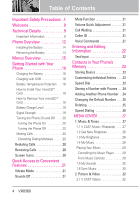LG VX8360 Owner's Manual
LG VX8360 Manual
 |
View all LG VX8360 manuals
Add to My Manuals
Save this manual to your list of manuals |
LG VX8360 manual content summary:
- LG VX8360 | Owner's Manual - Page 1
User Guide VX8360 V CAST PHONE - LG VX8360 | Owner's Manual - Page 2
Copyright©2008 LG Electronics, Inc. All rights reserved. LG and the LG logo are registered trademarks of LG Group and its related entities. All other trademarks are the property of their respective owners. - LG VX8360 | Owner's Manual - Page 3
detailed information is given in this user guide. Violation of the instructions may cause serious injury or death. G Never use an unapproved battery since this could damage the phone and/or battery and could cause the battery to explode. G Never place your phone in a microwave oven as it will - LG VX8360 | Owner's Manual - Page 4
Important Safety Precautions G Do not expose the battery charger or adapter to direct sunlight or use it in places with high humidity, such as a bathroom. G Do not use harsh chemicals (such as alcohol, benzene, thinners, etc.) or detergents to clean your phone. This could cause a fire. G Do not drop - LG VX8360 | Owner's Manual - Page 5
electric shock or fire. G Only use the batteries and chargers provided by LG. The warranty will not be applied to products provided by other suppliers. G Only authorized personnel should service the phone and its accessories. Faulty installation or service may result in accidents and consequently - LG VX8360 | Owner's Manual - Page 6
& Tones 27 1.1 V CAST Music l Rhapsody . . . . .27 1.2 Get New Ringtones 28 1.3 My Ringtones 28 1.4 My Music 28 Playing Your Music 29 Controlling the Music Player . . . . .29 Front Music Controls 29 1.5 My Sounds 30 1.6 Sync Music 30 2. Picture & Video 32 2.1 V CAST Videos 32 4 VX8360 - LG VX8360 | Owner's Manual - Page 7
Download 40 6. Extras 40 MESSAGING 41 1. New Message 41 1.1 TXT Message 41 1.2 Picture List 53 3. Groups 54 4. Speed Dials 54 5. In Case of Emergency (ICE) . . . .55 6. My Name 58 5. View Timers 59 SETTINGS & TOOLS 60 1. My Verizon 60 2. Tools 60 2.1 Voice Commands 60 2.1.1 Call - LG VX8360 | Owner's Manual - Page 8
64 2.8 Notepad 65 2.9 USB Mass Storage 65 3. Bluetooth® Menu 65 3.1 Add New Device 67 Turn On 68 My Device Info 68 Discovery Mode 69 Supported Profiles 69 Auto Pair Handsfree 70 4. Sounds Settings 71 4.1 Master Volume 71 4.2 Call Sounds 71 4.2.1 Call Ringtone 71 4.2.2 Call Vibrate 72 - LG VX8360 | Owner's Manual - Page 9
95 Caution: Avoid potential hearing loss 97 FDA Consumer Update 99 10 Driver Safety Tips 106 Consumer Information on SAR .109 FCC Hearing-Aid Compatibility (HAC) Regulations for Wireless Devices 110 Accessories 113 LIMITED WARRANTY STATEMENT 114 Glossary 117 Terminology 117 Acronyms and - LG VX8360 | Owner's Manual - Page 10
. NOTE Find the interactive user guide on the web for your convenience where you can freely surf and interactively learn how to use your phone step-by-step. Go to http://www.verizonwireless.com -> Support -> Phones & Devices -> then choose your phone model -> then select Equipment Guide. 8 VX8360 - LG VX8360 | Owner's Manual - Page 11
void the user's authority to operated the equipment under FCC rules. Technical Details The VX8360 is an all digital phone that operates on both Code Division Multiple Access (CDMA) frequencies: Cellular services at 800 MHz and Personal Communication Services (PCS) at 1.9 GHz. CDMA technology uses - LG VX8360 | Owner's Manual - Page 12
Details being crossed and to use one frequency channel by multiple users in the same specific area. ANSI J-STD-008 1xRTT system receives twice as many subscribers in the wireless section as IS-95. Its battery life is twice as long as IS-95. High-speed data transmission Interface 10 VX8360 - LG VX8360 | Owner's Manual - Page 13
this phone complies for typical use with the back of the phone kept 0.78 belt-clips, holsters, and similar accessories containing metallic components should not be used. Avoid the use of accessories that cannot maintain 0.78 inches (2 cm) distance between the user's body and the back of the phone - LG VX8360 | Owner's Manual - Page 14
Accessory Charger Port Connects the phone to the battery charger, or other compatible accessory. * Standby mode is when the phone is waiting for input from you. No menu is displayed and the phone isn't performing any action. It's the starting point for all of the instruction steps. This User Manual - LG VX8360 | Owner's Manual - Page 15
Vibrate Mode Key Use to set Vibrate mode (from standby mode press and hold for about 3 seconds). 24. Microphone Allows other callers to hear you clearly when you are speaking to them. Battery Cover Battery NOTE Antenna equipped inside your phone. TIP If you hold the phone enclosing the upper edge - LG VX8360 | Owner's Manual - Page 16
place. 1. Turn the phone off, then slide the battery cover downward to remove it. 3. Place the battery cover over the opening on the back of the phone, then slide it upward until it clicks into place. 2. Remove the battery from the battery compartment by lifting the top of the battery. 14 VX8360 - LG VX8360 | Owner's Manual - Page 17
| Rhapsody 2. Get New Ringtones 3. My Ringtones 4. My Music 5. My Sounds 6. Sync Music 2. Picture & Video 1. V CAST Videos 2. Get New Pictures 3. My Pictures 4. My Videos 5. Take Picture 6. Record Video 7. Online Album 3. Games 4. Mobile Web 5. Browse & Download 6. Extras Menus Overview MESSAGING - LG VX8360 | Owner's Manual - Page 18
World Clock 8. Notepad 9. USB Mass Storage 3. Bluetooth Menu 1. Add New Device 4. Sounds Settings 1. Master Volume 2. Call Sounds 1. Call Ringtone 2. Call Vibrate 3. Alert Sounds 1. TXT Message 2. Multimedia Message 3. Voicemail 4. Emergency Tone 4. Keypad Volume 5. Service Alerts 1. ERI 2. Minute - LG VX8360 | Owner's Manual - Page 19
1. Save Options 2. Phone Memory 3. Card Memory 0. Phone Info 1. My Number 2. SW/HW Version 3. Icon Glossary 4. Software Update Some content in this user guide may differ from your phone depending on the phone software. Features and specifications are subject to change without prior notice. VX8360 17 - LG VX8360 | Owner's Manual - Page 20
to the charging accessory port on your phone and the other end to a highpower USB port on your PC. But prior to do these steps, you need to have proper USB drivers. LG USB Driver is downloadable below site; http://us.lge.com > Click SUPPORT > Click DOWNLOAD and search for LG USB Driver. NOTE Low - LG VX8360 | Owner's Manual - Page 21
card, then remove it from the slot and replace the cover. NOTES G Do not attempt to remove the microSDTM card while reading or writing to the card. G Users wishing to transfer or download music onto a MicroSD™ card inserted into this phone (through either MTP Sync or Over the Air) should format - LG VX8360 | Owner's Manual - Page 22
Phone Turning the Phone On and Off Turning the Phone On 1. Install a charged battery or connect the phone to an external power source. 2. With the flip open, press (located above the key on the keypad) until the LCD screen lights up. Turning the Phone Calls 1. When the phone rings or vibrates, you - LG VX8360 | Owner's Manual - Page 23
Sounds Off Quickly deactivate your phone's sounds when you're in a place where phone sounds phone) and follow the prompts. NOTE Voice Commands can also be started with the designated key on your Bluetooth® device. Please check the manual of the Bluetooth® device for further instructions. VX8360 - LG VX8360 | Owner's Manual - Page 24
punctuation. Text Input Modes In a text field, press the Left Soft Key to display text modes. T9 Word/ Abc/ ABC/ 123/ Symbols/ Quick Text 22 VX8360 - LG VX8360 | Owner's Manual - Page 25
flip open, press the Right Soft Key [Contacts], then use the Directional Key to highlight an entry. 2. Press the Left Soft Key [Edit]. 3. Use the Directional Key to highlight a phone number, then press the Right Soft Key [Options]. 4. Use the Directional Key to highlight Set Speed Dial, then press - LG VX8360 | Owner's Manual - Page 26
billing numbers. Pause types are: Wait (W) The phone stops dialing until you press the Left Soft Key [Release] to advance Key [Contacts]. 2. Use the Directional Key to highlight an entry, then press the Left Soft Key [Edit]. 3. Use the Directional Key to highlight the phone number field to add, - LG VX8360 | Owner's Manual - Page 27
Use the Directional Key to highlight an entry. 3. Press the Left Soft Key [Edit]. 4. Use the Directional Key to highlight a phone number, then press the Right Soft Key [Options]. 5. Use the flip open, press the Right Soft Key [Contacts]. 2. Use the Directional Key to highlight an entry. VX8360 25 - LG VX8360 | Owner's Manual - Page 28
Use the Directional Key to highlight a Contact entry to edit and press [VIEW]. 3. Select the phone you to make phone calls quickly and digit. Your phone recalls the phone number from it signals the phone to attempt a 99 are preset to access certain phone account information: 95 (#Warranty Center), - LG VX8360 | Owner's Manual - Page 29
CENTER is a technology and service that allows you to download and use applications on your phone. With MEDIA CENTER, it's quick and easy to personalize your phone to your lifestyle and tastes. Just download the applications that appeal to you. With a wide range of software available, you can be - LG VX8360 | Owner's Manual - Page 30
selected. G Alert Sounds: Press the corresponding number key to set the ringtone for one of the following: All Messages/ TXT Message/ Multimedia Message/ Voicemail 1.4 My Music Allows you to store and to listen to music right from your phone. Connect to V CAST to download a variety of music - LG VX8360 | Owner's Manual - Page 31
music you've stored in your phone. Access My Music 1. With the flip open, press [MENU]. 2. Use the Directional Key to scroll to MEDIA CENTER. 3. Press Music & Tones. 4. Press My Music. 5. Use the Directional Key to scroll through : Skip to the next song or press and hold to fast forward. VX8360 29 - LG VX8360 | Owner's Manual - Page 32
Tones. 4. Press My Sounds. 30 VX8360 5. Use the Directional Key to scroll and highlight a preloaded sound. Options with a sound file highlighted: G Press to 3 compatible Verizon Wireless handsets, or Rhapsody compatible portable players. Download V CAST Music with Rhapsody software to sync tracks - LG VX8360 | Owner's Manual - Page 33
PC. In order to use this option, you must install V CAST Music with Rhapsody on your PC. 1. Open V CAST Music with Rhapsody. Don't have V CAST MUSIC with Rhapsody? Download it for free at www.verizonwireless.com/music. 2. Plug in the USB cable to your phone and connect it to a USB port on your PC - LG VX8360 | Owner's Manual - Page 34
/Power key and disconnect the USB cable. NOTE A compatible USB cable (sold separately) is required for syncing. 2. Picture & Video View, take, and trade digital pictures and videos right from your wireless phone. Access and Options 1. With the flip open, press [MENU]. 2. Use the Directional Key to - LG VX8360 | Owner's Manual - Page 35
may apply. Video Clips service is not available in all areas. Check www.verizonwireless.com/getitnow website for details.. Deleting Video Clips 1. With the flip open, press [MENU]. 2. Use the Directional Key to scroll to MEDIA CENTER. 3. Press Picture & Video. 4. Press V CAST Videos. VX8360 33 - LG VX8360 | Owner's Manual - Page 36
CENTER and download a variety of images for My Pictures. 1. With the flip open, press [MENU]. 2. Use the Directional Key to scroll to MEDIA CENTER. 3. Press Picture & Video. 4. Press Get New Pictures. 5. Press . 2.3 My Pictures Allows you to view and manage photos stored in the phone. 1. With the - LG VX8360 | Owner's Manual - Page 37
NOTE The option 'Send via Bluetooth' is not displayed when you select pictures protected by DRM (Digital Rights Management). * Only appears when the picture is stored on the phone. Editing a Picture Access My Pictures, then use the Directional Key to highlight a picture. Press [VIEW] then press the - LG VX8360 | Owner's Manual - Page 38
Picture Lets you to take digital pictures. 1. With the flip open, press [MENU]. 2. Use the Directional Key to scroll to MEDIA CENTER. 3. Press Picture & Video. 4. Press Take Picture BALANCE Auto/ Sunny/ Cloudy/ Fluorescent/ Glow SHUTTER SOUND Shutter/ No Sound /Say "Cheese"/ Ready! 1 2 3 COLOR - LG VX8360 | Owner's Manual - Page 39
with the flip closed. G Press and hold the side camera key on the right side of the phone. G Press the side camera key to take a picture. Or press to exit. 2.6 Record Video Lets you record a video with sound. 1. With the flip open, press [MENU]. 2. Use the Directional Key to scroll to MEDIA CENTER - LG VX8360 | Owner's Manual - Page 40
3. Press Picture & Video. 4. Press Online Album. 5. Login your mobile number and password, as applicable. 2. Use the Directional Key to scroll to MEDIA CENTER. 3. Press Mobile Web. 3. Games Allows you to download games and applications from the MEDIA CENTER server. Choose the software you want - LG VX8360 | Owner's Manual - Page 41
Use Album, Email, Chat, or My Verizon, press and hold or . View or select special functions, use the Soft Keys. The Soft Key is used primarily for options or Right Soft Key is used primarily for secondary options Soft Key . To create an upper case character, press . Deleting Text/Number Entered - LG VX8360 | Owner's Manual - Page 42
GPS devices and systems on your wireless device - at a fraction of the price. NOTES G To use VZ Navigator, you must turn location on. (See page 79) G Download, subscription and airtime required for use; only in National Enhanced Service Coverage Area: accuracy and completeness of information - LG VX8360 | Owner's Manual - Page 43
phone displays a message on the screen. MESSAGING 2. The message icon ( ) is displayed on the display screen. In the case of a high priority message, the icon will flash. 1. New Message Allows you to send messages (Text, Picture to your messages including pictures, videos, sounds, and name cards. - LG VX8360 | Owner's Manual - Page 44
text field. 7. Press [SEND]. Customizing the Message Using Options G Editing the To: field 1. With the picture. Insert Video Allows you to add video. Insert Voice Allows you to add voice. Save As Draft Saves the message into the Drafts folder. Add Allows you to add Graphic, Animation, Sound VX8360 - LG VX8360 | Owner's Manual - Page 45
in the text field. 7. Use the Directional Key to highlight Picture and press the Left Soft Key [My Pics]. Use the Directional Key to select the image you want to send, then press . 8. Use the Directional Key to highlight Sound, then press the Left Soft Key [Sounds]. Use the Directional Key to - LG VX8360 | Owner's Manual - Page 46
Use the (s) to customize. Preview Displays the Picture message as it would be seen Add Slide Insert multiple pictures into a picture message. Priority Level . G Editing Picture 1. With the Picture field highlighted, / Remove Picture/ Cancel Message G Editing Sound 1. With the Sound field highlighted - LG VX8360 | Owner's Manual - Page 47
Message. 4. Enter the cellular phone number or email address of the recipient Use the Directional Key to highlight Name Card, then press the Left Soft Key [Contacts]. Use the Directional Key to choose My Name Card/ From Contacts. 9. Use is displayed. Customizing the Message Using Options G Editing the To: - LG VX8360 | Owner's Manual - Page 48
save the message. 1.4 Voice Message The Basics of Sending a Voice Message 1. With the flip open, press the Left Soft Key [Message]. 2. Press New Message. 46 VX8360 - LG VX8360 | Owner's Manual - Page 49
Left Soft Key [Contacts]. Use the Directional Key to choose My Name Card/ From Contacts. 11. Use the Directional Key to highlight Subject The phone alerts you in 3 ways when you receive a new message: G By displaying a notification message on the screen. G By sounding a sound or vibration VX8360 47 - LG VX8360 | Owner's Manual - Page 50
Messages Open/Read Notification Messages * Multimedia Message indicates Picture/ Video/ Voice Message. 3. Sent Depending on the you can save up to 100 Sent messages. This menu lists your Sent messages. Use it to verify whether the transmission was successful or not and view message contents. - LG VX8360 | Owner's Manual - Page 51
the sent message information. Message Icon Reference Text/Picture/Video/Voice Messages sent Message delivered Text/Picture/Video/Voice Messages failed Multiple Messages sent Multiple Messages Left Soft Key [Erase]. G Press the Right Soft Key [Options]. Send Sends the selected message. VX8360 49 - LG VX8360 | Owner's Manual - Page 52
and then press [Yes]. G Press or [CALL] to listen to the message(s). OR 1. Dial *86 (*VM) from your phone or dial your wireless phone number from any touchtone phone. 2. When the recorded announcement begins, press to interrupt (if applicable). 3. When prompted, enter your password, then . 6. Mobile - LG VX8360 | Owner's Manual - Page 53
Chat Allows you to chat with Internet Messenger users. 1. With the flip open, press the Left may require a subscription to a Chat service provider. Messaging Settings Allows you to configure 2. Press the Left Soft Key [Settings]. 3. Use the Directional Key to highlight one of the settings VX8360 51 - LG VX8360 | Owner's Manual - Page 54
a Picture, Video, or Voice message. 8. Quick Text Allows you to display, edit, and add text phrases. These text strings allow you to reduce manual text input into messages. 9. Voicemail # Allows you to manually enter the access number for Voicemail Service. This feature should be only used when - LG VX8360 | Owner's Manual - Page 55
the Directional Key downward. 5. Use the Directional Key to highlight the phone number type. 6. Enter the Picture Message/ New Video Message/ New Voice Message/ Set As ICE Contact/ Call/ Erase All/ Send Name Card G Press the Left Soft Key [Edit] to edit. G Press to view the entry details. TIP Use - LG VX8360 | Owner's Manual - Page 56
Use the Directional Key to scroll to CONTACTS. 3. Press Groups. 4. View a Group Use the Using a Group Press the Right Soft Key [Options] to select one of the following: New TXT Message/ New Picture Use the Directional Key to scroll to CONTACTS. 3. Press Speed Dials. 4. Use SET]. 5. Use the Directional - LG VX8360 | Owner's Manual - Page 57
Use the Directional Key to scroll to CONTACTS. 3. Press In Case of Emergency. 4. Use the Directional Key to highlight Personal Info, then press . 5. Use your phone is locked, the Left Soft Key appears as [ICE] allowing the emergency information to be viewed without unlocking the phone. VX8360 55 - LG VX8360 | Owner's Manual - Page 58
personal Contact information including name, phone numbers, and email address in one entry. 1. With the flip open, press [MENU]. 2. Use the Directional Key to scroll 4. Press [EDIT] to enter your personal Contact information. 5. Use the Directional Key to scroll to the information you want to enter. - LG VX8360 | Owner's Manual - Page 59
a list of the last phone numbers or Contact entries for 1. With the flip open, press [MENU]. 2. Use the Directional Key to scroll to RECENT CALLS. 3. Press Missed. 4. Use the Directional Key to highlight an entry, then G Press : TXT Message/ Picture Message/ Video Message / Voice Message VX8360 57 - LG VX8360 | Owner's Manual - Page 60
2. Use the Directional Key to scroll to RECENT CALLS. 3. Press Dialed. 4. Use the [Message] to select: TXT Message/ Picture Message/ Video Message / Voice Message 2. Use the Directional Key to scroll to RECENT CALLS. 3. Press All. 4. Use the TXT Message/ Picture Message/ Video Message / Voice - LG VX8360 | Owner's Manual - Page 61
duration of selected calls. 1. With the flip open, press [MENU]. 2. Use the Directional Key to scroll to RECENT CALLS. 3. Press View Timers. 4. Use the Directional Key to highlight a call list. Last Call/ All Calls/ Reset All]. NOTE Lifetime Calls and Lifetime Data Counter cannot be reset. VX8360 59 - LG VX8360 | Owner's Manual - Page 62
information ranging from your payment plan to your software upgrade or other available service. 1. With the flip open, press [MENU]. 2. Use the Directional Key to scroll to SETTINGS & TOOLS. 3. Press My Verizon. 2. Tools Your phone tools include Voice Commands, Calculator, Ez Tip Calculator - LG VX8360 | Owner's Manual - Page 63
will automatically start a text message without asking for the message type. When using 'Send Message' command, speak clearly and say the name, number or a wide range of items such as Phone Status, Voicemail, Messages, Missed Calls, Time, Signal Strength, Battery and Volume. 2.1.5 Contacts - LG VX8360 | Owner's Manual - Page 64
& TOOLS 2.1.6 My Verizon The 'My Verizon' command provides you with direct access to your Verizon Wireless account information. 2.1.7 Help Provides a general guideline to using Voice Commands. 2.2 person) appear automatically. 6. Press the Left Soft Key [Reset] for another calculation. 62 VX8360 - LG VX8360 | Owner's Manual - Page 65
and your phone will alert Use the Directional Key to scroll to SETTINGS & TOOLS. 3. Press Tools. 4. Press Calendar. 5. Use Until G Alerts G Tones G Vibrate 9. Use the Directional Key to highlight the setting you want sound. 1. With the flip open, press [MENU]. 2. Use the Directional Key to scroll to - LG VX8360 | Owner's Manual - Page 66
including: G Turn On/Off G Set Time G Repeat G Ringtone 7. Use the Directional Key to highlight the information you want to set, the flip and choose Snooze or Dismiss. 2.6 Stopwatch Allows you to use your phone as a typical stopwatch. Pressing will start and stop Stopwatch time. While VX8360 - LG VX8360 | Owner's Manual - Page 67
inserted in your phone. (see page 19 to insert it). 1. With the flip open, press [MENU]. 2. Use the Directional Key to scroll to SETTINGS & TOOLS. 3. Press Tools. 4. Press USB Mass Storage. 3. Bluetooth® Menu The VX8360 is compatible with devices that support the Bluetooth® Headset, Handsfree, Dial - LG VX8360 | Owner's Manual - Page 68
within the VX8360 and connect to one device. The approximate communication range for Bluetooth® wireless technology is up to 30 feet (10 meters). Bluetooth® QD ID B014194 NOTE Read the user guide of each Bluetooth® accessory that you are trying to pair with your phone because the instructions may be - LG VX8360 | Owner's Manual - Page 69
establish, and register 1-to-1 connection with the target device. 3.1.1 For pairing with a new Bluetooth® device 1. Follow the Bluetooth® accessory instructions to set the device to pairing mode. 2. With the flip open, press [MENU]. 3. Use the Directional Key to scroll to SETTINGS & TOOLS. 4. Press - LG VX8360 | Owner's Manual - Page 70
When a Bluetooth® Wireless Connection is Searched (neither connected nor paired). When a carkit device is found by your VX8360 device When an audio device is found by your VX8360 device When a PC is found by your VX8360 device When a PDA is found by your VX8360 device When another phone device is - LG VX8360 | Owner's Manual - Page 71
[MENU]. 2. Use the Directional Key to scroll to SETTINGS & TOOLS. 3. Press Bluetooth Menu. 4. Press the Right Soft Key [Options]. 5. Press Supported Profiles. Dial-up Networking In order to start a dial-up networking session: 1. Start the Bluetooth® service application or program present VX8360 69 - LG VX8360 | Owner's Manual - Page 72
the connection is established, you can start using the Internet. File Transfer In order to start a file transfer session: 1. Start the Bluetooth® service application or program present on the Client device. 2. Set the discovery mode On. 3. Find your phone's name from the list of available devices - LG VX8360 | Owner's Manual - Page 73
. 4.2 Call Sounds Allows you to set how the phone alerts you for types of incoming calls. 1. With the flip open, press [MENU]. 2. Use the Directional Key to scroll to SETTINGS & TOOLS. 3. Press Sounds Settings. 4. Press Call Sounds. 4.2.1 Call Ringtone 1. With the flip open, press [MENU]. VX8360 71 - LG VX8360 | Owner's Manual - Page 74
Sounds Settings. 4. Press Call Sounds. 5. Press Call Ringtone. 6. Use the Directional Key to highlight a ringtone then press to save the sound. TIP To hear a ringtone , press [MENU]. 2. Use the Directional Key to scroll to SETTINGS & TOOLS. 3. Press Sounds Settings. 4. Press Keypad Volume. 72 VX8360 - LG VX8360 | Owner's Manual - Page 75
when the call is connected. Charge Complete Alerts you when the battery is completely charged. 6. Use the Directional Key to highlight a setting, then press . On/ Off 4.6 Power On/Off Allows you to set the phone to sound a tone when the phone is powered on/off. 1. With the flip open, press [MENU - LG VX8360 | Owner's Manual - Page 76
& TOOLS 3. Press Sounds Settings. 4. Press Voice Clarity. 5. Select Power On/ Power Off. 6. Use the Directional Key to scroll to a setting, then press . On/ Off 5. Display Settings Provides options to customize the phone's display screen. 1. With the flip open, press [MENU]. 2. Use the Directional - LG VX8360 | Owner's Manual - Page 77
2. Front Wallpaper My Pictures/ My Videos 6. Select from available screens then press . 5.4 Display Themes Allows you to choose the color of the background screen. 1. With the flip open, press [MENU]. 2. Use the Directional Key to scroll to SETTINGS & TOOLS. 3. Press Display Settings. VX8360 75 - LG VX8360 | Owner's Manual - Page 78
. 5. Use the Directional Key to highlight a setting, then press . Tab/ List/ Grid NOTE This User Guide gives navigation instructions according to Settings. 4. Press Font Type. 5. Use the Directional Key to scroll to a setting, then press . VZW Font/ LG Edge/ LG Script NOTE Press the Left Soft Key - LG VX8360 | Owner's Manual - Page 79
Soft Key [Preview] to preview the selected clock format. 6. Phone Settings The Phone Settings Menu allows you to designate specific settings to customize how you use your phone. 6.1 Airplane Mode Turning on Airplane Mode will disable all wireless communications. 1. With the flip open, press [MENU - LG VX8360 | Owner's Manual - Page 80
for that specific directional key. 1. With the flip open, press [MENU]. 78 VX8360 2. Use the Directional Key to scroll to SETTINGS & TOOLS. 3. Press Phone Settings. 4. Press Set Shortcuts. 5. Press Set Directional Keys. 6. Use the Directional Key to highlight a shortcut key you want to set. Up - LG VX8360 | Owner's Manual - Page 81
, the lock code is required when you enter location menu. The lock code is the same 4 digits you use as your device lock code; initially the last 4 digits of your phone number. G When in Airplane Mode, services supporting Location On functionality (such as Chaperone) will be suspended. VX8360 79 - LG VX8360 | Owner's Manual - Page 82
mobile phone number if it is set. The lock code is the last 4 digits of your MEID if your mobile phone Use the Directional Key to scroll to SETTINGS & TOOLS. 3. Press Phone Settings. 4. Press Security. 5. Enter the four-digit lock code. 6. Press Edit Codes. 7. Select Phone Only or Calls & Services - LG VX8360 | Owner's Manual - Page 83
it is turned on. 6.6.4 Lock Phone Now 1. With the flip open, press [MENU]. 2. Use the Directional Key to scroll to SETTINGS & TOOLS. 3. Press Phone Settings. 4. Press Security. 5. Enter the four-digit lock code. 6. Press Lock Phone Now. 6.6.5 Reset Default Allows you to reset your phone VX8360 81 - LG VX8360 | Owner's Manual - Page 84
the default unless you want to alter system selection as instructed by your service provider. 1. With the flip open, press [MENU]. 2. Use the Directional Key to scroll to SETTINGS & TOOLS. 3. Press Phone Settings. 4. Press System Select. 5. Use the Directional Key to highlight a setting, then press - LG VX8360 | Owner's Manual - Page 85
Allows you to select the phone's NAM (Number Assignment Module) if the phone is registered with multiple service providers. 1. With the flip open, press [MENU]. 2. Use the Directional Key to scroll to SETTINGS & TOOLS. 3. Press Phone Settings. 4. Press NAM Select. 5. Use the Directional Key to - LG VX8360 | Owner's Manual - Page 86
TTY device enabling you to communicate with parties also using a TTY device. A phone with TTY support is able to translate typed characters to voice. Voice voice through TTY equipment. TTY Mode (Tele Type writer) Menu User Feature Transmission/ Receiving Mode TTY Full TTY + Talk TTY + 84 VX8360 - LG VX8360 | Owner's Manual - Page 87
TTY Off: Users send and receive phone menu and set the desired TTY mode. 3. After setting a TTY mode, check the LCD screen of the phone Make a phone connection to the desired number. 6. When connection is made, use the TTY service provider for availability. 1. With the flip open, press [MENU]. 2. Use - LG VX8360 | Owner's Manual - Page 88
Allows you to check your VX8360 internal phone memory as well as the microSD external memory. The VX8360 can access the following file types stored on the removable microSD card. My Pictures: png, jpg, bmp, gif My Sounds: mid, qcp (used for MMS, cannot be set as ringtones) My Videos: 3gp, 3g2 My - LG VX8360 | Owner's Manual - Page 89
V CAST Music/ WMA Songs Store on VX8360 Store on microSD Card Transfer Phone to PC via Card Transfer PC to Phone via Card W W W W Ringtones W Sound W W W W V CAST Video Clips W Downloaded Picture/ W Video Picture/ Video (user- generated W or received via MMS) W W W 9.1 - LG VX8360 | Owner's Manual - Page 90
Do not insert or remove the microSDTM while playing, deleting or downloading Pictures/Videos/ Music/Sounds. 0. Phone Info Allows you to view the information specific to your phone and software. 1. With the flip open, press [MENU]. 2. Use the Directional Key to scroll to SETTINGS & TOOLS. 3. Press - LG VX8360 | Owner's Manual - Page 91
visiting a Verizon Wireless Communications Store for the upgrade. You can either be notified automatically that there is an updated version of software available for your phone, or you can manually check to see if there are any updates available for you to download. Automatic Update Your phone will - LG VX8360 | Owner's Manual - Page 92
RF exposure guidelines with safety levels for handheld wireless phones. Those guidelines are consistent with the safety reviewed the available body of research to develop the ANSI Standard (C95.1). The design of your phone complies with the FCC guidelines (and those standards). Antenna Care Use - LG VX8360 | Owner's Manual - Page 93
at a higher power level than otherwise needed. Driving Check the laws and regulations on the use of wireless phones in the areas where you drive and always obey them. Also, if using your phone while driving, please observe the following: G Give full attention to driving -driving safely is your - LG VX8360 | Owner's Manual - Page 94
Safety Hearing Aids Some digital wireless phones may interfere with some hearing aids. In the event of such interference, you may want to consult your service provider (or call the customer service line to discuss alternatives). Other Medical Devices If you use any other personal medical device, - LG VX8360 | Owner's Manual - Page 95
Please read and observe the following information for safe and proper use of your phone and to prevent damage. Also, keep the user guide in an accessible place at all times after reading it. Caution Violation of the instructions may cause minor or serious damage to the product. G Do not - LG VX8360 | Owner's Manual - Page 96
adapter for your phone when using the battery pack charger abroad. Battery Information and Care G Please dispose of your battery properly or take it to your local wireless carrier for recycling. G The battery doesn't need to be empty before recharging. G Use only LG-approved chargers specific to - LG VX8360 | Owner's Manual - Page 97
(power plug pin), metallic articles (such as a coin, paperclip or pen) may short-circuit the phone. Always cover the receptacle when not in use. G Don't short-circuit the battery. Metallic articles such as a coin, paperclip or pen in your pocket or bag may short-circuit the + and - terminals of - LG VX8360 | Owner's Manual - Page 98
it to an LG Authorized Service Center. G Do not paint your phone. G The data saved in your phone might be deleted due to careless use, repair of the phone, or upgrade of the software. Please backup your important phone numbers. (Ringtones, text messages, voice messages, pictures, and videos could - LG VX8360 | Owner's Manual - Page 99
use of headphones (including headsets, earbuds and Bluetooth® or other wireless devices). Exposure to very loud sound problems varies. The amount of sound produced by a portable audio device varies depending on the nature of the sound When using environment, use noisecancelling using headphones - LG VX8360 | Owner's Manual - Page 100
or experience any temporary hearing difficulty after listening to your portable audio device, discontinue use and consult your doctor. You can obtain additional information on this subject from the following -7243 Email: [email protected] Internet: http://www.nidcd.nih.gov/health/he aring 98 VX8360 - LG VX8360 | Owner's Manual - Page 101
problems are associated with using wireless phones. There is no proof, however, that wireless phones are absolutely safe. Wireless phones user. In such a case, the FDA could require the manufacturers of wireless phones to notify users of the health hazard and to repair, replace, or recall the phones - LG VX8360 | Owner's Manual - Page 102
in antennas, often called "cell", "mobile", or "PCS" phones. These types of wireless phones can expose the user to measurable Radio Frequency (RF) energy because of the short distance between the phone and the user's head. These RF exposures are limited by FCC safety guidelines that were 100 VX8360 - LG VX8360 | Owner's Manual - Page 103
phone is located at greater distances from the user , the exposure to RF is drastically lower because a person's RF exposure decreases rapidly with increasing distance from the source. The so-called "cordless phones wireless phones used use wireless phones, use of wireless phones wireless phone - LG VX8360 | Owner's Manual - Page 104
phone is held, or which model of phone is used. 6. What is the FDA doing to find out more about the possible health effects of wireless phone RF? The FDA is working with the U.S. National Toxicology Program has driven the establishment of new research programs around the world. The project has also - LG VX8360 | Owner's Manual - Page 105
phone users. The CRADA will also include a broad assessment of additional research needs in the context of the latest research developments around the world. 7. How can I find out how much Radio Frequency energy exposure I can get by using my wireless phone? All phones from wireless phones is set - LG VX8360 | Owner's Manual - Page 106
of wireless phone users. The test method uses a using a wireless phone will reduce RF exposure. If you must conduct extended conversations by wireless phone wireless phone use. 10. What about children using wireless phones? The scientific evidence does not show a danger to users of wireless phones - LG VX8360 | Owner's Manual - Page 107
Frequency (RF) energy, the measures described above would apply to children and teenagers using wireless phones. Reducing the time of wireless phone use and increasing the distance between the user and the RF source will reduce RF exposure. Some groups sponsored by other national governments have - LG VX8360 | Owner's Manual - Page 108
is your first responsibility. When using your wireless phone behind the wheel of a car, practice good common sense and remember the following tips: 1. Get to know your wireless phone and its features such as speed dial and redial. Carefully read your instruction manual and learn to take advantage - LG VX8360 | Owner's Manual - Page 109
so is heavy traffic. As a driver, your first responsibility is to pay attention to the road. 5. Don't take notes or look up phone numbers while driving. If you are attention from the road. 8. Use your wireless phone to call for help. Your wireless phone is one of the greatest tools you can - LG VX8360 | Owner's Manual - Page 110
not urgent enough to merit a call for emergency services. But you can still use your wireless phone to lend a hand. If you see a broken use. Such laws or other regulations may prohibit or otherwise restrict the manner in which a driver may use his or her phone while operating a vehicle. 108 VX8360 - LG VX8360 | Owner's Manual - Page 111
by the FCC for each model. The highest SAR value for this model phone when tested for use at the ear is 1.14 W/kg and when worn on the body, as described in this user guide, is 0.418 W/kg (bodyworn measurements differ among phone models, depending upon available accessories and FCC VX8360 109 - LG VX8360 | Owner's Manual - Page 112
of the HAC Act is to ensure reasonable access to telecommunications services for persons with hearing disabilities. While some wireless phones are used near some hearing devices (hearing aids and cochlear implants), users may detect a buzzing, humming, or whining noise. Some hearing devices are - LG VX8360 | Owner's Manual - Page 113
of the two values equal M5. This should provide the hearing aid user with "normal usage" while using their hearing aid with the particular wireless phone. "Normal usage" in this context is defined as a signal quality Rules. The HAC rating and measurement procedure are described in the VX8360 111 - LG VX8360 | Owner's Manual - Page 114
. When you're talking over the cell phone, it's recommended you'd turn the BT (Bluetooth) mode off for HAC. For information about hearing aids and digital wireless phones FCC Hearing Aid Compatibility and Volume Control ://hraunfoss.fcc.gov/edocs_public/at tachmatch/FCC-03-168A1.pdf 112 VX8360 - LG VX8360 | Owner's Manual - Page 115
a variety of accessories available for your phone and three easy ways to purchase them: shop online anytime at www.verizonwireless.com, call us at 1866 VZ GOT IT (894 6848) or visit one of our Verizon Wireless Communication Stores. Chargers Car Charger Batteries USB Cable Bluetooth Stereo Headset - LG VX8360 | Owner's Manual - Page 116
to any subsequent purchaser/end user. (3) This warranty is good Service Department of LG. LG shall bear the cost of shipping the product back to the consumer after the completion of service under this limited warranty. 2. WHAT THIS WARRANTY DOES NOT COVER: (1) Defects or damages resulting from use - LG VX8360 | Owner's Manual - Page 117
resulting from use of non LG approved accessories. (8) All plastic surfaces and all other externally exposed parts that are scratched or damaged due to normal customer use. (9) Products operated outside published maximum ratings. (10) Products used or obtained in a rental program. (11) Consumables - LG VX8360 | Owner's Manual - Page 118
you may also have other rights which vary from state to state. 5. HOW TO GET WARRANTY SERVICE: If you experience any problems with either the Bluetooth headset or the mobile handset, in each case as may be covered by this limited warranty, you need only return the affected device. For example, if - LG VX8360 | Owner's Manual - Page 119
graphics, sound and depth and uses the power of broadband so that you can download the hottest entertainment, sports highlights, news and breaking weather to your Verizon Wireless V CAST phone. The new V CAST phones provide better imaging capabilities, mega pixel cameras and video cameras, improved - LG VX8360 | Owner's Manual - Page 120
electronic serial number. SSL Secure Sockets Layer Protocol used to encrypt data sent over the air. TTY Teletypewriter. An electromechanical typewriter that either transmits or receives messages coded in electrical signals. A phone with TTY support is able to translate typed characters to voice or - LG VX8360 | Owner's Manual - Page 121
Index 10 Driver Safety Tips 106 A Accessories 113 Add New Device 67 Airplane Mode 77 Alarm Clock 63 Alert 72 Answer Options 83 Auto Pair Handsfree 70 Auto Retry 83 B Backlight 75 Banner 74 Battery Charge Level 19 Battery Temperature Protection 18 Bluetooth® Menu 65 C Calculator 62 Calendar 63 Call - LG VX8360 | Owner's Manual - Page 122
Save Options 87 Screen Icons 20 Security 80 Sent 48 Service Alerts 73 Set Shortcuts 77 Signal Strength 19 Software Update 89 Sounds Settings 71 Speed Dials 54 Stopwatch 64 Supported Profiles 69 SW/HW Version 88 Sync Music 30 T Take Picture 36 Technical Details 9 Text Input 22 TIA Safety Information - LG VX8360 | Owner's Manual - Page 123
MEMO - LG VX8360 | Owner's Manual - Page 124
MEMO - LG VX8360 | Owner's Manual - Page 125
MEMO

User Guide
V CAST PHONE
VX8360