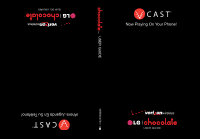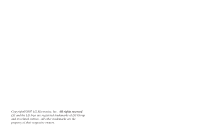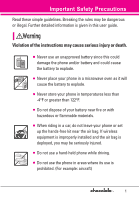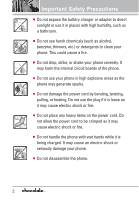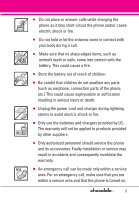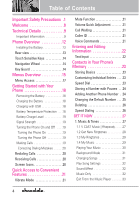LG VX8550 Black Owner's Manual
LG VX8550 Black Manual
 |
View all LG VX8550 Black manuals
Add to My Manuals
Save this manual to your list of manuals |
LG VX8550 Black manual content summary:
- LG VX8550 Black | Owner's Manual - Page 1
USER GUIDE MMBB0236701(1.1) G - LG VX8550 Black | Owner's Manual - Page 2
Copyright©2007 LG Electronics, Inc. All rights reserved. LG and the LG logo are registered trademarks of LG Group and its related entities. All other trademarks are the property of their respective owners. - LG VX8550 Black | Owner's Manual - Page 3
Precautions Read these simple guidelines. Breaking the rules may be dangerous or illegal. Further detailed information is given in this user guide. Violation of the instructions may cause serious injury or death. G Never use an unapproved battery since this could damage the phone and/or battery and - LG VX8550 Black | Owner's Manual - Page 4
Important Safety Precautions G Do not expose the battery charger or adapter to direct sunlight or use it in places with high humidity, such as a bathroom. G Do not use harsh chemicals (such as alcohol, benzene, thinners, etc.) or detergents to clean your phone. This could cause a fire. G Do not drop - LG VX8550 Black | Owner's Manual - Page 5
. G Only use the batteries and chargers provided by LG. The warranty will not be applied to products provided by other suppliers. G Only authorized personnel should service the phone and its accessories. Faulty installation or service may result in accidents and consequently invalidate the warranty - LG VX8550 Black | Owner's Manual - Page 6
Table of Contents Important Safety Precautions .1 Welcome 8 Technical Details 9 Important Information 9 Phone Overview 12 Installing the Battery 13 Rear view 13 Touch Sensitive Keys 14 Navigation Wheel 14 Key Guard 14 Menus Overview 15 Menu Access 17 Getting Started with Your Phone 18 - LG VX8550 Black | Owner's Manual - Page 7
1.5 My Sounds 33 1.6 Sync Music 33 2. Picture & Video 34 2.1 V CAST Videos 35 2.2 Get New Pictures 37 2.3 My Pictures 37 2.4 My Videos 38 2.5 Take Picture 39 2.6 Record Video 40 2.7 PIX Place 41 3. Games 41 4. News & Info 41 5. Tools on the Go 43 6. Extras 43 MESSAGING 44 1. New - LG VX8550 Black | Owner's Manual - Page 8
Add New Device 67 My Phone Name 68 Set On 69 Discovery Mode 69 Supported Profiles 69 Last Search 70 Auto Pair Handsfree 70 Transferring Audio 70 4. 4.2.2 Call Vibrate 72 4.3 Alert Sounds 73 4.4 Keypad Volume 73 4.5 Service Alerts 73 4.6 Power On/Off 74 5. Display Settings 74 5.1 Banner - LG VX8550 Black | Owner's Manual - Page 9
8. Touch Keypad 85 9. Navigation Wheel 86 9.1 Speed 86 9.2 Sound 86 9.3 Light 86 0. USB Auto Detection 87 *. Memory 87 *.1 Save Options 88 *.2 Phone Memory 88 *.3 Card Memory 88 #. Phone Info 89 #.1 My Number 89 #.2 SW/HW Version 89 #.3 Icon Glossary 89 Safety 90 TIA Safety - LG VX8550 Black | Owner's Manual - Page 10
logos are owned by the Bluetooth SIG, Inc. and any use of such marks by LG Electronics is under license. Other trademarks and trade names are those of their respective owners. NOTE Find the interactive user guide on the web for your convenience where you can freely surf and interactively learn how - LG VX8550 Black | Owner's Manual - Page 11
the use and operation of your phone. Please read this guide carefully prior to using the phone to be able to use operates on both Code Division Multiple Access (CDMA) frequencies: Cellular services at 800 MHz and Personal Communication Services (PCS) at 1.9 GHz. CDMA technology uses a feature called - LG VX8550 Black | Owner's Manual - Page 12
MAS-BS PCSC-RS Intersystem operations Non-signaling data comm. Service TIA/EIA/IS-96-B TIA/EIA/IS-637 TIA/EIA/IS-657 IS -801 TIA/EIA/IS-707-A Speech CODEC Short Message Service Packet Data Position Determination Service (gpsOne) High Speed Packet Data 1x EV-DO Related interface - LG VX8550 Black | Owner's Manual - Page 13
antenna. A damaged antenna could cause a minor skin burn. Contact your local dealer for a replacement antenna. * Internal Antenna (internal antenna described as antenna throughout this user guide) 11 - LG VX8550 Black | Owner's Manual - Page 14
is waiting for input from you. No menu is displayed and the phone isn't performing any action. It's the starting point for all of the instruction steps. 12 - LG VX8550 Black | Owner's Manual - Page 15
16. CLR Key Deletes single spaces or characters with a quick touch, but touch and hold to delete entire words. Also backs out of menus, one level at a time. 17. Camera Key Use for quick access to Camera function. Press and hold the camera key to record Video. 18. PWR/END Key Use to turn the power on - LG VX8550 Black | Owner's Manual - Page 16
Phone Overview Touch Sensitive Keys ( , , ,) 1. Make sure your hands are clean and dry. Remove moisture from the surface of your hands. Don't use the touch keys in a humid environment. 2. Touch key sensors are sensitive to your light touch. You don't need to press them forcefully to use them. - LG VX8550 Black | Owner's Manual - Page 17
MY MUSIC 1. Songs 2. Playlists 3. Artists 4. Genres 5. Albums 6. Settings 7. Music Alerts G The same menu with GET IT NOW -> Music & Tones -> My Music. GET IT NOW 1. Music & Tones 1. V CAST Music | Rhapsody 2. Get New Ringtones 3. My Ringtones 4. My Music 5. My Sounds 6. Sync Music 2. Picture & - LG VX8550 Black | Owner's Manual - Page 18
1. Master Volume 2. Call Sounds 1. Call Ringtone 2. Call Vibrate 3. Alert Sounds 1. TXT Message 2. Pic-Video Message 3. Voicemail 4. Keypad Volume 5. Service Alerts 1. ERI 2. Minute Beep 3. Call Connect 4. Charge Complete 16 6. Power On/Off 1. Power On 2. Power Off 5. Display Settings 1. Banner - LG VX8550 Black | Owner's Manual - Page 19
Plug *. Memory 1. Save Options 2. Phone Memory 3. Card Memory #. Phone Info 1. My Number 2. SW/HW Version 3. Icon Glossary Some content in this user guide may differ from your phone depending on the phone software. Features and specifications are subject to change without prior notice. Menu Access - LG VX8550 Black | Owner's Manual - Page 20
located on the front panel of the computer). NOTE Lower USB port is not supported, such as the USB port on your keyboard or bus-powered USB hub. wall outlet. NOTICE Please use only an approved charging accessory to charge your LG phone. Improper handling of the charging port, as well as the use of - LG VX8550 Black | Owner's Manual - Page 21
strength you have by the number of bars next to the signal strength icon: the more bars, the stronger the signal. If you're having problems with signal quality, move to an open area or, when inside a building, try moving near a window. Turning the Phone On and Off Turning the Phone - LG VX8550 Black | Owner's Manual - Page 22
Getting Started with Your Phone Correcting Dialing Mistakes Press once to erase the last digit entered, or hold it down for at least two seconds to delete all the digits. Redialing Calls 1. Press twice to redial the last number dialed. Screen Icons When the phone is on, the top line of the LCD - LG VX8550 Black | Owner's Manual - Page 23
Voice Commands Key and follow the prompts. NOTE Voice Commands can also be started with the designated key on your Bluetooth® device. Please check the manual of the Bluetooth® device for further instructions. 21 - LG VX8550 Black | Owner's Manual - Page 24
Entering and Editing Information Text Input The following key functions are available to help with text entry: Left Soft Key: Touch to change text input mode. Shift: Press to change case (initial cap, caps lock, lowercase). Next: Press to display other matching words in the database. Space: Press to - LG VX8550 Black | Owner's Manual - Page 25
Contacts in Your Phone's Memory Storing Basics 1. Enter a number (max. 48 digits), then touch the Left Soft Key [Save]. 2. Use the Navigation Wheel to scroll to Add New Contact/ Update Existing, then press . 3. Use the Navigation Wheel to scroll to Mobile 1/ Home/ Work/ Mobile 2/ Fax, then press - LG VX8550 Black | Owner's Manual - Page 26
Contacts in Your Phone's Memory Storing a Number with Pauses Pauses allow you to enter additional series of numbers to access automated systems such as Voicemail or credit billing numbers. Pause types are: Wait (W) The phone stops dialing until you touch the Left Soft Key [Release] to advance to - LG VX8550 Black | Owner's Manual - Page 27
field to add, then enter the number and press the OK Key to save. Changing Saved Information To edit any information you stored, access the Edit Contacts screen: 1. Touch the Right Soft Key [Contacts]. 2. Use the Navigation Wheel to scroll to a Contact entry, then touch the Left Soft Key [Edit]. 3. - LG VX8550 Black | Owner's Manual - Page 28
Contacts in Your Phone's Memory Deleting Deleting a Contact Entry 1. Touch the Right Soft Key [Contacts]. 2. Use the Navigation Wheel to scroll to an entry. 3. Touch the Right Soft Key [Options]. 4. Press Erase. 5. Press the OK Key Yes. Deleting a Speed Dial 1. Touch the Right Soft Key [Contacts]. - LG VX8550 Black | Owner's Manual - Page 29
GET IT NOW Get It Now® allows you to do more than just talk on your phone. Get It Now is a technology and service that allows you to download and use applications on your phone. With Get It Now, it's quick and easy to personalize your phone to your - LG VX8550 Black | Owner's Manual - Page 30
GET IT NOW 4. Press [V CAST Music | Rhapsody]. NOTE Additional charges for music may apply. V CAST Music | Rhapsody service is not available in all areas. Check www.verizonwireless.com/getitnow website for details. 1.2 Get New Ringtones Allows you to connect to Get It Now - LG VX8550 Black | Owner's Manual - Page 31
1.3 My Ringtones Allows you to select a desired ringtone, download a new ringtone. 1. Press the OK Key [MENU]. 2. Use the Navigation Wheel to scroll to GET IT NOW, and press the OK Key . 3. Press [Music & Tones]. 4. Press [My Ringtones]. 5. Use the Navigation Wheel to scroll to a ringtone and - LG VX8550 Black | Owner's Manual - Page 32
GET IT NOW 4. Press [My Music]. 5. Use the Navigation Wheel to scroll to a submenu. G Play All Songs: Plays all the songs stored in My Music. G Songs: Play the songs on air, downloaded from your PC, or stored in your microSD card. G Playlists: Manage your music by creating playlists with up to 50 - LG VX8550 Black | Owner's Manual - Page 33
Background Mode Enjoy your music while you use other functions of your phone. Music Player to Background 1. Press the Music key to access My Music. 2. Scroll to a song, and press the OK Key [PLAY] to start the Music Player. 3. Press twice to move the Music Player to the background. 4. The current - LG VX8550 Black | Owner's Manual - Page 34
the Music Player plays your music. 1. Press the OK Key [MENU] twice to access My Music. 2. Press Settings. 3. Select a setting option. G Press Player Theme Blue/ Magenta G Press Repeat Repeat One plays the first song in your music list and repeats it until you stop the Music Player. Repeat All plays - LG VX8550 Black | Owner's Manual - Page 35
Key [Options] to select: Send/ To PIX Place/ Rename/ Lock/ Erase All/ File Info 1.6 Sync Music V CAST Music with Rhapsody® is a digital music service that lets you listen to millions of songs from thousands of artists. Discover new and old favorites in an extensive music catalog. Sync unlimited - LG VX8550 Black | Owner's Manual - Page 36
GET IT NOW 4. Check the boxes of songs you wish to download. 5. Select "Download Tracks." 6. To play the song, you can find it by selecting the My Library tab. Sync your music from your PC to your V CAST Music wireless device This option allows you to transfer music files from your PC. In order to - LG VX8550 Black | Owner's Manual - Page 37
2.1 V CAST Videos V CAST brings the world to your mobile phone with full-motion video and sound. Catch up with what's happening with video clips from news, sports, entertainment, or weather (must be in V CAST coverage area. Additional fees may apply). 1. Press the OK Key [MENU]. 2. Use the - LG VX8550 Black | Owner's Manual - Page 38
downloadable. Only videos that have the option to save can be downloaded. Additional charges for each video clip viewed may apply. Video Clips service is not available in all areas. Check www.verizonwireless.com/getitnow website for details. Deleting Video Clips 1. Press the OK Key [MENU]. 2. Use - LG VX8550 Black | Owner's Manual - Page 39
Configure Alerts for New Video Clips 1. Press the OK Key [MENU]. 2. Use the Navigation Wheel to scroll to GET IT NOW, and press the OK Key . 3. Press [Picture & Video]. 4. Press [V CAST Videos]. 5. From Video Clips Catalog, select a category. 6. Select Content Provider. 7. Touch the Right Soft Key [ - LG VX8550 Black | Owner's Manual - Page 40
you to print the selected picture via Bluetooth. Print Preferences Supported only by enabled devices for this option. Send via Bluetooth Allows you to send a selected picture via Bluetooth. Supported only when a BIP (Basic Imaging Profile)equipped device is available. - LG VX8550 Black | Owner's Manual - Page 41
6. Press the OK Key to play. NOTE File storage varies according to the size of each file as well as memory allocation of other applications. G : Adjust the volume. G Left Soft Key : Mute/ Unmute G : Pause/ Play G Up Navigation Wheel : Shows the full screen. G Down Navigation Wheel : Stop G - LG VX8550 Black | Owner's Manual - Page 42
GET IT NOW NIGHT MODE On/ Off SAVE OPTION Internal/ External PHOTOMETRY Average/ Spot PREVIEW Actual view/ Full screen CAPTURE Camera/ Video 6. Take a picture by pressing the OK Key [TAKE]. 7. Touch the Left Soft Key [Save]. The picture is stored in My Pictures. 2.6 Record Video Lets you record a - LG VX8550 Black | Owner's Manual - Page 43
from your Verizon Wireless device. Access and selections within this feature are dependent upon your service provider. For specific information on News & Info access through your phone, contact your service provider. SHORTCUT Pressing the Navigation Wheel up is the shortcut to accessing Mobile Web - LG VX8550 Black | Owner's Manual - Page 44
G Links embedded in content You can act on the options or the links using the Soft Keys just below the display screen. G Text or numbers You can select the items by moving the cursor and touching the appropriate Soft Keys. Scrolling Use the Navigation Wheel or to scroll through the content. A cursor - LG VX8550 Black | Owner's Manual - Page 45
make a phone call from the Browser if the site you are using supports the feature (the phone number may be highlighted and the Left Soft , subscription and airtime required for use; only in National Enhanced Service Coverage Area: accuracy and completeness of information is not guaranteed; - LG VX8550 Black | Owner's Manual - Page 46
over 400 messages. The information stored in the message is determined by phone mode and service capability. Other limits to available characters per message may exist. Please check with your service provider for system features and capabilities. New Message Alert There are ways your phone alerts - LG VX8550 Black | Owner's Manual - Page 47
or save the message. Using Contacts to Send a Message You can designate an entry saved in your Contacts as the address instead of manually entering the destination. 1. With the To Field highlighted, touch the Left Soft Key [Message]. 2. Press New Message. 3. Press [TXT Message]. 4. Touch the Right - LG VX8550 Black | Owner's Manual - Page 48
MESSAGING 5. Use the Navigation Wheel to scroll to From Contacts and press the OK Key . 6. Use the Navigation Wheel to scroll to the Contact entry containing the destination and press the OK Key . 7. Touch the Left Soft Key [Done]. NOTE The Address feature allows multisending of up to 10 total - LG VX8550 Black | Owner's Manual - Page 49
2. Select the option(s) to customize. From Contacts/ Recent Calls/ Groups/ To PIX Place/ To Contacts G Editing Text 1. With the To Field highlighted, touch the Right Soft Key [Options]. 2. Select the option(s) to customize. Preview Displays the Picture message as it would be seen by the recipient. - LG VX8550 Black | Owner's Manual - Page 50
MESSAGING 1.3 Video Message The Basics of Sending a Message 1. Touch the Left Soft Key [Message]. 2. Press New Message. 3. Press [Video Message]. 4. Enter the cellular phone number or email address of the recipient. 5. Press the Navigation Wheel downward. 6. Type your message (text or email). 7. - LG VX8550 Black | Owner's Manual - Page 51
G Editing Video 1. With the To Field highlighted, touch the Right Soft Key [Options]. 2. Select the option(s) to customize. Preview/ Save As Draft/ Remove Video/ Priority Level/ Cancel Message G Editing Name Card 1. With the To Field highlighted, touch the Right Soft Key [Options]. 2. Select the - LG VX8550 Black | Owner's Manual - Page 52
MESSAGING Add To Contacts Stores the callback number, email address, and numbers from the address of the received message into your Contacts. Erase Inbox Erases all read, unlocked messages stored in the Inbox. Message Info Allows you to check the received message information. Message Icon Reference - LG VX8550 Black | Owner's Manual - Page 53
the selected message. Locked messages cannot be deleted by the Erase Sent and Erase All functions. Add To Contacts Stores the callback number, email address, and numbers from the address of the message into your Contacts. Erase Sent Erase all unlocked messages stored in the Sent messages. Message - LG VX8550 Black | Owner's Manual - Page 54
any touchtone phone. 2. When the recorded announcement begins, press to interrupt (if applicable). 3. An easy-to-follow setup tutorial will begin. Follow the instructions to set up your new password and record a greeting. 6. Mobile IM Allows you to send and receive an Instant Message at any time - LG VX8550 Black | Owner's Manual - Page 55
4. A Mobile Web Browser session starts. 5. Scroll to a Chat provider and press the OK Key . NOTE This feature may require a subscription by a Chat service provider. MSG Settings Allows you to configure settings for your messages. 1. Press the OK Key [MENU]. 2. Use the Navigation Wheel to scroll to - LG VX8550 Black | Owner's Manual - Page 56
add text phrases. These text strings allow you to reduce manual text input into messages. 8. Voicemail # Allows you to manually enter the access number for Voicemail Service. This number should be only used when a VMS (Voicemail Service) access number is not provided from the network. 9. Callback - LG VX8550 Black | Owner's Manual - Page 57
CONTACTS The Contacts Menu allows you to store names, phone numbers and other information in your phone's memory. SHORTCUT Touching the Right Soft Key is a hot key to Contacts List. 1. New Contact Allows you to add a new number to your Contacts List. NOTE Using this submenu, the number is saved as a - LG VX8550 Black | Owner's Manual - Page 58
CONTACTS 3. Groups Allows you to view your grouped Contacts, add a new group, change the name of a group, delete a group, or send a message to everyone in the selected group. 1. Press the OK Key [MENU]. 2. Use the Navigation Wheel to scroll to CONTACTS, and press the OK Key . 3. Press [Groups]. 4. - LG VX8550 Black | Owner's Manual - Page 59
5. In Case of Emergency (ICE) This menu allows you to store names, phone numbers and other information, which will be very helpful in case of emergency. Also, it allows you to read, add, edit, or erase the notes yourself as necessary in case an emergency takes place. 1. Press the OK Key [MENU]. 2. - LG VX8550 Black | Owner's Manual - Page 60
RECENT CALLS 6. My Name Card Allows you to view all of your personal Contact information including name, phone numbers, and email address in one entry. 1. Press the OK Key [MENU]. 2. Use the Navigation Wheel to scroll to CONTACTS, and press the OK Key . 3. Press [My Name Card]. 4. Use the - LG VX8550 Black | Owner's Manual - Page 61
G Touch the Left Soft Key [Message] to select: New TXT Message/ New Picture Message/ New Video Message 2. Received Allows you to view the list of incoming calls; up to 90 entries. 1. Press the OK Key [MENU]. 2. Use the Navigation Wheel to scroll to RECENT CALLS, and press the OK Key . 3. Press [ - LG VX8550 Black | Owner's Manual - Page 62
RECENT CALLS 4. All Allows you to view the list of all calls; up to 270 entries. 1. Press the OK Key [MENU]. 2. Use the Navigation Wheel to scroll to RECENT CALLS, and press the OK Key . 3. Press [All]. 4. Use the Navigation Wheel to scroll to an entry, then G Press the OK Key to view the entry. G - LG VX8550 Black | Owner's Manual - Page 63
SETTINGS & TOOLS SETTINGS & TOOLS 1. My Account Check your subscription information ranging from your payment plan to your software upgrade or other available service. 1. Press the OK Key [MENU]. 2. Use the Navigation Wheel to scroll to SETTINGS & TOOLS, and press the OK Key . 3. Press [My Account - LG VX8550 Black | Owner's Manual - Page 64
of options will be provided. 2.1.4 Check The "Check" command allows you to check out a wide range of items from the battery level, service mode, signal strength, GPS location, network status, volume, number of missed calls, voicemail, messages, to time and date. 2.1.5 Lookup You can - LG VX8550 Black | Owner's Manual - Page 65
2.1.8 Help Provides a general guideline to using Voice Commands. 2.2 Calculator Allows you to perform simple mathematical calculations. You can enter numbers up to the sixth decimal place. Calculations can be made with up to 2 lines at one time. 1. Press the OK Key [MENU]. 2. Use the Navigation - LG VX8550 Black | Owner's Manual - Page 66
SETTINGS & TOOLS you can set: G Start Time G End Time G Repeat G Until G Alerts G Tones 9. Use the Navigation Wheel to scroll to a setting. 10. Press the OK Key [SAVE] when Calendar information is complete. 2.4 Alarm Clock Allows you to set one of three alarms. At the alarm time, Alarm 1 (or 2 or - LG VX8550 Black | Owner's Manual - Page 67
2.6 World Clock Allows you to determine the current time in another time zone or country by navigating with the left or right navigation keys. 1. Press the OK Key [MENU]. 2. Use the Navigation Wheel to scroll to SETTINGS & TOOLS, and press the OK Key . 3. Press [Tools]. 4. Press [World Clock]. 5. - LG VX8550 Black | Owner's Manual - Page 68
ID B012732 NOTE Read the user guide of each Bluetooth® accessory that you are trying to pair with your phone because the instructions may be different. NOTE Your to www.verizonwireless.com/bluetoothchart. TIPS G The Stereo profile supported by Chocolate provides you with the ability to use the - LG VX8550 Black | Owner's Manual - Page 69
device. For pairing with a new Bluetooth® device 1. Follow the Bluetooth® accessory instructions to set the device to pairing mode. 2. Press the OK Key [MENU]. the Bluetooth® device. You can also check out the connection with a blue icon on the list. Icon Reference in Adding New Device When the - LG VX8550 Black | Owner's Manual - Page 70
Key to save and exit. TIP Bluetooth® wireless connection is dependent on your Blueooth stereo device. Even though you want to connect with a headset that supports both stereo and handsfree profiles, you may only be able to connect with one. 68 - LG VX8550 Black | Owner's Manual - Page 71
press the OK Key . 3. Press [Bluetooth Menu]. 4. Touch the Right Soft Key [Options]. 5. Press Supported Profiles. Dial-up Networking In order to start a dial-up networking session: 1. Start the Bluetooth service application or program present on the Client device. 2. Find your phone's name from the - LG VX8550 Black | Owner's Manual - Page 72
service. 4. A separate window appears with the directory structure of your phone. You are now able to transfer files to and from the Client device. Phonebook Access Please refer to your handsfree device or car audio system manual for further instructions G For devices that support OBEX profiles: 1. - LG VX8550 Black | Owner's Manual - Page 73
Discovery: Allows you to search for the services that the selected device supports. 4. Device Info: Shows the device information. NOTES G In the pairing list, you can disconnect the connected device with the blue arrow signal by pressing . Reversely, you can turn it on by pressing again. G When - LG VX8550 Black | Owner's Manual - Page 74
SETTINGS & TOOLS 4. Sounds Settings Provides options to customize the phone's sounds. 4.1 Master Volume Allows you to set volume settings. 1. Press the OK Key [MENU]. 2. Use the Navigation Wheel to scroll to SETTINGS & TOOLS, and press the OK Key . 3. Press [Sounds Settings]. 4. Press [Master - LG VX8550 Black | Owner's Manual - Page 75
OK Key . 3. Press [Sounds Settings]. 4. Press [Keypad Volume]. 5. Adjust the volume with the Navigation Wheel then press the OK Key to save the setting. 4.5 Service Alerts Allows you to set any of the four Alert options to either On or Off. 1. Press the OK Key [MENU]. 2. Use the Navigation Wheel - LG VX8550 Black | Owner's Manual - Page 76
Settings]. 4. Press [Banner]. 5. Press [Personal Banner]. 6. Create your own banner text then press the OK Key [SAVE]. 5.1.2 ERI Banner If you use ERI Service, ERI Text is shown on the sub banner. 1. Press the OK Key [MENU]. 2. Use the Navigation Wheel to scroll to SETTINGS & TOOLS, and press the - LG VX8550 Black | Owner's Manual - Page 77
press the OK Key . 3. Press [Display Settings]. 4. Press [Display Themes]. 5. Use the Navigation Wheel to scroll to a setting, then press the OK Key . Classic/ Rhythm & Blues/ Rock & Roll 6. Touch the Left Soft Key [View] to preview the selected display theme. 75 - LG VX8550 Black | Owner's Manual - Page 78
SETTINGS & TOOLS 5.5 Clip Board Allows you to set clip board to be displayed in standby mode. The selected theme is displayed when spinning the navigation wheel. 1. Press the OK Key [MENU]. 2. Use the Navigation Wheel to scroll to SETTINGS & TOOLS, and press the OK Key . 3. Press [Display Settings - LG VX8550 Black | Owner's Manual - Page 79
, and web accessing, when radio transmission is restricted. Activating Standalone Mode will disable all wireless communications. When in Standalone Mode, services supporting Location On functionality (such as Chaperone) will be suspended. 1. Press the OK Key [MENU]. 2. Use the Navigation Wheel to - LG VX8550 Black | Owner's Manual - Page 80
SETTINGS & TOOLS 6.4 Voice Commands 1. Press the OK Key [MENU]. 2. Use the Navigation Wheel to scroll to SETTINGS & TOOLS, and press the OK Key . 3. Press [Phone Settings]. 4. Press [Voice Commands]. Prompts Mode/ Audio Playback/ Timeout For Mode, set Prompts/ Readout + Alerts/ Readout/ Tones Only. - LG VX8550 Black | Owner's Manual - Page 81
services supporting Location On functionality (such as Chaperone) will be suspended. the new lock code again. NOTE The lock codes are divided into two: Phone Only/ Calls & Services. 6.7.2 Restrictions Allows you to set separate restrictions for Location Setting, Calls, Messages, and Dial Up Modem - LG VX8550 Black | Owner's Manual - Page 82
SETTINGS & TOOLS then press the OK Key . Location Setting/ Calls (Incoming Calls/ Outgoing Calls)/ Messages (Incoming Messages/ Outgoing Messages)/ Dial-up Modem 9. Use the Navigation Wheel to scroll to restriction then press the OK Key . Location Setting Lock Setting/ Unlock Setting Calls Incoming - LG VX8550 Black | Owner's Manual - Page 83
Allows you to set up the phone management environment. Leave this setting as the default unless you want to alter system selection as instructed by your service provider. 1. Press the OK Key [MENU]. 2. Use the Navigation Wheel to scroll to SETTINGS & TOOLS, and press the OK Key . 3. Press [Phone - LG VX8550 Black | Owner's Manual - Page 84
a setting, then press the OK Key . NAM1/ NAM2 6.0 Auto NAM Allows the phone to automatically switch between programmed telephone numbers corresponding to the service provider area. 1. Press the OK Key [MENU]. 2. Use the Navigation Wheel to scroll to SETTINGS & TOOLS, and press the OK Key . 3. Press - LG VX8550 Black | Owner's Manual - Page 85
/ Every 60 Seconds 7.4 TTY Mode Allows you to attach a TTY device enabling you to communicate with parties also using a TTY device. A phone with TTY support is able to translate typed characters to voice. Voice can also be translated into characters and then displayed on the TTY. 1. Press the OK Key - LG VX8550 Black | Owner's Manual - Page 86
SETTINGS & TOOLS TTY Full/ TTY + Talk/ TTY + Hear/ TTY Off TTY Full: Users who cannot talk and hear send and receive a text message through TTY equipment. TTY + Talk: Users who can talk but cannot hear receive a text message and send voice through TTY equipment. TTY + Hear: Users who can hear but - LG VX8550 Black | Owner's Manual - Page 87
OK Key . On/ Off 7.6 Voice Privacy Allows you to set the voice privacy feature for CDMA calls. CDMA offers inherent voice privacy. Check with your service provider for availability. 1. Press the OK Key [MENU]. 2. Use the Navigation Wheel to scroll to SETTINGS & TOOLS, and press the OK Key . 3. Press - LG VX8550 Black | Owner's Manual - Page 88
SETTINGS & TOOLS 9. Navigation Wheel 9.1 Speed Allows you to determine speed at which the Navigation Wheel reacts. 1. Press the OK Key [MENU]. 2. Use the Navigation Wheel to scroll to SETTINGS & TOOLS, and press the OK Key . 3. Press [Navigation Wheel]. 4. Press [Speed]. 5. Use the Navigation Wheel - LG VX8550 Black | Owner's Manual - Page 89
0. USB Auto Detection *. Memory Your phone automatically detects a USB device when it is connected to your phone for Sync Music or Sync Data operation. If the option is set to Ask On Plug, you are asked to confirm whenever the connection is made. 1. Press the OK Key [MENU]. Allows you to check - LG VX8550 Black | Owner's Manual - Page 90
SETTINGS & TOOLS *.1 Save Options Allows you to select which memory (phone or memory card) to use to save your files. 1. Press the OK Key [MENU]. 2. Use the Navigation Wheel to scroll to SETTINGS & TOOLS, and press the OK Key . 3. Press [Memory]. 4. Press [Save Options]. 5. Scroll to Pictures/ - LG VX8550 Black | Owner's Manual - Page 91
#. Phone Info Allows you to view the information specific to your phone and software. 1. Press the OK Key [MENU]. 2. Use the Navigation Wheel to scroll to SETTINGS & TOOLS, and press the OK Key . 3. Press [Phone Info]. #.1 My Number Allows you to view your phone number. 1. Press the OK Key [MENU]. - LG VX8550 Black | Owner's Manual - Page 92
Safety TIA Safety Information The following is the complete TIA Safety Information for wireless handheld phones. Exposure to Radio Frequency Signal Your wireless handheld portable phone is a low power radio transmitter and receiver. When ON, it receives and sends out Radio Frequency (RF) signals. - LG VX8550 Black | Owner's Manual - Page 93
Tips on Efficient Operation For your phone to operate most efficiently: Don't touch the antenna unnecessarily when the phone is in use. Contact with the antenna affects call quality and may cause the phone to operate at a higher power level than otherwise needed. Driving Check the laws and - LG VX8550 Black | Owner's Manual - Page 94
such interference, you may want to consult your service provider (or call the customer service line to discuss alternatives). Other Medical Devices If OFF in health care facilities when any regulations posted in these areas instruct you to do so. Hospitals or health care facilities may use equipment - LG VX8550 Black | Owner's Manual - Page 95
following information for safe and proper use of your phone and to prevent damage. Also, keep the user guide in an accessible place at all times after reading it. Caution Violation of the instructions may cause minor or serious damage to the product. G Do not disassemble or open crush, bend or - LG VX8550 Black | Owner's Manual - Page 96
on a hard surface, and the user suspects damage, take it to a service center for inspection. G At least, one of the Authentication methods may be The battery doesn't need to be empty before recharging. G Use only LG-approved chargers specific to your phone model since they are designed to maximize - LG VX8550 Black | Owner's Manual - Page 97
performance. The battery can be recharged several hundred times before replacement. G Recharge the battery after long periods of non-use to maximize battery life. G Battery life will vary due to usage patterns and environmental conditions. G Use of extended backlighting, Browser, and data - LG VX8550 Black | Owner's Manual - Page 98
damaged antenna contacts skin, it may cause a slight burn. Please contact an LG Authorized Service Center to replace the damaged antenna. G Do not immerse your phone in the battery. If the phone does not work, take it to an LG Authorized Service Center. G Do not paint your phone. G The data saved in - LG VX8550 Black | Owner's Manual - Page 99
tinnitus (a ringing in the ear), hypersensitivity to sound and distorted hearing. Individual susceptibility to noise-induced hearing loss and other potential hearing problems varies. The amount of sound produced by a portable audio device varies depending on the nature of the sound, the device, the - LG VX8550 Black | Owner's Manual - Page 100
Safety hear muffled speech or experience any temporary hearing difficulty after listening to your portable audio device, discontinue use and consult your doctor. You can obtain additional information on this subject from the following sources: American Academy of Audiology 11730 Plaza American - LG VX8550 Black | Owner's Manual - Page 101
health hazard? The available scientific evidence does not show that any health problems are associated with using wireless phones. There is no proof, however, that a number of steps, including the following: G Support needed research into possible biological effects of RF of the type emitted by - LG VX8550 Black | Owner's Manual - Page 102
Safety G Design wireless phones in a way that minimizes any RF exposure to the user that is not necessary for device function; and G Cooperate in providing users of wireless phones with the best possible information on possible effects of wireless phone use on human health. The FDA belongs to an - LG VX8550 Black | Owner's Manual - Page 103
developed with the advice of the FDA and other federal health and safety agencies. When the phone is located at greater distances from the user, the exposure to RF is drastically lower because a person's RF exposure decreases rapidly with increasing distance from the source. The so-called "cordless - LG VX8550 Black | Owner's Manual - Page 104
Safety 5. What research is needed to decide whether RF exposure from wireless phones poses a health risk? A combination of laboratory studies and epidemiological studies of people actually using wireless phones would provide some of the data that are needed. Lifetime animal exposure studies could - LG VX8550 Black | Owner's Manual - Page 105
from experts in government, industry, and academic organizations. CTIA-funded research is conducted through contracts with independent investigators. The initial research will include both laboratory studies and studies of wireless phone users. The CRADA will also include a broad assessment of - LG VX8550 Black | Owner's Manual - Page 106
Safety Specific Absorption Rate (SAR) in the Human Body Due to Wireless Communications Devices: Experimental Techniques", sets forth the first consistent test methodology for measuring the rate at which RF is deposited in the heads of wireless phone users. The test method uses a tissuesimulating - LG VX8550 Black | Owner's Manual - Page 107
Frequency (RF) energy, the measures described above would apply to children and teenagers using wireless phones. Reducing the time of wireless phone use and increasing the distance between the user and the RF source will reduce RF exposure. Some groups sponsored by other national governments have - LG VX8550 Black | Owner's Manual - Page 108
conduct testing to assess the interference and work to resolve the problem. 12. Where can I find additional information? For additional information its features such as speed dial and redial. Carefully read your instruction manual and learn to take advantage of valuable features most phones offer - LG VX8550 Black | Owner's Manual - Page 109
. Try to plan your calls before you begin your trip or attempt to coincide your calls with times you may be stopped at a stop sign, red light, or otherwise stationary. But if you need to dial while driving, follow this simple tip -- dial only a few numbers, check the road and your - LG VX8550 Black | Owner's Manual - Page 110
assistance number when necessary. Certain situations you encounter while driving may require attention, but are not urgent enough to merit a call for emergency services. But you can still use your wireless phone to lend a hand. If you see a broken-down vehicle posing no serious hazard, a broken - LG VX8550 Black | Owner's Manual - Page 111
for this model phone when tested for use at the ear is 1.30 W/kg and when worn on the body, as described in this user guide, is 1.26 W/kg (body-worn measurements differ among phone models, depending upon available accessories and FCC 109 - LG VX8550 Black | Owner's Manual - Page 112
to require digital wireless phones be compatible with hearingaids. The intent of the HAC Act is to ensure reasonable access to telecommunications services for persons with hearing disabilities. While some wireless phones are used near some hearing devices (hearing aids and cochlear implants), users - LG VX8550 Black | Owner's Manual - Page 113
have been rated. Phones that are rated have the rating on their box or a label located on the box. The ratings are not guarantees. Results will vary depending on the user's hearing device and hearing loss. If your hearing device happens to be vulnerable to interference, you may not be able to use a - LG VX8550 Black | Owner's Manual - Page 114
Safety When you're talking over the cell phone, it's recommended you'd turn the BT (Bluetooth) mode off for HAC. For information about hearing aids and digital wireless phones FCC Hearing Aid Compatibility and Volume Control http://www.fcc.gov/cgb/dro/hearing.html Gallaudet University, RERC http:// - LG VX8550 Black | Owner's Manual - Page 115
Accessories There are a variety of accessories available for your phone and three easy ways to purchase them: shop online anytime at www.verizonwireless.com, call us at 1866 VZ GOT IT (894 6848) or visit one of our Verizon Wireless Communication Stores. Chargers Batteries USB Cable Bluetooth Stereo - LG VX8550 Black | Owner's Manual - Page 116
not be covered under these limited warranty terms. (5) Upon request from LG, the consumer must provide information to reasonably prove the date of purchase Customer Service Department of LG. LG shall bear the cost of shipping the product back to the consumer after the completion of service under - LG VX8550 Black | Owner's Manual - Page 117
food or liquid. (3) Breakage or damage to antennas unless caused directly by defects in material or workmanship. (4) That the Customer Service Department at LG was not notified by consumer of the alleged defect or malfunction of the product during the applicable limited warranty period. (5) Products - LG VX8550 Black | Owner's Manual - Page 118
continental United States: Tel. 1-800-793-8896 or Fax. 1-800448-4026 Or visit http://us.lgservice.com. Correspondence may also be mailed to: LG Electronics Service- Mobile Handsets, P.O. Box 240007, Huntsville, AL 35824 DO NOT RETURN YOUR PRODUCT TO THE ABOVE ADDRESS. Please call or write for the - LG VX8550 Black | Owner's Manual - Page 119
to provide the ability to access and even download a wide variety of software, information, music, video, and more right on your LG Verizon wireless phone. microSDTM Additional external memory for your mobile phone. Glossary V CASTSM Feature that is the next generation in wireless technology - LG VX8550 Black | Owner's Manual - Page 120
to encrypt data sent over the air. TTY Teletypewriter. An electromechanical typewriter that either transmits or receives messages coded in electrical signals. A phone with TTY support is able to translate typed characters to voice or translate voice into characters to display on the TTY. 118 - LG VX8550 Black | Owner's Manual - Page 121
Index 10 Driver Safety Tips 106 A Accessories 113 Alarm Clock 64 Alert Sounds 73 All 60 Answer Options 82 Auto NAM 82 Auto Retry 83 B Backlight 75 Banner 74 Battery Charge Level 19 Battery Temperature Protection 18 Bluetooth Menu 66 C Calculator 63 Calendar 63 Call Settings 82 Call Sounds 72 Call - LG VX8550 Black | Owner's Manual - Page 122
Calls 20 RECENT CALLS 58 Record Video 40 Removing the Battery 18 S Safety Information 93 Save Options 88 Screen Icons 20 Security 79 Sent 50 Service Alerts 73 Set Shortcut Keys 77 SETTINGS & TOOLS 61 Signal Strength 19 Slide Auto Lock 77 Sounds Settings 72 Speed Dials 56 Standalone Mode 77 - LG VX8550 Black | Owner's Manual - Page 123
MEMO - LG VX8550 Black | Owner's Manual - Page 124
MEMO - LG VX8550 Black | Owner's Manual - Page 125
MEMO - LG VX8550 Black | Owner's Manual - Page 126
Precaución de Seguridad Importante Lea estas sencillas instrucciones. Romper las reglas puede ser peligroso o ilegal. Se ofrece más información detallada en esta guía del usuario. No seguir las instrucciones puede ocasionar lesiones graves o la muerte. G No use nunca una batería no aprobada, ya que - LG VX8550 Black | Owner's Manual - Page 127
Precaución de Seguridad Importante G No exponga cargador de baterías o el adaptador a la luz directa del sol, ni lo utilice en sitios con elevada humedad, como por ejemplo el baño. G No use sustancias químicas corrosivas (como alcohol, bencina, solventes, etc.) ni detergentes para limpiar el telé - LG VX8550 Black | Owner's Manual - Page 128
y el cargador cuando se ilumina porque puede provocar unchoque electrico o peligro de incendio. G Sólo use baterías y cargadores proporcionados por LG. La garantía no se aplicará a productos proporcionados por otros proveedores. G Sólo personal autorizado debe darle servicio al teléfono y a sus - LG VX8550 Black | Owner's Manual - Page 129
Contenido Precaución de Seguridad Importante 1 Bienvenidos 8 Detalles Técnicos 9 Información Importante 9 Descripción general del Teléfono 12 Insertar la batería 13 Vista posterior 13 Teclas sensibles al tacto 14 Círculo de navegación 14 Protección de teclado 14 Descripción general de los - LG VX8550 Black | Owner's Manual - Page 130
Modo en segundo plano 31 Cambio de canción 32 Reproducción de música configuración 33 Efecto de sonido 33 Sólo Música 34 Salida del reproductor de música . .34 1.5 Mis Sonidos 34 1.6 Syncro-Música 34 2. Foto y Video 36 2.1 Videos de V CAST 36 2.2 Obtén Nuevas Fotos 38 2.3 Mis Fotos 39 2.4 - LG VX8550 Black | Owner's Manual - Page 131
Contenido 2.1 Comandos de Voz 66 2.1.1 Llamar 66 2.1.2 Enviar Msj a - LG VX8550 Black | Owner's Manual - Page 132
8. Nivel de Teclado 94 9. Rueda de la navegación 94 9.1 Velocidad 94 9.2 Sonido 94 9.3 Luz 95 0. Detección automática de USB .95 *. Memoria 95 *.1 Opciones para Guardar 96 *.2 Memoria de Teléfono 96 *.3 Memoria de Tarjeta 97 #. Información de Teléfono 97 #.1 Mi Número 97 #.2 Versión SW/HW - LG VX8550 Black | Owner's Manual - Page 133
de la Bluetooth SIG, Inc. y cualquier uso de tales marcas por parte de LG Electronics se hace bajo licencia. Otras marcas y nombres comerciales son los de sus . Diríjase a http//:www.verizonwireless.com -> Support -> Phones & Devices -> seleccione el modelo de su teléfono -> luego seleccione - LG VX8550 Black | Owner's Manual - Page 134
Información Importante Esta guía del usuario ofrece información importante sobre el uso y funcionamiento de su teléfono. Lea toda la información cuidadosamente antes de usar el teléfono, para tener el mejor desempeño y para evitar cualquier daño al teléfono o su uso incorrecto. Cualquier cambio o - LG VX8550 Black | Owner's Manual - Page 135
IS-95 adaptada para la banda de frecuencia PCS TIA/EIA/IS-634 MAS-BS Red TIA/EIA/IS/651 PCSC-RS TIA/EIA/IS-41-C Operaciones intersistema TIA/EIA/ velocidad CDMA2000 Especificación de interoperabilidad 1xEV-DO para Interfaces de red de acceso CDMA2000 Estándares de desempeño mínimo recomendado - LG VX8550 Black | Owner's Manual - Page 136
radiofrecuencia (RF) emitida por transmisores regulados por la FCC. Esos lineamientos son consistentes con el estándar de seguridad establecido previamente por los cuerpos de estándares tanto de los EE.UU. como internacionales. El diseño de este teléfono cumple con las directrices de la FCC y estos - LG VX8550 Black | Owner's Manual - Page 137
Descripción general del Teléfono 1. Audífono 20. Lente de la Cámara 2. Tapa 21. Ranura de microSD™ 3. Pantalla LCD 4. Tecla OK 5. Enchufe de audífonos 6. Teclas Laterales 7. Tecla suave Izquierda 8. Tecla de Comandos de Voz 9. Tecla de Speakerphone 13. Círculo de navegación 14. Tecla suave - LG VX8550 Black | Owner's Manual - Page 138
15. Tecla de bloqueo Presione y suelte para desbloquear las teclas táctiles cuando esté hacia abajo. 16. Tecla CLR Borra espacios sencillos o caracteres oprimiéndola rápidamente, pero manténgala oprimida para borrar uno palabra. También le permitirá retroceder en los menús, un nivel cada vez. 17. - LG VX8550 Black | Owner's Manual - Page 139
Descripción general del Teléfono Teclas sensibles al tacto ( , , ,) 1.Asegúrese de tener las manos limpias y secas. Elimine la humedad de la superficie de sus manos. No use los teclas táctiles en un entorno húmedo. 2.Los sensores de los teclas táctiles son sensibles a un toque ligero. No tiene que - LG VX8550 Black | Owner's Manual - Page 140
Descripción general de los menús MI MÚSICA 1. Todas Canciones 2. Listas Reproduc 3. Intérpretes 4. Géneros 5. Albúmenes 6. Programación 7. Alerta de Música G El mismo menú con GET IT NOW -> Música y Tonos -> Mi Música. GET IT NOW 1. Música y Tonos 1. Música de V CAST | Rhapsody 2. Obtén Nuevos - LG VX8550 Black | Owner's Manual - Page 141
Descripción general de los menús LLMDAS RCTES 1. Perdidas 2. Recibidas 3. Marcadas 4. Todas 5. Ver Cronómetro PROG/HERR 1. Mi Cuenta 2. Herramientas 1. Comandos de Voz 2. Calculadora 3. Calendario 4. Reloj Despertador 1. Alarma 1 2. Alarma 2 3. Alarma 3 5. Cronómetro 6. Reloj Mundial 7. Cuaderno de - LG VX8550 Black | Owner's Manual - Page 142
6. Ubicación 7. Seguridad 1. Editar Códigos 2. Restricciones 3. Bloqueo de teléfono 4. Bloquear teléfono ahora 5. Restablecer Implícito 6. Restaurar teléfono 8. Selección de Sistema 9. Seleccionar NAM 0. Auto-NAM 7. Programación de Llamada 1. Opciones de Respuesta 2. Opciones de finalizar llamada 3. - LG VX8550 Black | Owner's Manual - Page 143
. 2. El tiempo de carga varía en función del nivel de la batería. AVISO Use únicamente un accesorio de carga aprobado para cargar su teléfono LG. La manipulación inadecuada del puerto de carga, así como el uso de un cargador no compatible pueden ocasionarle daños a su teléfono y anular la - LG VX8550 Black | Owner's Manual - Page 144
Nivel de carga de la batería El nivel de carga de la batería se muestra en la parte superior derecha de la pantalla de LCD. Cuando disminuya el nivel de carga de la batería, el sensor de batería baja le alerta haciendo sonar un tono audible, haciendo destellar el icono de batería y mostrando una - LG VX8550 Black | Owner's Manual - Page 145
Para hacer funcionar su teléfono por primera vez Corrección de errores en la marcación Oprima una vez para borrar la última cifra introducida, o mantenga oprimida durante al menos 2 segundos para borrar todas las cifras. Remarcado de llamadas 1. Oprima dos veces para volver a marcar la última - LG VX8550 Black | Owner's Manual - Page 146
Comandos de Voz y siga las indicaciones. NOTA También se pueden iniciar los Comandos de Voz con la tecla designado de su dispositivo Bluetooth®. Compruebe el manual del dispositivo Bluetooth® para obtener más instrucciones. 21 - LG VX8550 Black | Owner's Manual - Page 147
Introducir y editar información Entrada de texto Las siguientes funciones de tecla están disponibles para ayudar a la introducción de texto: Tecla suave Izquierda: Toque para desplazarse y acceder a los siguientes modos de introducción de texto. Bloq Mayús: Oprima para cambiar de mayusculado (mayú - LG VX8550 Black | Owner's Manual - Page 148
Contactos en la memoria de su teléfono Aspectos Básicos 1. Introduzca el número de teléfono (de hasta 48 dígitos) y toque la Tecla suave Izquierda [Grdr]. 2. Use el círculo de Navegación para desplazarse hasta Nuevo Contacto/ Actualizar Existente, y oprima . 3. Use el círculo de Navegación para - LG VX8550 Black | Owner's Manual - Page 149
Contactos en la memoria de su teléfono G Use el círculo de Navegación para desplazarse hasta el dígito de Marcado Rápido y oprima la Tecla OK . 6. Oprima la Tecla OK Sí, y oprima la Tecla OK para guardar. Almacenar un número con una pausa Las pausas le permiten introducir series de números - LG VX8550 Black | Owner's Manual - Page 150
4. Use el círculo de Navegación para desplazarse hasta Móvil 1/ Casa/ Trabajo/ Móvil 2 / Fax, y oprima la Tecla OK para guardar. Desde la pantalla Lista de contactos 1. Toque la Tecla suave Derecha [Contacto]. 2. Use el círculo de Navegación para desplazarse hasta una entrada y toque la Tecla suave - LG VX8550 Black | Owner's Manual - Page 151
Contactos en la memoria de su teléfono Cambiar el Número Predeterminado El Número predeterminado es el número de teléfono que introdujo al crear el contacto. Se puede guardar otro número como Número Predeterminado. 1. Toque la Tecla suave Derecha [Contacto]. 2. Use el círculo de Navegación para - LG VX8550 Black | Owner's Manual - Page 152
Marcado Rápido Le permite hacer llamadas de teléfono en sus contactos rápida y fácilmente. NOTA El número 1 de Marcado Rápido es para Bzn Msjs Voz. Marcados Rápidos del 1 al 9 Mantenga oprimido el número de Marcado Rápido. Su teléfono recuerda el número de sus Contactos, lo muestra brevemente y lo - LG VX8550 Black | Owner's Manual - Page 153
GET IT NOW GET IT NOW Get It Now® le permite hacer en su teléfono más que sólo hablar. Get It Now es una tecnología y un servicio que le permite descargar y usar aplicaciones en su teléfono. Con Get It Now, es rápido y fácil adaptar su teléfono a su estilo de vida y sus gustos. Simplemente - LG VX8550 Black | Owner's Manual - Page 154
NOTA Pueden aplicarse cargos adicionales por cada video clip que vea. El servicio de Video Clips no está disponible en todas las áreas. Compruebe el sitio Web www.verizonwireless.com/getitnow para obtener detalles. 1.2 Obtén Nuevos Timbres Le permite conectarse a GET IT NOW y descargar diversos - LG VX8550 Black | Owner's Manual - Page 155
GET IT NOW la tecla del número correspondiente para uno de los siguientes: Todo Mensaje/ Mensaje de TXT/ Mensaje de Foto-Video/ Bzn Msjs Voz 1.4 Mi Música Le permite almacenar música y escucharla directamente desde su teléfono. Conéctese a V CAST para descargar una variedad de música, transferir mú - LG VX8550 Black | Owner's Manual - Page 156
G Tecla suave Izquierda [Tienda] G [OK] G Tecla suave Derecha [Sinc] 7. Oprima la Tecla OK para seleccione un submenú. 8. Desplácese hasta una entrada del submenú seleccionado. 9. Opciones desde aquí: G Tecla suave Izquierda [Tienda] G [ESCU] para iniciar el reproductor de música. G Tecla suave - LG VX8550 Black | Owner's Manual - Page 157
GET IT NOW Volver al reproductor de música 1. Oprima la tecla Música para volver a mostrar el reproductor de música. 2. Opciones desde aquí: G Tecla suave Izquierda [Mudo] G Tecla suave Derecha [Opciones] G [VV] (Pausa) / [G] (Reproducción) G Presión breve [VFF] (tema anterior) G Presión - LG VX8550 Black | Owner's Manual - Page 158
la Tecla OK [MENÚ] dos veces para accedar Mi Música. 2. Oprima Programación. 3. Seleccione una opción de configuración. G Oprima Tema de Reproductor. Blue/ Magenta G Oprima Repetir Repetir Uno reproduce el primer tema de su música y lo repite hasta que detenga el reproductor de música. Repetir - LG VX8550 Black | Owner's Manual - Page 159
GET IT NOW Sólo Música Establezca que el teléfono sólo reproduzca música y que no permita otras funciones del terminal. 1. Oprima la Tecla OK [MENÚ] dos veces para accedar Mi Música. 2. Oprima Programación. 3. Oprima Sólo Música. 4. Desplazarse hasta Encendido o Apagado y oprima la Tecla OK . - LG VX8550 Black | Owner's Manual - Page 160
de reproducción con su nuevo teléfono compatible, mientras administra la biblioteca de música de su PC, todo en un lugar. * Sujeto a la capacidad de almacenamiento de la tarjeta de memoria/dispositivo Descargar música en su PC 1. Música V CAST con Rhapsody. ¿No tiene Música V CAST con Rhapsody® ? - LG VX8550 Black | Owner's Manual - Page 161
GET IT NOW 10. Bajo el menú de Música y Tonos o Mis Música para ver y escuchar tu música. NOTA Requiere cable compatible de USB (se vende por separado) para la sincronización. 2. Foto y Video Vea, tome, e intercambie sus imágenes y videos digital desde su teléfono inalámbrico. ACCESO Use el cí - LG VX8550 Black | Owner's Manual - Page 162
Para ver un Flujo de video 1. Oprima la Tecla OK [MENÚ]. 2. Use el círculo de Navegación para desplazarse hasta GET IT NOW, y oprima la Tecla OK . 3. Oprima [Foto y Video]. 4. Oprima [Videos de V CAST]. 5. Seleccione una categoría de video clip y un video clip y oprima la Tecla OK . 6. Lea la - LG VX8550 Black | Owner's Manual - Page 163
GET IT NOW Borrar Video Clips 1. Oprima la Tecla OK [MENÚ]. 2. Use el círculo de Navegación para desplazarse hasta GET IT NOW, y oprima la Tecla OK . 3. Oprima [Foto y Video]. 4. Oprima [Videos de V CAST]. 5. Toque la Tecla suave Izquierda [Mis Videos]. 6. Desplácese hasta el Video que desea borrar - LG VX8550 Black | Owner's Manual - Page 164
2.3 Mis Fotos Le permite ver fotografías almacenadas en el teléfono. 1. Oprima la Tecla OK [MENÚ]. 2. Use el círculo de Navegación para desplazarse hasta GET IT NOW, y oprima la Tecla OK . 3. Oprima [Foto y Video]. 4. Oprima [Mis Fotos]. 5. Seleccione la imagen que desea con la círculo de Navegación - LG VX8550 Black | Owner's Manual - Page 165
GET IT NOW 2.4 Mis Videos Le permite ver videos almacenados en el teléfono. 1. Oprima la Tecla OK [MENÚ]. 2. Use el círculo de Navegación para desplazarse hasta GET IT NOW, y oprima la Tecla OK . 3. Oprima [Foto y Video]. 4. Oprima [Mis Videos]. 5. Seleccione el video que desea con la círculo de - LG VX8550 Black | Owner's Manual - Page 166
4. Toque la Tecla suave Derecha [Opciones] para seleccione una de las opciones siguientes: Tapiz Fijar Como/ Info de Arch 2.5 Tomar Foto Le permite tomar fotografías digitales. 1. Oprima la Tecla OK [MENÚ]. 2. Use el círculo de Navegación para desplazarse hasta GET IT NOW, y oprima la Tecla OK . 3. - LG VX8550 Black | Owner's Manual - Page 167
GET IT NOW 2.6 Grabar Video Le permite grabar un mensaje de video con sonido. 1. Oprima la Tecla OK [MENÚ]. 2. Use el círculo de Navegación para desplazarse hasta GET IT NOW, y oprima la Tecla OK . 3. Oprima [Foto y Video]. 4. Oprima [Grabar Video]. 5. Configure el brillo con la círculo de Navegaci - LG VX8550 Black | Owner's Manual - Page 168
4. Oprima la Tecla OK [Obtén Nuevas Aplicaciones]. 4. Noticias e Información La función Noticias e Información le permite acceder a noticias, deportes, el clima y correo electrónico desde su dispositivo Verizon Wireless. El acceso y las selecciones dentro de esta función dependen de su proveedor de - LG VX8550 Black | Owner's Manual - Page 169
GET IT NOW Desplazamiento rápido Oprima y mantenga oprimida la círculo de Navegación para mover rápidamente el cursor hacia arriba y hacia abajo en la pantalla actual. Desplazamiento por página Oprima las teclas laterales para moverse una página hacia adelante o hacia atrás. Página de inicio Para - LG VX8550 Black | Owner's Manual - Page 170
Iniciar una llamada de teléfono desde el Navegador Puede hacer una llamada de teléfono desde el Navegador si el sitio que está usando admite la función (el número de teléfono puede resaltarse y la Tecla suave Izquierda aparece como Selección). La conexión con el navegador se da por terminada cuando - LG VX8550 Black | Owner's Manual - Page 171
GET IT NOW 6. Extra 1. Oprima la Tecla OK [MENÚ]. 2. Use el círculo de Navegación para desplazarse hasta GET IT NOW, y oprima la Tecla OK . 3. Oprima [Extra]. 4. Oprima la Tecla OK [Obtén Nuevas Aplicaciones]. 46 - LG VX8550 Black | Owner's Manual - Page 172
MENSAJERÍA MENSAJERÍA ACCESO DIRECTO Desde el modo de espera, al oprimir la Tecla suave Izquierda es una tecla directa a la MENSAJERÍA. Los mensajes de texto, los de imagen y el buzón de correo de voz quedan disponibles en cuanto se enciende el teléfono. G Compruebe los tipos de mensajes tocando - LG VX8550 Black | Owner's Manual - Page 173
MENSAJERÍA Usted puede incorporar hasta 10 direcciones para un solo mensaje. 5. Oprima la círculo de Navegación abajo. 6. Escriba su mensaje (text o correo elect.). 7. Oprima la Tecla OK [ENV]. Personalización del mensaje con Opciones G Edición del campo Para: 1. Con el campo Para resaltado, toque - LG VX8550 Black | Owner's Manual - Page 174
1. Con el campo Para resaltado, toque la Tecla suave Izquierda [Mensaje]. 2. Oprima Nuevo Mensaje. 3. Oprima [Mensaje de TXT]. 4. Toque la Tecla suave Derecha [Añadir]. 5. Use el círculo de Navegación para desplazarse hasta De Contactos, y oprima la Tecla OK . 6. Use el círculo de Navegación para - LG VX8550 Black | Owner's Manual - Page 175
MENSAJERÍA desplazarse hasta la tarjeta de nombre que des y oprima la Tecla OK . 10. Use el círculo de Navegación para desplazarse hasta Asunto y enter the subject. 11. Oprima la Tecla OK [ENV]. Aparece un mensaje de confirmación. G Edición del campo Para: 1. Con el campo Para resaltado, toque la - LG VX8550 Black | Owner's Manual - Page 176
G Editar Nom Tarj 1. Con el campo Para resaltado, toque la Tecla suave Derecha [Opciones]. 2. Seleccione las opciones que desea personalizar. Avance/ Guardar Como Borrador/ Agregar Diapositiva/ Prioridad/ Elimin Tarjeta de Nombre/ Cancelar Mensaje G Editar Asunto 1. Con el campo Para resaltado, - LG VX8550 Black | Owner's Manual - Page 177
MENSAJERÍA Personalización del mensaje con Opciones G Edición del campo Para: 1. Con el campo Para resaltado, toque la Tecla suave Derecha [Añadir]. 2. Seleccione las opciones que desea personalizar. De Contactos/ Llmdas Rctes/ Grupos/ A Lugar de PIX/ A Contactos G Editar Text 1. Con el campo Para - LG VX8550 Black | Owner's Manual - Page 178
2. Entrada El teléfono le alerta en 3 formas cuando recibe un nuevo mensaje: G Mostrando una notificación de mensaje en la pantalla. G Haciendo sonar una sonido o vibrando, si está configurado así. G Haciendo destellar (sólo cuando recibe un mensaje de prioridad Alta). Ver su bandeja de entrada 1. - LG VX8550 Black | Owner's Manual - Page 179
MENSAJERÍA Mensajes Del Browser Nuevos/No leídos Mensajes Del Browser Abiertas/ Leídos Mensajes de notificación nuevos o no leídos Mensajes de notificación abiertos o leídos 3. Enviado Lista de mensajes enviados (hasta 100). Confirme la transmisión correcta, vea el contenido, administre la lista y - LG VX8550 Black | Owner's Manual - Page 180
Mensajes múltiples con error Entrega incompleta/ Pendiente Prioridad Bloqueado 4. Borradores Muestra los borradores de mensaje. 1. Oprima la Tecla OK [MENÚ]. 2. Use el círculo de Navegación para desplazarse hasta MENSAJERÍA, y oprima la Tecla OK . 3. Oprima [Borradores]. 4. Opciones desde aquí: G - LG VX8550 Black | Owner's Manual - Page 181
MENSAJERÍA para desplazarse hasta MENSAJERÍA, y oprima la Tecla OK . 3. Oprima [Bzn Msjs Voz]. 4. Opciones desde aquí: G Toque la Tecla suave Izquierda [Anular] para borrar información, y oprima la Tecla OK [Sí]. G Oprima o la Tecla OK [LLMD] para escuchar los mensajes. O 1. Marque *86 (*VM) desde - LG VX8550 Black | Owner's Manual - Page 182
8. Chatear Le permite chatear con usuarios de Internet Messenger. 1. Oprima la Tecla OK [MENÚ]. 2. Use el círculo de Navegación para desplazarse hasta MENSAJERÍA, y oprima la Tecla OK . 3. Oprima [Chatear]. 4. Se iniciará una sesión del navegador Web móvil. 5. Desplácese hasta un proveedor de chat y - LG VX8550 Black | Owner's Manual - Page 183
de texto. Estas cadenas de texto le ayudan a disminuir la entrada de texto manual en los mensajes. 8. Bzn Msjs Voz # Le permite introducir manualmente el de correo de voz. Este número sólo debería usarse cuando por la red no se proporciona un número de acceso de servicio de correo de voz (Servicio - LG VX8550 Black | Owner's Manual - Page 184
CONTACTOS El menú Contactos le permite almacenar nombres, números de teléfono y otros tipos de información en la memoria de su teléfono. ACCESO Oprimir la Tecla suave Derecha DIRECTO es una tecla directa a la Lista de contactos. 1. Nuevo Contacto Le permite agregar un nuevo entrada a su Lista - LG VX8550 Black | Owner's Manual - Page 185
CONTACTOS G Toque la Tecla suave Izquierda [Corregir] para editar. G Oprima la Tecla OK [VER] para ver la información de contacto. 3. Grupos Le permite ver sus contactos agrupados, agregar un grupo nuevo, cambiar el nombre de un grupo, borrar un grupo o enviar un mensaje a todas las personas que - LG VX8550 Black | Owner's Manual - Page 186
oprima la Tecla OK . 6. Use el círculo de Navegación para resaltar el número y oprima la Tecla OK . 7. Oprima la Tecla OK [Sí]. Aparece un mensaje de confirmación. 5. In Case of Emergency (ICE) Le permite que usted almacene el nombre, los números de teléfono y la otra información, que serán muy - LG VX8550 Black | Owner's Manual - Page 187
CONTACTOS 6. Ingrese la información necesaria para casos de emergencia (por ejemplo, su número de historia clínica) y luego oprima la Tecla OK . SUGERENCIA Cuando haya asignado Contactos ICE y el teléfono esté bloqueado, la Tecla suave Izquierda aparecerá como [ICE], lo cual permitirá que se - LG VX8550 Black | Owner's Manual - Page 188
LLMDAS RCTES El menú Llamas.Recntes es una lista de los últimos números de teléfono o entradas de contacto de las llamadas que hizo, contestadas o perdió. Se actualiza continuamente conforme se agregan nuevos números al principio de la lista y las entradas más antiguas se eliminan de la parte - LG VX8550 Black | Owner's Manual - Page 189
LLMDAS RCTES G Toque la Tecla suave Izquierda [Mensaje] para seleccionar: Nuevo Mensaje de TXT/ Nuevo Mensaje de Foto/ Nuevo Mensaje de Video G Toque la Tecla suave Izquierda [Mensaje] para seleccionar: Nuevo Mensaje de TXT/ Nuevo Mensaje de Foto/ Nuevo Mensaje de Video 3. Marcadas Le permite - LG VX8550 Black | Owner's Manual - Page 190
G Toque la Tecla suave Izquierda [Mensaje] para seleccionar: Nuevo Mensaje de TXT/ Nuevo Mensaje de Foto/ Nuevo Mensaje de Video ACCESO Para ver una lista rápida de todas DIRECTO sus llamadas recientes, oprima desde el modo de espera. 5. Ver Cronómetro Le permite ver la duración de las llamadas - LG VX8550 Black | Owner's Manual - Page 191
PROG/HERR PROG/HERR 1. Mi Cuenta Compruebe su información del subscripción que se extiende de su plan del pago a la su mejora del dispositivo o al otro servicio disponible. 1. Oprima la Tecla OK [MENÚ]. 2. Use el círculo de Navegación para desplazarse hasta PROG/HERR, y oprima la Tecla OK . 3. - LG VX8550 Black | Owner's Manual - Page 192
gama del awide de artículos del nivel de la batería, modo del servicio, fuerza de la señal, localización del GPS, estado de la red, volumen, número de llamadas faltadas, Buzón de Voz, mensajes, a la hora y a la fecha. 2.1.5 Buscar Puede buscar nombres entre sus contactos con opciones como - LG VX8550 Black | Owner's Manual - Page 193
PROG/HERR de comandos le solicitará el título del tema. 2.1.7 Mi Cuenta El comando "Mi Cuenta" le proporciona acceso directo a la información de su cuenta Verizon Wireless. 2.1.8 Ayuda Proporciona lineamientos generales para el uso de los Comandos de Voz. 2.2 Calculadora Le permite realizar cá - LG VX8550 Black | Owner's Manual - Page 194
A derecha : día siguiente A arriba : semana anterior A abajo : semana siguiente 6. Toque la Tecla suave Izquierda [Añadir]. 7. Introduzca un asunto, luego desplácese hacia abajo. 8. Desplazarse un calendario que fija el campo, y toque la Tecla suave Izquierda [Ajustar]. Editar su informacíon - LG VX8550 Black | Owner's Manual - Page 195
PROG/HERR 2.5 Cronómetro Le permite utilizar el teléfono como un típico cronómetro en la vida cotidiana. Comience a medir el tiempo y deténgalo con presionando la Tecla OK . Toque la Tecla suave Izquierda para las vueltas. Toque la Tecla suave Derecha [Reaj]. 1. Oprima la Tecla OK [MENÚ]. 2. Use el - LG VX8550 Black | Owner's Manual - Page 196
6. Toque la Tecla suave Izquierda para cambiar el modo de introducción. 7. Después de rellenar la nota, oprima la Tecla OK para guardarla. 2.8 Ez Sugerencia Le permite calcular rápida y fácilmente las cantidades de las propinas usando como variables el total de la factura, la propina % y el número - LG VX8550 Black | Owner's Manual - Page 197
PROG/HERR * Para ver la compatibilidad de vehículos y accesorios, vaya a www.verizonwireless.com/ bluetoothchart. SUGERENCIAS G El estéreo admitido por el Chocolate le ofrece gran cantidad de diversión al escuchar música en WMA y MP3 con audífonos Bluetooth estéreo cuando funciona el reproductor de - LG VX8550 Black | Owner's Manual - Page 198
5. Oprima [Anadir Nuevo Aparato]. Configure el dispositivo deseado para el emparejamiento. 6. Si Bluetooth® está desactivado, se le pedirá que lo encienda. Resalte Sí y oprima la Tecla OK . 7. El dispositivo aparecerá en el menú Anadir Nuevo Aparato que haya sido localizado. Resalte el dispositivo y - LG VX8550 Black | Owner's Manual - Page 199
PROG/HERR G Referencias de iconos al estar conectado correctamente Cuando unos audífonos sólo monoaurales están conectados con su dispositivo Chocolate Cuando unos audífonos sólo estereofónicos están conectados con su dispositivo Chocolate Cuando hay audífonos estéreo y monoaurales conectados con - LG VX8550 Black | Owner's Manual - Page 200
[Menú de Bluetooth]. 4. Toque la Tecla suave Derecha [Opciones]. 5. Oprima Perfiles Soportados. Redes de marcado telefónico Para iniciar una sesión de red de marcado telefónico: 1. Inicie la aplicación de servicio Bluetooth o programa presente en el dispositivo cliente. 2. Busque el nombre de su tel - LG VX8550 Black | Owner's Manual - Page 201
del teléfono. Ahora podrá transferir archivos hacia y desde el dispositivo cliente. Acceso a libreta de teléfonos Para obtener más instrucciones, consulte el manual del dispositivo de manos libres o del sistema de audio de su auto. Última búsqueda Le permite ver la información de los dispositivos - LG VX8550 Black | Owner's Manual - Page 202
4. Descubrimiento de Servicio: Le permite buscar los servicios que admite el dispositivo seleccionado. 5. Info de Dispositivo: Muestra la información del dispositivo. 6. Enviar Tarjeta de Nombre: Puede transferir la lista de contactos a otros dispositivos. 7. Enviar mi calendario: Puede transferir - LG VX8550 Black | Owner's Manual - Page 203
PROG/HERR 4. Oprima [Volumen Maestro]. 5. Ajuste el volumen con la círculo de Navegación y oprima la Tecla OK para guardar la configuración. 4.2 Sonidos de Llamada Le permite configurar cómo el teléfono lo alertará según los tipos de llamadas entrantes. 1. Oprima la Tecla OK [MENÚ]. 2. Use el cí - LG VX8550 Black | Owner's Manual - Page 204
4.3 Sonidos de Alerta Le permite seleccionar el tipo de alerta de un nuevo mensaje. 1. Oprima la Tecla OK [MENÚ]. 2. Use el círculo de Navegación para desplazarse hasta PROG/HERR, y oprima la Tecla OK . 3. Oprima [Progrmación de Sonidos]. 4. Oprima Alerta]. [Sonidos de 5. Seleccione Mensaje - LG VX8550 Black | Owner's Manual - Page 205
PROG/HERR Conexión de Llamada Le avisa cuando la llamada se ha conectado. Cargar Completado Lo alerta cuando la batería está completamente cargada. 6. Use el círculo de Navegación para desplazarse hasta un valor, y oprima la Tecla OK . 4.6 Apagado/Encendido Le permite configurar el teléfono para - LG VX8550 Black | Owner's Manual - Page 206
6. Introduzca el texto de su banderín y oprima la Tecla OK [GRDR]. 5.1.2 Aviso IRO Si usa el Servicio IRO, el texto IRO se muestra en el banderín. 1. Oprima la Tecla OK [MENÚ]. 2. Use el círculo de Navegación para desplazarse hasta PROG/HERR, y oprima la Tecla OK . 3. Oprima [Programación de - LG VX8550 Black | Owner's Manual - Page 207
de Pantalla]. 4. Oprima [Mostrar Temas]. 5. Use el círculo de Navegación para desplazarse hasta un valor, y oprima la Tecla OK . Clásico/ Rhythm & Blues/ Rock & Roll 6. Toque la Tecla suave Izquierda [Ver] para ver el tema de pantalla seleccionado. 5.5 Tablero Le permite establecer que se muestre - LG VX8550 Black | Owner's Manual - Page 208
] para ver el formato reloj. 6. Programación de Teléfono El menú Programación de Teléfono le permite designar ajustes específicos de la configuración de red. 6.1 Modo Autónomo (Mode de avión) NOTA El Modo Autónomo que activa inhabilitará todas las comunicaciones. Le permite usar las funciones de men - LG VX8550 Black | Owner's Manual - Page 209
PROG/HERR 3. Oprima [Programación de Teléfono]. 4. Oprima [Modo Autónomo]. 5. Use el círculo de Navegación para desplazarse hasta un valor, y oprima la Tecla OK . Encendido/ Apagado 6.2 Accesso Directo para Ajustar Le permite establecer un acceso directo a los menús del teléfono con las teclas de - LG VX8550 Black | Owner's Manual - Page 210
3. Oprima [Programación de Teléfono]. 4. Oprima [Comandos de Voz]. Avisos Modo/ Reproducción de Audio/ Tiempo Agotado Para Modo, elija Avisos/ Lectura + Alertas/ Lectura/ Sólo Tonos. Para Reproducción de Audio, elija Altavoz/ Auricular. Para Tiempo Agotado, elija 5 segundos/ 10 segundos. Alerta de - LG VX8550 Black | Owner's Manual - Page 211
PROG/HERR G Cuando está en Modo independiente, se suspenderán los servicios que admiten la función Ubicación activada (como Chaperone). 6.7 Seguridad El menú Seguridad le permite asegurar el teléfono electrónicamente. 1. Oprima la Tecla OK [MENÚ]. 2. Use el círculo de Navegación para desplazarse - LG VX8550 Black | Owner's Manual - Page 212
1. Oprima la Tecla OK [MENÚ]. 2. Use el círculo de Navegación para desplazarse hasta PROG/HERR, y oprima la Tecla OK . 3. Oprima [Programación de Teléfono]. 4. Oprima [Seguridad]. 5. Introduzca el código de bloqueo de cuatro cifras. 6. Oprima Restricciones. 7. Introduzca el código NIP de cuatro - LG VX8550 Black | Owner's Manual - Page 213
PROG/HERR 6. Oprima Bloqueo de teléfono. 7. Seleccione una opción y oprima la Tecla OK . Desbloqueado El teléfono nunca está bloqueado (se puede usar el modo de Bloqueo). Al Encender El Teléfono El teléfono está bloqueado cuando se enciende. 6.7.4 Bloquear teléfono ahora 1. Oprima la Tecla OK [MEN - LG VX8550 Black | Owner's Manual - Page 214
teléfono, de modo que quede como recién salido de fábrica. 1. Oprima la Tecla OK [MENÚ]. 2. Use el círculo de Navegación para desplazarse hasta PROG/HERR, y oprima la Tecla OK . 3. Oprima [Programación de Teléfono]. 4. Oprima [Seguridad]. 5. Introduzca el código de bloqueo de cuatro cifras. 6. - LG VX8550 Black | Owner's Manual - Page 215
PROG/HERR valor, y oprima la Tecla OK . NAM1/ NAM2 6.0 Auto-NAM Permite que el teléfono automáticamente alterne entre los números de teléfono programados correspondientes al área del proveedor de servicios. 1. Oprima la Tecla OK [MENÚ]. 2. Use el círculo de Navegación para desplazarse hasta PROG/ - LG VX8550 Black | Owner's Manual - Page 216
G Cuando el timbre está en silencio con la tecla lateral o "Silenc.". 7.2 Opciones de finalizar llamada Le permite configurar cómo desconecta llamadas el teléfono. 1. Oprima la Tecla OK [MENÚ]. 2. Use el círculo de Navegación para desplazarse hasta PROG/HERR, y oprima la Tecla OK . 3. Oprima [ - LG VX8550 Black | Owner's Manual - Page 217
PROG/HERR 4. Oprima [Modo TTY]. Aparece un mensaje de explicación. 5. Oprima la Tecla OK to continue. 6. Use el círculo de Navegación para desplazarse hasta un valor, y oprima la Tecla OK . TTY Llena/ TTY + Charla/ TTY + Oír/ TTY Apagada TTY Llena: Los usuarios que no pueden hablar ni oír envían y - LG VX8550 Black | Owner's Manual - Page 218
Modo TTY (máquina de escribir a distancia) Menú Usuario Función Modo de Transmisión y recepción Al establecer comunicación con un terminal normal TTY Para la transmisión a personas con problemas Llena de audición o habla transmisión de mensajes de texto, recepción de Se requiere de un - LG VX8550 Black | Owner's Manual - Page 219
PROG/HERR 3. Oprima [Programación de Llamada]. 4. Oprima Voz]. [Privacidad de 5. Use el círculo de Navegación para desplazarse hasta un valor, y oprima la Tecla OK . Encendido/ Apagado 8. Nivel de Teclado Le permite controlar el nivel de sensibilidad de los teclas del teclado de su teléfono. - LG VX8550 Black | Owner's Manual - Page 220
9.2 Sonido Le permite establecer que el teléfono emita un tono cuando esté en uso el círculo de navegación. 1. Oprima la Tecla OK [MENÚ]. 2. Use el círculo de Navegación para desplazarse hasta PROG/HERR, y oprima la Tecla OK . 3. Oprima [Rueda de la navegación]. 4. Oprima [Sonido]. 5. Use el círculo - LG VX8550 Black | Owner's Manual - Page 221
PROG/HERR *. Memoria Le permite comprobar la memoria interna de su teléfono Chocolate así como la memoria externa de la microSD. El Chocolate puede tener acceso a los tipos siguientes del archivo almacenados en la tarjeta desprendible del microSD. Mis Fotos: png, jpg, bmp, gif Mis Sonidos: mid, qcp - LG VX8550 Black | Owner's Manual - Page 222
*.2 Memoria de Teléfono Muestra la información de memoria almacenada en su teléfono. 1. Oprima la Tecla OK [MENÚ]. 2. Use el círculo de Navegación para desplazarse hasta PROG/HERR, y oprima la Tecla OK . 3. Oprima [Memoria]. 4. Oprima [Memoria de Teléfono]. 5. Desplazarse hasta Uso de la Memoria/ - LG VX8550 Black | Owner's Manual - Page 223
PROG/HERR #.1 Mi Número Le permite ver su número de teléfono. 1. Oprima la Tecla OK [MENÚ]. 2. Use el círculo de Navegación para desplazarse hasta PROG/HERR, y oprima la Tecla OK . 3. Oprima [Información de Teléfono]. 4. Oprima [Mi Número]. #.2 Versión SW/HW Le permite ver las Versións de applició - LG VX8550 Black | Owner's Manual - Page 224
Seguridad Información de seguridad de la TIA Lo que sigue es la Información completa de seguridad de la TIA (Asociación de la industria de las telecomunicaciones) sobre teléfonos inalámbricos de mano. Exposición a las señales de radiofrecuencia Su teléfono celular de mano inalámbrico es un - LG VX8550 Black | Owner's Manual - Page 225
Seguridad Sugerencias para un funcionamiento más eficiente Para que su teléfono funcione con la máxima eficiencia: No toque la antena innecesariamente cuando esté usando el teléfono. El contacto con la antena afecta la calidad de la llamada y puede ocasionar que el teléfono funcione a un nivel de - LG VX8550 Black | Owner's Manual - Page 226
mínimo la posibilidad de interferencia. G Deben apagar el teléfono de inmediato si tienen motivo para sospechar que está ocurriendo una interferencia. Aparatos para la sordera Algunos teléfonos inalámbricos digitales pueden interferir con algunos aparatos para la sordera. En caso de presentarse tal - LG VX8550 Black | Owner's Manual - Page 227
Seguridad cuando esté en estos sitios o en áreas con letreros que indiquen: "Apague los radios de dos vías". Obedezca todos los letreros e instrucciones. Atmósfera potencialmente explosiva Apague el teléfono cuando esté en un área con una atmósfera potencialmente explosiva y obedezca todos los - LG VX8550 Black | Owner's Manual - Page 228
Información de seguridad Lea y atienda la información siguiente para el uso seguro y adecuado de su teléfono y para evitar cualquier daño. Igualmente, mantenga la guía del usuario en un sitio accesible en todo momento después de leerla. No seguir las instrucciones puede ocasionar daños leves o - LG VX8550 Black | Owner's Manual - Page 229
con su proveedor de servicios inalábricos para que sea reciclada. G La batería no necesita estar totalmente descargada para cargarse. G Use únicamente cargadores aprobados por LG que sean específicamente para el modelo de su teléfono, ya que están diseñados para maximizar la vida útil de la bater - LG VX8550 Black | Owner's Manual - Page 230
los tiempos de conversación y espera. G La función de autoprotección de la interrumpe la alimentación del teléfono cuando su operación esté en un estado anormal. En este caso, extraiga la batería del teléfono, vuelva a instalarla y encienda el teléfono. Peligros de explosión, descargas eléctricas e - LG VX8550 Black | Owner's Manual - Page 231
puede causar una ligera quemadura. Comuníquese con un Centro de servicio autorizado LG para que reemplacen la antena dañada. G No sumerja el teléfono batería. Si el teléfono no funciona, llévelo a un Centro de servicio autorizado LG. G No pinte el teléfono. G Los datos guardados en el teléfono se - LG VX8550 Black | Owner's Manual - Page 232
Cuidado: Evite una Probable Pérdida del Oído. La exposición prologada a sonidos altos (incluida la música) es la causa más común de la pérdida del oído que puede prevenirse. Ciertos estudios científicos sugieren que el uso a alto volumen de aparatos portátiles de audio, como son los reproductores - LG VX8550 Black | Owner's Manual - Page 233
Seguridad • Evite el uso de audífonos después de la exposición a ruidos extremadamente altos, como conciertos de rock, que puedan causar pérdida temporal del oído. La pérdida temporal del oído puede causar que los volúmenes peligrosos suenen normales. • No escuche a un volumen que le cause - LG VX8550 Black | Owner's Manual - Page 234
Actualización de la FDA para los consumidores Actualización para consumidores sobre teléfonos móviles del Centro de dispositivos y salud radiológica de la Administración de alimentos y medicamentos de EE.UU.: 1. ¿Representan un riesgo para la salud los teléfonos inalámbricos? La evidencia científica - LG VX8550 Black | Owner's Manual - Page 235
Seguridad inalámbricos que informaran a los usuarios del riesgo para la salud y reparar, reemplazar o sacar del mercado los teléfonos de modo que deje de existir el riesgo. Aunque los datos científicos existentes no justifican que la FDA emprenda acciones reglamentarias, la agencia ha instado a la - LG VX8550 Black | Owner's Manual - Page 236
deben cumplir con los lineamientos de seguridad de la FCC que limitan la exposición a radiofrecuencias. La FCC depende de la FDA y de otras instituciones de salud para las cuestiones de seguridad de los teléfonos inalámbricos. La FCC también regula las estaciones de base de las cuales dependen los - LG VX8550 Black | Owner's Manual - Page 237
Seguridad han sufrido de fallas en sus métodos de investigación. Los experimentos con animales que investigan los efectos de la exposición a las energías de radiofrecuencia (RF) características de los teléfonos inalámbricos han producido resultados contradictorios que con frecuencia no pueden - LG VX8550 Black | Owner's Manual - Page 238
Dentro de algunos años se podrán realizar estudios de exposición animal durante toda la vida. Sin embargo, se necesitarían grandes cantidades de animales para proporcionar pruebas confiables de un efecto promotor del cáncer, si existiera. Los estudios epidemiológicos pueden proporcionar datos - LG VX8550 Black | Owner's Manual - Page 239
Seguridad Telecomunicaciones e Internet Celular (CTIA) tienen un Acuerdo de investigación y desarrollo en colaboración (CRADA) formal para realizar investigaciones sobre la seguridad de los teléfonos inalámbricos. La FDA proporciona la supervisión científica, recibiendo informes de expertos de - LG VX8550 Black | Owner's Manual - Page 240
fcc.gov/oet/rfsafety) ofrece direcciones para ubicar el número de certificación de la FCC en su teléfono de modo que puede encontrar el nivel de exposición de RF de su teléfono en la lista que aparece en línea. 8. ¿Qué ha hecho la FDA para medir la energía de radiofrecuencia que proviene de los telé - LG VX8550 Black | Owner's Manual - Page 241
Seguridad tiempo es un factor clave en la cantidad de exposición que una persona puede recibir, la reducción del tiempo dedicado al uso de teléfonos inalámbricos reducirá la exposición a RF. Si debe mantener conversaciones prolongadas con teléfonos inalámbricos todos los días, puede aumentar la - LG VX8550 Black | Owner's Manual - Page 242
11. ¿Qué hay de la interferencia de los teléfonos inalámbricos con el equipo médico? La energía de radiofrecuencia (RF) de los teléfonos inalámbricos puede interactuar con algunos dispositivos electrónicos. Por este motivo, la FDA ayudó al desarrollo de un método de prueba detallado para medir la - LG VX8550 Black | Owner's Manual - Page 243
, sea sensato y tenga presente los siguientes consejos: 1. Conozca su teléfono inalámbrico y sus funciones, como la marcación rápida y la rellamada. Lea el manual de instrucciones con atención y aprenda a sacar partido de las valiosas funciones que ofrecen la mayoría de teléfonos, entre las que se - LG VX8550 Black | Owner's Manual - Page 244
2. Cuando esté disponible, utilice un dispositivo de manos libres. Varios accesorios para teléfonos inalámbricos con manos libres están a su disposición actualmente. Tanto si elige un dispositivo montado e instalado para su teléfono inalámbrico como si utiliza un accesorio para teléfono con altavoz, - LG VX8550 Black | Owner's Manual - Page 245
Seguridad la que deba detenerse. Si necesita marcar mientras conduce, siga este sencillo consejo: marque unos cuantos números, compruebe la carretera y los espejos y, a continuación, siga marcando. 7. No mantenga conversaciones conflictivas o de gran carga emocional que puedan distraerle. Este tipo - LG VX8550 Black | Owner's Manual - Page 246
inalámbrico para echar una mano. Si ve un vehículo averiado que no supone un peligro, una señal de tráfico rota, un accidente de tráfico de poca importancia en la que no parece haber heridos o un vehículo robado, llame al servicio de asistencia en carretera o a otro número de asistencia especial - LG VX8550 Black | Owner's Manual - Page 247
del valor máximo. Dado que el teléfono está diseñado para funcionar a varios niveles de potencia para usar sólo la necesaria para llegar a la red, en general, mientras más cerca esté de una antena de estación de base inalámbrica, menor será la emisión de potencia. Antes de que un modelo - LG VX8550 Black | Owner's Manual - Page 248
BEJVX8550 de la FCC. Se puede encontrar información adicional sobre Tasas de absorción específica (SAR) en el sitio Web de la Asociación de la Industria de las Telecomunicaciones Celulares (Cellular Telecommunications Industry Association, CTIA) en http://www.ctia.org. * En Estados Unidos y Canadá, - LG VX8550 Black | Owner's Manual - Page 249
Seguridad pueden detectar un ruido de zumbido, murmullo o chirrido. Algunos dispositivos auditivos son más inmunes a este ruido de interferencia que otros, y los teléfonos también varían en la cantidad de interferencia que generan. La industria de los teléfonos inalámbricos ha desarrollado un - LG VX8550 Black | Owner's Manual - Page 250
clasificación de nivel M3, la suma de los dos valores es igual a M5. Esto debería proporcionar al usuario del aparato para sordera un "uno normal" al usar su dispositivo auditivo con ese teléfono inalámbrico en particular. "Uso normal" en este contexto se define como una calidad de señal que es - LG VX8550 Black | Owner's Manual - Page 251
Accesorios Hay una variedad de accesorios disponibles para su teléfono y tres sencillas formas de adquirirlos: comprar en línea en cualquier momento en www.verizonwireless.com, llamarnos al 1866 VZ GOT IT (894 6848) o visitar una de nuestras Tiendas Verizon Wireless Communication. Cargadors Baterí - LG VX8550 Black | Owner's Manual - Page 252
cubiertas por los terminos de esta garantia limitada. (5) A solicitud de LG, el consumidor debera aportar informacion aceptable para probar la fecha de del costo de envio del producto al Departamento de servicio al cliente de LG. LG se hara cargo del costo de envio del producto de vuelta al - LG VX8550 Black | Owner's Manual - Page 253
particular. (7) Danos resultantes del uso de accesorios no aprobados por LG. (8) Todas las superficies de plastico y todas las demas piezas 11) Consumibles (como seria el caso de los fusibles). 3. LO QUE HARÁ LG: LG, a su exclusivo criterio, reparará, reemplazará o rembolsará el precio de compra - LG VX8550 Black | Owner's Manual - Page 254
los Estados Unidos: Tel. 1-800-793-8896 o Fax. 1-800448-4026 O visite http://us.lgservice.com. También puede enviar correspondencia a: LG Electronics Service- Mobile Handsets, P.O. Box 240007, Huntsville, AL 35824 NO DEVUELVA SU PRODUCTO A LA DIRECCIÓN ARRIBA INDICADA. Llame o escriba para conocer - LG VX8550 Black | Owner's Manual - Page 255
la posibilidad de acceder a una gran variedad de software, información, música, vídeos y más, e incluso descargarlos, en su propio teléfono inalámbrico LG Verizon. microSDTM Memoria externa adicional para su teléfono celular. V CASTSM Función que es la siguiente generación en tecnología inalámbrica - LG VX8550 Black | Owner's Manual - Page 256
Enhanced Roaming Indicator (indicador de roaming optimizado) es una característica para indicar si un teléfono celular está en su sistema de origen, una red asociada o una red de roaming. Muchos teléfonos indican origen o roaming como un icono, pero los teléfonos con ERI pueden indicar el estado de - LG VX8550 Black | Owner's Manual - Page 257
Glosario un punto de acceso de WiFi. GPS Global Positioning System (sistema de posicionamiento globao) es un sistema SSL de satélites, computadoras y receptores capaces de determinar la latitud y longitud de un receptor determinado en la TTY Tierra. La posición se calcula usando el - LG VX8550 Black | Owner's Manual - Page 258
Índice 10 Consejos de Seguridad para Conductores 118 A Accesorios 126 Accesso Directo para Ajustar 84 Actualización de la FDA para los consumidores 109 Ajuste rápido del volumen 21 Alertas de Servicio 79 Apagado/Encendido 80 Auto-NAM 90 Aviso 80 B Bloqueo automático de deslizamiento 84 Borradores - LG VX8550 Black | Owner's Manual - Page 259
Índice Mensaje de TXT 47 Mensaje de Video 51 MENSAJERÍA 47 Menú de Bluetooth 71 Mi Cuenta 66 Mi Música 30 Mi Número 98 Mi Tarjeta de Nombre 62 Mis Fotos 39 Mis Sonidos 34 Mis Timbres 29 Mis Videos 40 Modo Autónomo 83 Modo de vibración 21 Modo TTY 91 Mostrar Temas 82 MSJ Borrar 58 Música de V CAST | - LG VX8550 Black | Owner's Manual - Page 260
MEMO - LG VX8550 Black | Owner's Manual - Page 261
MEMO - LG VX8550 Black | Owner's Manual - Page 262
MEMO
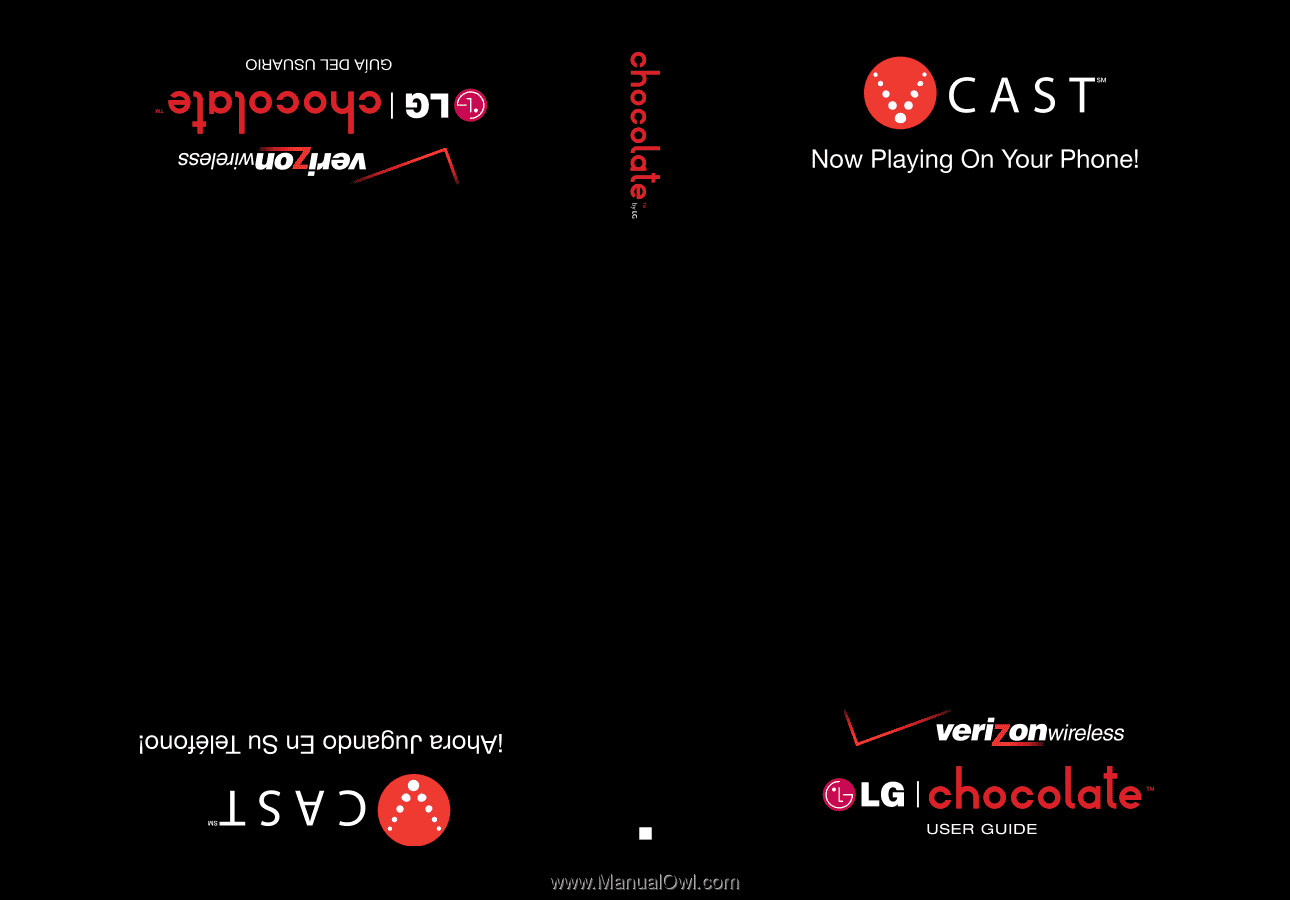
USER GUIDE
MMBB0236701(
1.1
)
G